What is ClickSportSearches?
According to IT security researchers, ClickSportSearches is a PUP (potentially unwanted program) belonging to the family of Browser hijackers. Browser hijackers are a kind of software that is designed to change the web browser settings without the knowledge or permission of the computer user, and it usually redirects the affected system’s internet browser to some advertisement-related webpages. A browser hijacker alters the default internet browser search provider or startpage, installs multiple toolbars on the web browser, initiates numerous pop ups, generates multiple pop-up ads and redirects user web searches to its own web-site. If your computer has been infected by a browser hijacker you may need to perform manual steps or use a malware removal tool to revert changes made to your web browsers.
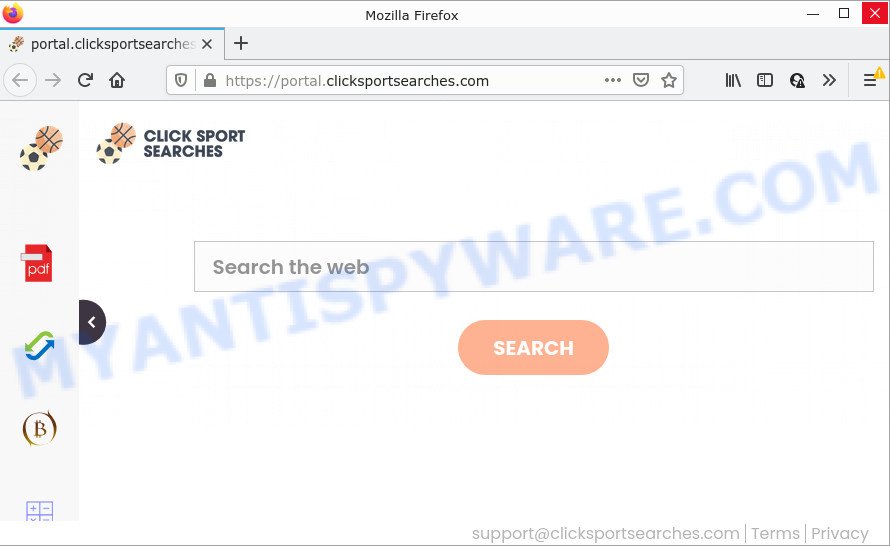
The ClickSportSearches browser hijacker will modify your web-browser’s search engine so that all searches are sent via feed.clicksportsearches.com, that redirects to Yahoo Search engine which shows the search results for your query. The devs behind this browser hijacker are utilizing legitimate search engine as they may generate money from the ads which are shown in the search results.
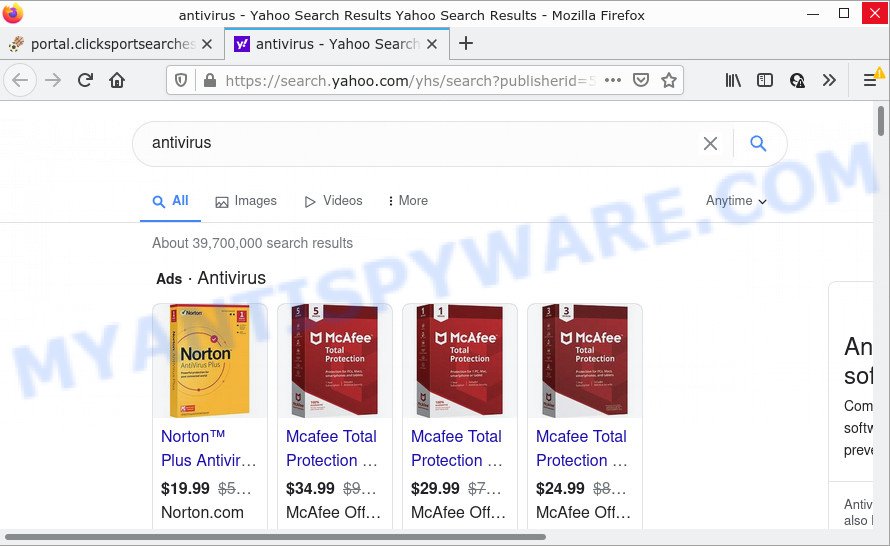
As well as unwanted web browser redirects to clicksportsearches.com, the ClickSportSearches hijacker can gather your Internet browsing activity by saving Internet Service Provider (ISP), IP addresses, URLs visited, web sites visited, browser version and type and cookie information. Such kind of behavior can lead to serious security problems or user information theft. This is another reason why the browser hijacker should be uninstalled ASAP.
How can a browser hijacker get on your computer
Potentially unwanted programs and browser hijackers usually are bundled with certain freeware that you download off of the Internet. To avoid infection, in the Setup wizard, you should be be proactive and carefully read the ‘Terms of use’, the ‘license agreement’ and other installation screens, as well as to always select the ‘Manual’ or ‘Advanced’ installation type, when installing anything downloaded from the World Wide Web.
Threat Summary
| Name | ClickSportSearches |
| Type | PUP, search provider hijacker, redirect virus, browser hijacker, start page hijacker |
| Associated domains | feed.clicksportsearches.com, get.clicksportsearches.com, install.clicksportsearches.com, portal.clicksportsearches.com |
| Affected Browser Settings | home page, search provider, newtab URL |
| Distribution | suspicious popup advertisements, fake updaters, free applications installers |
| Symptoms | You experience lots of of unexpected pop up ads. When you go to a web site, you are frequently redirected to another webpage that you do not intend to visit. Unwanted program installed without your knowledge. New internet browser toolbars suddenly installed on your internet browser. Your internet browser start page has modified and you are unable to modify it back. |
| Removal | ClickSportSearches removal guide |
How to remove ClickSportSearches from Windows 10 (8, 7, XP)
In order to get rid of ClickSportSearches hijacker, start by closing any programs and popups that are open. If a popup won’t close, then close your web browser (MS Edge, Internet Explorer, Chrome and Firefox). If a program won’t close then please reboot your PC system. Next, follow the steps below.
To remove ClickSportSearches, execute the steps below:
- How to manually remove ClickSportSearches
- Automatic Removal of ClickSportSearches
- How to stop ClickSportSearches redirect
How to manually remove ClickSportSearches
The tutorial will help you remove ClickSportSearches browser hijacker. These removal steps work for the IE, Mozilla Firefox, Chrome and MS Edge, as well as every version of computer OS.
Uninstalling the ClickSportSearches, check the list of installed apps first
First of all, check the list of installed programs on your PC and remove all unknown and recently added applications. If you see an unknown program with incorrect spelling or varying capital letters, it have most likely been installed by malicious software and you should clean it off first with malicious software removal tool such as Zemana Anti-malware.
Windows 8, 8.1, 10
First, press Windows button

After the ‘Control Panel’ opens, click the ‘Uninstall a program’ link under Programs category as displayed in the following example.

You will see the ‘Uninstall a program’ panel as displayed on the image below.

Very carefully look around the entire list of apps installed on your computer. Most likely, one of them is the ClickSportSearches hijacker. If you have many software installed, you can help simplify the search of harmful software by sort the list by date of installation. Once you’ve found a suspicious, unwanted or unused program, right click to it, after that click ‘Uninstall’.
Windows XP, Vista, 7
First, click ‘Start’ button and select ‘Control Panel’ at right panel as shown in the figure below.

After the Windows ‘Control Panel’ opens, you need to press ‘Uninstall a program’ under ‘Programs’ as shown on the image below.

You will see a list of applications installed on your PC system. We recommend to sort the list by date of installation to quickly find the applications that were installed last. Most likely, it’s the ClickSportSearches browser hijacker. If you are in doubt, you can always check the program by doing a search for her name in Google, Yahoo or Bing. After the program which you need to remove is found, simply click on its name, and then click ‘Uninstall’ as displayed in the following example.

Delete ClickSportSearches browser hijacker from Mozilla Firefox
If the Firefox internet browser program is hijacked, then resetting its settings can help. The Reset feature is available on all modern version of Mozilla Firefox. A reset can fix many issues by restoring Mozilla Firefox settings such as search engine, new tab and home page to their default state. Your saved bookmarks, form auto-fill information and passwords won’t be cleared or changed.
Click the Menu button (looks like three horizontal lines), and click the blue Help icon located at the bottom of the drop down menu as displayed on the screen below.

A small menu will appear, click the “Troubleshooting Information”. On this page, click “Refresh Firefox” button as displayed in the following example.

Follow the onscreen procedure to restore your Firefox browser settings to their original settings.
Remove ClickSportSearches from Chrome
Another way to remove ClickSportSearches from Chrome is Reset Chrome settings. This will disable malicious addons and reset Chrome settings including home page, search engine and new tab page to default values. However, your saved passwords and bookmarks will not be changed or cleared.
Open the Chrome menu by clicking on the button in the form of three horizontal dotes (![]() ). It will display the drop-down menu. Select More Tools, then click Extensions.
). It will display the drop-down menu. Select More Tools, then click Extensions.
Carefully browse through the list of installed addons. If the list has the extension labeled with “Installed by enterprise policy” or “Installed by your administrator”, then complete the following steps: Remove Google Chrome extensions installed by enterprise policy otherwise, just go to the step below.
Open the Google Chrome main menu again, click to “Settings” option.

Scroll down to the bottom of the page and click on the “Advanced” link. Now scroll down until the Reset settings section is visible, as shown in the figure below and click the “Reset settings to their original defaults” button.

Confirm your action, click the “Reset” button.
Remove ClickSportSearches browser hijacker from Internet Explorer
By resetting Internet Explorer internet browser you revert back your internet browser settings to its default state. This is good initial when troubleshooting problems that might have been caused by browser hijackers such as ClickSportSearches.
First, launch the IE. Next, press the button in the form of gear (![]() ). It will display the Tools drop-down menu, click the “Internet Options” such as the one below.
). It will display the Tools drop-down menu, click the “Internet Options” such as the one below.

In the “Internet Options” window click on the Advanced tab, then click the Reset button. The Internet Explorer will display the “Reset Internet Explorer settings” window as displayed in the figure below. Select the “Delete personal settings” check box, then click “Reset” button.

You will now need to reboot your PC for the changes to take effect.
Automatic Removal of ClickSportSearches
The manual guidance above is tedious to follow and can not always help to get rid of ClickSportSearches browser hijacker easily. Here I am telling you an automatic solution to remove this browser hijacker from your web-browser completely. Zemana Free, MalwareBytes Free and HitmanPro are anti malware utilities that can find and remove all kinds of malware including ClickSportSearches hijacker.
Remove ClickSportSearches browser hijacker with Zemana Anti-Malware (ZAM)
Zemana Anti Malware (ZAM) is a free utility that performs a scan of your computer and displays if there are existing adware software, browser hijackers, viruses, worms, spyware, trojans and other malicious software residing on your device. If malware is found, Zemana can automatically remove it. Zemana Anti Malware (ZAM) does not conflict with other anti malware and antivirus apps installed on your personal computer.
Click the following link to download Zemana AntiMalware (ZAM). Save it on your Windows desktop.
165070 downloads
Author: Zemana Ltd
Category: Security tools
Update: July 16, 2019
Once the downloading process is complete, close all apps and windows on your computer. Double-click the setup file named Zemana.AntiMalware.Setup. If the “User Account Control” dialog box pops up as displayed in the following example, click the “Yes” button.

It will open the “Setup wizard” that will help you setup Zemana on your PC system. Follow the prompts and do not make any changes to default settings.

Once setup is done successfully, Zemana Anti Malware will automatically start and you can see its main screen as displayed on the image below.

Now click the “Scan” button to scan for ClickSportSearches hijacker. While the Zemana Anti Malware (ZAM) is checking, you can see how many objects it has identified either as being malware.

When Zemana Anti Malware has completed scanning your device, the results are displayed in the scan report. Review the report and then click “Next” button. The Zemana will remove ClickSportSearches browser hijacker. After finished, you may be prompted to reboot the computer.
Delete ClickSportSearches hijacker from browsers with Hitman Pro
Hitman Pro is one of the most effective utilities for removing browser hijackers, adware, PUPs and other malicious software. It can look for hidden malicious software in your computer and remove all malicious folders and files linked to browser hijacker. Hitman Pro will allow you to remove ClickSportSearches from your PC system and Internet Explorer, Microsoft Edge, Firefox and Google Chrome. We strongly recommend you to download this tool as the authors are working hard to make it better.

- Installing the HitmanPro is simple. First you will need to download HitmanPro by clicking on the link below. Save it directly to your Windows Desktop.
- After the downloading process is done, launch the HitmanPro, double-click the HitmanPro.exe file.
- If the “User Account Control” prompts, click Yes to continue.
- In the HitmanPro window, click the “Next” . HitmanPro program will scan through the whole PC system for the ClickSportSearches hijacker. This process may take some time, so please be patient. While the HitmanPro utility is scanning, you can see how many objects it has identified as being infected by malware.
- After the scanning is done, HitmanPro will show a list of detected items. You may remove threats (move to Quarantine) by simply click “Next”. Now, press the “Activate free license” button to start the free 30 days trial to remove all malicious software found.
Run MalwareBytes Anti-Malware to remove ClickSportSearches hijacker
Delete ClickSportSearches hijacker manually is difficult and often the browser hijacker is not completely removed. Therefore, we suggest you to use the MalwareBytes Free that are fully clean your device. Moreover, this free program will allow you to get rid of malware, potentially unwanted programs, toolbars and adware that your computer can be infected too.
Installing the MalwareBytes Anti Malware (MBAM) is simple. First you will need to download MalwareBytes AntiMalware on your Microsoft Windows Desktop by clicking on the following link.
327294 downloads
Author: Malwarebytes
Category: Security tools
Update: April 15, 2020
After the download is done, close all apps and windows on your personal computer. Open a directory in which you saved it. Double-click on the icon that’s named MBSetup as displayed in the following example.
![]()
When the install starts, you will see the Setup wizard which will help you set up Malwarebytes on your personal computer.

Once setup is finished, you will see window as displayed in the following example.

Now click the “Scan” button for checking your PC system for the ClickSportSearches hijacker. A system scan may take anywhere from 5 to 30 minutes, depending on your computer. While the MalwareBytes AntiMalware (MBAM) is checking, you can see how many objects it has identified either as being malicious software.

When the scanning is complete, a list of all threats found is prepared. Review the scan results and then click “Quarantine” button.

The Malwarebytes will now remove ClickSportSearches browser hijacker. Once that process is complete, you may be prompted to reboot your PC.

The following video explains steps on how to delete browser hijacker, adware software and other malware with MalwareBytes.
How to stop ClickSportSearches redirect
In order to increase your security and protect your computer against new annoying advertisements and malicious websites, you need to use adblocker application that blocks an access to malicious advertisements and web sites. Moreover, the application can block the open of intrusive advertising, that also leads to faster loading of websites and reduce the consumption of web traffic.
AdGuard can be downloaded from the following link. Save it on your Windows desktop or in any other place.
26904 downloads
Version: 6.4
Author: © Adguard
Category: Security tools
Update: November 15, 2018
After downloading is finished, double-click the downloaded file to start it. The “Setup Wizard” window will show up on the computer screen as displayed below.

Follow the prompts. AdGuard will then be installed and an icon will be placed on your desktop. A window will show up asking you to confirm that you want to see a quick guide as shown below.

Click “Skip” button to close the window and use the default settings, or click “Get Started” to see an quick guidance which will assist you get to know AdGuard better.
Each time, when you launch your computer, AdGuard will start automatically and stop unwanted ads, block ClickSportSearches redirects, as well as other harmful or misleading websites. For an overview of all the features of the application, or to change its settings you can simply double-click on the AdGuard icon, which may be found on your desktop.
To sum up
After completing the steps shown above, your computer should be clean from this browser hijacker and other malware. The Chrome, Internet Explorer, Firefox and MS Edge will no longer open ClickSportSearches web page on startup. Unfortunately, if the step-by-step guidance does not help you, then you have caught a new browser hijacker, and then the best way – ask for help.
Please create a new question by using the “Ask Question” button in the Questions and Answers. Try to give us some details about your problems, so we can try to help you more accurately. Wait for one of our trained “Security Team” or Site Administrator to provide you with knowledgeable assistance tailored to your problem with the ClickSportSearches browser hijacker.



















