What is MovieSearch.org?
According to computer security researchers, MovieSearch.org is a website that is promoted by PUPs (potentially unwanted programs) from the category of Browser hijackers. A common tactic used by PUPs creators is to modify internet browser’s settings such as search provider, start page and newtab so that the affected browser goes to a web page under the author’s control. You need to perform the step-by-step guide below to get rid of MovieSearch.org and protect you from other browser hijackers and potentially unwanted software.
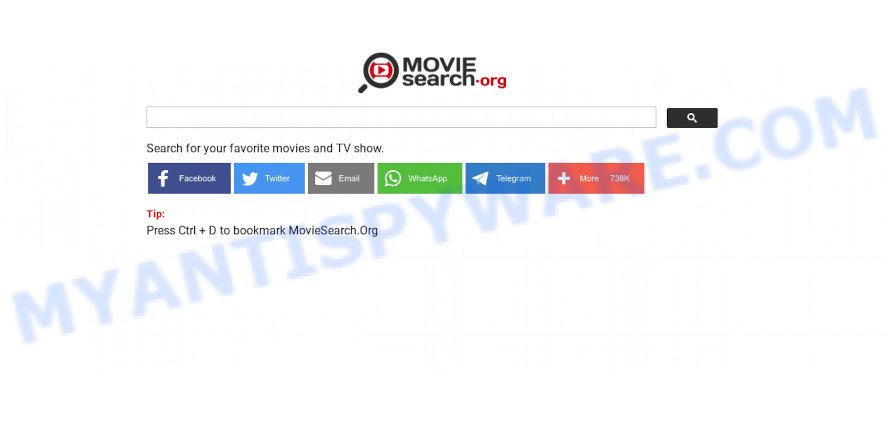
If your computer is infected by the browser hijacker you will be forced to use MovieSearch.org as your search provider. It could seem not to be dangerous, but you still should be very careful, since it may show intrusive and harmful ads developed to mislead you into buying certain questionable software or products, provide search results that may redirect your web-browser to some deceptive, misleading or harmful websites. We suggest that you use only the reliable search provider like Google, Yahoo or Bing.
As well as unwanted browser redirects to MovieSearch.org, the browser hijacker can collect your Net browsing activity by saving URLs visited, Internet Service Provider (ISP), web-browser version and type, webpages visited, IP addresses and cookie information. Such kind of behavior can lead to serious security problems or privacy info theft. This is another reason why the browser hijacker that redirects the internet browser to MovieSearch.org should be removed without a wait.
How can a browser hijacker get on your device
Potentially unwanted programs and browser hijackers actively distributed with free programs, along with the setup package of these programs. Therefore, it is very important, when installing an unknown program even downloaded from well-known website, read the Terms of use and the Software license, as well as to select the Manual, Advanced or Custom install mode. In this method, you may disable the setup of unneeded modules and software and protect your computer from such hijackers as the MovieSearch.org.
Threat Summary
| Name | MovieSearch.org |
| Type | homepage hijacker, browser hijacker, PUP, redirect virus, search engine hijacker |
| Affected Browser Settings | home page, newtab page URL, search provider |
| Distribution | fake software updaters, freeware install packages, malicious pop up ads |
| Symptoms | Popups and newtab pages are loaded without your request. Your web browser is re-directed to web pages you did not want. Unexpected program installed without your say-so. New web-browser toolbars suddenly installed on your web-browser. Unexpected changes in your internet browser like displaying new tabs you did not open. |
| Removal | MovieSearch.org removal guide |
How to remove MovieSearch.org redirect
The answer is right here on this web page. We have put together simplicity and efficiency. It will allow you easily remove hijacker from your PC or web browser. Moreover, you can select manual or automatic removal solution. If you are familiar with computers then use manual removal, otherwise run free malware removal tools that are designed specifically to remove browser hijackers. Of course, you may combine both methods. Certain of the steps will require you to restart your PC system or exit this web site. So, read this instructions carefully, then bookmark this page or open it on your smartphone for later reference.
To remove MovieSearch.org, use the steps below:
- How to manually remove MovieSearch.org
- Automatic Removal of MovieSearch.org
- How to stop MovieSearch.org redirect
How to manually remove MovieSearch.org
Most common browser hijackers can be uninstalled without any antivirus apps. The manual browser hijacker removal is guidance that will teach you how to remove MovieSearch.org redirect. If you do not want to remove the browser hijacker in the manually due to the fact that you are not skilled at computers, then you can run free removal tools listed below.
Uninstall dubious software using Windows Control Panel
Check out the Windows Control Panel (Programs and Features section) to see all installed programs. We suggest to click on the “Date Installed” in order to sort the list of applications by the date you installed them. If you see any unknown and questionable programs, they are the ones you need to remove.
Windows 10, 8.1, 8
Click the Microsoft Windows logo, and then press Search ![]() . Type ‘Control panel’and press Enter as shown on the image below.
. Type ‘Control panel’and press Enter as shown on the image below.

When the ‘Control Panel’ opens, click the ‘Uninstall a program’ link under Programs category as displayed on the screen below.

Windows 7, Vista, XP
Open Start menu and choose the ‘Control Panel’ at right as shown in the following example.

Then go to ‘Add/Remove Programs’ or ‘Uninstall a program’ (Microsoft Windows 7 or Vista) like below.

Carefully browse through the list of installed applications and remove all dubious and unknown apps. We advise to press ‘Installed programs’ and even sorts all installed software by date. After you’ve found anything suspicious that may be the browser hijacker that causes the MovieSearch.org web page to appear or other potentially unwanted program (PUP), then choose this program and click ‘Uninstall’ in the upper part of the window. If the dubious program blocked from removal, then run Revo Uninstaller Freeware to completely remove it from your device.
Remove MovieSearch.org search from Mozilla Firefox
Resetting your Firefox is good initial troubleshooting step for any issues with your web browser program, including the redirect to MovieSearch.org web page. However, your themes, bookmarks, history, passwords, and web form auto-fill information will not be deleted.
First, run the Mozilla Firefox. Next, click the button in the form of three horizontal stripes (![]() ). It will display the drop-down menu. Next, click the Help button (
). It will display the drop-down menu. Next, click the Help button (![]() ).
).

In the Help menu click the “Troubleshooting Information”. In the upper-right corner of the “Troubleshooting Information” page click on “Refresh Firefox” button like the one below.

Confirm your action, click the “Refresh Firefox”.
Remove MovieSearch.org from Chrome
Like other modern internet browsers, the Google Chrome has the ability to reset the settings to their default values and thereby restore the web browser newtab, search engine and start page that have been modified by the browser hijacker.
First launch the Google Chrome. Next, click the button in the form of three horizontal dots (![]() ).
).
It will open the Google Chrome menu. Select More Tools, then press Extensions. Carefully browse through the list of installed add-ons. If the list has the add-on signed with “Installed by enterprise policy” or “Installed by your administrator”, then complete the following steps: Remove Chrome extensions installed by enterprise policy.
Open the Chrome menu once again. Further, press the option called “Settings”.

The browser will open the settings screen. Another way to display the Google Chrome’s settings – type chrome://settings in the browser adress bar and press Enter
Scroll down to the bottom of the page and press the “Advanced” link. Now scroll down until the “Reset” section is visible, as shown in the following example and click the “Reset settings to their original defaults” button.

The Google Chrome will display the confirmation prompt like below.

You need to confirm your action, press the “Reset” button. The browser will start the procedure of cleaning. When it’s finished, the internet browser’s settings including default search provider, start page and new tab back to the values which have been when the Chrome was first installed on your device.
Remove MovieSearch.org from Microsoft Internet Explorer
If you find that Microsoft Internet Explorer browser settings such as homepage, new tab and search provider had been hijacked, then you may revert back your settings, via the reset web-browser process.
First, launch the IE. Next, press the button in the form of gear (![]() ). It will display the Tools drop-down menu, click the “Internet Options” as on the image below.
). It will display the Tools drop-down menu, click the “Internet Options” as on the image below.

In the “Internet Options” window click on the Advanced tab, then press the Reset button. The IE will show the “Reset Internet Explorer settings” window similar to the one below. Select the “Delete personal settings” check box, then click “Reset” button.

You will now need to restart your PC system for the changes to take effect.
Automatic Removal of MovieSearch.org
Malware removal utilities are pretty useful when you think your PC system is hijacked by hijacker. Below we’ll discover best tools which can locate and delete MovieSearch.org from your web-browser.
How to remove MovieSearch.org with Zemana Anti Malware
Download Zemana AntiMalware (ZAM) to get rid of MovieSearch.org automatically from all of your web browsers. This is a freeware tool specially designed for malware removal. This tool can remove adware, browser hijacker from Internet Explorer, Firefox, Google Chrome and MS Edge and MS Windows registry automatically.

- Zemana Anti-Malware can be downloaded from the following link. Save it to your Desktop so that you can access the file easily.
Zemana AntiMalware
165094 downloads
Author: Zemana Ltd
Category: Security tools
Update: July 16, 2019
- When the downloading process is done, close all apps and windows on your computer. Open a directory in which you saved it. Double-click on the icon that’s named Zemana.AntiMalware.Setup.
- Further, click Next button and follow the prompts.
- Once installation is finished, click the “Scan” button . Zemana application will scan through the whole PC for the browser hijacker responsible for changing your internet browser settings to MovieSearch.org. A scan can take anywhere from 10 to 30 minutes, depending on the number of files on your computer and the speed of your PC system. When a threat is detected, the number of the security threats will change accordingly.
- After that process is complete, Zemana AntiMalware (ZAM) will prepare a list of unwanted apps and browser hijacker. All found items will be marked. You can delete them all by simply press “Next”. Once that process is finished, you may be prompted to reboot your PC.
Run Hitman Pro to delete MovieSearch.org from the computer
If the MovieSearch.org issue persists, use the Hitman Pro and scan if your personal computer is infected by hijacker. The Hitman Pro is a downloadable security utility that provides on-demand scanning and helps remove adware, potentially unwanted programs, and other malicious software. It works with your existing antivirus software.
First, visit the following page, then click the ‘Download’ button in order to download the latest version of Hitman Pro.
Download and use Hitman Pro on your PC system. Once started, press “Next” button for checking your device for the hijacker which created to redirect your browser to the MovieSearch.org web-page. This task can take quite a while, so please be patient. When a malware, adware software or PUPs are detected, the count of the security threats will change accordingly. .

When Hitman Pro is complete scanning your personal computer, HitmanPro will show you the results.

All detected threats will be marked. You can remove them all by simply click Next button.
It will show a dialog box, press the “Activate free license” button to start the free 30 days trial to remove all malicious software found.
How to get rid of MovieSearch.org with MalwareBytes AntiMalware (MBAM)
You can remove MovieSearch.org automatically through the use of MalwareBytes AntiMalware. We recommend this free malware removal tool because it can easily get rid of browser hijacker, adware, PUPs and toolbars with all their components such as files, folders and registry entries.
Visit the following page to download MalwareBytes. Save it on your Microsoft Windows desktop or in any other place.
327319 downloads
Author: Malwarebytes
Category: Security tools
Update: April 15, 2020
When the downloading process is finished, close all apps and windows on your computer. Open a directory in which you saved it. Double-click on the icon that’s called MBSetup as shown on the screen below.
![]()
When the setup starts, you will see the Setup wizard that will help you install Malwarebytes on your device.

Once installation is done, you will see window such as the one below.

Now press the “Scan” button for checking your PC for the browser hijacker responsible for MovieSearch.org redirect. A system scan may take anywhere from 5 to 30 minutes, depending on your computer. While the MalwareBytes Anti Malware (MBAM) application is checking, you may see how many objects it has identified as threat.

When the scan is complete, MalwareBytes will display a list of found items. In order to remove all items, simply click “Quarantine” button.

The Malwarebytes will now start to remove hijacker that responsible for browser redirect to the MovieSearch.org web site. When the task is finished, you may be prompted to restart your computer.

The following video explains step-by-step tutorial on how to remove browser hijacker, adware and other malware with MalwareBytes.
How to stop MovieSearch.org redirect
We recommend to install an ad-blocking program that can block MovieSearch.org and other unwanted web-sites. The ad blocker utility like AdGuard is a program which basically removes advertising from the Web and stops access to malicious websites. Moreover, security experts says that using ad-blocking programs is necessary to stay safe when surfing the Internet.
- Visit the following page to download AdGuard. Save it directly to your MS Windows Desktop.
Adguard download
26913 downloads
Version: 6.4
Author: © Adguard
Category: Security tools
Update: November 15, 2018
- Once the download is complete, run the downloaded file. You will see the “Setup Wizard” program window. Follow the prompts.
- After the installation is done, click “Skip” to close the installation program and use the default settings, or click “Get Started” to see an quick tutorial which will help you get to know AdGuard better.
- In most cases, the default settings are enough and you do not need to change anything. Each time, when you run your PC system, AdGuard will launch automatically and stop undesired advertisements, block MovieSearch.org, as well as other harmful or misleading websites. For an overview of all the features of the application, or to change its settings you can simply double-click on the icon named AdGuard, that is located on your desktop.
To sum up
Once you have complete the step-by-step instructions shown above, your personal computer should be free from the browser hijacker and other unwanted software. The Google Chrome, Internet Explorer, MS Edge and Firefox will no longer open the MovieSearch.org site on startup. Unfortunately, if the steps does not help you, then you have caught a new hijacker, and then the best way – ask for help here.



















