What is FreeSearchVideos?
According to cyber threat analysts, FreeSearchVideos is a potentially unwanted program (PUP) belonging to the family of Browser hijackers. It have various methods of earning money by displaying ads forcibly to its victims. Browser hijackers can display unwanted advertisements, change the victim’s internet browser search engine and home page, or redirect the victim’s internet browser to unwanted web-sites. Below we are discussing solutions which are very effective in deleting browser hijackers. The steps will also help you to remove FreeSearchVideos from your web-browser.
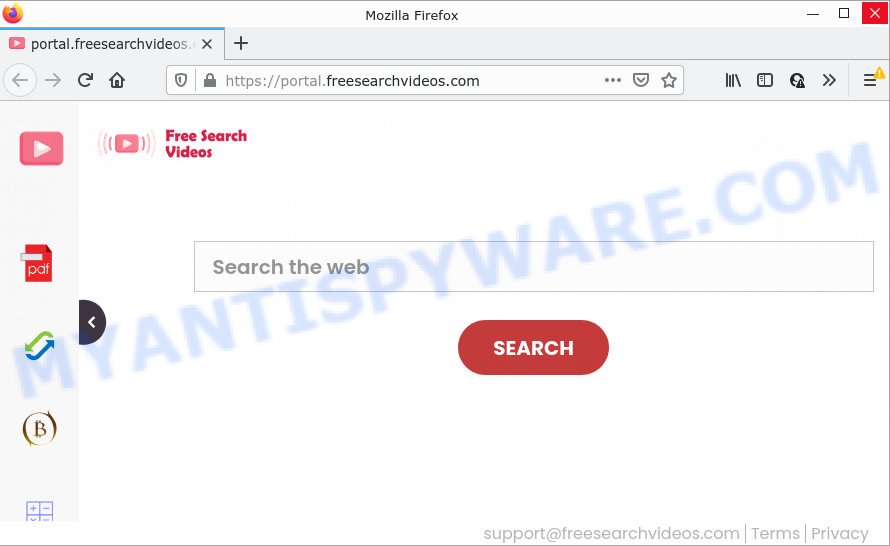
When you are performing searches using the web-browser that has been affected by FreeSearchVideos, the search results will be returned from Yahoo Search. The devs behind the browser hijacker are most probably doing this to earn advertisement money from the ads displayed in the search results.
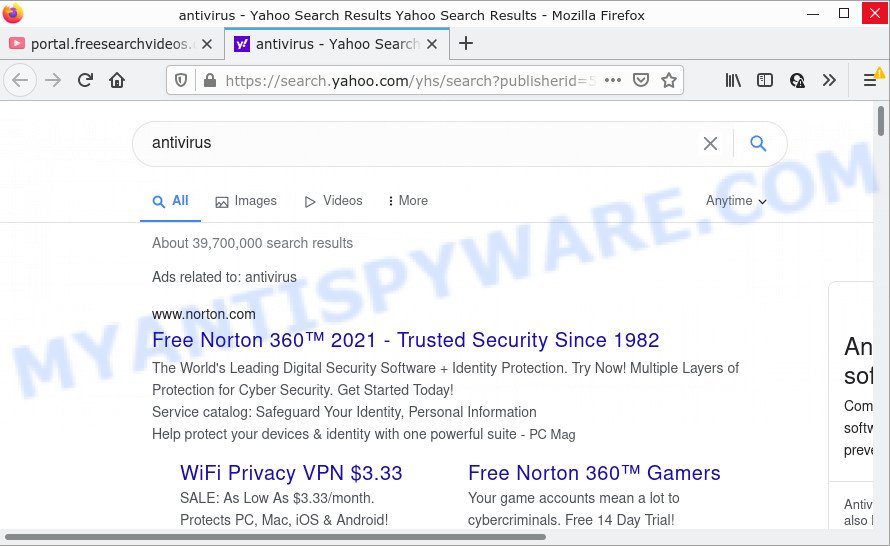
And finally, the FreeSearchVideos hijacker be able to gather a wide variety of privacy information about you like what web sites you are opening, what you are looking for the Web and so on. This information, in the future, may be transferred third party companies.
To find out how to remove FreeSearchVideos, we advise to read the step-by-step guide added to this article below. The guidance was prepared by computer security specialists who discovered a solution to get rid of the browser hijacker out of the PC.
How can a browser hijacker get on your device
Browser hijackers and potentially unwanted programs are bundled with some free programs. So always read carefully the installation screens, disclaimers, ‘Terms of Use’ and ‘Software license’ appearing during the install process. Additionally pay attention for additional software that are being installed along with the main program. Ensure that you unchecked all of them! Also, use an ad-blocker program that will allow to stop malicious, misleading, illegitimate or untrustworthy web-sites.
Threat Summary
| Name | FreeSearchVideos |
| Type | PUP, redirect virus, startpage hijacker, browser hijacker, search engine hijacker |
| Associated domains | feed.freesearchvideos.com, get.freesearchvideos.com, install.freesearchvideos.com, portal.freesearchvideos.com |
| Affected Browser Settings | search engine, start page, new tab page URL |
| Distribution | misleading pop up ads, free applications installers, fake updaters |
| Symptoms | Pop ups and new tab pages are loaded without your request. You keep getting redirected to unfamiliar web-sites. There is an unwanted program in the ‘App & Features’ section of Windows settings. New internet browser addons suddenly added on your browser. Unwanted changes in your browser such as displaying new tabs you did not open. |
| Removal | FreeSearchVideos removal guide |
How to remove FreeSearchVideos browser hijacker
To delete FreeSearchVideos from your browser, you must uninstall any suspicious apps and every component that could be related to the browser hijacker. Besides, to fix your web browser newtab page, home page and default search engine, you should reset the hijacked internet browsers. As soon as you are done with FreeSearchVideos removal process, we suggest you scan your personal computer with free malware removal tools listed below. It will complete the removal procedure on your computer.
To remove FreeSearchVideos, use the steps below:
- How to manually delete FreeSearchVideos
- Automatic Removal of FreeSearchVideos
- How to stop FreeSearchVideos redirect
How to manually delete FreeSearchVideos
The following instructions is a step-by-step guide, which will help you manually remove FreeSearchVideos browser hijacker from the Edge, IE, Chrome and Firefox.
Remove suspicious software using Windows Control Panel
Some of potentially unwanted applications, adware and browser hijacker can be deleted using the Add/Remove programs utility that can be found in the MS Windows Control Panel. So, if you are using any version of Microsoft Windows and you have noticed an unwanted program, then first try to remove it through Add/Remove programs.
Windows 8, 8.1, 10
First, click the Windows button
Windows XP, Vista, 7
First, click “Start” and select “Control Panel”.
It will display the Windows Control Panel as displayed below.

Next, press “Uninstall a program” ![]()
It will open a list of all apps installed on your computer. Scroll through the all list, and remove any questionable and unknown programs. To quickly find the latest installed apps, we recommend sort programs by date in the Control panel.
Remove FreeSearchVideos hijacker from web-browsers
If you have ‘FreeSearchVideos hijacker’ removal problem, then remove unwanted addons can help you. In the steps below we will show you the solution to remove harmful plugins without reinstall. This will also help to get rid of FreeSearchVideos hijacker from your internet browser.
You can also try to get rid of FreeSearchVideos hijacker by reset Google Chrome settings. |
If you are still experiencing problems with FreeSearchVideos hijacker removal, you need to reset Mozilla Firefox browser. |
Another solution to delete FreeSearchVideos hijacker from IE is reset IE settings. |
|
Automatic Removal of FreeSearchVideos
The easiest solution to delete FreeSearchVideos hijacker is to use an anti-malware program capable of detecting browser hijackers including FreeSearchVideos. We suggest try Zemana Free or another free malicious software remover that listed below. It has excellent detection rate when it comes to adware, browser hijackers and other PUPs.
Use Zemana Anti Malware to remove FreeSearchVideos browser hijacker
If you need a free tool that can easily search for and remove FreeSearchVideos hijacker, then use Zemana Anti Malware (ZAM). This is a very handy application, which is primarily created to quickly search for and remove adware and malicious software infecting internet browsers and modifying their settings.
Now you can install and use Zemana Free to remove FreeSearchVideos hijacker from your internet browser by following the steps below:
Visit the page linked below to download Zemana Anti Malware installer named Zemana.AntiMalware.Setup on your personal computer. Save it on your MS Windows desktop.
165036 downloads
Author: Zemana Ltd
Category: Security tools
Update: July 16, 2019
Start the installer after it has been downloaded successfully and then follow the prompts to install this utility on your PC system.

During setup you can change some settings, but we suggest you do not make any changes to default settings.
When installation is finished, this malware removal utility will automatically launch and update itself. You will see its main window as shown below.

Now click the “Scan” button to perform a system scan with this utility for the FreeSearchVideos browser hijacker. This process can take some time, so please be patient. During the scan Zemana Free will search for threats exist on your PC system.

When the scan get finished, Zemana will display a list of all items found by the scan. Make sure to check mark the items which are unsafe and then click “Next” button.

The Zemana AntiMalware (ZAM) will remove FreeSearchVideos browser hijacker and move the selected threats to the Quarantine. Once disinfection is complete, you may be prompted to restart your device to make the change take effect.
Use HitmanPro to remove FreeSearchVideos from the device
Hitman Pro is a malware removal utility that is developed to locate and get rid of browser hijackers, PUPs, adware and questionable processes from the infected personal computer. It’s a portable application that can be run instantly from Flash Drive. Hitman Pro have an advanced system monitoring tool which uses a whitelist database to isolate dubious processes and applications.

- Please go to the following link to download the latest version of HitmanPro for Windows. Save it to your Desktop.
- When downloading is done, double click the Hitman Pro icon. Once this utility is started, click “Next” button for checking your PC system for the FreeSearchVideos hijacker. Depending on your computer, the scan can take anywhere from a few minutes to close to an hour. During the scan HitmanPro will search for threats exist on your personal computer.
- Once the system scan is complete, Hitman Pro will show a scan report. Review the report and then click “Next” button. Now click the “Activate free license” button to start the free 30 days trial to delete all malicious software found.
How to delete FreeSearchVideos with MalwareBytes
We suggest using the MalwareBytes AntiMalware (MBAM) that are fully clean your PC system of the browser hijacker. The free utility is an advanced malicious software removal program developed by (c) Malwarebytes lab. This application uses the world’s most popular anti-malware technology. It’s able to help you get rid of browser hijacker, potentially unwanted programs, malware, adware, toolbars, ransomware and other security threats from your device for free.

Please go to the following link to download the latest version of MalwareBytes Anti Malware (MBAM) for Microsoft Windows. Save it on your MS Windows desktop or in any other place.
327265 downloads
Author: Malwarebytes
Category: Security tools
Update: April 15, 2020
After the downloading process is complete, run it and follow the prompts. Once installed, the MalwareBytes Anti Malware (MBAM) will try to update itself and when this procedure is done, click the “Scan” button to perform a system scan for the FreeSearchVideos browser hijacker. This task can take some time, so please be patient. When a malicious software, adware or potentially unwanted applications are found, the count of the security threats will change accordingly. Make sure to check mark the threats which are unsafe and then click “Quarantine” button.
The MalwareBytes is a free program that you can use to remove all detected folders, files, services, registry entries and so on. To learn more about this malicious software removal utility, we recommend you to read and follow the few simple steps or the video guide below.
How to stop FreeSearchVideos redirect
Use an ad blocker tool like AdGuard will protect you from harmful advertisements and content. Moreover, you can find that the AdGuard have an option to protect your privacy and stop phishing and spam websites. Additionally, ad blocker apps will help you to avoid unwanted pop up advertisements and unverified links that also a good way to stay safe online.
Download AdGuard by clicking on the following link. Save it directly to your MS Windows Desktop.
26898 downloads
Version: 6.4
Author: © Adguard
Category: Security tools
Update: November 15, 2018
After downloading it, run the downloaded file. You will see the “Setup Wizard” screen like below.

Follow the prompts. Once the install is done, you will see a window as displayed in the following example.

You can press “Skip” to close the installation application and use the default settings, or click “Get Started” button to see an quick tutorial which will assist you get to know AdGuard better.
In most cases, the default settings are enough and you do not need to change anything. Each time, when you start your computer, AdGuard will start automatically and stop unwanyed advertisements, block FreeSearchVideos redirects, as well as other harmful or misleading webpages. For an overview of all the features of the application, or to change its settings you can simply double-click on the AdGuard icon, which can be found on your desktop.
To sum up
Now your PC should be clean of the FreeSearchVideos browser hijacker. We suggest that you keep Zemana Free (to periodically scan your personal computer for new browser hijackers and other malicious software) and AdGuard (to help you stop annoying ads and harmful web-pages). Moreover, to prevent any hijacker, please stay clear of unknown and third party applications, make sure that your antivirus program, turn on the option to search for potentially unwanted applications.
If you need more help with FreeSearchVideos related issues, go to here.


















