What is Todiscuassy.top?
There are many scam web sites on the Internet and Todiscuassy.top is one of them. It is a dubious website that is designed to trick you into subscribing to push notifications. Scammers use push notifications to bypass protection against pop ups in the internet browser and therefore show lots of unwanted ads. These advertisements are used to promote suspicious web-browser extensions, prize & lottery scams, fake software, and adult websites.
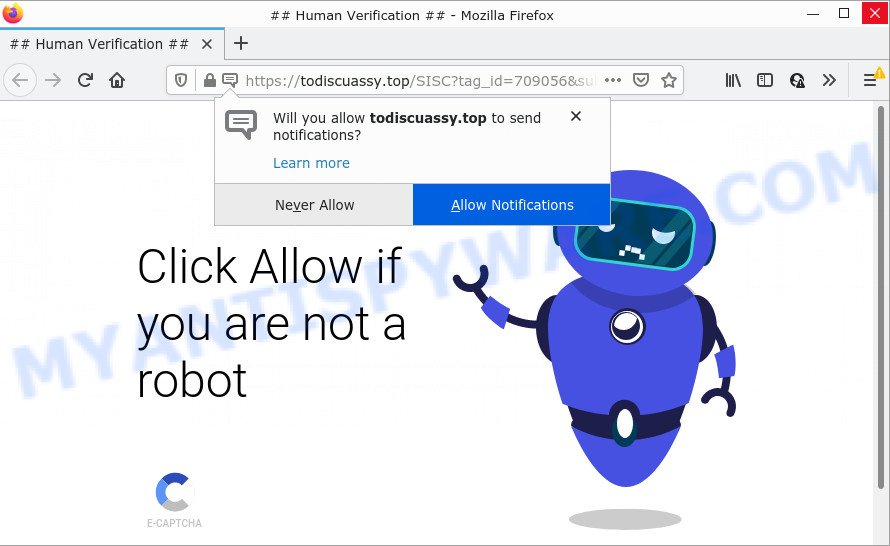
When you visit the Todiscuassy.top website which wants to send you browser notifications, you’ll be greeted with a pop-up that asks whether you want to agree to them or not. Your options will be ‘Block’ and ‘Allow’. Once you click the ‘Allow’ button, then you will start seeing unwanted adverts in form of pop up windows on the desktop.

Threat Summary
| Name | Todiscuassy.top pop up |
| Type | browser notification spam, spam push notifications, pop-up virus |
| Distribution | social engineering attack, potentially unwanted applications, adware, suspicious popup advertisements |
| Symptoms |
|
| Removal | Todiscuassy.top removal guide |
How did you get infected with Todiscuassy.top pop ups
These Todiscuassy.top pop-ups are caused by misleading ads on the websites you visit or adware. Adware is form of programs developed to insert advertising into your Internet browsing or even desktop experience. Adware software can be created to change your start page, search engine, search results, or even add toolbars to your web browser. Adware software run in the background when browse the Net, and adware software can slow down your computer and affect its performance.
Adware is bundled within certain free software. So always read carefully the install screens, disclaimers, ‘Terms of Use’ and ‘Software license’ appearing during the install procedure. Additionally pay attention for optional apps which are being installed along with the main program. Ensure that you unchecked all of them! Also, run an ad blocker program that will allow to block shady and untrustworthy web-sites.
Remove Todiscuassy.top notifications from web browsers
If you have clicked the “Allow” button in the Todiscuassy.top pop-up and gave a notification permission, you should remove this notification permission first from your browser settings. To remove the Todiscuassy.top permission to send push notifications to your personal computer, execute the steps below. These steps are for Microsoft Windows, Mac and Android.
|
|
|
|
|
|
How to remove Todiscuassy.top pop-up advertisements (removal tutorial)
We are presenting various ways to get rid of Todiscuassy.top pop ups from the Mozilla Firefox, Internet Explorer, Google Chrome and MS Edge using only standart Windows functions. Most of adware and PUPs can be removed via these processes. If these steps does not help to remove Todiscuassy.top pop-up advertisements, then it is better to run a free malicious software removal utilities linked below.
To remove Todiscuassy.top pop ups, complete the steps below:
- Remove Todiscuassy.top notifications from web browsers
- Manual Todiscuassy.top pop-up advertisements removal
- Automatic Removal of Todiscuassy.top pop-ups
- Stop Todiscuassy.top popup ads
Manual Todiscuassy.top pop-up advertisements removal
Looking for a way to remove Todiscuassy.top ads manually without installing any applications? Then this section of the article is just for you. Below are some simple steps you can take. Performing these steps requires basic knowledge of web browser and Windows setup. If you doubt that you can follow them, it is better to use free programs listed below that can help you get rid of Todiscuassy.top pop ups.
Uninstall PUPs through the Windows Control Panel
We recommend that you start the computer cleaning procedure by checking the list of installed programs and delete all unknown or questionable software. This is a very important step, as mentioned above, very often the harmful programs such as adware software and browser hijackers may be bundled with free programs. Delete the unwanted programs can get rid of the intrusive ads or web-browser redirect.
Windows 8, 8.1, 10
First, click the Windows button
Windows XP, Vista, 7
First, press “Start” and select “Control Panel”.
It will open the Windows Control Panel like below.

Next, press “Uninstall a program” ![]()
It will open a list of all programs installed on your personal computer. Scroll through the all list, and remove any dubious and unknown apps. To quickly find the latest installed applications, we recommend sort software by date in the Control panel.
Remove Todiscuassy.top from Firefox by resetting internet browser settings
If the Mozilla Firefox web browser program is hijacked, then resetting its settings can help. The Reset feature is available on all modern version of Firefox. A reset can fix many issues by restoring Firefox settings such as search provider by default, home page and newtab to their original state. However, your saved passwords and bookmarks will not be changed, deleted or cleared.
Press the Menu button (looks like three horizontal lines), and press the blue Help icon located at the bottom of the drop down menu as displayed on the screen below.

A small menu will appear, click the “Troubleshooting Information”. On this page, click “Refresh Firefox” button like below.

Follow the onscreen procedure to restore your Firefox web-browser settings to their original settings.
Remove Todiscuassy.top ads from Google Chrome
In this step we are going to show you how to reset Google Chrome settings. potentially unwanted programs like the adware can make changes to your browser settings, add toolbars and unwanted plugins. By resetting Google Chrome settings you will delete Todiscuassy.top popups and reset unwanted changes caused by adware. However, your saved passwords and bookmarks will not be changed or cleared.
First start the Google Chrome. Next, click the button in the form of three horizontal dots (![]() ).
).
It will open the Google Chrome menu. Select More Tools, then click Extensions. Carefully browse through the list of installed plugins. If the list has the extension signed with “Installed by enterprise policy” or “Installed by your administrator”, then complete the following steps: Remove Google Chrome extensions installed by enterprise policy.
Open the Chrome menu once again. Further, click the option called “Settings”.

The web-browser will open the settings screen. Another method to display the Chrome’s settings – type chrome://settings in the browser adress bar and press Enter
Scroll down to the bottom of the page and click the “Advanced” link. Now scroll down until the “Reset” section is visible, as displayed in the figure below and click the “Reset settings to their original defaults” button.

The Chrome will show the confirmation prompt as displayed in the figure below.

You need to confirm your action, click the “Reset” button. The web-browser will start the process of cleaning. After it’s done, the browser’s settings including search engine, new tab page and homepage back to the values that have been when the Chrome was first installed on your PC system.
Remove Todiscuassy.top ads from Microsoft Internet Explorer
By resetting IE web-browser you restore your browser settings to its default state. This is basic when troubleshooting problems that might have been caused by adware software that causes Todiscuassy.top ads in your web-browser.
First, open the Microsoft Internet Explorer. Next, click the button in the form of gear (![]() ). It will display the Tools drop-down menu, press the “Internet Options” like the one below.
). It will display the Tools drop-down menu, press the “Internet Options” like the one below.

In the “Internet Options” window click on the Advanced tab, then press the Reset button. The Microsoft Internet Explorer will show the “Reset Internet Explorer settings” window like below. Select the “Delete personal settings” check box, then press “Reset” button.

You will now need to restart your PC for the changes to take effect.
Automatic Removal of Todiscuassy.top pop-ups
Best Todiscuassy.top advertisements removal tool should scan for and delete adware, malware, potentially unwanted software, toolbars, keyloggers, browser hijackers, worms, Trojans, and pop-up generators. The key is locating one with a good reputation and these features. Most quality applications listed below offer a free scan and malicious software removal so you can locate and delete unwanted applications without having to pay.
How to get rid of Todiscuassy.top pop-up advertisements with Zemana Anti Malware
Zemana Anti Malware (ZAM) is a malware removal tool. Currently, there are two versions of the program, one of them is free and second is paid (premium). The principle difference between the free and paid version of the tool is real-time protection module. If you just need to scan your device for malware and remove adware that causes multiple unwanted pop ups, then the free version will be enough for you.
- Download Zemana on your PC system by clicking on the following link.
Zemana AntiMalware
165079 downloads
Author: Zemana Ltd
Category: Security tools
Update: July 16, 2019
- Once you have downloaded the installation file, make sure to double click on the Zemana.AntiMalware.Setup. This would start the Zemana Anti Malware (ZAM) installation on your computer.
- Select installation language and click ‘OK’ button.
- On the next screen ‘Setup Wizard’ simply press the ‘Next’ button and follow the prompts.

- Finally, once the install is complete, Zemana AntiMalware will start automatically. Else, if doesn’t then double-click on the Zemana Anti Malware (ZAM) icon on your desktop.
- Now that you have successfully install Zemana Anti Malware (ZAM), let’s see How to use Zemana Anti-Malware (ZAM) to get rid of Todiscuassy.top popups from your computer.
- After you have launched the Zemana Anti Malware (ZAM), you’ll see a window as displayed in the figure below, just click ‘Scan’ button to perform a system scan for the adware.

- Now pay attention to the screen while Zemana Free scans your PC.

- After the scan is complete, a list of all items detected is prepared. Make sure all items have ‘checkmark’ and press ‘Next’ button.

- Zemana may require a restart computer in order to complete the Todiscuassy.top advertisements removal procedure.
- If you want to permanently remove adware from your PC system, then click ‘Quarantine’ icon, select all malicious software, adware, PUPs and other items and click Delete.
- Restart your PC to complete the adware removal process.
Use Hitman Pro to get rid of Todiscuassy.top pop ups
If the Todiscuassy.top pop-ups issue persists, use the Hitman Pro and check if your PC is hijacked by adware. The HitmanPro is a downloadable security utility that provides on-demand scanning and allows remove adware, potentially unwanted software, and other malicious software. It works with your existing antivirus.
Please go to the link below to download Hitman Pro. Save it to your Desktop.
Once the downloading process is finished, open the file location and double-click the HitmanPro icon. It will start the Hitman Pro utility. If the User Account Control dialog box will ask you want to open the program, press Yes button to continue.

Next, click “Next” to perform a system scan with this utility for the adware software which causes pop-ups. This process may take quite a while, so please be patient. When a malicious software, adware or PUPs are found, the number of the security threats will change accordingly. Wait until the the scanning is done.

As the scanning ends, Hitman Pro will open a list of found items as displayed in the figure below.

Next, you need to click “Next” button. It will show a dialog box, click the “Activate free license” button. The Hitman Pro will delete adware software that causes Todiscuassy.top pop-up ads. Once the clean-up is done, the tool may ask you to reboot your PC system.
Use MalwareBytes Free to get rid of Todiscuassy.top ads
Delete Todiscuassy.top pop-ups manually is difficult and often the adware is not fully removed. Therefore, we recommend you to run the MalwareBytes which are completely clean your device. Moreover, this free program will help you to delete malicious software, PUPs, toolbars and browser hijackers that your computer may be infected too.
MalwareBytes AntiMalware (MBAM) can be downloaded from the following link. Save it directly to your Windows Desktop.
327299 downloads
Author: Malwarebytes
Category: Security tools
Update: April 15, 2020
When downloading is complete, close all apps and windows on your personal computer. Open a directory in which you saved it. Double-click on the icon that’s named MBSetup as on the image below.
![]()
When the installation starts, you will see the Setup wizard that will help you install Malwarebytes on your computer.

Once installation is done, you will see window as displayed below.

Now click the “Scan” button to begin checking your computer for the adware software related to the Todiscuassy.top pop ups. A scan can take anywhere from 10 to 30 minutes, depending on the count of files on your computer and the speed of your PC system. While the MalwareBytes Anti-Malware utility is scanning, you can see how many objects it has identified as being affected by malware.

As the scanning ends, MalwareBytes Anti Malware will open a screen which contains a list of malware that has been found. Review the scan results and then press “Quarantine” button.

The Malwarebytes will now get rid of adware that causes Todiscuassy.top ads in your web-browser and move the selected threats to the program’s quarantine. Once the process is complete, you may be prompted to restart your PC.

The following video explains tutorial on how to remove hijacker, adware and other malware with MalwareBytes AntiMalware.
Stop Todiscuassy.top popup ads
Run ad-blocking program such as AdGuard in order to block advertisements, malvertisements, pop-ups and online trackers, avoid having to install malicious and adware browser plug-ins and add-ons which affect your device performance and impact your personal computer security. Surf the Internet anonymously and stay safe online!
- Download AdGuard from the following link. Save it on your Microsoft Windows desktop.
Adguard download
26906 downloads
Version: 6.4
Author: © Adguard
Category: Security tools
Update: November 15, 2018
- After downloading it, launch the downloaded file. You will see the “Setup Wizard” program window. Follow the prompts.
- Once the install is finished, click “Skip” to close the install program and use the default settings, or press “Get Started” to see an quick tutorial that will help you get to know AdGuard better.
- In most cases, the default settings are enough and you don’t need to change anything. Each time, when you run your personal computer, AdGuard will start automatically and stop unwanted ads, block Todiscuassy.top, as well as other harmful or misleading websites. For an overview of all the features of the application, or to change its settings you can simply double-click on the icon called AdGuard, which is located on your desktop.
To sum up
Now your personal computer should be free of the adware that causes multiple annoying pop-ups. We suggest that you keep AdGuard (to help you stop unwanted ads and annoying harmful websites) and Zemana Free (to periodically scan your PC system for new malware, hijackers and adware software). Make sure that you have all the Critical Updates recommended for Windows OS. Without regular updates you WILL NOT be protected when new hijackers, harmful applications and adware are released.
If you are still having problems while trying to get rid of Todiscuassy.top pop up ads from your web browser, then ask for help here.






















