What is Newssysstem.org?
Newssysstem.org is a scam site which tricks you and other users into subscribing to browser notifications. Browser push notifications are originally designed to alert users of newly published content. Scammers abuse ‘push notifications’ to avoid antivirus software and adblocker programs by displaying intrusive adverts. These advertisements are displayed in the lower right corner of the screen urges users to play online games, visit dubious web-sites, install internet browser extensions & so on.
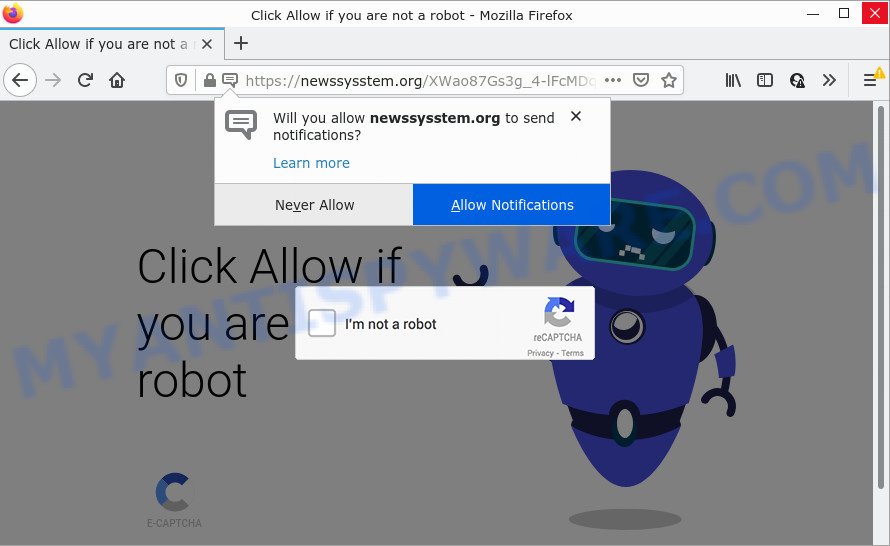
The Newssysstem.org website states that clicking ‘Allow’ button is necessary to confirm that you are not a robot, download a file, connect to the Internet, access the content of the web site, watch a video, enable Flash Player, and so on. Once you click ALLOW, then you will start seeing unwanted ads in form of pop-up windows on the web-browser.

Threat Summary
| Name | Newssysstem.org pop up |
| Type | browser notification spam, spam push notifications, pop-up virus |
| Distribution | adware, malicious popup ads, potentially unwanted software, social engineering attack |
| Symptoms |
|
| Removal | Newssysstem.org removal guide |
Where the Newssysstem.org popups comes from
Some research has shown that users can be redirected to Newssysstem.org from dubious ads or by potentially unwanted applications and adware. Many users consider adware, PUPs, keyloggers, malware as the same thing. They are all types of malware that each behave differently. The word ‘adware’ is a combination of two words ‘ad’ and ‘software’. Adware shows advertisements on the affected computer. Not very dangerous for users, but very profitable for the the software producers.
Adware gets onto computer by being attached to some free programs. So always read carefully the install screens, disclaimers, ‘Terms of Use’ and ‘Software license’ appearing during the install procedure. Additionally pay attention for optional software which are being installed along with the main program. Ensure that you unchecked all of them! Also, use an ad-blocker program that will help to block malicious and illegitimate web pages.
Remove Newssysstem.org notifications from web-browsers
if you became a victim of cyber frauds and clicked on the “Allow” button, then your internet browser was configured to display intrusive advertisements. To remove the ads, you need to delete the notification permission that you gave the Newssysstem.org web site to send push notifications.
Google Chrome:
- Click on ‘three dots menu’ button at the right upper corner of the browser window.
- In the menu go to ‘Settings’, scroll down to ‘Advanced’ settings.
- At the ‘Privacy and Security’ section click ‘Site settings’.
- Click on ‘Notifications’.
- Locate the Newssysstem.org site and click the three vertical dots button next to it, then click on ‘Remove’.

Android:
- Open Google Chrome.
- Tap on the Menu button (three dots) on the top-right corner of the browser.
- In the menu tap ‘Settings’, scroll down to ‘Advanced’.
- In the ‘Site Settings’, tap on ‘Notifications’, locate the Newssysstem.org URL and tap on it.
- Tap the ‘Clean & Reset’ button and confirm.

Mozilla Firefox:
- In the top right hand corner of the browser window, click the Menu button, represented by three horizontal stripes.
- In the menu go to ‘Options’, in the menu on the left go to ‘Privacy & Security’.
- Scroll down to ‘Permissions’ section and click ‘Settings…’ button next to ‘Notifications’.
- Find sites you down’t want to see notifications from (for example, Newssysstem.org), click on drop-down menu next to each and select ‘Block’.
- Click ‘Save Changes’ button.

Edge:
- Click the More button (it looks like three dots) in the top-right corner of the screen.
- Scroll down, find and click ‘Settings’. In the left side select ‘Advanced’.
- Click ‘Manage permissions’ button below ‘Website permissions’.
- Click the switch below the Newssysstem.org URL so that it turns off.

Internet Explorer:
- Click ‘Tools’ button in the top right corner.
- When the drop-down menu appears, click on ‘Internet Options’.
- Click on the ‘Privacy’ tab and select ‘Settings’ in the pop-up blockers section.
- Select the Newssysstem.org domain and other questionable URLs below and remove them one by one by clicking the ‘Remove’ button.

Safari:
- Click ‘Safari’ button on the top left hand corner and select ‘Preferences’.
- Select the ‘Websites’ tab and then select ‘Notifications’ section on the left panel.
- Check for Newssysstem.org site, other suspicious URLs and apply the ‘Deny’ option for each.
How to remove Newssysstem.org advertisements (removal instructions)
In order to remove Newssysstem.org popup ads from the Firefox, MS Edge, Chrome and Internet Explorer, you need to reset the web-browser settings. Additionally, you should look up for other dubious entries, such as files, programs, web-browser addons and shortcuts. However, if you want to remove Newssysstem.org pop-ups easily, you should run reputable anti-malware tool and let it do the job for you.
To remove Newssysstem.org pop ups, execute the following steps:
- Remove Newssysstem.org notifications from web-browsers
- How to remove Newssysstem.org ads without any software
- Automatic Removal of Newssysstem.org ads
- Stop Newssysstem.org popups
How to remove Newssysstem.org ads without any software
First of all, try to delete Newssysstem.org advertisements manually; to do this, follow the steps below. Of course, manual adware removal requires more time and may not be suitable for those who are poorly versed in system settings. In this case, we advise that you scroll down to the section that describes how to get rid of Newssysstem.org pop-ups using free tools.
Uninstall recently installed potentially unwanted programs
First, you should try to identify and uninstall the program that causes the appearance of unwanted ads or internet browser redirect, using the ‘Uninstall a program’ which is located in the ‘Control panel’.
- If you are using Windows 8, 8.1 or 10 then click Windows button, next click Search. Type “Control panel”and press Enter.
- If you are using Windows XP, Vista, 7, then click “Start” button and click “Control Panel”.
- It will show the Windows Control Panel.
- Further, press “Uninstall a program” under Programs category.
- It will display a list of all programs installed on the device.
- Scroll through the all list, and uninstall suspicious and unknown software. To quickly find the latest installed software, we recommend sort applications by date.
See more details in the video instructions below.
Remove Newssysstem.org from Firefox by resetting web browser settings
If your Firefox browser is re-directed to Newssysstem.org without your permission or an unknown search provider displays results for your search, then it may be time to perform the internet browser reset. Keep in mind that resetting your internet browser will not remove your history, bookmarks, passwords, and other saved data.
Launch the Firefox and press the menu button (it looks like three stacked lines) at the top right of the web browser screen. Next, click the question-mark icon at the bottom of the drop-down menu. It will display the slide-out menu.

Select the “Troubleshooting information”. If you are unable to access the Help menu, then type “about:support” in your address bar and press Enter. It bring up the “Troubleshooting Information” page as shown below.

Click the “Refresh Firefox” button at the top right of the Troubleshooting Information page. Select “Refresh Firefox” in the confirmation prompt. The Mozilla Firefox will start a task to fix your problems that caused by the Newssysstem.org adware. When, it’s finished, press the “Finish” button.
Remove Newssysstem.org popups from Internet Explorer
If you find that Microsoft Internet Explorer web browser settings like startpage, search engine by default and newtab had been modified by adware software which causes the unwanted Newssysstem.org ads, then you may revert back your settings, via the reset internet browser procedure.
First, start the Internet Explorer. Next, click the button in the form of gear (![]() ). It will open the Tools drop-down menu, press the “Internet Options” like below.
). It will open the Tools drop-down menu, press the “Internet Options” like below.

In the “Internet Options” window click on the Advanced tab, then press the Reset button. The Microsoft Internet Explorer will display the “Reset Internet Explorer settings” window like the one below. Select the “Delete personal settings” check box, then press “Reset” button.

You will now need to reboot your PC for the changes to take effect.
Remove Newssysstem.org ads from Chrome
Reset Chrome settings is a simple method to remove Newssysstem.org ads, harmful and adware plugins, web-browser’s search provider, home page and newtab that have been changed by adware software.

- First, launch the Google Chrome and press the Menu icon (icon in the form of three dots).
- It will open the Chrome main menu. Choose More Tools, then click Extensions.
- You will see the list of installed extensions. If the list has the extension labeled with “Installed by enterprise policy” or “Installed by your administrator”, then complete the following steps: Remove Chrome extensions installed by enterprise policy.
- Now open the Google Chrome menu once again, click the “Settings” menu.
- Next, press “Advanced” link, which located at the bottom of the Settings page.
- On the bottom of the “Advanced settings” page, click the “Reset settings to their original defaults” button.
- The Chrome will display the reset settings prompt as shown on the image above.
- Confirm the browser’s reset by clicking on the “Reset” button.
- To learn more, read the article How to reset Chrome settings to default.
Automatic Removal of Newssysstem.org ads
It’s very difficult for classic anti-virus to detect adware and other kinds of potentially unwanted applications. We recommend you run a free anti-adware such as Zemana Anti Malware (ZAM), MalwareBytes and Hitman Pro from our list below. These tools will allow you scan and remove trojans, malware, spyware, keyloggers, bothersome and malicious adware software from an infected PC.
Remove Newssysstem.org advertisements with Zemana
You can download and use the Zemana for free. This anti-malware utility will scan all the registry entries and files in your computer along with the system settings and internet browser extensions. If it finds any malicious software, adware software or harmful add-on that is causing unwanted Newssysstem.org pop-up ads then the Zemana AntiMalware will remove them from your computer completely.
Now you can install and use Zemana Anti Malware to delete Newssysstem.org advertisements from your browser by following the steps below:
Visit the page linked below to download Zemana AntiMalware (ZAM) installation package named Zemana.AntiMalware.Setup on your personal computer. Save it to your Desktop.
165054 downloads
Author: Zemana Ltd
Category: Security tools
Update: July 16, 2019
Start the installer after it has been downloaded successfully and then follow the prompts to setup this utility on your computer.

During install you can change some settings, but we recommend you do not make any changes to default settings.
When installation is complete, this malware removal utility will automatically start and update itself. You will see its main window as shown on the image below.

Now press the “Scan” button to begin scanning your computer for the adware that causes the intrusive Newssysstem.org pop-up advertisements. During the scan Zemana Anti Malware will find threats exist on your personal computer.

When Zemana Free is finished scanning your computer, Zemana Free will open a list of all items detected by the scan. All found threats will be marked. You can delete them all by simply click “Next” button.

The Zemana Free will begin to remove adware which causes the unwanted Newssysstem.org advertisements. Once finished, you may be prompted to reboot your PC system to make the change take effect.
Use HitmanPro to remove Newssysstem.org pop ups
Hitman Pro will help remove adware software that causes multiple annoying pop ups that slow down your device. The hijackers, adware software and other PUPs slow your web-browser down and try to mislead you into clicking on dubious advertisements and links. HitmanPro removes the adware and lets you enjoy your PC system without Newssysstem.org advertisements.
Hitman Pro can be downloaded from the following link. Save it to your Desktop.
When the download is finished, open the directory in which you saved it. You will see an icon like below.

Double click the HitmanPro desktop icon. When the utility is launched, you will see a screen as shown on the screen below.

Further, click “Next” button to scan for adware that causes multiple intrusive pop ups. A system scan can take anywhere from 5 to 30 minutes, depending on your device. When the scan is complete, Hitman Pro will produce a list of unwanted applications and adware as shown on the screen below.

Review the results once the utility has done the system scan. If you think an entry should not be quarantined, then uncheck it. Otherwise, simply click “Next” button. It will open a prompt, click the “Activate free license” button.
How to get rid of Newssysstem.org with MalwareBytes AntiMalware (MBAM)
Manual Newssysstem.org popup ads removal requires some computer skills. Some files and registry entries that created by the adware may be not completely removed. We suggest that use the MalwareBytes that are completely clean your personal computer of adware. Moreover, the free application will allow you to remove malicious software, potentially unwanted apps, browser hijackers and toolbars that your computer can be infected too.

- First, visit the following page, then click the ‘Download’ button in order to download the latest version of MalwareBytes Anti Malware.
Malwarebytes Anti-malware
327280 downloads
Author: Malwarebytes
Category: Security tools
Update: April 15, 2020
- Once the download is done, close all apps and windows on your PC. Open a directory in which you saved it. Double-click on the icon that’s named MBsetup.
- Choose “Personal computer” option and press Install button. Follow the prompts.
- Once installation is finished, press the “Scan” button to start scanning your PC for the adware responsible for Newssysstem.org popup advertisements. A system scan can take anywhere from 5 to 30 minutes, depending on your computer. While the MalwareBytes Anti-Malware utility is checking, you can see number of objects it has identified as being affected by malicious software.
- Once MalwareBytes Anti Malware has finished scanning, you’ll be shown the list of all detected threats on your computer. Review the report and then press “Quarantine”. Once the cleaning process is done, you can be prompted to reboot your PC system.
The following video offers a step-by-step instructions on how to remove hijackers, adware and other malware with MalwareBytes.
Stop Newssysstem.org popups
In order to increase your security and protect your device against new annoying ads and harmful websites, you need to use adblocker application that blocks an access to harmful ads and webpages. Moreover, the program can block the show of intrusive advertising, that also leads to faster loading of web pages and reduce the consumption of web traffic.
Installing the AdGuard is simple. First you will need to download AdGuard from the following link. Save it on your Windows desktop.
26903 downloads
Version: 6.4
Author: © Adguard
Category: Security tools
Update: November 15, 2018
After downloading it, start the downloaded file. You will see the “Setup Wizard” screen as displayed below.

Follow the prompts. After the install is finished, you will see a window like below.

You can click “Skip” to close the setup program and use the default settings, or click “Get Started” button to see an quick tutorial which will help you get to know AdGuard better.
In most cases, the default settings are enough and you do not need to change anything. Each time, when you start your PC, AdGuard will launch automatically and stop unwanted ads, block Newssysstem.org, as well as other malicious or misleading websites. For an overview of all the features of the program, or to change its settings you can simply double-click on the AdGuard icon, that is located on your desktop.
Finish words
After completing the step-by-step guide outlined above, your computer should be clean from this adware and other malicious software. The MS Edge, Firefox, Google Chrome and Internet Explorer will no longer open annoying Newssysstem.org web page when you browse the Net. Unfortunately, if the steps does not help you, then you have caught a new adware, and then the best way – ask for help.
Please create a new question by using the “Ask Question” button in the Questions and Answers. Try to give us some details about your problems, so we can try to help you more accurately. Wait for one of our trained “Security Team” or Site Administrator to provide you with knowledgeable assistance tailored to your problem with the unwanted Newssysstem.org pop up ads.




















