What is Yourseismo.top?
Yourseismo.top is a site which tricks users into subscribing push notifications from malicious (ad) push servers. Although push notifications cannot harm users directly, scammers use them to display intrusive ads, promote fake downloads, and encourage users to visit misleading web pages.
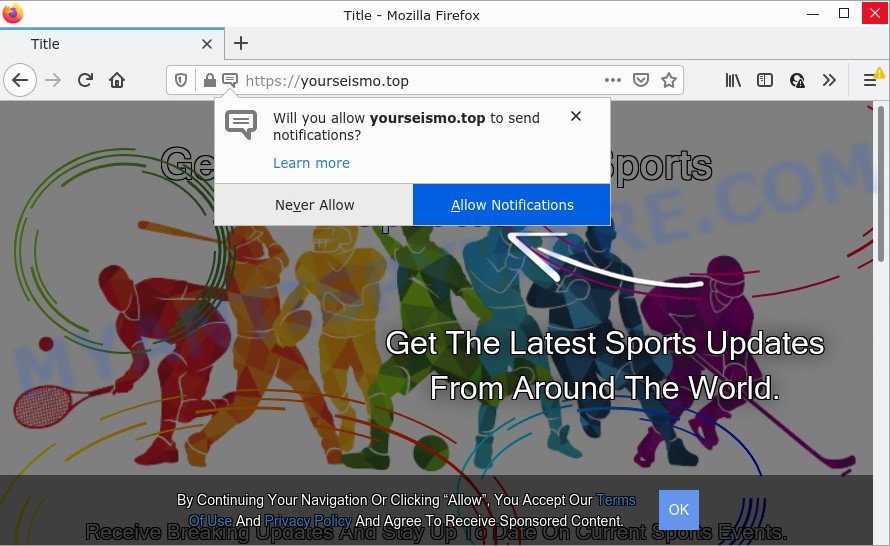
When you visit the Yourseismo.top website that wants to send you push notifications, you’ll be greeted with a fake message that asks whether you want to agree to them or not. Your options will be ‘Block’ and ‘Allow’. If you press the ‘Allow’ button, then you will start seeing unwanted adverts in form of pop up windows on the internet browser.

Threat Summary
| Name | Yourseismo.top pop up |
| Type | spam push notifications, browser notification spam, pop-up virus |
| Distribution | misleading popup advertisements, potentially unwanted apps, adware, social engineering attack |
| Symptoms |
|
| Removal | Yourseismo.top removal guide |
Where the Yourseismo.top pop ups comes from
These Yourseismo.top pop-ups are caused by misleading ads on the websites you visit or adware. Adware is not as dangerous as like a Trojan horse or Ransomware, but its presence can bring various pop-up windows and/or annoying advertisements. Actually makers of adware software is associated with some merchants and by showing advertising to users they generate profit for yourself. These ads not only bother your browsing experience but also redirect your internet browser to misleading web pages.
Adware usually gets on your computer along with free programs. So, when you installing free applications, carefully read the disclaimers, select the Custom or Advanced installation option to watch for third-party applications that are being installed, because some of the apps are potentially unwanted applications and adware.
Remove Yourseismo.top notifications from browsers
If you have clicked the “Allow” button in the Yourseismo.top popup and gave a notification permission, you should remove this notification permission first from your browser settings. To remove the Yourseismo.top permission to send notifications to your device, use the steps below. These steps are for MS Windows, Mac and Android.
|
|
|
|
|
|
How to remove Yourseismo.top ads from Chrome, Firefox, IE, Edge
As with uninstalling adware, malicious software or PUPs, there are few steps you can do. We suggest trying them all. If you do only one part of the guidance, then it should be use malware removal tool, because it should remove adware and block any further infection. But to completely remove Yourseismo.top pop up ads you will have to at least reset your web-browser settings such as search provider, newtab and start page to default state, disinfect computer’s internet browsers shortcuts, delete all unwanted and suspicious apps, and delete adware with malware removal utilities. Some of the steps will require you to reboot your computer or close this website. So, read this tutorial carefully, then bookmark this page or open it on your smartphone for later reference.
To remove Yourseismo.top pop ups, complete the steps below:
- Remove Yourseismo.top notifications from browsers
- How to manually get rid of Yourseismo.top
- Automatic Removal of Yourseismo.top pop ups
- Stop Yourseismo.top pop-up ads
How to manually get rid of Yourseismo.top
Most adware can be removed manually, without the use of antivirus or other removal utilities. The manual steps below will show you how to get rid of Yourseismo.top advertisements step by step. Although each of the steps is easy and does not require special knowledge, but you are not sure that you can complete them, then use the free tools, a list of which is given below.
Delete PUPs through the Microsoft Windows Control Panel
Some PUPs, browser hijacking applications and adware can be removed by uninstalling the free applications they came with. If this way does not succeed, then looking them up in the list of installed apps in Windows Control Panel. Use the “Uninstall” command in order to remove them.
- If you are using Windows 8, 8.1 or 10 then click Windows button, next click Search. Type “Control panel”and press Enter.
- If you are using Windows XP, Vista, 7, then click “Start” button and press “Control Panel”.
- It will show the Windows Control Panel.
- Further, click “Uninstall a program” under Programs category.
- It will open a list of all software installed on the computer.
- Scroll through the all list, and remove dubious and unknown applications. To quickly find the latest installed apps, we recommend sort apps by date.
See more details in the video tutorial below.
Remove Yourseismo.top pop-ups from Microsoft Internet Explorer
By resetting IE internet browser you return your web browser settings to its default state. This is basic when troubleshooting problems that might have been caused by adware software that causes Yourseismo.top popups.
First, start the Internet Explorer. Next, click the button in the form of gear (![]() ). It will display the Tools drop-down menu, click the “Internet Options” as displayed in the following example.
). It will display the Tools drop-down menu, click the “Internet Options” as displayed in the following example.

In the “Internet Options” window click on the Advanced tab, then click the Reset button. The Internet Explorer will open the “Reset Internet Explorer settings” window as displayed on the image below. Select the “Delete personal settings” check box, then click “Reset” button.

You will now need to restart your device for the changes to take effect.
Remove Yourseismo.top popup advertisements from Google Chrome
If adware, other application or plugins replaced your Chrome settings without your knowledge, then you can delete Yourseismo.top pop up ads and revert back your web-browser settings in Google Chrome at any time. It will keep your personal information such as browsing history, bookmarks, passwords and web form auto-fill data.
First launch the Chrome. Next, click the button in the form of three horizontal dots (![]() ).
).
It will display the Chrome menu. Select More Tools, then click Extensions. Carefully browse through the list of installed addons. If the list has the plugin signed with “Installed by enterprise policy” or “Installed by your administrator”, then complete the following tutorial: Remove Chrome extensions installed by enterprise policy.
Open the Chrome menu once again. Further, press the option named “Settings”.

The web browser will show the settings screen. Another method to open the Chrome’s settings – type chrome://settings in the web-browser adress bar and press Enter
Scroll down to the bottom of the page and click the “Advanced” link. Now scroll down until the “Reset” section is visible, as displayed on the image below and click the “Reset settings to their original defaults” button.

The Chrome will open the confirmation prompt such as the one below.

You need to confirm your action, click the “Reset” button. The browser will launch the task of cleaning. Once it’s finished, the web browser’s settings including search engine by default, newtab page and start page back to the values which have been when the Google Chrome was first installed on your device.
Delete Yourseismo.top from Firefox by resetting browser settings
If the Mozilla Firefox settings like home page, newtab page and search provider have been replaced by the adware, then resetting it to the default state can help. When using the reset feature, your personal information such as passwords, bookmarks, browsing history and web form auto-fill data will be saved.
Start the Firefox and click the menu button (it looks like three stacked lines) at the top right of the web browser screen. Next, click the question-mark icon at the bottom of the drop-down menu. It will open the slide-out menu.

Select the “Troubleshooting information”. If you are unable to access the Help menu, then type “about:support” in your address bar and press Enter. It bring up the “Troubleshooting Information” page like below.

Click the “Refresh Firefox” button at the top right of the Troubleshooting Information page. Select “Refresh Firefox” in the confirmation prompt. The Firefox will start a procedure to fix your problems that caused by the Yourseismo.top adware. Once, it’s done, press the “Finish” button.
Automatic Removal of Yourseismo.top pop ups
If you’re not expert at computers, then all your attempts to delete Yourseismo.top popups by completing the manual steps above might result in failure. To find and remove all of the adware related files and registry entries that keep this adware on your personal computer, use free anti malware software like Zemana Anti Malware, MalwareBytes AntiMalware and Hitman Pro from our list below.
Use Zemana Anti-Malware (ZAM) to delete Yourseismo.top pop up advertisements
Does Zemana delete adware software that causes popups? The adware software is often downloaded with malware that can cause you to install an application such as keyloggers you don’t want. Therefore, advise using the Zemana Anti-Malware. It is a tool designed to scan and get rid of adware and other malware from your device for free.
First, click the link below, then press the ‘Download’ button in order to download the latest version of Zemana.
165086 downloads
Author: Zemana Ltd
Category: Security tools
Update: July 16, 2019
After the download is complete, close all software and windows on your personal computer. Open a directory in which you saved it. Double-click on the icon that’s named Zemana.AntiMalware.Setup as displayed on the screen below.
![]()
When the installation begins, you will see the “Setup wizard” which will allow you install Zemana on your PC system.

Once setup is done, you will see window as displayed below.

Now press the “Scan” button . Zemana Anti Malware (ZAM) program will scan through the whole computer for the adware software that causes Yourseismo.top pop up ads. This process can take quite a while, so please be patient. During the scan Zemana Anti-Malware (ZAM) will detect threats exist on your computer.

After finished, Zemana Free will display a list of detected threats. Make sure all items have ‘checkmark’ and click “Next” button.

The Zemana Free will get rid of adware software that causes Yourseismo.top pop-up ads and move the selected threats to the Quarantine.
Remove Yourseismo.top pop-up advertisements from internet browsers with HitmanPro
In order to make sure that no more malicious folders and files related to adware are inside your PC, you must run another effective malicious software scanner. We suggest to run HitmanPro. No installation is necessary with this utility.

- Download HitmanPro by clicking on the link below.
- When the downloading process is done, launch the HitmanPro, double-click the HitmanPro.exe file.
- If the “User Account Control” prompts, click Yes to continue.
- In the HitmanPro window, press the “Next” to perform a system scan with this utility for the adware software that causes the annoying Yourseismo.top pop-ups. When a threat is found, the number of the security threats will change accordingly.
- After the scan get finished, you may check all threats found on your computer. Once you have selected what you want to delete from your computer click “Next”. Now, click the “Activate free license” button to begin the free 30 days trial to remove all malware found.
Delete Yourseismo.top pop-up advertisements with MalwareBytes Anti-Malware (MBAM)
We suggest using the MalwareBytes. You can download and install MalwareBytes Free to search for adware software and thereby delete Yourseismo.top pop-ups from your browsers. When installed and updated, this free malicious software remover automatically finds and removes all threats present on the PC system.
MalwareBytes Free can be downloaded from the following link. Save it to your Desktop so that you can access the file easily.
327305 downloads
Author: Malwarebytes
Category: Security tools
Update: April 15, 2020
When the download is finished, close all applications and windows on your device. Double-click the setup file called MBSetup. If the “User Account Control” prompt pops up as displayed below, click the “Yes” button.

It will open the Setup wizard that will help you install MalwareBytes on your PC system. Follow the prompts and don’t make any changes to default settings.

Once install is finished successfully, click “Get Started” button. MalwareBytes Free will automatically start and you can see its main screen like below.

Now click the “Scan” button to perform a system scan with this tool for the adware software responsible for Yourseismo.top advertisements. Depending on your computer, the scan can take anywhere from a few minutes to close to an hour. During the scan MalwareBytes Anti Malware (MBAM) will search for threats present on your personal computer.

Once MalwareBytes Free has finished scanning your computer, you will be displayed the list of all detected threats on your device. Review the results once the tool has done the system scan. If you think an entry should not be quarantined, then uncheck it. Otherwise, simply click “Quarantine” button. The MalwareBytes Free will remove adware software responsible for Yourseismo.top pop up advertisements and move the selected items to the Quarantine. When that process is complete, you may be prompted to reboot the device.

We recommend you look at the following video, which completely explains the procedure of using the MalwareBytes Anti Malware (MBAM) to remove adware, hijacker and other malware.
Stop Yourseismo.top pop-up ads
By installing an ad-blocker application such as AdGuard, you are able to block Yourseismo.top, autoplaying video ads and remove a large amount of distracting and annoying ads on web pages.
Download AdGuard on your PC system from the following link.
26910 downloads
Version: 6.4
Author: © Adguard
Category: Security tools
Update: November 15, 2018
When downloading is done, start the downloaded file. You will see the “Setup Wizard” screen as displayed in the figure below.

Follow the prompts. When the install is done, you will see a window as shown on the image below.

You can click “Skip” to close the installation program and use the default settings, or click “Get Started” button to see an quick tutorial that will assist you get to know AdGuard better.
In most cases, the default settings are enough and you do not need to change anything. Each time, when you start your personal computer, AdGuard will start automatically and stop unwanted advertisements, block Yourseismo.top, as well as other harmful or misleading web sites. For an overview of all the features of the program, or to change its settings you can simply double-click on the AdGuard icon, which can be found on your desktop.
To sum up
Now your device should be clean of the adware related to the Yourseismo.top pop up ads. We suggest that you keep AdGuard (to help you block unwanted popup advertisements and unwanted harmful websites) and Zemana Free (to periodically scan your computer for new malicious software, hijackers and adware). Make sure that you have all the Critical Updates recommended for Windows operating system. Without regular updates you WILL NOT be protected when new hijackers, harmful apps and adware are released.
If you are still having problems while trying to get rid of Yourseismo.top ads from your web-browser, then ask for help here.


















