According to cyber threat analysts, Solo7.biz is a web-page which is designed to trick you and other unsuspecting users to accept push notifications via the web-browser. It shows the ‘Show notifications’ pop up that attempts to get you to press the ‘Allow’ button to subscribe to its notifications.
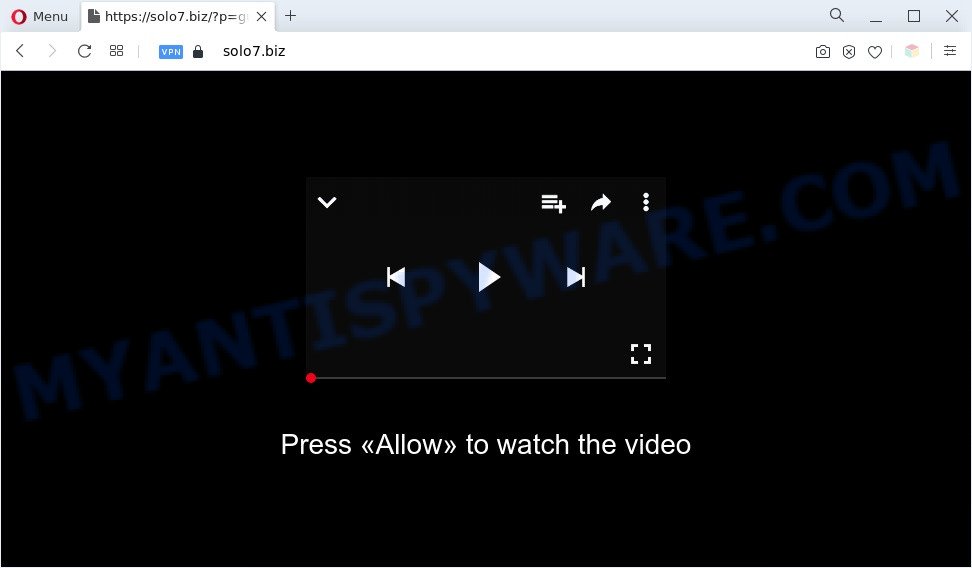
If click on the ‘Allow’ button, the Solo7.biz web-site gets your permission to send spam notifications in form of popup adverts in the lower right corner of the desktop. The browser notification spam will essentially be advertisements for ‘free’ online games, free gifts scams, dubious web browser add-ons, adult web-sites, and fake software as displayed below.

In order to unsubscribe from Solo7.biz push notifications open your internet browser’s settings and perform the Solo7.biz removal instructions below. Once you delete Solo7.biz subscription, the browser notification spam will no longer display on your browser.
Threat Summary
| Name | Solo7.biz popup |
| Type | browser notification spam ads, popup advertisements, popup virus, popups |
| Distribution | PUPs, social engineering attack, adware softwares, shady popup advertisements |
| Symptoms |
|
| Removal | Solo7.biz removal guide |
How does your computer get infected with Solo7.biz pop-ups
Some research has shown that users can be redirected to Solo7.biz from misleading advertisements or by potentially unwanted software and adware. Adware software is considered by many to be synonymous with ‘malware’. It’s a harmful application that shows unwanted advertisements to computer users. Some examples include popup ads, various offers and deals or unclosable windows. Adware can be installed onto your computer via infected webpages, when you open email attachments, anytime you download and install free programs.
Probably adware get installed onto your personal computer when you’ve installed certain free programs such as E-Mail checker, PDF creator, video codec, etc. Because, most commonly, adware can be bundled within the installation packages from Softonic, Cnet, Soft32, Brothersoft or other similar web-pages that hosts free software. So, you should start any files downloaded from the World Wide Web with great caution! Always carefully read the ‘User agreement’, ‘Software license’ and ‘Terms of use’. In the process of installing a new program, you need to choose the ‘Manual’, ‘Advanced’ or ‘Custom’ installation type to control what components and bundled applications to be installed, otherwise you run the risk of infecting your PC with adware software or PUP (potentially unwanted program)
The best option is to use the step-by-step guide posted below to free your computer of adware and thereby get rid of Solo7.biz pop ups.
How to remove Solo7.biz pop-up advertisements from Chrome, Firefox, IE, Edge
There are a few methods that can be used to get rid of Solo7.biz popup ads. But, not all potentially unwanted applications like this adware software can be completely uninstalled using only manual methods. Most commonly you’re not able to remove any adware software utilizing standard Windows options. In order to delete Solo7.biz pop ups you need complete a few manual steps and use reliable removal tools. Most experienced security specialists states that Zemana Anti-Malware (ZAM), MalwareBytes Anti Malware or HitmanPro tools are a right choice. These free programs are able to search for and remove Solo7.biz advertisements from your computer and revert back your web-browser settings to defaults.
To remove Solo7.biz pop ups, follow the steps below:
- How to manually remove Solo7.biz
- Automatic Removal of Solo7.biz advertisements
- Run AdBlocker to stop Solo7.biz pop ups and stay safe online
- Finish words
How to manually remove Solo7.biz
Most adware can be uninstalled manually, without the use of antivirus software or other removal utilities. The manual steps below will guide you through how to remove Solo7.biz pop ups step by step. Although each of the steps is simple and does not require special knowledge, but you doubt that you can complete them, then use the free utilities, a list of which is given below.
Delete PUPs using MS Windows Control Panel
One of the first things to attempt for removal of adware software is to check your PC system installed programs screen and look for undesired and dubious applications. If there are any apps you do not recognize or are no longer using, you should delete them. If that doesn’t work, then you may need to use adware removal tool such as Zemana Free.
- If you are using Windows 8, 8.1 or 10 then click Windows button, next click Search. Type “Control panel”and press Enter.
- If you are using Windows XP, Vista, 7, then press “Start” button and click “Control Panel”.
- It will show the Windows Control Panel.
- Further, click “Uninstall a program” under Programs category.
- It will display a list of all apps installed on the computer.
- Scroll through the all list, and remove questionable and unknown software. To quickly find the latest installed apps, we recommend sort programs by date.
See more details in the video guide below.
Remove Solo7.biz notifications from browsers
If you’re in situation where you don’t want to see spam notifications from the Solo7.biz web-page. In this case, you can turn off web notifications for your web browser in Windows/Mac OS/Android. Find your browser in the list below, follow instructions to remove internet browser permissions to show spam notifications.
Google Chrome:
- Just copy and paste the following text into the address bar of Google Chrome.
- chrome://settings/content/notifications
- Press Enter.
- Remove the Solo7.biz site and other rogue notifications by clicking three vertical dots button next to each and selecting ‘Remove’.

Android:
- Open Chrome.
- In the top-right corner, find and tap the Google Chrome menu (three dots).
- In the menu tap ‘Settings’, scroll down to ‘Advanced’.
- Tap on ‘Site settings’ and then ‘Notifications’. In the opened window, find the Solo7.biz site, other dubious URLs and tap on them one-by-one.
- Tap the ‘Clean & Reset’ button and confirm.

Mozilla Firefox:
- In the top right corner of the Firefox window, click on the three horizontal stripes to expand the Main menu.
- Go to ‘Options’, and Select ‘Privacy & Security’ on the left side of the window.
- Scroll down to ‘Permissions’ and then to ‘Settings’ next to ‘Notifications’.
- In the opened window, find Solo7.biz site, other suspicious URLs, click the drop-down menu and select ‘Block’.
- Save changes.

Edge:
- In the right upper corner, click on the three dots to expand the Edge menu.
- Scroll down to ‘Settings’. In the menu on the left go to ‘Advanced’.
- Click ‘Manage permissions’ button, located beneath ‘Website permissions’.
- Right-click the Solo7.biz URL. Click ‘Delete’.

Internet Explorer:
- Click the Gear button on the top right hand corner.
- Go to ‘Internet Options’ in the menu.
- Click on the ‘Privacy’ tab and select ‘Settings’ in the pop-up blockers section.
- Select the Solo7.biz site and other suspicious sites below and remove them one by one by clicking the ‘Remove’ button.

Safari:
- On the top menu select ‘Safari’, then ‘Preferences’.
- Open ‘Websites’ tab, then in the left menu click on ‘Notifications’.
- Locate the Solo7.biz domain and select it, click the ‘Deny’ button.
Get rid of Solo7.biz from Firefox by resetting internet browser settings
The Mozilla Firefox reset will remove redirections to intrusive Solo7.biz web-site, modified preferences, extensions and security settings. However, your saved bookmarks and passwords will not be lost. This will not affect your history, passwords, bookmarks, and other saved data.
First, run the Firefox. Next, click the button in the form of three horizontal stripes (![]() ). It will show the drop-down menu. Next, press the Help button (
). It will show the drop-down menu. Next, press the Help button (![]() ).
).

In the Help menu click the “Troubleshooting Information”. In the upper-right corner of the “Troubleshooting Information” page click on “Refresh Firefox” button as on the image below.

Confirm your action, press the “Refresh Firefox”.
Remove Solo7.biz pop up ads from Internet Explorer
By resetting IE internet browser you revert back your internet browser settings to its default state. This is good initial when troubleshooting problems that might have been caused by adware that causes undesired Solo7.biz advertisements.
First, open the Microsoft Internet Explorer, then click ‘gear’ icon ![]() . It will show the Tools drop-down menu on the right part of the browser, then press the “Internet Options” as shown in the figure below.
. It will show the Tools drop-down menu on the right part of the browser, then press the “Internet Options” as shown in the figure below.

In the “Internet Options” screen, select the “Advanced” tab, then click the “Reset” button. The Microsoft Internet Explorer will display the “Reset Internet Explorer settings” dialog box. Further, click the “Delete personal settings” check box to select it. Next, press the “Reset” button as shown in the following example.

After the process is done, click “Close” button. Close the Internet Explorer and restart your system for the changes to take effect. This step will help you to restore your browser’s homepage, search provider and newtab page to default state.
Remove Solo7.biz pop ups from Chrome
If you are getting Solo7.biz advertisements, then you can try to delete it by resetting Google Chrome to its default state. It will also clear cookies, content and site data, temporary and cached data. However, your saved passwords and bookmarks will not be changed, deleted or cleared.

- First run the Google Chrome and click Menu button (small button in the form of three dots).
- It will show the Google Chrome main menu. Select More Tools, then press Extensions.
- You’ll see the list of installed extensions. If the list has the extension labeled with “Installed by enterprise policy” or “Installed by your administrator”, then complete the following instructions: Remove Chrome extensions installed by enterprise policy.
- Now open the Chrome menu once again, press the “Settings” menu.
- You will see the Google Chrome’s settings page. Scroll down and click “Advanced” link.
- Scroll down again and click the “Reset” button.
- The Google Chrome will open the reset profile settings page as on the image above.
- Next click the “Reset” button.
- Once this task is done, your internet browser’s start page, search provider and new tab page will be restored to their original defaults.
- To learn more, read the blog post How to reset Google Chrome settings to default.
Automatic Removal of Solo7.biz advertisements
The manual tutorial above is tedious to use and can not always help to fully remove the Solo7.biz pop up advertisements. Here I am telling you an automatic method to get rid of this adware software from your PC system completely. Zemana, MalwareBytes Anti Malware and Hitman Pro are antimalware tools that can detect and remove all kinds of malware including adware software related to the Solo7.biz popup ads.
Delete Solo7.biz popups with Zemana
Download Zemana Anti-Malware (ZAM) to delete Solo7.biz popup advertisements automatically from all of your internet browsers. This is a free application specially created for malicious software removal. This utility can remove adware, hijacker from Internet Explorer, Google Chrome, Mozilla Firefox and Microsoft Edge and Microsoft Windows registry automatically.
First, please go to the following link, then click the ‘Download’ button in order to download the latest version of Zemana.
165090 downloads
Author: Zemana Ltd
Category: Security tools
Update: July 16, 2019
After the download is finished, close all software and windows on your system. Double-click the install file named Zemana.AntiMalware.Setup. If the “User Account Control” prompt pops up as displayed on the image below, click the “Yes” button.

It will open the “Setup wizard” which will help you install Zemana Anti-Malware on your system. Follow the prompts and don’t make any changes to default settings.

Once install is done successfully, Zemana Anti Malware will automatically start and you can see its main screen as shown in the figure below.

Now click the “Scan” button to detect adware which causes intrusive Solo7.biz popups. A system scan may take anywhere from 5 to 30 minutes, depending on your PC system. While the Zemana Free program is scanning, you may see how many objects it has identified as threat.

Once the scanning is finished, a list of all threats detected is created. When you are ready, click “Next” button. The Zemana will begin to remove adware software responsible for Solo7.biz advertisements. After the clean-up is finished, you may be prompted to reboot the personal computer.
Use Hitman Pro to get rid of Solo7.biz advertisements
HitmanPro is a completely free (30 day trial) utility. You don’t need expensive ways to delete adware software which cause unwanted Solo7.biz ads and other malicious applications. HitmanPro will uninstall all the undesired apps such as adware and browser hijackers at zero cost.

- HitmanPro can be downloaded from the following link. Save it on your Desktop.
- When the download is complete, double click the HitmanPro icon. Once this tool is launched, click “Next” button . Hitman Pro utility will start scanning the whole PC system to find out adware that causes intrusive Solo7.biz pop-ups. A system scan can take anywhere from 5 to 30 minutes, depending on your computer. During the scan Hitman Pro will search for threats exist on your personal computer.
- When HitmanPro is done scanning your PC system, a list of all items detected is created. Once you have selected what you want to remove from your PC system press “Next” button. Now click the “Activate free license” button to start the free 30 days trial to get rid of all malicious software found.
Use MalwareBytes Free to remove Solo7.biz ads
If you are having issues with Solo7.biz pop-up ads removal, then check out MalwareBytes AntiMalware. This is a utility that can help clean up your machine and improve your speeds for free. Find out more below.

Download MalwareBytes from the following link. Save it to your Desktop.
327309 downloads
Author: Malwarebytes
Category: Security tools
Update: April 15, 2020
Once downloading is done, run it and follow the prompts. Once installed, the MalwareBytes Anti-Malware will try to update itself and when this procedure is done, click the “Scan” button . MalwareBytes Anti Malware (MBAM) application will scan through the whole computer for the adware software that causes Solo7.biz advertisements. During the scan MalwareBytes AntiMalware will find threats exist on your machine. Next, you need to press “Quarantine” button.
The MalwareBytes Anti-Malware is a free program that you can use to get rid of all detected folders, files, services, registry entries and so on. To learn more about this malware removal utility, we advise you to read and follow the step-by-step instructions or the video guide below.
Run AdBlocker to stop Solo7.biz pop ups and stay safe online
In order to increase your security and protect your PC against new intrusive advertisements and harmful webpages, you need to run ad-blocker program that stops an access to harmful ads and web sites. Moreover, the program can stop the display of intrusive advertising, which also leads to faster loading of websites and reduce the consumption of web traffic.
Download AdGuard by clicking on the following link. Save it on your Desktop.
26910 downloads
Version: 6.4
Author: © Adguard
Category: Security tools
Update: November 15, 2018
After downloading it, run the downloaded file. You will see the “Setup Wizard” screen like below.

Follow the prompts. When the install is done, you will see a window as shown in the figure below.

You can press “Skip” to close the setup program and use the default settings, or click “Get Started” button to see an quick tutorial that will allow you get to know AdGuard better.
In most cases, the default settings are enough and you don’t need to change anything. Each time, when you start your machine, AdGuard will launch automatically and stop undesired advertisements, block Solo7.biz, as well as other harmful or misleading web pages. For an overview of all the features of the application, or to change its settings you can simply double-click on the AdGuard icon, that can be found on your desktop.
Finish words
Now your computer should be free of the adware software that causes intrusive Solo7.biz advertisements. We suggest that you keep AdGuard (to help you stop unwanted pop-up ads and annoying harmful web-pages) and Zemana Free (to periodically scan your system for new adwares and other malware). Probably you are running an older version of Java or Adobe Flash Player. This can be a security risk, so download and install the latest version right now.
If you are still having problems while trying to delete Solo7.biz advertisements from the Microsoft Edge, Chrome, Microsoft Internet Explorer and Mozilla Firefox, then ask for help here here.




















