According to computer security experts, Whitehalfhospite.club is a web-page that attempts to trick you to accept browser notification spam via the web browser. It claims that you must subscribe to notifications in order to enable Flash Player, download a file, access the content of the website, connect to the Internet, watch a video, and so on.
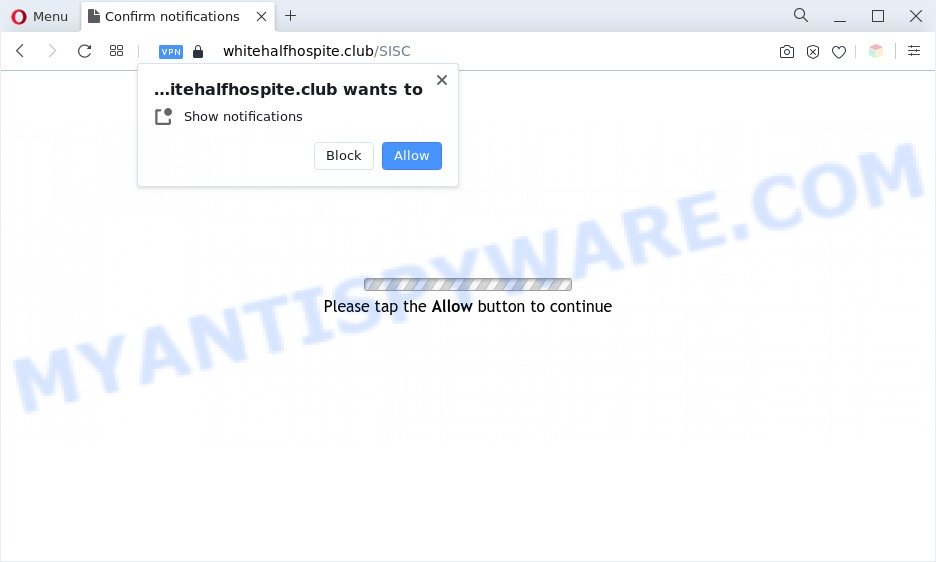
Once enabled, the Whitehalfhospite.club spam notifications will start popping up in the right bottom corner of your screen periodically and spam the user with annoying ads. The authors of Whitehalfhospite.club use these push notifications to bypass pop up blocker and therefore show lots of unwanted adverts. These ads are used to promote dubious web browser plugins, giveaway scams, fake software, and adult webpages.

In order to unsubscribe from Whitehalfhospite.club spam notifications open your web-browser’s settings and follow the Whitehalfhospite.club removal tutorial below. Once you delete notifications subscription, the Whitehalfhospite.club pop-ups advertisements will no longer appear on your web-browser.
Threat Summary
| Name | Whitehalfhospite.club pop-up |
| Type | browser notification spam ads, pop-up ads, pop-up virus, pop ups |
| Distribution | PUPs, adwares, social engineering attack, dubious pop-up ads |
| Symptoms |
|
| Removal | Whitehalfhospite.club removal guide |
How does your personal computer get infected with Whitehalfhospite.club pop-ups
These Whitehalfhospite.club popups are caused by shady advertisements on the websites you visit or adware. Adware can cause issues for your personal computer. Adware can show undesired advertising on your computer screen so that your cannot stop them, redirect your web-browser to shady web sites, and it can cause undesired web-pages to pop up on your web-browser. Adware might end up on your computer after you download and install free programs from a questionable web-site.
Adware is usually spreads bundled with free programs and install themselves, with or without your knowledge, on your computer. This happens especially when you’re installing a free software. The application setup file tricks you into accepting the install of optional software, that you don’t really want. Moreover, certain paid applications can also install third-party software which you don’t want! Therefore, always download free software and paid applications from reputable download web sites. Use ONLY custom or manual installation method and never blindly click Next button.
You need to follow the guide below to clean your computer from adware, as adware can be a way to infect your computer with more malicious apps like viruses and trojans. The few simple steps that follow, I will show you how to remove adware software and thus remove Whitehalfhospite.club pop up ads from your computer forever.
How to remove Whitehalfhospite.club advertisements (removal guide)
There are a few ways which can be used to remove Whitehalfhospite.club popup advertisements. But, not all potentially unwanted software such as this adware can be completely deleted using only manual solutions. Most commonly you’re not able to remove any adware using standard Microsoft Windows options. In order to remove Whitehalfhospite.club popup advertisements you need complete a few manual steps and run reliable removal tools. Most experienced security specialists states that Zemana Anti Malware (ZAM), MalwareBytes Free or HitmanPro tools are a right choice. These free programs are able to find and delete Whitehalfhospite.club advertisements from your PC system and revert back your browser settings to defaults.
To remove Whitehalfhospite.club pop ups, perform the steps below:
- How to delete Whitehalfhospite.club advertisements without any software
- Delete recently added potentially unwanted software
- Remove Whitehalfhospite.club notifications from internet browsers
- Remove Whitehalfhospite.club popup advertisements from Google Chrome
- Remove Whitehalfhospite.club popups from Internet Explorer
- Remove Whitehalfhospite.club from Firefox by resetting web browser settings
- Automatic Removal of Whitehalfhospite.club pop up ads
- How to block Whitehalfhospite.club
- To sum up
How to delete Whitehalfhospite.club advertisements without any software
The step-by-step guidance will allow you manually delete Whitehalfhospite.club advertisements from your internet browser. If you have little experience in using computers, we recommend that you use the free utilities listed below.
Delete recently added potentially unwanted software
In order to delete PUPs such as this adware software, open the MS Windows Control Panel and click on “Uninstall a program”. Check the list of installed apps. For the ones you do not know, run an Internet search to see if they are adware, hijacker or potentially unwanted programs. If yes, remove them off. Even if they are just a applications which you do not use, then uninstalling them off will increase your computer start up time and speed dramatically.
Make sure you have closed all internet browsers and other software. Next, uninstall any unwanted and suspicious applications from your Control panel.
Windows 10, 8.1, 8
Now, click the Windows button, type “Control panel” in search and press Enter. Select “Programs and Features”, then “Uninstall a program”.

Look around the entire list of programs installed on your machine. Most probably, one of them is the adware that causes unwanted pop ups. Choose the suspicious application or the program that name is not familiar to you and remove it.
Windows Vista, 7
From the “Start” menu in Microsoft Windows, select “Control Panel”. Under the “Programs” icon, choose “Uninstall a program”.

Choose the dubious or any unknown apps, then click “Uninstall/Change” button to delete this unwanted program from your PC system.
Windows XP
Click the “Start” button, select “Control Panel” option. Click on “Add/Remove Programs”.

Select an undesired program, then click “Change/Remove” button. Follow the prompts.
Remove Whitehalfhospite.club notifications from internet browsers
If you’re getting push notifications from the Whitehalfhospite.club or another intrusive webpage, you’ll have previously pressed the ‘Allow’ button. Below we will teach you how to turn them off.
Google Chrome:
- Just copy and paste the following text into the address bar of Chrome.
- chrome://settings/content/notifications
- Press Enter.
- Remove the Whitehalfhospite.club URL and other dubious URLs by clicking three vertical dots button next to each and selecting ‘Remove’.

Android:
- Tap ‘Settings’.
- Tap ‘Notifications’.
- Find and tap the internet browser which displays Whitehalfhospite.club push notifications advertisements.
- Find Whitehalfhospite.club URL in the list and disable it.

Mozilla Firefox:
- In the top right corner, click on the three bars to expand the Main menu.
- Select ‘Options’ and click on ‘Privacy & Security’ on the left hand side.
- Scroll down to the ‘Permissions’ section and click the ‘Settings’ button next to ‘Notifications’.
- Locate Whitehalfhospite.club site, other rogue notifications, click the drop-down menu and select ‘Block’.
- Save changes.

Edge:
- In the top-right corner, click the Edge menu button (it looks like three dots).
- Click ‘Settings’. Click ‘Advanced’ on the left side of the window.
- In the ‘Website permissions’ section click ‘Manage permissions’.
- Click the switch under the Whitehalfhospite.club site and each dubious site.

Internet Explorer:
- In the top-right corner of the browser, click on the menu button (gear icon).
- When the drop-down menu appears, click on ‘Internet Options’.
- Click on the ‘Privacy’ tab and select ‘Settings’ in the pop-up blockers section.
- Find the Whitehalfhospite.club site and click the ‘Remove’ button to delete the domain.

Safari:
- On the top menu select ‘Safari’, then ‘Preferences’.
- Open ‘Websites’ tab, then in the left menu click on ‘Notifications’.
- Check for Whitehalfhospite.club site, other dubious sites and apply the ‘Deny’ option for each.
Remove Whitehalfhospite.club popup advertisements from Google Chrome
In this step we are going to show you how to reset Chrome settings. PUPs such as the adware can make changes to your web-browser settings, add toolbars and unwanted add-ons. By resetting Chrome settings you will remove Whitehalfhospite.club pop-up advertisements and reset unwanted changes caused by adware. However, your saved bookmarks and passwords will not be lost. This will not affect your history, passwords, bookmarks, and other saved data.

- First start the Chrome and click Menu button (small button in the form of three dots).
- It will open the Google Chrome main menu. Choose More Tools, then click Extensions.
- You’ll see the list of installed extensions. If the list has the add-on labeled with “Installed by enterprise policy” or “Installed by your administrator”, then complete the following instructions: Remove Chrome extensions installed by enterprise policy.
- Now open the Chrome menu once again, click the “Settings” menu.
- You will see the Chrome’s settings page. Scroll down and press “Advanced” link.
- Scroll down again and click the “Reset” button.
- The Google Chrome will display the reset profile settings page as on the image above.
- Next click the “Reset” button.
- Once this process is complete, your internet browser’s search engine, newtab page and home page will be restored to their original defaults.
- To learn more, read the blog post How to reset Chrome settings to default.
Remove Whitehalfhospite.club popups from Internet Explorer
In order to recover all internet browser newtab, default search provider and homepage you need to reset the Internet Explorer to the state, that was when the MS Windows was installed on your machine.
First, open the Internet Explorer. Next, click the button in the form of gear (![]() ). It will open the Tools drop-down menu, click the “Internet Options” similar to the one below.
). It will open the Tools drop-down menu, click the “Internet Options” similar to the one below.

In the “Internet Options” window click on the Advanced tab, then press the Reset button. The Internet Explorer will show the “Reset Internet Explorer settings” window as displayed in the following example. Select the “Delete personal settings” check box, then click “Reset” button.

You will now need to restart your machine for the changes to take effect.
Remove Whitehalfhospite.club from Firefox by resetting web browser settings
If the Mozilla Firefox settings such as new tab page, default search engine and home page have been changed by the adware software, then resetting it to the default state can help. However, your saved passwords and bookmarks will not be changed, deleted or cleared.
First, run the Firefox. Next, press the button in the form of three horizontal stripes (![]() ). It will show the drop-down menu. Next, press the Help button (
). It will show the drop-down menu. Next, press the Help button (![]() ).
).

In the Help menu press the “Troubleshooting Information”. In the upper-right corner of the “Troubleshooting Information” page click on “Refresh Firefox” button as displayed in the figure below.

Confirm your action, click the “Refresh Firefox”.
Automatic Removal of Whitehalfhospite.club pop up ads
If you are not expert at computers, then all your attempts to get rid of Whitehalfhospite.club pop up advertisements by following the manual steps above might result in failure. To find and remove all of the adware related files and registry entries that keep this adware software on your computer, run free anti malware software such as Zemana Free, MalwareBytes and HitmanPro from our list below.
Run Zemana Anti Malware (ZAM) to remove Whitehalfhospite.club advertisements
Zemana is extremely fast and ultra light weight malicious software removal utility. It will assist you delete Whitehalfhospite.club ads, adware, potentially unwanted applications and other malicious software. This program gives real-time protection that never slow down your machine. Zemana is created for experienced and beginner computer users. The interface of this utility is very easy to use, simple and minimalist.
Click the following link to download Zemana Anti Malware (ZAM). Save it to your Desktop.
165082 downloads
Author: Zemana Ltd
Category: Security tools
Update: July 16, 2019
Once the download is finished, close all apps and windows on your computer. Open a directory in which you saved it. Double-click on the icon that’s named Zemana.AntiMalware.Setup as shown below.
![]()
When the installation begins, you will see the “Setup wizard” which will help you install Zemana AntiMalware on your personal computer.

Once installation is finished, you will see window as displayed in the figure below.

Now click the “Scan” button to detect adware software which causes undesired Whitehalfhospite.club pop ups. A scan may take anywhere from 10 to 30 minutes, depending on the count of files on your personal computer and the speed of your PC. While the tool is checking, you may see how many objects and files has already scanned.

When Zemana Anti Malware is finished scanning your computer, Zemana will display a list of found items. You may remove items (move to Quarantine) by simply click “Next” button.

The Zemana Free will remove adware software that causes Whitehalfhospite.club pop ups in your web browser and move the selected items to the program’s quarantine.
Remove Whitehalfhospite.club pop-up ads and malicious extensions with HitmanPro
Hitman Pro is a free removal tool. It deletes PUPs, adware, browser hijackers and unwanted internet browser extensions. It’ll identify and get rid of adware that cause annoying Whitehalfhospite.club pop up ads. HitmanPro uses very small computer resources and is a portable application. Moreover, HitmanPro does add another layer of malware protection.

- Visit the page linked below to download the latest version of Hitman Pro for Windows. Save it to your Desktop so that you can access the file easily.
- After the download is done, double click the Hitman Pro icon. Once this utility is launched, press “Next” button . Hitman Pro application will scan through the whole system for the adware responsible for Whitehalfhospite.club popups. Depending on your system, the scan may take anywhere from a few minutes to close to an hour. When a threat is detected, the count of the security threats will change accordingly.
- Once the scan get finished, Hitman Pro will open a screen that contains a list of malicious software that has been found. Make sure to check mark the threats which are unsafe and then click “Next” button. Now press the “Activate free license” button to start the free 30 days trial to get rid of all malicious software found.
How to remove Whitehalfhospite.club with MalwareBytes Free
We recommend using the MalwareBytes. You can download and install MalwareBytes to look for adware and thereby remove Whitehalfhospite.club pop-up ads from your browsers. When installed and updated, this free malicious software remover automatically scans for and removes all threats exist on the PC.
MalwareBytes can be downloaded from the following link. Save it on your Desktop.
327301 downloads
Author: Malwarebytes
Category: Security tools
Update: April 15, 2020
When downloading is complete, close all windows on your system. Further, run the file called MBSetup. If the “User Account Control” prompt pops up like below, click the “Yes” button.

It will display the Setup wizard that will help you install MalwareBytes on the machine. Follow the prompts and do not make any changes to default settings.

Once installation is done successfully, press “Get Started” button. Then MalwareBytes Anti Malware (MBAM) will automatically start and you can see its main window as displayed below.

Next, click the “Scan” button to perform a system scan for the adware which cause unwanted Whitehalfhospite.club pop ups. Depending on your computer, the scan can take anywhere from a few minutes to close to an hour. During the scan MalwareBytes will search for threats present on your computer.

After the checking is complete, MalwareBytes Free will show a list of found threats. Review the scan results and then press “Quarantine” button.

The MalwareBytes Free will get rid of adware which cause pop ups and move the selected items to the program’s quarantine. When the process is finished, you can be prompted to reboot your PC. We suggest you look at the following video, which completely explains the procedure of using the MalwareBytes Anti Malware to remove hijacker infections, adware software and other malicious software.
How to block Whitehalfhospite.club
In order to increase your security and protect your machine against new intrusive ads and malicious web pages, you need to run adblocker program that blocks an access to malicious ads and websites. Moreover, the application can block the open of intrusive advertising, which also leads to faster loading of websites and reduce the consumption of web traffic.
AdGuard can be downloaded from the following link. Save it to your Desktop.
26908 downloads
Version: 6.4
Author: © Adguard
Category: Security tools
Update: November 15, 2018
Once downloading is done, start the downloaded file. You will see the “Setup Wizard” screen as displayed on the image below.

Follow the prompts. After the setup is finished, you will see a window as shown in the figure below.

You can press “Skip” to close the installation application and use the default settings, or click “Get Started” button to see an quick tutorial which will allow you get to know AdGuard better.
In most cases, the default settings are enough and you do not need to change anything. Each time, when you start your PC system, AdGuard will start automatically and stop unwanted ads, block Whitehalfhospite.club, as well as other harmful or misleading web pages. For an overview of all the features of the program, or to change its settings you can simply double-click on the AdGuard icon, that is located on your desktop.
To sum up
Once you’ve finished the steps outlined above, your PC system should be clean from this adware and other malicious software. The Firefox, Chrome, Microsoft Edge and Internet Explorer will no longer show intrusive Whitehalfhospite.club web page when you surf the Internet. Unfortunately, if the tutorial does not help you, then you have caught a new adware, and then the best way – ask for help.
Please create a new question by using the “Ask Question” button in the Questions and Answers. Try to give us some details about your problems, so we can try to help you more accurately. Wait for one of our trained “Security Team” or Site Administrator to provide you with knowledgeable assistance tailored to your problem with the annoying Whitehalfhospite.club advertisements.


















