If you encounter various redirects to a website called Dictionarypro.co, other unreliable or questionable web pages on the Mozilla Firefox, Internet Explorer, MS Edge or Google Chrome then it is possible that an adware program is installed on your PC.
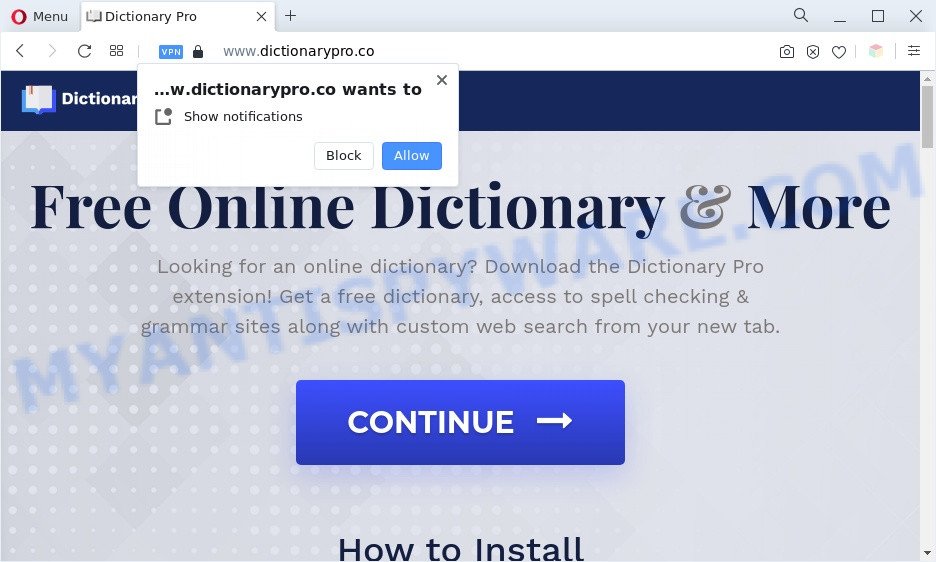
How Adware works & Adware effects. Adware is a part of software created to throw ads up on your browser screen. Adware software generates revenue for its developer by occasionally showing lots of advertisements and popup deals. You might experience a change in your start page or search engine, new tabs opening or even a redirect to malicious web sites.

Unwanted search ads
Another reason why you need to delete adware is its online data-tracking activity. Adware software can have spyware and keyloggers built into the program, leading to greater damage to your personal computer and possible invasion of your confidential information.
Threat Summary
| Name | Dictionarypro.co |
| Type | adware, PUP (potentially unwanted program), pop up virus, popups, pop-up advertisements |
| Symptoms |
|
| Removal | Dictionarypro.co removal guide |
How does Adware get on your PC
Adware usually is bundled within another program in the same install package. The risk of this is especially high for the various free programs downloaded from the Web. The makers of the software are hoping that users will run the quick install option, that is simply to click the Next button, without paying attention to the information on the screen and do not carefully considering every step of the setup procedure. Thus, adware can infiltrate your machine without your knowledge. Therefore, it is very important to read all the information that tells the application during installation, including the ‘Terms of Use’ and ‘Software license’. Use only the Manual, Custom or Advanced installation type. This method will help you to disable all optional and unwanted apps and components.
In this post we will discuss how can you remove Dictionarypro.co pop up ads from the Microsoft Edge, Firefox, IE and Google Chrome manually or with free adware removal tools compatible with MS Windows 10 (8, 7 and XP).
How to remove Dictionarypro.co ads (removal instructions)
In the steps below, we’ll try to cover the Chrome, MS Edge, Internet Explorer and Mozilla Firefox and provide general advice to delete Dictionarypro.co pop-up ads. You may find some minor differences in your MS Windows install. No matter, you should be okay if you follow the steps outlined below: remove all suspicious and unknown apps, reset browsers settings, fix web-browsers shortcuts, get rid of malicious scheduled tasks, run free malware removal utilities. Certain of the steps will require you to restart your personal computer or shut down this web-site. So, read this guide carefully, then bookmark this page or open it on your smartphone for later reference.
To remove Dictionarypro.co, use the steps below:
- How to get rid of Dictionarypro.co ads without any software
- Automatic Removal of Dictionarypro.co ads
- Stop Dictionarypro.co pop-ups
- Finish words
How to get rid of Dictionarypro.co ads without any software
This part of the article is a step-by-step tutorial that will help you to get rid of Dictionarypro.co popups manually. You just need to follow every step. In this case, you do not need to download any additional software.
Delete PUPs using Windows Control Panel
First method for manual adware removal is to go into the Microsoft Windows “Control Panel”, then “Uninstall a program” console. Take a look at the list of programs on your computer and see if there are any questionable and unknown programs. If you see any, you need to remove them. Of course, before doing so, you can do an Internet search to find details on the program. If it is a potentially unwanted program, adware or malicious software, you will likely find information that says so.
|
|
|
|
Remove Dictionarypro.co popups from Google Chrome
Run the Reset web-browser utility of the Chrome to reset all its settings such as newtab page, default search provider and homepage to original defaults. This is a very useful tool to use, in the case of browser redirects to unwanted ad websites such as Dictionarypro.co.
Open the Chrome menu by clicking on the button in the form of three horizontal dotes (![]() ). It will show the drop-down menu. Choose More Tools, then click Extensions.
). It will show the drop-down menu. Choose More Tools, then click Extensions.
Carefully browse through the list of installed add-ons. If the list has the extension labeled with “Installed by enterprise policy” or “Installed by your administrator”, then complete the following guide: Remove Chrome extensions installed by enterprise policy otherwise, just go to the step below.
Open the Chrome main menu again, press to “Settings” option.

Scroll down to the bottom of the page and click on the “Advanced” link. Now scroll down until the Reset settings section is visible, like the one below and click the “Reset settings to their original defaults” button.

Confirm your action, click the “Reset” button.
Get rid of Dictionarypro.co ads from Firefox
If the Firefox settings such as homepage, newtab page and default search engine have been replaced by the adware, then resetting it to the default state can help. Your saved bookmarks, form auto-fill information and passwords won’t be cleared or changed.
Click the Menu button (looks like three horizontal lines), and press the blue Help icon located at the bottom of the drop down menu as displayed on the screen below.

A small menu will appear, press the “Troubleshooting Information”. On this page, press “Refresh Firefox” button as displayed in the following example.

Follow the onscreen procedure to restore your Firefox internet browser settings to their original settings.
Remove Dictionarypro.co ads from Internet Explorer
In order to recover all web-browser search engine, homepage and newtab you need to reset the Internet Explorer to the state, that was when the Windows was installed on your system.
First, launch the Microsoft Internet Explorer, click ![]() ) button. Next, click “Internet Options” as shown on the image below.
) button. Next, click “Internet Options” as shown on the image below.

In the “Internet Options” screen select the Advanced tab. Next, click Reset button. The Internet Explorer will show the Reset Internet Explorer settings prompt. Select the “Delete personal settings” check box and press Reset button.

You will now need to reboot your personal computer for the changes to take effect. It will remove adware responsible for Dictionarypro.co advertisements, disable malicious and ad-supported browser’s extensions and restore the Internet Explorer’s settings such as search provider, newtab page and startpage to default state.
Automatic Removal of Dictionarypro.co ads
If you’re not expert at computer technology, then all your attempts to remove Dictionarypro.co pop up advertisements by following the manual steps above might result in failure. To find and remove all of the adware related files and registry entries that keep this adware on your computer, use free anti-malware software like Zemana AntiMalware, MalwareBytes AntiMalware and HitmanPro from our list below.
Get rid of Dictionarypro.co pop up advertisements with Zemana
Zemana AntiMalware is a malware removal utility designed for Microsoft Windows. This utility will allow you remove Dictionarypro.co popups, various types of malware (including browser hijackers and PUPs) from your machine. It has simple and user friendly interface. While the Zemana Anti-Malware does its job, your PC system will run smoothly.
Installing the Zemana is simple. First you will need to download Zemana by clicking on the link below.
165033 downloads
Author: Zemana Ltd
Category: Security tools
Update: July 16, 2019
Once the download is complete, close all apps and windows on your system. Double-click the install file called Zemana.AntiMalware.Setup. If the “User Account Control” dialog box pops up as shown in the following example, click the “Yes” button.

It will open the “Setup wizard” that will help you install Zemana Free on your computer. Follow the prompts and do not make any changes to default settings.

Once installation is complete successfully, Zemana AntiMalware will automatically start and you can see its main screen like the one below.

Now click the “Scan” button to perform a system scan with this tool for the adware which cause pop ups. Depending on your computer, the scan can take anywhere from a few minutes to close to an hour. When a malware, adware or PUPs are found, the number of the security threats will change accordingly. Wait until the the checking is finished.

As the scanning ends, a list of all threats detected is created. Once you have selected what you wish to delete from your PC system click “Next” button. The Zemana will delete adware related to the Dictionarypro.co advertisements and move the selected threats to the program’s quarantine. When disinfection is done, you may be prompted to reboot the computer.
Remove Dictionarypro.co popups from web browsers with HitmanPro
Hitman Pro is one of the most effective tools for removing adware, potentially unwanted applications and other malicious software. It can find hidden adware software in your machine and delete all malicious folders and files related to adware. HitmanPro will allow you to delete Dictionarypro.co pop up advertisements from your machine and Google Chrome, Mozilla Firefox, Internet Explorer and Edge. We strongly suggest you to download this tool as the creators are working hard to make it better.
First, visit the page linked below, then press the ‘Download’ button in order to download the latest version of Hitman Pro.
Once the download is finished, open the file location and double-click the Hitman Pro icon. It will start the HitmanPro tool. If the User Account Control prompt will ask you want to open the program, click Yes button to continue.

Next, press “Next” to perform a system scan with this tool for the adware that cause intrusive Dictionarypro.co pop-ups. Depending on your personal computer, the scan can take anywhere from a few minutes to close to an hour. While the Hitman Pro is checking, you can see number of objects it has identified either as being malicious software.

Once finished, Hitman Pro will show a list of detected threats as displayed on the screen below.

Review the scan results and then press “Next” button. It will display a dialog box, press the “Activate free license” button. The Hitman Pro will start to delete adware that cause annoying Dictionarypro.co advertisements. Once that process is done, the utility may ask you to reboot your PC.
Use MalwareBytes to get rid of Dictionarypro.co advertisements
Manual Dictionarypro.co pop up advertisements removal requires some computer skills. Some files and registry entries that created by the adware software can be not completely removed. We recommend that use the MalwareBytes Free that are fully free your computer of adware software. Moreover, the free application will help you to remove malware, PUPs, hijackers and toolbars that your computer can be infected too.
First, visit the following page, then press the ‘Download’ button in order to download the latest version of MalwareBytes.
327261 downloads
Author: Malwarebytes
Category: Security tools
Update: April 15, 2020
When downloading is finished, close all applications and windows on your computer. Double-click the install file named MBSetup. If the “User Account Control” prompt pops up as displayed in the figure below, click the “Yes” button.

It will open the Setup wizard which will help you set up MalwareBytes on your PC system. Follow the prompts and do not make any changes to default settings.

Once install is finished successfully, click “Get Started” button. MalwareBytes will automatically start and you can see its main screen as displayed on the image below.

Now click the “Scan” button to perform a system scan with this tool for the adware related to the Dictionarypro.co pop-ups. Depending on your PC system, the scan can take anywhere from a few minutes to close to an hour. When a malicious software, adware or PUPs are detected, the number of the security threats will change accordingly.

Once the system scan is done, MalwareBytes Anti-Malware will open a list of found threats. You may delete threats (move to Quarantine) by simply press “Quarantine” button. The MalwareBytes Anti Malware (MBAM) will delete adware software which cause undesired Dictionarypro.co popups and move the selected items to the program’s quarantine. When the task is complete, you may be prompted to restart the machine.

We recommend you look at the following video, which completely explains the procedure of using the MalwareBytes Free to remove adware, browser hijacker and other malware.
Stop Dictionarypro.co pop-ups
If you want to get rid of undesired advertisements, web browser redirects and pop-ups, then install an adblocker application like AdGuard. It can stop Dictionarypro.co, ads, popups and stop web-sites from tracking your online activities when using the Internet Explorer, Firefox, MS Edge and Chrome. So, if you like browse the Net, but you do not like intrusive advertisements and want to protect your computer from malicious web pages, then the AdGuard is your best choice.
Click the link below to download AdGuard. Save it directly to your Microsoft Windows Desktop.
26898 downloads
Version: 6.4
Author: © Adguard
Category: Security tools
Update: November 15, 2018
Once the downloading process is complete, double-click the downloaded file to start it. The “Setup Wizard” window will show up on the computer screen as shown below.

Follow the prompts. AdGuard will then be installed and an icon will be placed on your desktop. A window will show up asking you to confirm that you want to see a quick instructions as displayed in the figure below.

Press “Skip” button to close the window and use the default settings, or click “Get Started” to see an quick guide which will help you get to know AdGuard better.
Each time, when you launch your personal computer, AdGuard will run automatically and stop undesired advertisements, block Dictionarypro.co, as well as other malicious or misleading webpages. For an overview of all the features of the application, or to change its settings you can simply double-click on the AdGuard icon, which is located on your desktop.
Finish words
Now your computer should be free of the adware that causes Dictionarypro.co popups in your internet browser. We suggest that you keep Zemana Anti-Malware (ZAM) (to periodically scan your system for new adware softwares and other malware) and AdGuard (to help you block annoying pop-up advertisements and harmful websites). Moreover, to prevent any adware software, please stay clear of unknown and third party programs, make sure that your antivirus application, turn on the option to scan for potentially unwanted programs.
If you need more help with Dictionarypro.co pop ups related issues, go to here.



















