According to computer security professionals, Superinterestinginfo.info is a web-site which forces you and other unsuspecting users into signing up for its push notifications that go directly to the desktop or the web browser. This web-site says that you need to subscribe to its notifications in order to enable Flash Player, download a file, watch a video, access the content of the web page, connect to the Internet, and so on.
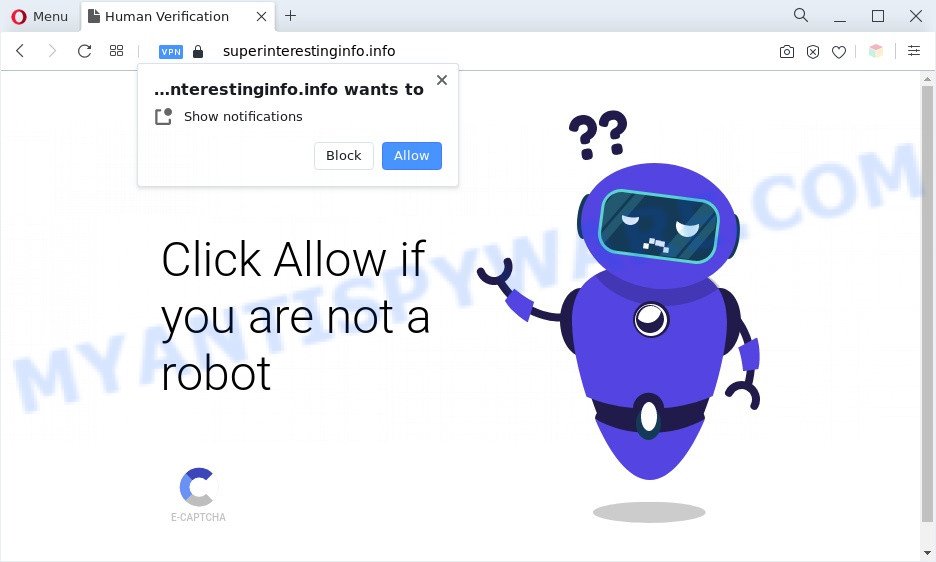
If you click the ‘Allow’ button, then your web-browser will be configured to show pop up adverts in the right bottom corner of your desktop. The devs behind Superinterestinginfo.info use these push notifications to bypass popup blocker and therefore display a ton of unwanted adverts. These advertisements are used to promote suspicious web-browser extensions, giveaway scams, fake software, and adult web sites.

If you are getting browser notification spam, you can remove Superinterestinginfo.info subscription by going into your browser’s settings and completing the Superinterestinginfo.info removal guidance below. Once you delete notifications subscription, the Superinterestinginfo.info popups advertisements will no longer show on the desktop.
Threat Summary
| Name | Superinterestinginfo.info pop up |
| Type | push notifications ads, popup virus, pop-ups, pop-up advertisements |
| Distribution | PUPs, suspicious popup ads, adwares, social engineering attack |
| Symptoms |
|
| Removal | Superinterestinginfo.info removal guide |
Where the Superinterestinginfo.info pop ups comes from
Some research has shown that users can be redirected to Superinterestinginfo.info from suspicious ads or by potentially unwanted applications and adware software. Many PC users consider adware, PUPs, spyware, trojans as the same thing. They are all forms of unwanted software that each behave differently. The word ‘adware’ is a combination of two words ‘ad’ and ‘software’. Adware displays advertisements on an infected computer. Not very dangerous for computer users, but very profitable for the the software publishers.
Adware software actively distributed with free applications, along with the setup file of these applications. Therefore, it’s very important, when installing an unknown program even downloaded from well-known or big hosting site, read the Terms of use and the Software license, as well as to select the Manual, Advanced or Custom install option. In this method, you can disable the installation of optional modules and programs and protect your computer from adware. Do not repeat the mistakes of most users when installing unknown applications, simply press the Next button, and do not read any information that the freeware open them during its setup.
Therefore, the adware is a potentially unwanted program and should not be used. If you found any of the symptoms mentioned above, we recommend you to follow steps below to remove the adware and remove Superinterestinginfo.info pop-ups from your internet browser.
How to remove Superinterestinginfo.info pop-ups from Chrome, Firefox, IE, Edge
Not all undesired programs like adware which cause pop-ups are easily uninstallable. You might see pop-ups, deals, text links, in-text advertisements, banners and other type of advertisements in the Mozilla Firefox, IE, Chrome and MS Edge and might not be able to figure out the application responsible for this activity. The reason for this is that many unwanted applications neither appear in Windows Control Panel. Therefore in order to fully get rid of Superinterestinginfo.info pop-up advertisements, you need to execute the steps below. Certain of the steps below will require you to shut down this website. So, please read the few simple steps carefully, after that bookmark it or open it on your smartphone for later reference.
To remove Superinterestinginfo.info pop ups, complete the following steps:
- Manual Superinterestinginfo.info pop up advertisements removal
- Delete PUPs through the Microsoft Windows Control Panel
- Remove Superinterestinginfo.info notifications from internet browsers
- Remove Superinterestinginfo.info advertisements from Internet Explorer
- Remove Superinterestinginfo.info ads from Mozilla Firefox
- Remove Superinterestinginfo.info pop-up ads from Chrome
- Automatic Removal of Superinterestinginfo.info advertisements
- How to block Superinterestinginfo.info
- Finish words
Manual Superinterestinginfo.info pop up advertisements removal
In this section of the post, we have posted the steps that will help to delete Superinterestinginfo.info popup advertisements manually. Although compared to removal utilities, this solution loses in time, but you don’t need to install anything on your personal computer. It will be enough for you to follow the detailed guide with images. We tried to describe each step in detail, but if you realized that you might not be able to figure it out, or simply do not want to change the Windows and internet browser settings, then it’s better for you to run utilities from trusted developers, which are listed below.
Delete PUPs through the Microsoft Windows Control Panel
In order to get rid of PUPs like this adware software, open the Windows Control Panel and click on “Uninstall a program”. Check the list of installed programs. For the ones you do not know, run an Internet search to see if they are adware, browser hijacker or PUPs. If yes, uninstall them off. Even if they are just a programs that you do not use, then uninstalling them off will increase your machine start up time and speed dramatically.
Windows 10, 8.1, 8
Click the MS Windows logo, and then click Search ![]() . Type ‘Control panel’and press Enter like below.
. Type ‘Control panel’and press Enter like below.

When the ‘Control Panel’ opens, click the ‘Uninstall a program’ link under Programs category as shown below.

Windows 7, Vista, XP
Open Start menu and choose the ‘Control Panel’ at right as on the image below.

Then go to ‘Add/Remove Programs’ or ‘Uninstall a program’ (Windows 7 or Vista) similar to the one below.

Carefully browse through the list of installed software and remove all suspicious and unknown programs. We recommend to click ‘Installed programs’ and even sorts all installed applications by date. Once you’ve found anything questionable that may be the adware that causes Superinterestinginfo.info advertisements or other potentially unwanted application (PUA), then select this program and click ‘Uninstall’ in the upper part of the window. If the questionable program blocked from removal, then use Revo Uninstaller Freeware to fully get rid of it from your machine.
Remove Superinterestinginfo.info notifications from internet browsers
If you have allowed the Superinterestinginfo.info site to send spam notifications to your browser, then we’ll need to remove these permissions. Depending on web-browser, you can complete the steps below to remove the Superinterestinginfo.info permissions to send spam notifications.
|
|
|
|
|
|
Remove Superinterestinginfo.info advertisements from Internet Explorer
If you find that IE web browser settings such as homepage, new tab page and default search provider had been modified by adware which cause annoying Superinterestinginfo.info advertisements, then you may restore your settings, via the reset web browser procedure.
First, run the Internet Explorer. Next, press the button in the form of gear (![]() ). It will open the Tools drop-down menu, click the “Internet Options” as on the image below.
). It will open the Tools drop-down menu, click the “Internet Options” as on the image below.

In the “Internet Options” window click on the Advanced tab, then click the Reset button. The Microsoft Internet Explorer will open the “Reset Internet Explorer settings” window as shown below. Select the “Delete personal settings” check box, then press “Reset” button.

You will now need to reboot your machine for the changes to take effect.
Remove Superinterestinginfo.info ads from Mozilla Firefox
If the Mozilla Firefox settings such as start page, newtab page and search provider by default have been replaced by the adware, then resetting it to the default state can help. However, your saved passwords and bookmarks will not be changed, deleted or cleared.
Click the Menu button (looks like three horizontal lines), and press the blue Help icon located at the bottom of the drop down menu as displayed in the following example.

A small menu will appear, click the “Troubleshooting Information”. On this page, press “Refresh Firefox” button as shown below.

Follow the onscreen procedure to restore your Mozilla Firefox internet browser settings to their default state.
Remove Superinterestinginfo.info pop-up ads from Chrome
If your Google Chrome web browser is re-directed to intrusive Superinterestinginfo.info web page, it may be necessary to completely reset your browser program to its default settings.
Open the Google Chrome menu by clicking on the button in the form of three horizontal dotes (![]() ). It will display the drop-down menu. Select More Tools, then press Extensions.
). It will display the drop-down menu. Select More Tools, then press Extensions.
Carefully browse through the list of installed extensions. If the list has the extension labeled with “Installed by enterprise policy” or “Installed by your administrator”, then complete the following guidance: Remove Chrome extensions installed by enterprise policy otherwise, just go to the step below.
Open the Chrome main menu again, click to “Settings” option.

Scroll down to the bottom of the page and click on the “Advanced” link. Now scroll down until the Reset settings section is visible, as displayed on the screen below and press the “Reset settings to their original defaults” button.

Confirm your action, click the “Reset” button.
Automatic Removal of Superinterestinginfo.info advertisements
It is very difficult for classic antivirus to detect adware and other kinds of potentially unwanted apps. We recommend you use a free anti-adware such as Zemana Anti Malware, MalwareBytes Free and HitmanPro from our list below. These tools will help you scan and remove trojans, malware, spyware, keyloggers, bothersome and malicious adware software from an infected PC system.
Remove Superinterestinginfo.info popups with Zemana Free
Download Zemana Anti Malware to delete Superinterestinginfo.info popups automatically from all of your browsers. This is a freeware utility specially created for malware removal. This utility can remove adware software, hijacker from Chrome, Mozilla Firefox, Microsoft Edge and Internet Explorer and MS Windows registry automatically.
Click the following link to download Zemana Anti-Malware. Save it on your Microsoft Windows desktop.
165070 downloads
Author: Zemana Ltd
Category: Security tools
Update: July 16, 2019
After the download is finished, close all windows on your PC. Further, launch the install file named Zemana.AntiMalware.Setup. If the “User Account Control” prompt pops up as shown in the following example, click the “Yes” button.

It will display the “Setup wizard” which will allow you install Zemana Free on the PC system. Follow the prompts and do not make any changes to default settings.

Once installation is complete successfully, Zemana Anti Malware (ZAM) will automatically start and you may see its main window as displayed in the figure below.

Next, click the “Scan” button for checking your system for the adware which causes unwanted Superinterestinginfo.info popup advertisements. Depending on your computer, the scan can take anywhere from a few minutes to close to an hour. When a threat is detected, the count of the security threats will change accordingly.

Once Zemana Anti-Malware has completed scanning, Zemana will show a scan report. In order to remove all items, simply click “Next” button.

The Zemana Anti Malware (ZAM) will delete adware that causes Superinterestinginfo.info pop-up ads and move the selected items to the Quarantine. Once the task is done, you can be prompted to restart your computer.
Use HitmanPro to get rid of Superinterestinginfo.info pop up advertisements
HitmanPro is a completely free (30 day trial) utility. You do not need expensive methods to get rid of adware related to the Superinterestinginfo.info advertisements and other misleading apps. HitmanPro will delete all the unwanted software like adware and browser hijackers at zero cost.
Hitman Pro can be downloaded from the following link. Save it on your Desktop.
Download and run Hitman Pro on your machine. Once started, click “Next” button . HitmanPro utility will start scanning the whole computer to find out adware software that causes unwanted Superinterestinginfo.info pop-up advertisements. Depending on your personal computer, the scan can take anywhere from a few minutes to close to an hour. While the HitmanPro tool is checking, you can see how many objects it has identified as being affected by malicious software..

After the scanning is complete, HitmanPro will show a list of all threats detected by the scan.

Make sure to check mark the threats which are unsafe and then click Next button.
It will display a dialog box, press the “Activate free license” button to start the free 30 days trial to get rid of all malware found.
How to remove Superinterestinginfo.info with MalwareBytes AntiMalware
We recommend using the MalwareBytes AntiMalware (MBAM). You can download and install MalwareBytes Free to look for adware software and thereby get rid of Superinterestinginfo.info advertisements from your internet browsers. When installed and updated, this free malicious software remover automatically finds and removes all threats exist on the computer.

- Click the link below to download MalwareBytes AntiMalware (MBAM). Save it directly to your Microsoft Windows Desktop.
Malwarebytes Anti-malware
327294 downloads
Author: Malwarebytes
Category: Security tools
Update: April 15, 2020
- When downloading is complete, close all programs and windows on your system. Open a directory in which you saved it. Double-click on the icon that’s named MBsetup.
- Select “Personal computer” option and press Install button. Follow the prompts.
- Once setup is finished, press the “Scan” button to search for adware software responsible for Superinterestinginfo.info ads. This task can take quite a while, so please be patient. During the scan MalwareBytes Anti-Malware (MBAM) will detect threats exist on your machine.
- When MalwareBytes Anti-Malware completes the scan, MalwareBytes will prepare a list of unwanted applications and adware. Next, you need to press “Quarantine”. After disinfection is finished, you can be prompted to restart your computer.
The following video offers a steps on how to delete browser hijackers, adware and other malware with MalwareBytes Anti-Malware (MBAM).
How to block Superinterestinginfo.info
In order to increase your security and protect your personal computer against new undesired advertisements and malicious web-pages, you need to use ad blocking program that blocks an access to malicious advertisements and webpages. Moreover, the program can block the open of intrusive advertising, that also leads to faster loading of web-sites and reduce the consumption of web traffic.
Please go to the link below to download AdGuard. Save it to your Desktop.
26904 downloads
Version: 6.4
Author: © Adguard
Category: Security tools
Update: November 15, 2018
After downloading it, double-click the downloaded file to start it. The “Setup Wizard” window will show up on the computer screen like below.

Follow the prompts. AdGuard will then be installed and an icon will be placed on your desktop. A window will show up asking you to confirm that you want to see a quick guide as shown on the screen below.

Click “Skip” button to close the window and use the default settings, or click “Get Started” to see an quick guidance that will help you get to know AdGuard better.
Each time, when you launch your computer, AdGuard will start automatically and stop undesired ads, block Superinterestinginfo.info, as well as other malicious or misleading web-pages. For an overview of all the features of the program, or to change its settings you can simply double-click on the AdGuard icon, which can be found on your desktop.
Finish words
Now your PC should be free of the adware responsible for Superinterestinginfo.info ads. We suggest that you keep Zemana Free (to periodically scan your PC system for new adwares and other malicious software) and AdGuard (to help you stop annoying popups and malicious web sites). Moreover, to prevent any adware software, please stay clear of unknown and third party programs, make sure that your antivirus program, turn on the option to locate potentially unwanted applications.
If you need more help with Superinterestinginfo.info advertisements related issues, go to here.



















