Are you facing a problem with your web-browser that constantly redirects to a questionable web-site named Search.findlocalclassifiedstab.com? Then, there are chances that are your PC is affected by an adware program.
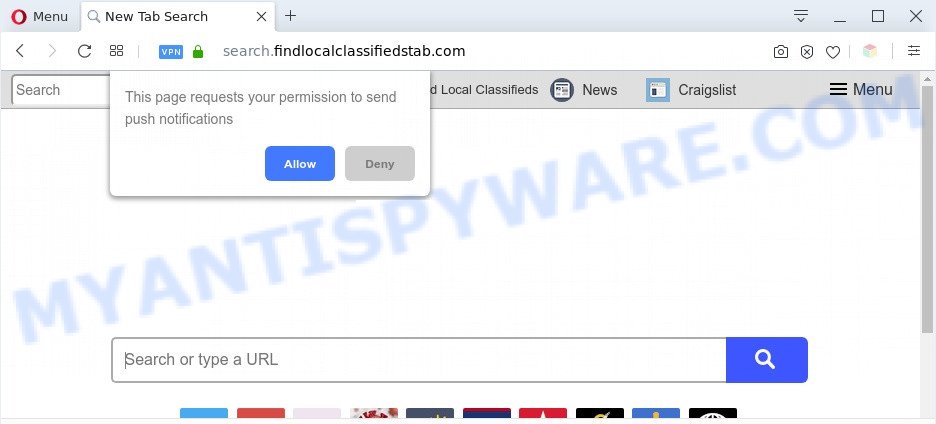
The Search.findlocalclassifiedstab.com redirect is a sign of adware infection
What is Adware & How it works? Adware is form of apps created to inject advertisements into your Web surfing or even desktop experience. Adware can be designed to modify your start page, search provider, search results, or even add toolbars to your internet browser. Adware run in the background when you are online, and adware software can slow down your personal computer and affect its performance.

Unwanted search ads
Another reason why you need to remove adware is its online data-tracking activity. Adware software may monetize its functionality by collecting personal data from your surfing sessions. This user data, later, can be easily transferred to third parties. This puts your user data at a security risk.
Threat Summary
| Name | Search.findlocalclassifiedstab.com |
| Type | adware, potentially unwanted application (PUA), pop ups, popup virus, pop up ads |
| Symptoms |
|
| Removal | Search.findlocalclassifiedstab.com removal guide |
How does Adware get on your computer
Adware usually is bundled with some free applications that you download off of the World Wide Web. So, think back, have you ever download and run any free applications. In order to avoid infection, in the Setup wizard, you should be be proactive and carefully read the ‘Terms of use’, the ‘license agreement’ and other install screens, as well as to always choose the ‘Manual’ or ‘Advanced’ installation type, when installing anything downloaded from the Internet.
To find out how to remove Search.findlocalclassifiedstab.com redirect, we recommend to read the steps added to this article below. The tutorial was prepared by experienced security researchers who discovered a method to delete the annoying adware out of the PC system.
How to remove Search.findlocalclassifiedstab.com redirect (removal tutorial)
The adware is a form of malware that you might have difficulty in removing it from your PC. Thankfully, you have found the effective Search.findlocalclassifiedstab.com redirect removal guidance in this post. Both the manual removal method and the automatic removal way will be provided below and you can just select the one that best for you. If you have any questions or need help then type a comment below. Read this manual carefully, bookmark it or open this page on your smartphone, because you may need to exit your internet browser or reboot your system.
To remove Search.findlocalclassifiedstab.com, use the following steps:
- How to remove Search.findlocalclassifiedstab.com redirect without any software
- Automatic Removal of Search.findlocalclassifiedstab.com redirect
- Use AdBlocker to block Search.findlocalclassifiedstab.com and stay safe online
- Finish words
How to remove Search.findlocalclassifiedstab.com redirect without any software
This part of the article is a step-by-step guidance that will show you how to remove Search.findlocalclassifiedstab.com redirect manually. You just need to carefully complete each step. In this case, you do not need to download any additional apps.
Removing the Search.findlocalclassifiedstab.com, check the list of installed software first
First, go to Microsoft Windows Control Panel and delete suspicious programs, all applications you don’t remember installing. It is important to pay the most attention to software you installed just before the Search.findlocalclassifiedstab.com redirect appeared on your internet browser. If you do not know what a program does, look for the answer on the World Wide Web.
|
|
|
|
Delete Search.findlocalclassifiedstab.com redirect from Mozilla Firefox
If Mozilla Firefox settings are hijacked by the adware, your internet browser displays intrusive pop-up advertisements, then ‘Reset Mozilla Firefox’ could solve these problems. Your saved bookmarks, form auto-fill information and passwords won’t be cleared or changed.
Start the Mozilla Firefox and click the menu button (it looks like three stacked lines) at the top right of the web-browser screen. Next, click the question-mark icon at the bottom of the drop-down menu. It will open the slide-out menu.

Select the “Troubleshooting information”. If you’re unable to access the Help menu, then type “about:support” in your address bar and press Enter. It bring up the “Troubleshooting Information” page as displayed below.

Click the “Refresh Firefox” button at the top right of the Troubleshooting Information page. Select “Refresh Firefox” in the confirmation dialog box. The Firefox will start a task to fix your problems that caused by the Search.findlocalclassifiedstab.com adware. Once, it’s complete, click the “Finish” button.
Remove Search.findlocalclassifiedstab.com redirect from Chrome
Another method to get rid of Search.findlocalclassifiedstab.com redirect from Chrome is Reset Chrome settings. This will disable malicious extensions and reset Chrome settings to default state. However, your themes, bookmarks, history, passwords, and web form auto-fill information will not be deleted.

- First, start the Google Chrome and click the Menu icon (icon in the form of three dots).
- It will open the Chrome main menu. Select More Tools, then click Extensions.
- You’ll see the list of installed add-ons. If the list has the extension labeled with “Installed by enterprise policy” or “Installed by your administrator”, then complete the following steps: Remove Chrome extensions installed by enterprise policy.
- Now open the Chrome menu once again, click the “Settings” menu.
- Next, press “Advanced” link, that located at the bottom of the Settings page.
- On the bottom of the “Advanced settings” page, click the “Reset settings to their original defaults” button.
- The Google Chrome will show the reset settings prompt as on the image above.
- Confirm the web-browser’s reset by clicking on the “Reset” button.
- To learn more, read the article How to reset Chrome settings to default.
Delete Search.findlocalclassifiedstab.com redirect from IE
By resetting IE internet browser you revert back your internet browser settings to its default state. This is good initial when troubleshooting problems that might have been caused by adware that causes Search.findlocalclassifiedstab.com redirect.
First, start the IE. Next, click the button in the form of gear (![]() ). It will open the Tools drop-down menu, click the “Internet Options” as displayed in the following example.
). It will open the Tools drop-down menu, click the “Internet Options” as displayed in the following example.

In the “Internet Options” window click on the Advanced tab, then press the Reset button. The IE will display the “Reset Internet Explorer settings” window as shown on the screen below. Select the “Delete personal settings” check box, then click “Reset” button.

You will now need to restart your system for the changes to take effect.
Automatic Removal of Search.findlocalclassifiedstab.com redirect
The simplest way to remove Search.findlocalclassifiedstab.com redirect is to run an anti-malware program capable of detecting adware. We suggest try Zemana AntiMalware (ZAM) or another free malicious software remover that listed below. It has excellent detection rate when it comes to adware, browser hijacker infections and other potentially unwanted apps.
Run Zemana Free to remove Search.findlocalclassifiedstab.com redirect
Zemana Anti-Malware (ZAM) is an extremely fast tool to remove Search.findlocalclassifiedstab.com redirect from the Mozilla Firefox, Microsoft Edge, Google Chrome and Microsoft Internet Explorer. It also removes malicious software and adware software from your PC. It improves your system’s performance by uninstalling PUPs.

- Installing the Zemana is simple. First you will need to download Zemana AntiMalware from the link below.
Zemana AntiMalware
165044 downloads
Author: Zemana Ltd
Category: Security tools
Update: July 16, 2019
- At the download page, click on the Download button. Your internet browser will open the “Save as” dialog box. Please save it onto your Windows desktop.
- When the download is done, please close all apps and open windows on your computer. Next, start a file called Zemana.AntiMalware.Setup.
- This will open the “Setup wizard” of Zemana AntiMalware onto your PC. Follow the prompts and do not make any changes to default settings.
- When the Setup wizard has finished installing, the Zemana AntiMalware will start and open the main window.
- Further, click the “Scan” button to perform a system scan with this tool for the adware that causes Search.findlocalclassifiedstab.com redirect in your web browser. Depending on your PC system, the scan may take anywhere from a few minutes to close to an hour. While the Zemana AntiMalware (ZAM) utility is checking, you may see how many objects it has identified as being affected by malicious software.
- As the scanning ends, Zemana Anti Malware will display a list of all items detected by the scan.
- All found threats will be marked. You can delete them all by simply click the “Next” button. The tool will delete adware software responsible for Search.findlocalclassifiedstab.com redirect and move the selected items to the program’s quarantine. Once finished, you may be prompted to reboot the PC.
- Close the Zemana AntiMalware and continue with the next step.
Get rid of Search.findlocalclassifiedstab.com redirect from web browsers with HitmanPro
Hitman Pro is a completely free (30 day trial) tool. You don’t need expensive solutions to remove adware that redirects your web browser to the annoying Search.findlocalclassifiedstab.com web-site and other unsafe programs. Hitman Pro will uninstall all the undesired programs such as adware and hijacker infections at zero cost.

- Please go to the following link to download Hitman Pro. Save it on your MS Windows desktop.
- After the downloading process is finished, double click the Hitman Pro icon. Once this tool is opened, click “Next” button to begin scanning your system for the adware that redirects your web-browser to the unwanted Search.findlocalclassifiedstab.com web site. This process can take quite a while, so please be patient. When a malware, adware or PUPs are found, the number of the security threats will change accordingly.
- Once Hitman Pro has completed scanning, you can check all items found on your PC system. Review the report and then press “Next” button. Now press the “Activate free license” button to start the free 30 days trial to remove all malware found.
Get rid of Search.findlocalclassifiedstab.com redirect with MalwareBytes Free
If you are having issues with Search.findlocalclassifiedstab.com redirect removal, then check out MalwareBytes AntiMalware. This is a utility that can help clean up your machine and improve your speeds for free. Find out more below.

- Click the link below to download MalwareBytes Anti Malware (MBAM). Save it on your Microsoft Windows desktop.
Malwarebytes Anti-malware
327273 downloads
Author: Malwarebytes
Category: Security tools
Update: April 15, 2020
- After downloading is finished, close all apps and windows on your PC. Open a directory in which you saved it. Double-click on the icon that’s named MBsetup.
- Choose “Personal computer” option and click Install button. Follow the prompts.
- Once installation is done, press the “Scan” button to search for adware that causes Search.findlocalclassifiedstab.com redirect in your web-browser. Depending on your personal computer, the scan can take anywhere from a few minutes to close to an hour. While the MalwareBytes Anti-Malware (MBAM) utility is checking, you can see number of objects it has identified as being infected by malware.
- After MalwareBytes Anti Malware has finished scanning, you may check all threats detected on your computer. Next, you need to click “Quarantine”. When disinfection is complete, you can be prompted to reboot your PC system.
The following video offers a few simple steps on how to get rid of browser hijacker infections, adware and other malware with MalwareBytes Anti Malware.
Use AdBlocker to block Search.findlocalclassifiedstab.com and stay safe online
If you want to remove unwanted ads, browser redirections and pop-ups, then install an ad-blocking program like AdGuard. It can stop Search.findlocalclassifiedstab.com, advertisements, pop ups and block websites from tracking your online activities when using the Internet Explorer, Edge, Google Chrome and Firefox. So, if you like surf the Web, but you don’t like unwanted advertisements and want to protect your computer from harmful web sites, then the AdGuard is your best choice.
Installing the AdGuard is simple. First you will need to download AdGuard on your PC by clicking on the following link.
26902 downloads
Version: 6.4
Author: © Adguard
Category: Security tools
Update: November 15, 2018
When the download is finished, start the downloaded file. You will see the “Setup Wizard” screen as shown in the following example.

Follow the prompts. When the installation is done, you will see a window as displayed in the figure below.

You can press “Skip” to close the installation application and use the default settings, or click “Get Started” button to see an quick tutorial which will allow you get to know AdGuard better.
In most cases, the default settings are enough and you don’t need to change anything. Each time, when you start your machine, AdGuard will start automatically and stop unwanted advertisements, block Search.findlocalclassifiedstab.com, as well as other harmful or misleading web-sites. For an overview of all the features of the program, or to change its settings you can simply double-click on the AdGuard icon, which can be found on your desktop.
Finish words
Now your computer should be free of the adware that causes Search.findlocalclassifiedstab.com redirect. We suggest that you keep Zemana Anti-Malware (ZAM) (to periodically scan your system for new adware softwares and other malware) and AdGuard (to help you stop annoying webpage and harmful web pages). Moreover, to prevent any adware, please stay clear of unknown and third party software, make sure that your antivirus program, turn on the option to scan for potentially unwanted software.
If you need more help with Search.findlocalclassifiedstab.com redirect related issues, go to here.




















