Allopingender.club is a dubious web site which uses social engineering to lure users into subscribing to push notifications. This web-page will show the ‘Show notifications’ prompt claims that clicking ‘Allow’ will let the user watch a video, connect to the Internet, download a file, access the content of the website, enable Flash Player, and so on.
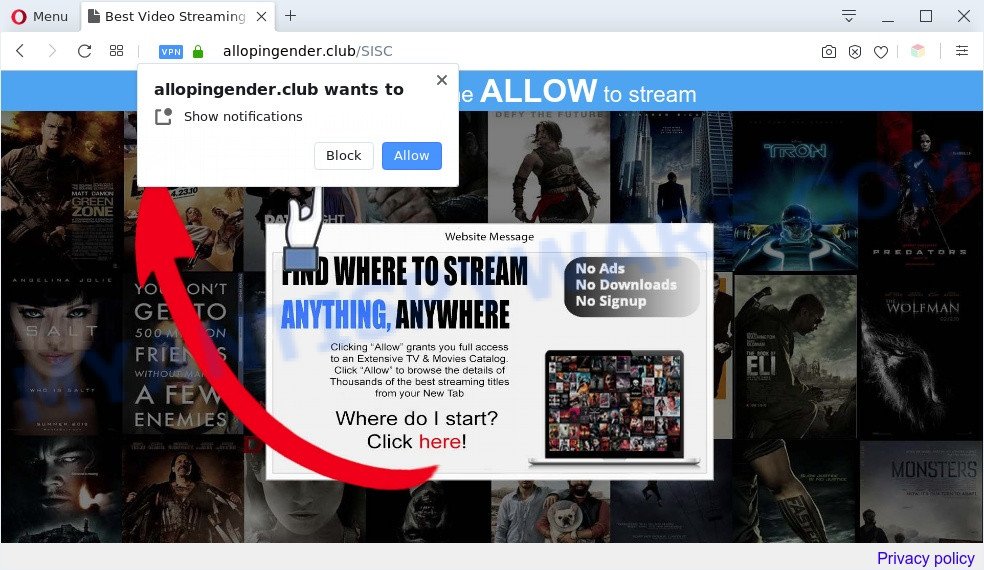
If you click the ‘Allow’ button, then you will start seeing unwanted adverts in form of pop-ups on the desktop. The devs behind Allopingender.club use these push notifications to bypass protection against pop ups in the internet browser and therefore show a large amount of unwanted advertisements. These ads are used to promote dubious browser extensions, prize & lottery scams, adware bundles, and adult web sites.

The best method to unsubscribe from Allopingender.club spam notifications open your web-browser’s settings and follow the Allopingender.club removal instructions below. Once you delete notifications subscription, the Allopingender.club popups ads will no longer show on your screen.
Threat Summary
| Name | Allopingender.club pop-up |
| Type | browser notification spam ads, pop-up virus, popups, pop up ads |
| Distribution | adware softwares, shady popup ads, social engineering attack, PUPs |
| Symptoms |
|
| Removal | Allopingender.club removal guide |
How does your computer get infected with Allopingender.club pop ups
Some research has shown that users can be redirected to Allopingender.club from malicious ads or by PUPs and adware software. Adware can make big problem to your PC. Adware also known as ‘adware software’ is harmful application that displays a ton of ads in form of popups, discounting deals, banners or even fake alerts on the personal computer. Adware software can seriously affect your privacy, your computer’s performance and security. Adware software can be installed onto your computer unknowingly (it is frequently browser extension).
Usually, adware gets into your PC system as part of a bundle with free software, sharing files and other unsafe apps which you downloaded from the World Wide Web. The authors of adware software pays software authors for distributing adware software within their apps. So, bundled programs is often included as part of the installer. In order to avoid the setup of any adware: choose only Manual, Custom or Advanced installation type and disable all third-party programs in which you are unsure.
To find out how to get rid of Allopingender.club ads, we recommend to read the steps added to this article below. The guidance was prepared by experienced security specialists who discovered a method to get rid of the annoying adware out of the personal computer.
How to remove Allopingender.club pop-ups (removal guidance)
Allopingender.club pop-ups in the MS Edge, Internet Explorer, Chrome and Mozilla Firefox can be permanently removed by removing unwanted apps, resetting the internet browser to its default state, and reversing any changes to the computer by malicious software. Free removal utilities which listed below can help in uninstalling adware software that displays constant pop-ups and annoying advertising.
To remove Allopingender.club pop ups, complete the steps below:
- How to remove Allopingender.club pop-ups without any software
- Automatic Removal of Allopingender.club pop-ups
- How to block Allopingender.club
- Finish words
How to remove Allopingender.club pop-ups without any software
The step-by-step tutorial developed by our team will help you manually remove Allopingender.club ads from your web browser. If you are not good at computers, we advise that you use the free utilities listed below.
Delete potentially unwanted applications through the Windows Control Panel
First of all, check the list of installed software on your computer and remove all unknown and newly added apps. If you see an unknown program with incorrect spelling or varying capital letters, it have most likely been installed by malicious software and you should clean it off first with malware removal utility like Zemana Free.
Press Windows button ![]() , then click Search
, then click Search ![]() . Type “Control panel”and press Enter. If you using Windows XP or Windows 7, then click “Start” and select “Control Panel”. It will show the Windows Control Panel like below.
. Type “Control panel”and press Enter. If you using Windows XP or Windows 7, then click “Start” and select “Control Panel”. It will show the Windows Control Panel like below.

Further, click “Uninstall a program” ![]()
It will display a list of all apps installed on your system. Scroll through the all list, and remove any questionable and unknown applications.
Remove Allopingender.club notifications from web browsers
Your web browser likely now allows the Allopingender.club web page to send you spam notifications, but you do not want the intrusive advertisements from this webpage and we understand that. We’ve put together this guidance on how you can get rid of Allopingender.club pop-ups from Android, Safari, MS Edge, Microsoft Internet Explorer, Chrome and Firefox.
Google Chrome:
- Just copy and paste the following text into the address bar of Chrome.
- chrome://settings/content/notifications
- Press Enter.
- Remove the Allopingender.club site and other suspicious sites by clicking three vertical dots button next to each and selecting ‘Remove’.

Android:
- Open Chrome.
- In the top right corner, find and tap the Chrome menu (three dots).
- In the menu tap ‘Settings’, scroll down to ‘Advanced’.
- Tap on ‘Site settings’ and then ‘Notifications’. In the opened window, find the Allopingender.club site, other rogue notifications and tap on them one-by-one.
- Tap the ‘Clean & Reset’ button and confirm.

Mozilla Firefox:
- In the top right corner, click the Firefox menu (three horizontal stripes).
- Go to ‘Options’, and Select ‘Privacy & Security’ on the left side of the window.
- Scroll down to ‘Permissions’ section and click ‘Settings…’ button next to ‘Notifications’.
- Select the Allopingender.club domain from the list and change the status to ‘Block’.
- Click ‘Save Changes’ button.

Edge:
- In the right upper corner, click on the three dots to expand the Edge menu.
- Scroll down, find and click ‘Settings’. In the left side select ‘Advanced’.
- Click ‘Manage permissions’ button, located beneath ‘Website permissions’.
- Disable the on switch for the Allopingender.club site.

Internet Explorer:
- Click the Gear button on the top right corner of the Internet Explorer.
- When the drop-down menu appears, click on ‘Internet Options’.
- Select the ‘Privacy’ tab and click ‘Settings below ‘Pop-up Blocker’ section.
- Select the Allopingender.club domain and other suspicious sites under and delete them one by one by clicking the ‘Remove’ button.

Safari:
- Click ‘Safari’ button on the left upper corner and select ‘Preferences’.
- Open ‘Websites’ tab, then in the left menu click on ‘Notifications’.
- Locate the Allopingender.club and select it, click the ‘Deny’ button.
Get rid of Allopingender.club popups from Internet Explorer
In order to restore all browser newtab page, start page and search provider you need to reset the Microsoft Internet Explorer to the state, which was when the Microsoft Windows was installed on your PC.
First, launch the Internet Explorer, click ![]() ) button. Next, click “Internet Options” like below.
) button. Next, click “Internet Options” like below.

In the “Internet Options” screen select the Advanced tab. Next, click Reset button. The Internet Explorer will open the Reset Internet Explorer settings prompt. Select the “Delete personal settings” check box and click Reset button.

You will now need to reboot your computer for the changes to take effect. It will remove adware that causes Allopingender.club advertisements, disable malicious and ad-supported internet browser’s extensions and restore the IE’s settings like search engine, start page and newtab page to default state.
Remove Allopingender.club ads from Chrome
Like other modern internet browsers, the Chrome has the ability to reset the settings to their default values and thereby restore the web browser’s settings such as new tab page, default search provider and homepage that have been replaced by the adware software that causes multiple intrusive pop-ups.
Open the Chrome menu by clicking on the button in the form of three horizontal dotes (![]() ). It will show the drop-down menu. Choose More Tools, then click Extensions.
). It will show the drop-down menu. Choose More Tools, then click Extensions.
Carefully browse through the list of installed extensions. If the list has the add-on labeled with “Installed by enterprise policy” or “Installed by your administrator”, then complete the following tutorial: Remove Google Chrome extensions installed by enterprise policy otherwise, just go to the step below.
Open the Chrome main menu again, click to “Settings” option.

Scroll down to the bottom of the page and click on the “Advanced” link. Now scroll down until the Reset settings section is visible, as on the image below and click the “Reset settings to their original defaults” button.

Confirm your action, press the “Reset” button.
Get rid of Allopingender.club popups from Firefox
If the Mozilla Firefox settings such as newtab page, startpage and default search provider have been modified by the adware, then resetting it to the default state can help. Essential information such as bookmarks, browsing history, passwords, cookies, auto-fill data and personal dictionaries will not be removed.
First, launch the Firefox. Next, press the button in the form of three horizontal stripes (![]() ). It will display the drop-down menu. Next, press the Help button (
). It will display the drop-down menu. Next, press the Help button (![]() ).
).

In the Help menu click the “Troubleshooting Information”. In the upper-right corner of the “Troubleshooting Information” page click on “Refresh Firefox” button as displayed below.

Confirm your action, click the “Refresh Firefox”.
Automatic Removal of Allopingender.club pop-ups
Best Allopingender.club popup advertisements removal utility should find and delete adware, malicious software, potentially unwanted applications, toolbars, keyloggers, browser hijackers, worms, Trojans, and advertisements generators. The key is locating one with a good reputation and these features. Most quality programs listed below offer a free scan and malware removal so you can find and delete unwanted apps without having to pay.
Remove Allopingender.club ads with Zemana Anti Malware (ZAM)
Zemana is free full featured malware removal tool. It can check your files and MS Windows registry in real-time. Zemana AntiMalware (ZAM) can help to remove Allopingender.club pop-ups, other PUPs, malicious software and adware. It uses 1% of your PC resources. This utility has got simple and beautiful interface and at the same time best possible protection for your computer.
Now you can install and use Zemana Anti-Malware to remove Allopingender.club pop-up advertisements from your internet browser by following the steps below:
Visit the following page to download Zemana setup file called Zemana.AntiMalware.Setup on your computer. Save it on your Desktop.
165090 downloads
Author: Zemana Ltd
Category: Security tools
Update: July 16, 2019
Launch the setup package after it has been downloaded successfully and then follow the prompts to install this utility on your PC system.

During setup you can change some settings, but we recommend you don’t make any changes to default settings.
When installation is finished, this malware removal utility will automatically launch and update itself. You will see its main window as on the image below.

Now click the “Scan” button for scanning your computer for the adware that causes Allopingender.club advertisements. This process may take quite a while, so please be patient. While the utility is scanning, you can see number of objects and files has already scanned.

When Zemana Anti-Malware (ZAM) is done scanning your computer, you will be displayed the list of all detected threats on your PC system. When you’re ready, click “Next” button.

The Zemana AntiMalware (ZAM) will remove adware that causes Allopingender.club pop-ups and move the selected items to the Quarantine. Once that process is done, you can be prompted to restart your personal computer to make the change take effect.
Remove Allopingender.club popups from browsers with HitmanPro
HitmanPro is one of the most useful utilities for removing adware, PUPs and other malware. It can locate hidden adware software in your personal computer and remove all malicious folders and files linked to adware. Hitman Pro will allow you to remove Allopingender.club popup advertisements from your computer and Internet Explorer, Edge, Google Chrome and Firefox. We strongly recommend you to download this tool as the creators are working hard to make it better.
Download HitmanPro by clicking on the link below.
Download and use Hitman Pro on your personal computer. Once started, click “Next” button . Hitman Pro application will scan through the whole computer for the adware software that causes Allopingender.club pop-up ads in your internet browser. A scan can take anywhere from 10 to 30 minutes, depending on the number of files on your PC system and the speed of your system. During the scan HitmanPro will locate threats exist on your computer..

When HitmanPro has finished scanning, HitmanPro will open a list of all items detected by the scan.

Make sure to check mark the threats which are unsafe and then press Next button.
It will display a dialog box, press the “Activate free license” button to begin the free 30 days trial to remove all malicious software found.
Delete Allopingender.club popups with MalwareBytes Anti Malware (MBAM)
We suggest using the MalwareBytes Anti-Malware that are completely clean your PC system of the adware. The free utility is an advanced malicious software removal application designed by (c) Malwarebytes lab. This program uses the world’s most popular anti-malware technology. It is able to help you delete intrusive Allopingender.club pop up ads from your internet browsers, PUPs, malicious software, browser hijackers, toolbars, ransomware and other security threats from your personal computer for free.
Installing the MalwareBytes Anti Malware (MBAM) is simple. First you will need to download MalwareBytes on your Windows Desktop by clicking on the following link.
327309 downloads
Author: Malwarebytes
Category: Security tools
Update: April 15, 2020
After downloading is done, close all windows on your machine. Further, open the file named MBSetup. If the “User Account Control” dialog box pops up as shown on the image below, press the “Yes” button.

It will show the Setup wizard that will help you set up MalwareBytes Free on the computer. Follow the prompts and don’t make any changes to default settings.

Once installation is complete successfully, click “Get Started” button. Then MalwareBytes will automatically start and you may see its main window like below.

Next, press the “Scan” button . MalwareBytes Free application will scan through the whole machine for the adware software that cause unwanted Allopingender.club pop-up advertisements. This task can take some time, so please be patient.

Once the system scan is complete, you can check all threats found on your personal computer. Review the scan results and then press “Quarantine” button.

The MalwareBytes Free will get rid of adware that causes multiple annoying pop ups and move the selected threats to the Quarantine. When finished, you can be prompted to restart your computer. We recommend you look at the following video, which completely explains the process of using the MalwareBytes Anti Malware (MBAM) to remove browser hijacker infections, adware software and other malicious software.
How to block Allopingender.club
It is important to run ad-blocker programs such as AdGuard to protect your computer from malicious web-sites. Most security experts says that it is okay to block ads. You should do so just to stay safe! And, of course, the AdGuard can to block Allopingender.club and other unwanted websites.
Please go to the following link to download AdGuard. Save it on your Windows desktop.
26910 downloads
Version: 6.4
Author: © Adguard
Category: Security tools
Update: November 15, 2018
After downloading it, double-click the downloaded file to run it. The “Setup Wizard” window will show up on the computer screen as displayed below.

Follow the prompts. AdGuard will then be installed and an icon will be placed on your desktop. A window will show up asking you to confirm that you want to see a quick tutorial as shown on the image below.

Click “Skip” button to close the window and use the default settings, or click “Get Started” to see an quick guidance which will allow you get to know AdGuard better.
Each time, when you start your computer, AdGuard will start automatically and stop unwanted ads, block Allopingender.club, as well as other malicious or misleading web pages. For an overview of all the features of the program, or to change its settings you can simply double-click on the AdGuard icon, which is located on your desktop.
Finish words
Now your computer should be free of the adware responsible for Allopingender.club ads. We suggest that you keep AdGuard (to help you block unwanted pop up ads and undesired harmful webpages) and Zemana (to periodically scan your PC for new malware, hijackers and adware). Make sure that you have all the Critical Updates recommended for MS Windows operating system. Without regular updates you WILL NOT be protected when new browser hijackers, harmful apps and adware are released.
If you are still having problems while trying to remove Allopingender.club advertisements from your internet browser, then ask for help here.




















