What is Visitorfeedback2020.com?
Visitorfeedback2020.com is a website that can redirect the computer user to a variety of advertising websites. Some of them can be suspicious or misleading web sites. IT security specialists have determined that users are rerouted to Visitorfeedback2020.com by a variety of potentially unwanted applications from the adware (also known as ‘adware software’) family.
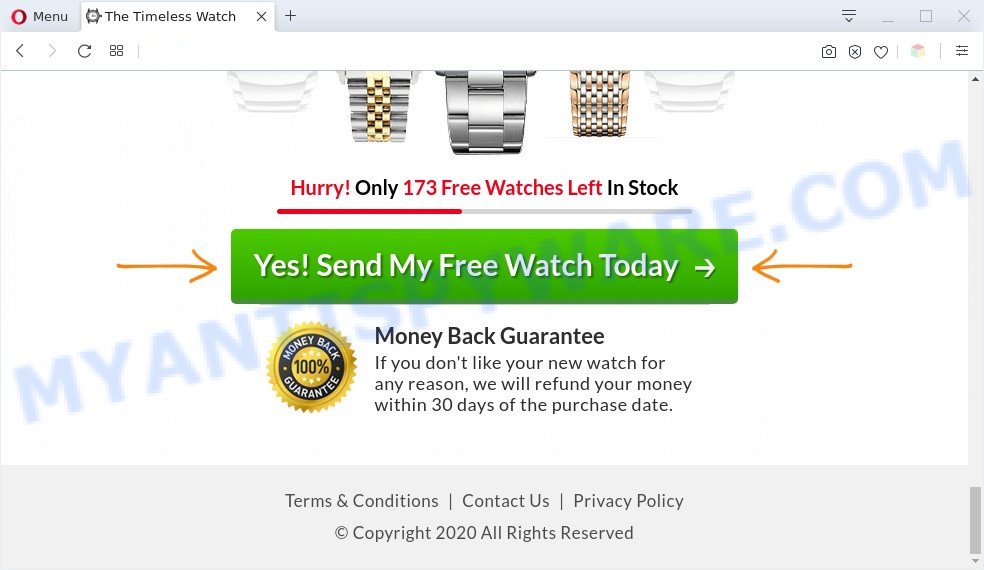
Visitorfeedback2020.com redirects users to a variety of advertising websites. Some of them can be suspicious or misleading web sites.
How does adware work? Adware can cause issues for your personal computer. Adware can display unwanted adverts on your internet browser so that your cannot block them, redirect your web-browser to malicious web sites, and it can cause unwanted web sites to pop up on your web-browser. Adware software might end up on your PC after you download and install free applications from a suspicious website.
Even worse, adware can have spyware and keyloggers built into the program, leading to greater damage to your machine and possible invasion of your privacy information.
Threat Summary
| Name | Visitorfeedback2020.com |
| Type | adware, potentially unwanted application (PUA), pop up virus, popup advertisements, pop-ups |
| Symptoms |
|
| Removal | Visitorfeedback2020.com removal guide |
How does Adware get on your PC system
Adware usually gets onto PC by being attached to another application in the same installer. The risk of this is especially high for the various free programs downloaded from the Web. The creators of the software are hoping that users will run the quick setup mode, that is simply to click the Next button, without paying attention to the information on the screen and don’t carefully considering every step of the install procedure. Thus, adware software can infiltrate your PC system without your knowledge. Therefore, it is very important to read all the information that tells the program during installation, including the ‘Terms of Use’ and ‘Software license’. Use only the Manual, Custom or Advanced install mode. This mode will help you to disable all optional and unwanted programs and components.
So, obviously, you need to get rid of the adware sooner. Use the free step-by-step guidance below. This guide will help you clean your computer of adware and thereby remove the Visitorfeedback2020.com annoying webpage.
How to remove Visitorfeedback2020.com redirect from Chrome, Firefox, IE, Edge
If you have consistent pop-ups or undesired advertisements, slow computer, freezing machine problems, you are in need of adware software removal assistance. The steps below will guide you forward to get Visitorfeedback2020.com redirect removed and will assist you get your system operating at peak capacity again.
To remove Visitorfeedback2020.com, perform the steps below:
- How to manually delete Visitorfeedback2020.com
- Automatic Removal of Visitorfeedback2020.com redirect
- How to stop Visitorfeedback2020.com redirect
- To sum up
How to manually delete Visitorfeedback2020.com
The step-by-step guidance will help you manually remove Visitorfeedback2020.com redirect from the PC system. If you are not good at computers, we suggest that you use the free tools listed below.
Delete potentially unwanted apps through the MS Windows Control Panel
We advise that you begin the personal computer cleaning process by checking the list of installed programs and uninstall all unknown or dubious apps. This is a very important step, as mentioned above, very often the malicious applications such as adware and browser hijackers may be bundled with free applications. Uninstall the unwanted programs can get rid of the intrusive advertisements or web browser redirect.
Make sure you have closed all web-browsers and other programs. Next, remove any unwanted and suspicious software from your Control panel.
Windows 10, 8.1, 8
Now, click the Windows button, type “Control panel” in search and press Enter. Select “Programs and Features”, then “Uninstall a program”.

Look around the entire list of programs installed on your computer. Most likely, one of them is the adware that causes Visitorfeedback2020.com redirect. Select the suspicious program or the application that name is not familiar to you and uninstall it.
Windows Vista, 7
From the “Start” menu in MS Windows, choose “Control Panel”. Under the “Programs” icon, choose “Uninstall a program”.

Choose the questionable or any unknown programs, then click “Uninstall/Change” button to uninstall this unwanted program from your PC.
Windows XP
Click the “Start” button, select “Control Panel” option. Click on “Add/Remove Programs”.

Select an unwanted application, then press “Change/Remove” button. Follow the prompts.
Get rid of Visitorfeedback2020.com from Firefox by resetting web browser settings
The Mozilla Firefox reset will get rid of redirects to unwanted Visitorfeedback2020.com web-site, modified preferences, extensions and security settings. When using the reset feature, your personal information such as passwords, bookmarks, browsing history and web form auto-fill data will be saved.
Press the Menu button (looks like three horizontal lines), and click the blue Help icon located at the bottom of the drop down menu as on the image below.

A small menu will appear, click the “Troubleshooting Information”. On this page, click “Refresh Firefox” button as displayed on the screen below.

Follow the onscreen procedure to restore your Mozilla Firefox web-browser settings to their default state.
Delete Visitorfeedback2020.com redirect from Internet Explorer
If you find that IE internet browser settings like homepage, newtab and search engine by default had been modified by adware software responsible for Visitorfeedback2020.com redirect, then you may revert back your settings, via the reset internet browser procedure.
First, open the Microsoft Internet Explorer, click ![]() ) button. Next, press “Internet Options” as shown in the figure below.
) button. Next, press “Internet Options” as shown in the figure below.

In the “Internet Options” screen select the Advanced tab. Next, click Reset button. The Microsoft Internet Explorer will open the Reset Internet Explorer settings dialog box. Select the “Delete personal settings” check box and click Reset button.

You will now need to restart your machine for the changes to take effect. It will remove adware related to Visitorfeedback2020.com redirect, disable malicious and ad-supported internet browser’s extensions and restore the Microsoft Internet Explorer’s settings like startpage, default search engine and new tab page to default state.
Remove Visitorfeedback2020.com redirect from Chrome
If adware software, other program or add-ons changed your Google Chrome settings without your knowledge, then you can remove Visitorfeedback2020.com redirect and return your web-browser settings in Chrome at any time. Your saved bookmarks, form auto-fill information and passwords won’t be cleared or changed.
Open the Google Chrome menu by clicking on the button in the form of three horizontal dotes (![]() ). It will show the drop-down menu. Choose More Tools, then click Extensions.
). It will show the drop-down menu. Choose More Tools, then click Extensions.
Carefully browse through the list of installed add-ons. If the list has the add-on labeled with “Installed by enterprise policy” or “Installed by your administrator”, then complete the following guidance: Remove Chrome extensions installed by enterprise policy otherwise, just go to the step below.
Open the Google Chrome main menu again, click to “Settings” option.

Scroll down to the bottom of the page and click on the “Advanced” link. Now scroll down until the Reset settings section is visible, as shown in the following example and click the “Reset settings to their original defaults” button.

Confirm your action, click the “Reset” button.
Automatic Removal of Visitorfeedback2020.com redirect
Malware removal utilities are pretty useful when you think your system is affected by adware software. Below we’ll discover best utilities which can be used to get rid of adware and Visitorfeedback2020.com redirect from your machine and internet browser.
Delete Visitorfeedback2020.com redirect with Zemana Anti-Malware (ZAM)
Zemana AntiMalware (ZAM) is free full featured malware removal utility. It can check your files and MS Windows registry in real-time. Zemana Anti-Malware can help to remove Visitorfeedback2020.com redirect, other potentially unwanted programs, malicious software and adware. It uses 1% of your PC system resources. This tool has got simple and beautiful interface and at the same time best possible protection for your machine.
Now you can install and use Zemana Anti-Malware to get rid of Visitorfeedback2020.com redirect from your web browser by following the steps below:
Visit the page linked below to download Zemana installer called Zemana.AntiMalware.Setup on your computer. Save it on your MS Windows desktop or in any other place.
165036 downloads
Author: Zemana Ltd
Category: Security tools
Update: July 16, 2019
Run the setup file after it has been downloaded successfully and then follow the prompts to set up this utility on your PC.

During setup you can change certain settings, but we suggest you don’t make any changes to default settings.
When install is finished, this malware removal utility will automatically launch and update itself. You will see its main window as displayed on the image below.

Now press the “Scan” button . Zemana Free program will scan through the whole machine for the adware that redirects your web browser to the annoying Visitorfeedback2020.com web page. This process can take quite a while, so please be patient. While the utility is scanning, you can see number of objects and files has already scanned.

Once Zemana AntiMalware has completed scanning your personal computer, Zemana Anti Malware (ZAM) will show a screen that contains a list of malware that has been detected. All detected items will be marked. You can remove them all by simply click “Next” button.

The Zemana Anti-Malware (ZAM) will remove adware software that causes Visitorfeedback2020.com redirect in your web browser and move the selected items to the Quarantine. After that process is finished, you can be prompted to reboot your personal computer to make the change take effect.
Remove Visitorfeedback2020.com redirect from browsers with Hitman Pro
HitmanPro is a portable utility that scans for and deletes undesired programs such as hijackers, adware, toolbars, other web-browser extensions and other malware. It scans your PC system for adware which causes Visitorfeedback2020.com redirect and creates a list of threats marked for removal. HitmanPro will only uninstall those unwanted programs that you wish to be removed.
Visit the following page to download the latest version of Hitman Pro for Windows. Save it to your Desktop so that you can access the file easily.
Once downloading is finished, open the directory in which you saved it and double-click the HitmanPro icon. It will run the HitmanPro tool. If the User Account Control prompt will ask you want to launch the application, click Yes button to continue.

Next, click “Next” for checking your PC system for the adware which causes Visitorfeedback2020.com redirect. This task may take some time, so please be patient. While the Hitman Pro program is checking, you may see how many objects it has identified as threat.

Once Hitman Pro has completed scanning, Hitman Pro will show a screen which contains a list of malicious software that has been detected as shown on the image below.

Next, you need to click “Next” button. It will show a dialog box, click the “Activate free license” button. The Hitman Pro will get rid of adware software responsible for Visitorfeedback2020.com redirect and move the selected items to the program’s quarantine. Once that process is finished, the utility may ask you to restart your computer.
Run MalwareBytes to delete Visitorfeedback2020.com redirect
If you’re still having problems with the Visitorfeedback2020.com redirect — or just wish to scan your system occasionally for adware and other malware — download MalwareBytes Free. It is free for home use, and detects and removes various unwanted programs that attacks your computer or degrades PC system performance. MalwareBytes Anti-Malware can remove adware, PUPs as well as malicious software, including ransomware and trojans.
Download MalwareBytes AntiMalware on your PC by clicking on the link below.
327265 downloads
Author: Malwarebytes
Category: Security tools
Update: April 15, 2020
When the download is done, close all applications and windows on your machine. Double-click the install file named MBSetup. If the “User Account Control” prompt pops up like below, click the “Yes” button.

It will open the Setup wizard which will help you install MalwareBytes Free on your personal computer. Follow the prompts and do not make any changes to default settings.

Once installation is complete successfully, click “Get Started” button. MalwareBytes AntiMalware will automatically start and you can see its main screen as on the image below.

Now press the “Scan” button . MalwareBytes AntiMalware (MBAM) application will scan through the whole personal computer for the adware software related to Visitorfeedback2020.com redirect. Depending on your computer, the scan may take anywhere from a few minutes to close to an hour. During the scan MalwareBytes Free will detect threats present on your system.

As the scanning ends, MalwareBytes Anti Malware (MBAM) will show a screen that contains a list of malicious software that has been found. Next, you need to press “Quarantine” button. The MalwareBytes Anti-Malware (MBAM) will get rid of adware software which causes Visitorfeedback2020.com redirect and move the selected items to the Quarantine. When that process is complete, you may be prompted to reboot the PC.

We suggest you look at the following video, which completely explains the process of using the MalwareBytes to remove adware software, hijacker infection and other malicious software.
How to stop Visitorfeedback2020.com redirect
In order to increase your security and protect your system against new annoying ads and harmful websites, you need to run ad-blocking program that blocks an access to harmful advertisements and web-sites. Moreover, the program can stop the show of intrusive advertising, that also leads to faster loading of webpages and reduce the consumption of web traffic.
Click the following link to download AdGuard. Save it to your Desktop.
26898 downloads
Version: 6.4
Author: © Adguard
Category: Security tools
Update: November 15, 2018
Once downloading is done, double-click the downloaded file to launch it. The “Setup Wizard” window will show up on the computer screen as on the image below.

Follow the prompts. AdGuard will then be installed and an icon will be placed on your desktop. A window will show up asking you to confirm that you want to see a quick instructions like the one below.

Click “Skip” button to close the window and use the default settings, or click “Get Started” to see an quick guide that will allow you get to know AdGuard better.
Each time, when you run your computer, AdGuard will start automatically and stop unwanted advertisements, block Visitorfeedback2020.com, as well as other malicious or misleading web-sites. For an overview of all the features of the program, or to change its settings you can simply double-click on the AdGuard icon, that can be found on your desktop.
To sum up
Now your PC system should be clean of the adware related to Visitorfeedback2020.com redirect. We suggest that you keep Zemana Free (to periodically scan your machine for new adware softwares and other malicious software) and AdGuard (to help you stop intrusive web page and malicious websites). Moreover, to prevent any adware, please stay clear of unknown and third party applications, make sure that your antivirus application, turn on the option to find PUPs.
If you need more help with Visitorfeedback2020.com redirect related issues, go to here.


















