If you encounter numerous redirects to the Search.htypingtestguru.com website, other unreliable or dubious web-sites on the Mozilla Firefox, Microsoft Edge, Google Chrome and Internet Explorer then it is a sign that an adware program was installed on your computer.
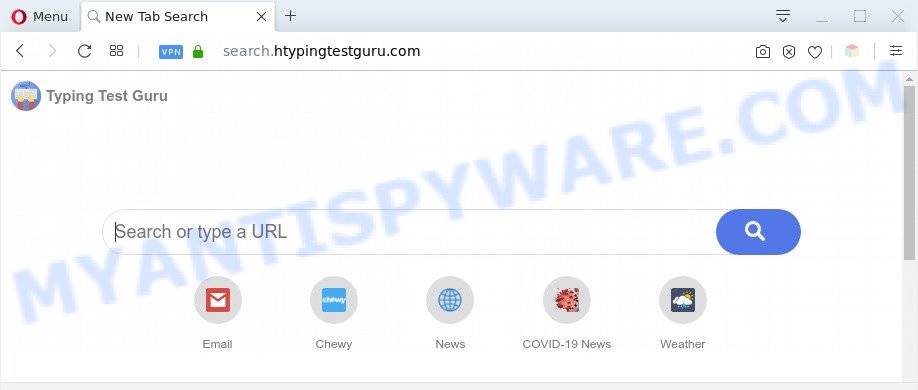
The Search.htypingtestguru.com redirect is a sign of adware infection
What you need to know about Adware. Adware is something which you should be aware of even if you use Google Chrome or other modern web-browser. This is the name given to applications that have been designed to display unwanted advertisements and popup commercials onto your internet browser screen. The reason for adware software’s existence is to earn profit for its creator.

Unwanted search ads
Another reason why you need to delete adware is its online data-tracking activity. Adware software can gather confidential data, including:
- IP addresses;
- URLs visited;
- search queries/terms;
- clicks on links and advertisements;
- browser version information.
Threat Summary
| Name | Search.htypingtestguru.com |
| Type | adware software, PUP (potentially unwanted program), popups, popup virus, pop-up advertisements |
| Symptoms |
|
| Removal | Search.htypingtestguru.com removal guide |
How does Adware get on your computer
The most popular method to get adware is free programs setup file. In most cases, a user have a chance to disable all optional modules, but some setup files are designed to confuse the average users, in order to trick them into installing PUPs and adware. Anyway, easier to prevent adware rather than clean up your computer after one. So, keep your web-browser updated (turn on automatic updates), run good antivirus software, double check freeware before you open it (do a google search, scan a downloaded file with VirusTotal), avoid dubious and unknown web-sites.
If you are unfortunate have adware or malware running on your PC system, you can follow the suggestions here to remove Search.htypingtestguru.com redirect from your internet browser.
How to remove Search.htypingtestguru.com redirect (removal tutorial)
The answer is right here on this web page. We have put together simplicity and efficiency. It will help you easily to free your system of adware software which causes Search.htypingtestguru.com redirect. Moreover, you can choose manual or automatic removal method. If you’re familiar with the machine then use manual removal, otherwise run the free anti malware tool developed specifically to get rid of adware. Of course, you can combine both methods. Read it once, after doing so, please bookmark this page (or open it on your smartphone) as you may need to shut down your web-browser or restart your personal computer.
To remove Search.htypingtestguru.com, execute the following steps:
- Manual Search.htypingtestguru.com redirect removal
- Automatic Removal of Search.htypingtestguru.com redirect
- Stop Search.htypingtestguru.com redirect
- To sum up
Manual Search.htypingtestguru.com redirect removal
Looking for a solution to get rid of Search.htypingtestguru.com redirect manually without installing any software? Then this section of the post is just for you. Below are some simple steps you can take. Performing these steps requires basic knowledge of internet browser and Microsoft Windows setup. If you are not sure that you can follow them, it is better to use free apps listed below that can allow you remove Search.htypingtestguru.com redirect.
Remove dubious applications using MS Windows Control Panel
The best way to begin the computer cleanup is to delete unknown and dubious apps. Using the MS Windows Control Panel you can do this quickly and easily. This step, in spite of its simplicity, should not be ignored, because the removing of unneeded applications can clean up the Google Chrome, Microsoft Internet Explorer, Firefox and Edge from website, hijackers and so on.
Windows 10, 8.1, 8
Click the Microsoft Windows logo, and then click Search ![]() . Type ‘Control panel’and press Enter as shown on the image below.
. Type ‘Control panel’and press Enter as shown on the image below.

When the ‘Control Panel’ opens, click the ‘Uninstall a program’ link under Programs category like the one below.

Windows 7, Vista, XP
Open Start menu and choose the ‘Control Panel’ at right as shown below.

Then go to ‘Add/Remove Programs’ or ‘Uninstall a program’ (Windows 7 or Vista) as displayed below.

Carefully browse through the list of installed apps and get rid of all questionable and unknown apps. We recommend to click ‘Installed programs’ and even sorts all installed programs by date. After you’ve found anything suspicious that may be the adware software that causes Search.htypingtestguru.com redirect or other potentially unwanted application (PUA), then select this application and click ‘Uninstall’ in the upper part of the window. If the suspicious program blocked from removal, then use Revo Uninstaller Freeware to completely get rid of it from your machine.
Delete Search.htypingtestguru.com redirect from Mozilla Firefox
If the Firefox settings such as newtab page, startpage and search provider have been changed by the adware software, then resetting it to the default state can help. However, your saved bookmarks and passwords will not be lost. This will not affect your history, passwords, bookmarks, and other saved data.
Launch the Firefox and click the menu button (it looks like three stacked lines) at the top right of the web-browser screen. Next, click the question-mark icon at the bottom of the drop-down menu. It will display the slide-out menu.

Select the “Troubleshooting information”. If you’re unable to access the Help menu, then type “about:support” in your address bar and press Enter. It bring up the “Troubleshooting Information” page as displayed in the figure below.

Click the “Refresh Firefox” button at the top right of the Troubleshooting Information page. Select “Refresh Firefox” in the confirmation dialog box. The Mozilla Firefox will begin a task to fix your problems that caused by the Search.htypingtestguru.com adware. After, it’s finished, press the “Finish” button.
Get rid of Search.htypingtestguru.com redirect from Internet Explorer
The Internet Explorer reset is great if your web browser is hijacked or you have unwanted add-ons or toolbars on your web browser, which installed by an malware.
First, start the Microsoft Internet Explorer. Next, press the button in the form of gear (![]() ). It will show the Tools drop-down menu, click the “Internet Options” as on the image below.
). It will show the Tools drop-down menu, click the “Internet Options” as on the image below.

In the “Internet Options” window click on the Advanced tab, then click the Reset button. The Internet Explorer will open the “Reset Internet Explorer settings” window as displayed in the following example. Select the “Delete personal settings” check box, then press “Reset” button.

You will now need to restart your system for the changes to take effect.
Remove Search.htypingtestguru.com redirect from Chrome
The adware software can change your Google Chrome settings without your knowledge. You may see an unknown web page as your search engine or home page, additional plugins and toolbars. Reset Chrome browser will help you to remove Search.htypingtestguru.com redirect and reset the unwanted changes caused by adware software. It’ll keep your personal information like browsing history, bookmarks, passwords and web form auto-fill data.
First launch the Chrome. Next, click the button in the form of three horizontal dots (![]() ).
).
It will open the Google Chrome menu. Select More Tools, then press Extensions. Carefully browse through the list of installed add-ons. If the list has the add-on signed with “Installed by enterprise policy” or “Installed by your administrator”, then complete the following instructions: Remove Chrome extensions installed by enterprise policy.
Open the Chrome menu once again. Further, click the option named “Settings”.

The web-browser will open the settings screen. Another solution to display the Google Chrome’s settings – type chrome://settings in the internet browser adress bar and press Enter
Scroll down to the bottom of the page and click the “Advanced” link. Now scroll down until the “Reset” section is visible, such as the one below and press the “Reset settings to their original defaults” button.

The Google Chrome will show the confirmation prompt as shown below.

You need to confirm your action, press the “Reset” button. The web-browser will launch the procedure of cleaning. Once it’s complete, the internet browser’s settings including new tab page, home page and default search engine back to the values that have been when the Chrome was first installed on your personal computer.
Automatic Removal of Search.htypingtestguru.com redirect
Spyware, adware, potentially unwanted programs and browser hijacker infections can be difficult to get rid of manually. Do not try to get rid of this apps without the aid of malware removal tools. In order to completely get rid of adware from your computer, run professionally designed tools, like Zemana Free, MalwareBytes and Hitman Pro.
How to get rid of Search.htypingtestguru.com redirect with Zemana Free
Download Zemana Anti Malware to get rid of Search.htypingtestguru.com redirect automatically from all of your web-browsers. This is a free application specially designed for malware removal. This tool can delete adware, hijacker from Internet Explorer, Chrome, Firefox and Edge and Microsoft Windows registry automatically.
Visit the following page to download the latest version of Zemana Free for Microsoft Windows. Save it on your Windows desktop or in any other place.
165094 downloads
Author: Zemana Ltd
Category: Security tools
Update: July 16, 2019
After the download is complete, close all windows on your machine. Further, launch the set up file called Zemana.AntiMalware.Setup. If the “User Account Control” dialog box pops up like the one below, click the “Yes” button.

It will show the “Setup wizard” that will assist you install Zemana Free on the machine. Follow the prompts and do not make any changes to default settings.

Once setup is done successfully, Zemana Free will automatically launch and you may see its main window as displayed in the following example.

Next, press the “Scan” button to start scanning your PC for the adware that causes Search.htypingtestguru.com redirect. While the Zemana AntiMalware (ZAM) program is checking, you may see how many objects it has identified as threat.

As the scanning ends, a list of all items found is produced. Next, you need to press “Next” button.

The Zemana Anti-Malware will remove adware that redirects your internet browser to the undesired Search.htypingtestguru.com web page. After the task is done, you can be prompted to reboot your system.
Use HitmanPro to remove Search.htypingtestguru.com redirect
Hitman Pro is a free removal tool which can scan your computer for a wide range of security threats like malware, adwares, PUPs as well as adware responsible for Search.htypingtestguru.com redirect. It will perform a deep scan of your computer including hard drives and Microsoft Windows registry. When a malicious software is found, it will allow you to remove all detected threats from your computer by a simple click.
Download Hitman Pro from the following link. Save it to your Desktop so that you can access the file easily.
Once the download is done, open the folder in which you saved it. You will see an icon like below.

Double click the Hitman Pro desktop icon. When the utility is started, you will see a screen as shown in the figure below.

Further, click “Next” button to perform a system scan with this tool for the adware software responsible for Search.htypingtestguru.com redirect. This process can take some time, so please be patient. When Hitman Pro completes the scan, Hitman Pro will display a scan report as shown below.

Make sure all threats have ‘checkmark’ and click “Next” button. It will open a prompt, click the “Activate free license” button.
Use MalwareBytes Anti-Malware (MBAM) to delete Search.htypingtestguru.com redirect
Manual Search.htypingtestguru.com redirect removal requires some computer skills. Some files and registry entries that created by the adware software may be not fully removed. We suggest that use the MalwareBytes AntiMalware that are fully clean your system of adware software. Moreover, the free application will help you to delete malicious software, PUPs, hijacker infections and toolbars that your PC can be infected too.
First, visit the following page, then press the ‘Download’ button in order to download the latest version of MalwareBytes Anti Malware (MBAM).
327319 downloads
Author: Malwarebytes
Category: Security tools
Update: April 15, 2020
Once downloading is done, close all windows on your computer. Further, open the file named MBSetup. If the “User Account Control” prompt pops up similar to the one below, click the “Yes” button.

It will display the Setup wizard which will allow you install MalwareBytes on the personal computer. Follow the prompts and don’t make any changes to default settings.

Once installation is done successfully, click “Get Started” button. Then MalwareBytes Free will automatically start and you may see its main window as on the image below.

Next, press the “Scan” button to begin scanning your computer for the adware that causes Search.htypingtestguru.com redirect. Depending on your machine, the scan can take anywhere from a few minutes to close to an hour.

Once the checking is finished, it will open the Scan Results. In order to delete all items, simply press “Quarantine” button.

The MalwareBytes Free will get rid of adware that reroutes your browser to the unwanted Search.htypingtestguru.com web-page and move the selected threats to the Quarantine. When the clean-up is done, you may be prompted to reboot your PC. We recommend you look at the following video, which completely explains the process of using the MalwareBytes Anti Malware to remove browser hijackers, adware and other malicious software.
Stop Search.htypingtestguru.com redirect
Run ad-blocking program like AdGuard in order to block advertisements, malvertisements, pop-ups and online trackers, avoid having to install malicious and adware browser plug-ins and add-ons that affect your machine performance and impact your system security. Surf the Internet anonymously and stay safe online!
- First, please go to the following link, then click the ‘Download’ button in order to download the latest version of AdGuard.
Adguard download
26913 downloads
Version: 6.4
Author: © Adguard
Category: Security tools
Update: November 15, 2018
- Once downloading is finished, run the downloaded file. You will see the “Setup Wizard” program window. Follow the prompts.
- When the installation is done, click “Skip” to close the installation application and use the default settings, or click “Get Started” to see an quick tutorial that will help you get to know AdGuard better.
- In most cases, the default settings are enough and you don’t need to change anything. Each time, when you start your PC, AdGuard will run automatically and stop undesired advertisements, block Search.htypingtestguru.com, as well as other malicious or misleading websites. For an overview of all the features of the program, or to change its settings you can simply double-click on the icon named AdGuard, which may be found on your desktop.
To sum up
Now your computer should be free of the adware software which causes Search.htypingtestguru.com redirect. We suggest that you keep AdGuard (to help you block unwanted web site and unwanted malicious websites) and Zemana (to periodically scan your PC system for new adwares and other malicious software). Probably you are running an older version of Java or Adobe Flash Player. This can be a security risk, so download and install the latest version right now.
If you are still having problems while trying to delete Search.htypingtestguru.com redirect from the Google Chrome, Edge, IE and Mozilla Firefox, then ask for help here here.



















