Diminander.club is a webpage which uses the browser notification feature to lure you and other unsuspecting victims into allowing its push notifications so that it can deliver unwanted adverts directly to the screen. This webpage asks the user to press on the ‘Allow’ to connect to the Internet, enable Flash Player, download a file, access the content of the website, watch a video, and so on.
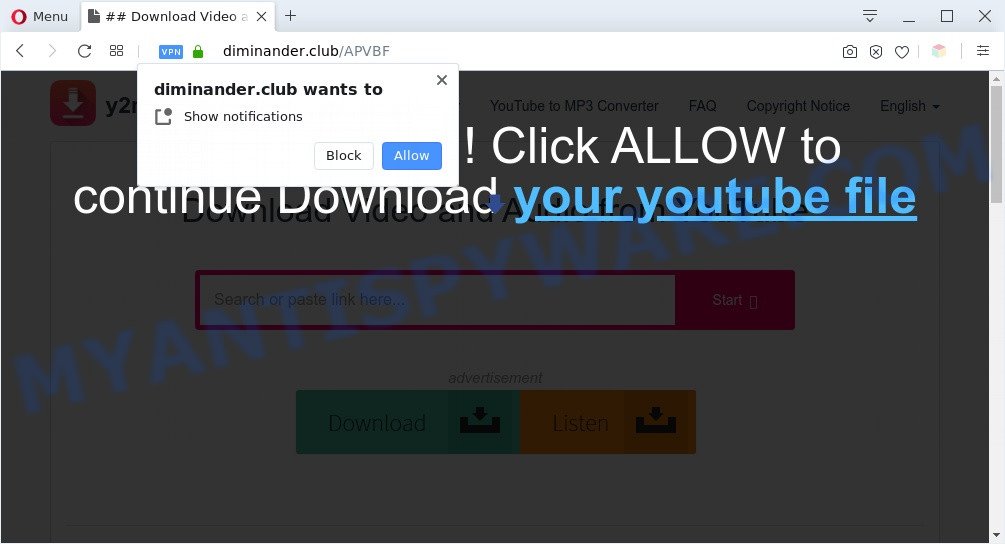
Once enabled, the Diminander.club push notifications will start popping up in the lower right corner of your screen occasionally and spam the user with unwanted adverts. The creators of Diminander.club use these push notifications to bypass protection against pop-ups in the browser and therefore display lots of unwanted adverts. These ads are used to promote suspicious internet browser extensions, prize & lottery scams, fake software, and adult webpages.
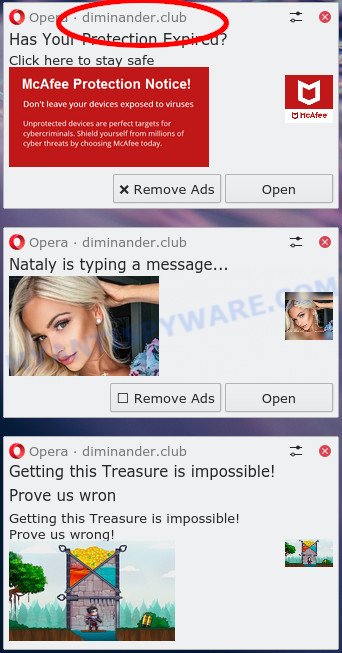
Unwanted Diminander.club ads
To end this intrusive behavior and delete Diminander.club spam notifications, you need to modify browser settings that got altered by adware software. For that, perform the Diminander.club removal guide below. Once you remove notifications subscription, the Diminander.club popups ads will no longer show on the desktop.
Threat Summary
| Name | Diminander.club pop-up |
| Type | spam notifications advertisements, pop-ups, popup advertisements, pop up virus |
| Distribution | PUPs, social engineering attack, dubious pop-up ads, adwares |
| Symptoms |
|
| Removal | Diminander.club removal guide |
How did you get infected with Diminander.club pop-ups
Some research has shown that users can be redirected to Diminander.club from dubious advertisements or by potentially unwanted programs and adware. Adware is not a malicious program such as computer virus or other malicious software, but its presence can bring various popup windows and/or annoying adverts. Actually makers of adware is associated with some third-party ad networks and by showing advertisements to users they generate profit for yourself. These ads not only bother your browsing experience but also redirect you to misleading webpages.
Probably adware software get installed onto your machine when you’ve installed some free applications like E-Mail checker, PDF creator, video codec, etc. Because, most often, adware can be bundled within the installation packages from Softonic, Cnet, Soft32, Brothersoft or other similar websites that hosts freeware. So, you should run any files downloaded from the Internet with great caution! Always carefully read the ‘User agreement’, ‘Software license’ and ‘Terms of use’. In the Setup wizard, you should choose the Advanced, Custom or Manual install option to control what components and third-party apps to be installed, otherwise you run the risk of infecting your PC system with adware software or PUP (potentially unwanted program)
Below we are discussing the ways which are very effective in removing adware software. The guidance will also help you to remove Diminander.club pop ups from your web-browser for free.
How to remove Diminander.club pop up advertisements (removal tutorial)
We can assist you remove Diminander.club from your browsers, without the need to take your computer to a professional. Simply follow the removal guidance below if you currently have the undesired adware on your computer and want to remove it. If you have any difficulty while trying to remove the adware software that causes Diminander.club advertisements, feel free to ask for our assist in the comment section below. Some of the steps below will require you to exit this web-page. So, please read the steps carefully, after that bookmark it or open it on your smartphone for later reference.
To remove Diminander.club pop ups, perform the steps below:
- Manual Diminander.club advertisements removal
- Automatic Removal of Diminander.club popup advertisements
- Stop Diminander.club pop-ups
- To sum up
Manual Diminander.club advertisements removal
In this section of the blog post, we have posted the steps that will help to get rid of Diminander.club ads manually. Although compared to removal utilities, this solution loses in time, but you don’t need to download anything on the personal computer. It will be enough for you to follow the detailed tutorial with images. We tried to describe each step in detail, but if you realized that you might not be able to figure it out, or simply do not want to change the Windows and web-browser settings, then it’s better for you to run utilities from trusted developers, which are listed below.
Uninstall suspicious applications using MS Windows Control Panel
First, you should try to identify and delete the program that causes the appearance of annoying advertisements or internet browser redirect, using the ‘Uninstall a program’ which is located in the ‘Control panel’.
Windows 10, 8.1, 8
Click the Microsoft Windows logo, and then click Search ![]() . Type ‘Control panel’and press Enter like below.
. Type ‘Control panel’and press Enter like below.

After the ‘Control Panel’ opens, press the ‘Uninstall a program’ link under Programs category as displayed on the screen below.

Windows 7, Vista, XP
Open Start menu and choose the ‘Control Panel’ at right similar to the one below.

Then go to ‘Add/Remove Programs’ or ‘Uninstall a program’ (Microsoft Windows 7 or Vista) as shown in the figure below.

Carefully browse through the list of installed software and remove all suspicious and unknown programs. We advise to press ‘Installed programs’ and even sorts all installed programs by date. Once you’ve found anything suspicious that may be the adware related to the Diminander.club ads or other potentially unwanted application (PUA), then select this program and click ‘Uninstall’ in the upper part of the window. If the suspicious application blocked from removal, then use Revo Uninstaller Freeware to completely remove it from your PC.
Remove Diminander.club notifications from web-browsers
if you became a victim of cyber frauds and clicked on the “Allow” button, then your web-browser was configured to display annoying ads. To remove the advertisements, you need to delete the notification permission that you gave the Diminander.club website to send browser notification spam.
Google Chrome:
- Just copy and paste the following text into the address bar of Google Chrome.
- chrome://settings/content/notifications
- Press Enter.
- Delete the Diminander.club URL and other questionable URLs by clicking three vertical dots button next to each and selecting ‘Remove’.

Android:
- Open Google Chrome.
- Tap on the Menu button (three dots) on the top right hand corner.
- In the menu tap ‘Settings’, scroll down to ‘Advanced’.
- In the ‘Site Settings’, tap on ‘Notifications’, find the Diminander.club site and tap on it.
- Tap the ‘Clean & Reset’ button and confirm.

Mozilla Firefox:
- In the top-right corner, click the Firefox menu (three horizontal stripes).
- Choose ‘Options’ and click on ‘Privacy & Security’ on the left hand side of the screen.
- Scroll down to ‘Permissions’ section and click ‘Settings…’ button next to ‘Notifications’.
- Select the Diminander.club domain from the list and change the status to ‘Block’.
- Click ‘Save Changes’ button.

Edge:
- In the top-right corner, click on the three dots to expand the Edge menu.
- Scroll down, locate and click ‘Settings’. In the left side select ‘Advanced’.
- In the ‘Website permissions’ section click ‘Manage permissions’.
- Disable the on switch for the Diminander.club domain.

Internet Explorer:
- Click the Gear button on the top right corner of the browser.
- When the drop-down menu appears, click on ‘Internet Options’.
- Click on the ‘Privacy’ tab and select ‘Settings’ in the pop-up blockers section.
- Locate the Diminander.club and click the ‘Remove’ button to delete the domain.

Safari:
- On the top menu select ‘Safari’, then ‘Preferences’.
- Open ‘Websites’ tab, then in the left menu click on ‘Notifications’.
- Check for Diminander.club, other questionable URLs and apply the ‘Deny’ option for each.
Remove Diminander.club ads from Chrome
Resetting Google Chrome to original settings is helpful in removing the Diminander.club advertisements from your web browser. This way is always effective to perform if you have trouble in removing changes caused by adware.

- First, start the Google Chrome and click the Menu icon (icon in the form of three dots).
- It will display the Google Chrome main menu. Choose More Tools, then press Extensions.
- You’ll see the list of installed extensions. If the list has the extension labeled with “Installed by enterprise policy” or “Installed by your administrator”, then complete the following tutorial: Remove Chrome extensions installed by enterprise policy.
- Now open the Google Chrome menu once again, press the “Settings” menu.
- Next, click “Advanced” link, that located at the bottom of the Settings page.
- On the bottom of the “Advanced settings” page, click the “Reset settings to their original defaults” button.
- The Chrome will display the reset settings prompt as shown on the image above.
- Confirm the internet browser’s reset by clicking on the “Reset” button.
- To learn more, read the article How to reset Chrome settings to default.
Remove Diminander.club popups from Firefox
If the Firefox web-browser application is hijacked, then resetting its settings can help. The Reset feature is available on all modern version of Mozilla Firefox. A reset can fix many issues by restoring Mozilla Firefox settings like newtab, search engine by default and start page to their default values. When using the reset feature, your personal information like passwords, bookmarks, browsing history and web form auto-fill data will be saved.
Press the Menu button (looks like three horizontal lines), and press the blue Help icon located at the bottom of the drop down menu as shown below.

A small menu will appear, click the “Troubleshooting Information”. On this page, click “Refresh Firefox” button such as the one below.

Follow the onscreen procedure to return your Mozilla Firefox internet browser settings to their default values.
Delete Diminander.club advertisements from Internet Explorer
By resetting Microsoft Internet Explorer web browser you restore your web browser settings to its default state. This is good initial when troubleshooting problems that might have been caused by adware responsible for Diminander.club pop up ads.
First, open the Internet Explorer. Next, click the button in the form of gear (![]() ). It will show the Tools drop-down menu, click the “Internet Options” like below.
). It will show the Tools drop-down menu, click the “Internet Options” like below.

In the “Internet Options” window click on the Advanced tab, then click the Reset button. The Internet Explorer will open the “Reset Internet Explorer settings” window as on the image below. Select the “Delete personal settings” check box, then click “Reset” button.

You will now need to reboot your PC for the changes to take effect.
Automatic Removal of Diminander.club popup advertisements
Cyber threat analysts have built efficient adware removal tools to aid users in removing unexpected pop ups and unwanted advertisements. Below we will share with you the best malicious software removal tools that can scan for and get rid of adware that cause annoying Diminander.club pop-up advertisements.
Run Zemana to delete Diminander.club pop up advertisements
Zemana Free is one of the best in its class, it can scan for and delete lots of of different security threats, including adware, hijacker infections, spyware and trojans that masqueraded as legitimate system programs. Also Zemana includes another tool called FRST – is a helpful program for manual removal of files and parts of the Windows registry created by malware.
- Click the following link to download the latest version of Zemana AntiMalware (ZAM) for Microsoft Windows. Save it on your Windows desktop or in any other place.
Zemana AntiMalware
165090 downloads
Author: Zemana Ltd
Category: Security tools
Update: July 16, 2019
- Once you have downloaded the installation file, make sure to double click on the Zemana.AntiMalware.Setup. This would start the Zemana Anti-Malware (ZAM) installation on your computer.
- Select installation language and click ‘OK’ button.
- On the next screen ‘Setup Wizard’ simply press the ‘Next’ button and follow the prompts.

- Finally, once the setup is done, Zemana will launch automatically. Else, if does not then double-click on the Zemana AntiMalware (ZAM) icon on your desktop.
- Now that you have successfully install Zemana Anti-Malware, let’s see How to use Zemana Free to remove Diminander.club ads from your computer.
- After you have started the Zemana, you’ll see a window as shown in the following example, just click ‘Scan’ button to search for adware.

- Now pay attention to the screen while Zemana scans your PC.

- After the scanning is finished, Zemana Anti Malware will open a scan report. Review the results once the utility has complete the system scan. If you think an entry should not be quarantined, then uncheck it. Otherwise, simply press ‘Next’ button.

- Zemana Free may require a reboot computer in order to complete the Diminander.club pop up ads removal procedure.
- If you want to permanently remove adware software from your system, then press ‘Quarantine’ icon, select all malicious software, adware software, potentially unwanted apps and other threats and press Delete.
- Restart your personal computer to complete the adware removal process.
Use HitmanPro to remove Diminander.club pop-up ads
HitmanPro will help get rid of adware software responsible for Diminander.club popup ads that slow down your computer. The browser hijacker infections, adware software and other potentially unwanted applications slow your web browser down and try to force you into clicking on malicious advertisements and links. HitmanPro removes the adware and lets you enjoy your personal computer without Diminander.club pop-up ads.
Click the following link to download the latest version of Hitman Pro for MS Windows. Save it directly to your MS Windows Desktop.
Download and use Hitman Pro on your PC. Once started, click “Next” button . Hitman Pro utility will start scanning the whole PC system to find out adware software which cause pop-ups. This task can take quite a while, so please be patient. While the Hitman Pro tool is scanning, you can see how many objects it has identified as being affected by malware..

When Hitman Pro completes the scan, a list of all threats found is prepared.

When you’re ready, click Next button.
It will open a dialog box, press the “Activate free license” button to begin the free 30 days trial to get rid of all malicious software found.
Use MalwareBytes to remove Diminander.club ads
You can delete Diminander.club ads automatically with a help of MalwareBytes AntiMalware. We advise this free malware removal tool because it can easily remove browser hijacker infections, adware, PUPs and toolbars with all their components such as files, folders and registry entries.
First, please go to the following link, then click the ‘Download’ button in order to download the latest version of MalwareBytes.
327309 downloads
Author: Malwarebytes
Category: Security tools
Update: April 15, 2020
When the downloading process is complete, close all software and windows on your personal computer. Double-click the set up file called MBSetup. If the “User Account Control” prompt pops up as displayed on the image below, click the “Yes” button.

It will open the Setup wizard which will help you install MalwareBytes Free on your computer. Follow the prompts and do not make any changes to default settings.

Once installation is complete successfully, press “Get Started” button. MalwareBytes AntiMalware (MBAM) will automatically start and you can see its main screen as shown in the figure below.

Now click the “Scan” button . MalwareBytes Anti Malware (MBAM) application will scan through the whole PC for the adware that cause popups. This process can take quite a while, so please be patient.

When MalwareBytes Free has finished scanning your computer, MalwareBytes AntiMalware (MBAM) will display a scan report. Review the scan results and then press “Quarantine” button. The MalwareBytes AntiMalware (MBAM) will remove adware which cause pop-ups and move the selected items to the Quarantine. When that process is complete, you may be prompted to reboot the computer.

We suggest you look at the following video, which completely explains the procedure of using the MalwareBytes Anti Malware to get rid of adware, browser hijacker and other malicious software.
Stop Diminander.club pop-ups
The AdGuard is a very good adblocker program for the Edge, IE, Chrome and Mozilla Firefox, with active user support. It does a great job by removing certain types of intrusive advertisements, popunders, pop-ups, undesired new tab pages, and even full page ads and web-page overlay layers. Of course, the AdGuard can stop the Diminander.club pop up advertisements automatically or by using a custom filter rule.
Visit the following page to download AdGuard. Save it on your Microsoft Windows desktop or in any other place.
26910 downloads
Version: 6.4
Author: © Adguard
Category: Security tools
Update: November 15, 2018
After downloading it, run the downloaded file. You will see the “Setup Wizard” screen as displayed on the screen below.

Follow the prompts. After the setup is done, you will see a window as shown on the image below.

You can press “Skip” to close the setup program and use the default settings, or click “Get Started” button to see an quick tutorial that will help you get to know AdGuard better.
In most cases, the default settings are enough and you do not need to change anything. Each time, when you run your machine, AdGuard will run automatically and stop undesired advertisements, block Diminander.club, as well as other harmful or misleading webpages. For an overview of all the features of the program, or to change its settings you can simply double-click on the AdGuard icon, which is located on your desktop.
To sum up
Once you have done the few simple steps outlined above, your computer should be clean from this adware software and other malware. The Internet Explorer, Chrome, MS Edge and Firefox will no longer show intrusive Diminander.club web site when you browse the Web. Unfortunately, if the guide does not help you, then you have caught a new adware software, and then the best way – ask for help.
Please create a new question by using the “Ask Question” button in the Questions and Answers. Try to give us some details about your problems, so we can try to help you more accurately. Wait for one of our trained “Security Team” or Site Administrator to provide you with knowledgeable assistance tailored to your problem with the unwanted Diminander.club ads.
























