ConvertPDFToWord is a potentially unwanted program (PUP) that belongs to the category of Browser hijackers. It takes control of your browser and changes your homepage, search provider by default and newtab page to its own. So, you will find a new home page and search provider installed your web-browser.
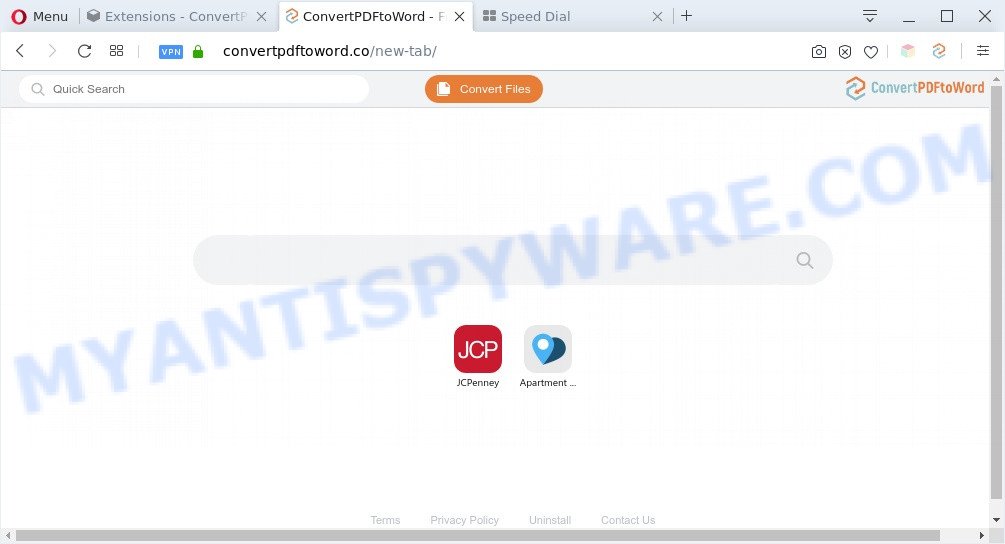
Most often, browser hijackers promote fake search providers by setting their address as the default search provider. In this case, ConvertPDFToWord installs convertpdftoword.co as a search engine. This means that users whose web-browser is affected by the browser hijacker are forced to visit convertpdftoword.co each time they search in the World Wide Web, open a new window or tab. And since convertpdftoword.co is not a real search provider and does not have the ability to find the information users need, this web-site redirects the user’s web browser to the Yahoo search engine.

Unwanted ConvertPDFToWord ads
ConvertPDFToWord can not only modify your homepage or search provider, but redirect your web-browser to unwanted web-pages. What is more, it can analyze your browsing, and gain access to your sensitive information and, afterwards, can use it for marketing purposes. Thus, there are more than enough reasons to remove ConvertPDFToWord from your browser.
Threat Summary
| Name | ConvertPDFToWord |
| Type | redirect virus, start page hijacker, browser hijacker, search engine hijacker, PUP |
| Related domains | convertpdftoword.co |
| Affected Browser Settings | search provider, startpage, newtab page URL |
| Symptoms |
|
| Removal | ConvertPDFToWord removal guide |
How can ConvertPDFToWord get on your personal computer
Many browser hijackers such as ConvertPDFToWord come from web browser toolbars, browser extensions, BHOs (browser helper objects) and additional apps. In many cases, these items claim itself as applications which improve your experience on the Web by providing a fast and interactive homepage or a search engine that does not track you. Remember, how to avoid the unwanted applications. Be cautious, start only reputable applications which download from reputable sources. NEVER install an unknown and suspicious program.
So, it’s very important to free your computer of hijacker as quickly as possible. The steps, which is shown below, will help you to remove ConvertPDFToWord browser hijacker from the Chrome, MS Edge, Firefox and Microsoft Internet Explorer and other web browsers.
How to remove ConvertPDFToWord hijacker
Fortunately, we have an effective solution that will assist you manually or/and automatically get rid of ConvertPDFToWord from your PC and bring your internet browser settings, including newtab page, startpage and search engine by default, back to normal. Below you’ll find a removal guide with all the steps you may need to successfully remove this browser hijacker and its traces. Read this manual carefully, bookmark it or open this page on your smartphone, because you may need to shut down your web-browser or restart your computer.
To remove ConvertPDFToWord, perform the following steps:
- Get rid of ConvertPDFToWord browser hijacker without any utilities
- Automatic Removal of ConvertPDFToWord browser hijacker
- How to stay safe online
- To sum up
Get rid of ConvertPDFToWord browser hijacker without any utilities
ConvertPDFToWord is a browser hijacker that can modify your internet browser settings and redirect you to the web pages which may contain countless advertisements. Not every antivirus application can detect and get rid of ConvertPDFToWord easily from your internet browser. Follow the tutorial below and you can get rid of hijacker by yourself.
Uninstall potentially unwanted apps using Microsoft Windows Control Panel
One of the first things to attempt for removal of browser hijacker infection is to check your computer installed programs screen and look for undesired and suspicious apps. If there are any applications you do not recognize or are no longer using, you should remove them. If that doesn’t work, then you may need to use malware removal tool like Zemana Free.
Windows 8, 8.1, 10
First, click Windows button

Once the ‘Control Panel’ opens, click the ‘Uninstall a program’ link under Programs category similar to the one below.

You will see the ‘Uninstall a program’ panel like below.

Very carefully look around the entire list of apps installed on your computer. Most probably, one of them is the ConvertPDFToWord browser hijacker. If you’ve many apps installed, you can help simplify the search of malicious apps by sort the list by date of installation. Once you’ve found a dubious, unwanted or unused program, right click to it, after that click ‘Uninstall’.
Windows XP, Vista, 7
First, click ‘Start’ button and select ‘Control Panel’ at right panel as displayed in the figure below.

When the Windows ‘Control Panel’ opens, you need to click ‘Uninstall a program’ under ‘Programs’ as displayed in the figure below.

You will see a list of software installed on your system. We recommend to sort the list by date of installation to quickly find the apps that were installed last. Most probably, it’s the ConvertPDFToWord hijacker. If you are in doubt, you can always check the program by doing a search for her name in Google, Yahoo or Bing. When the program which you need to delete is found, simply press on its name, and then click ‘Uninstall’ as displayed on the screen below.

Remove ConvertPDFToWord hijacker from web browsers
If you have ‘ConvertPDFToWord hijacker’ removal problem, then remove unwanted addons can help you. In the steps below we will show you the method to remove harmful addons without reinstall. This will also help to get rid of ConvertPDFToWord hijacker from your internet browser.
You can also try to remove ConvertPDFToWord by reset Google Chrome settings. |
If you are still experiencing problems with ConvertPDFToWord browser hijacker removal, you need to reset Firefox browser. |
Another solution to delete ConvertPDFToWord hijacker from IE is reset Internet Explorer settings. |
|
Automatic Removal of ConvertPDFToWord browser hijacker
Many antivirus companies have created applications that allow detect and get rid of browser hijacker, and thereby restore internet browsers settings. Below is a a few of the free applications you may want to use. Your computer may have a large amount of potentially unwanted programs, adware and hijacker infections installed at the same time, so we suggest, if any unwanted or malicious application returns after rebooting the computer, then start your system into Safe Mode and run the anti malware utility again.
Use Zemana to remove ConvertPDFToWord browser hijacker infection
Zemana Anti-Malware is extremely fast and ultra light weight malware removal tool. It will help you remove ConvertPDFToWord hijacker, adware, potentially unwanted apps and other malicious software. This application gives real-time protection that never slow down your personal computer. Zemana is created for experienced and beginner computer users. The interface of this tool is very easy to use, simple and minimalist.

- Installing the Zemana Free is simple. First you will need to download Zemana Free on your personal computer by clicking on the link below.
Zemana AntiMalware
165054 downloads
Author: Zemana Ltd
Category: Security tools
Update: July 16, 2019
- After the download is done, close all programs and windows on your computer. Open a directory in which you saved it. Double-click on the icon that’s named Zemana.AntiMalware.Setup.
- Further, click Next button and follow the prompts.
- Once install is complete, click the “Scan” button . Zemana AntiMalware (ZAM) program will scan through the whole computer for the ConvertPDFToWord hijacker. A system scan can take anywhere from 5 to 30 minutes, depending on your PC system. While the Zemana Anti Malware (ZAM) program is checking, you can see number of objects it has identified as threat.
- After Zemana Anti Malware has finished scanning your personal computer, Zemana Free will display a list of all items detected by the scan. You may delete threats (move to Quarantine) by simply click “Next”. Once that process is finished, you can be prompted to restart your PC system.
Run HitmanPro to delete ConvertPDFToWord browser hijacker
Hitman Pro is a free removal tool. It removes PUPs, adware, hijackers and undesired web browser extensions. It will identify and get rid of ConvertPDFToWord browser hijacker. Hitman Pro uses very small system resources and is a portable program. Moreover, HitmanPro does add another layer of malware protection.

- First, click the following link, then click the ‘Download’ button in order to download the latest version of HitmanPro.
- After downloading is finished, double click the HitmanPro icon. Once this utility is started, click “Next” button to perform a system scan with this tool for the ConvertPDFToWord hijacker infection. A system scan may take anywhere from 5 to 30 minutes, depending on your machine.
- When the scanning is complete, HitmanPro will display a list of all threats found by the scan. Make sure to check mark the threats which are unsafe and then click “Next” button. Now click the “Activate free license” button to start the free 30 days trial to delete all malware found.
Use MalwareBytes Anti Malware (MBAM) to remove ConvertPDFToWord hijacker infection
We suggest using the MalwareBytes Anti Malware. You can download and install MalwareBytes Free to scan for and get rid of ConvertPDFToWord browser hijacker from your PC system. When installed and updated, this free malware remover automatically identifies and deletes all threats exist on the PC system.
MalwareBytes can be downloaded from the following link. Save it on your Windows desktop or in any other place.
327280 downloads
Author: Malwarebytes
Category: Security tools
Update: April 15, 2020
When downloading is complete, close all windows on your PC. Further, open the file called MBSetup. If the “User Account Control” prompt pops up like below, click the “Yes” button.

It will show the Setup wizard that will assist you set up MalwareBytes Free on the machine. Follow the prompts and do not make any changes to default settings.

Once setup is done successfully, click “Get Started” button. Then MalwareBytes AntiMalware will automatically start and you may see its main window as displayed on the image below.

Next, press the “Scan” button for scanning your computer for the ConvertPDFToWord hijacker.

When the checking is finished, you may check all items found on your PC. Next, you need to click “Quarantine” button.

The MalwareBytes AntiMalware will start to delete ConvertPDFToWord browser hijacker. Once finished, you may be prompted to restart your PC system. We recommend you look at the following video, which completely explains the process of using the MalwareBytes Free to delete browser hijackers, adware software and other malware.
How to stay safe online
In order to increase your security and protect your PC system against new intrusive advertisements and harmful web sites, you need to run ad-blocker program that stops an access to harmful advertisements and webpages. Moreover, the program may stop the display of intrusive advertising, which also leads to faster loading of web-pages and reduce the consumption of web traffic.
First, click the following link, then click the ‘Download’ button in order to download the latest version of AdGuard.
26903 downloads
Version: 6.4
Author: © Adguard
Category: Security tools
Update: November 15, 2018
After downloading it, launch the downloaded file. You will see the “Setup Wizard” screen as shown in the following example.

Follow the prompts. Once the install is finished, you will see a window similar to the one below.

You can click “Skip” to close the setup program and use the default settings, or click “Get Started” button to see an quick tutorial which will allow you get to know AdGuard better.
In most cases, the default settings are enough and you do not need to change anything. Each time, when you start your PC system, AdGuard will run automatically and stop unwanted ads, block harmful or misleading web-pages. For an overview of all the features of the program, or to change its settings you can simply double-click on the AdGuard icon, which is located on your desktop.
To sum up
Once you’ve finished the few simple steps outlined above, your computer should be free from ConvertPDFToWord and other malware. The Google Chrome, Internet Explorer, Firefox and MS Edge will no longer open the convertpdftoword.co website on startup. Unfortunately, if the guidance does not help you, then you have caught a new browser hijacker, and then the best way – ask for help here.




















