Behavingsoping.club pop-up is a browser-based scam which uses the browser notification feature to deceive you and other unsuspecting users to accept push notifications via the browser. It will deliver the message stating that you should click ‘Allow’ in order to access the content of the webpage, download a file, watch a video, enable Flash Player, connect to the Internet, and so on.
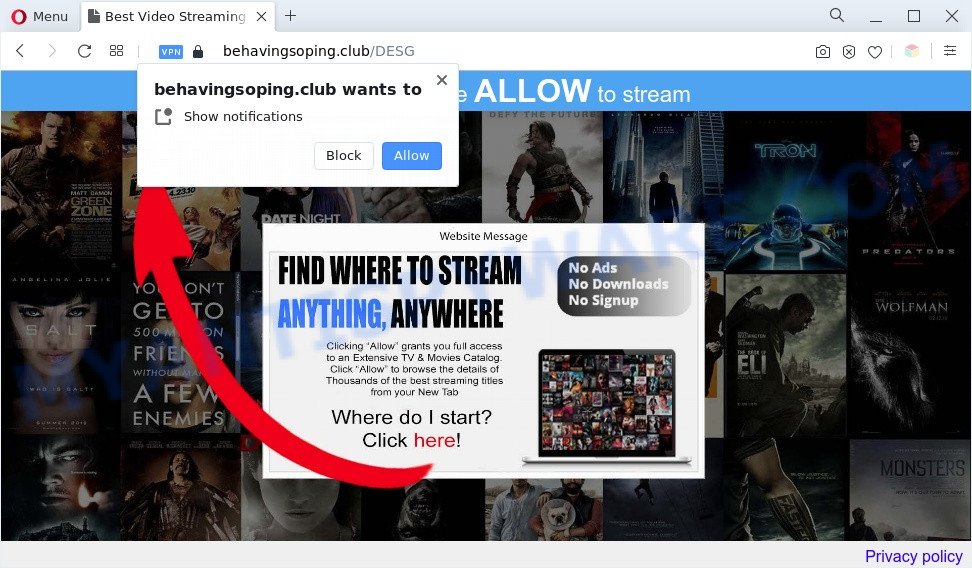
If you click on the ‘Allow’, then your browser will be configured to show unwanted adverts on your desktop, even when you are not using the internet browser. Push notifications are originally designed to alert the user of recently published blog posts. Scammers abuse ‘browser notification feature’ to avoid antivirus software and ad blocking apps by presenting unwanted adverts. These advertisements are displayed in the lower right corner of the screen urges users to play online games, visit dubious web pages, install web browser add-ons & so on.

The best way to delete Behavingsoping.club push notifications open the browser’s settings and follow the Behavingsoping.club removal tutorial below. Once you delete Behavingsoping.club subscription, the browser notification spam will no longer show on the desktop.
Threat Summary
| Name | Behavingsoping.club popup |
| Type | push notifications ads, pop-up ads, pop-up virus, pop ups |
| Distribution | social engineering attack, PUPs, shady pop up advertisements, adwares |
| Symptoms |
|
| Removal | Behavingsoping.club removal guide |
Where the Behavingsoping.club popups comes from
Cyber security experts have determined that users are rerouted to Behavingsoping.club by adware or from dubious advertisements. Adware software is considered by many to be synonymous with ‘malicious software’. It’s a harmful program that serves unwanted advertisements to computer users. Some examples include popup advertisements, different offers and deals or unclosable windows. Adware can be installed onto your PC via infected webpages, when you open email attachments, anytime you download and install freeware.
Adware spreads along with various free software. This means that you need to be very careful when installing apps downloaded from the World Wide Web, even from a large proven hosting. Be sure to read the Terms of Use and the Software license, select only the Manual, Advanced or Custom install mode, switch off all unneeded web browser extensions and software are offered to install.
The guidance below explaining steps to remove Behavingsoping.club popup advertisements problem. Feel free to use it for removal of the adware that may attack MS Edge, IE, Firefox and Google Chrome and other popular web browsers. The few simple steps will help you remove adware and thereby clean your web browser from all unwanted ads.
How to remove Behavingsoping.club advertisements (removal guidance)
In order to remove Behavingsoping.club popup advertisements, start by closing any programs and pop-ups that are open. If a pop up won’t close, then close your web-browser (Firefox, Google Chrome, Internet Explorer and Edge). If a application won’t close then please reboot your computer. Next, follow the steps below.
To remove Behavingsoping.club pop ups, perform the steps below:
- Manual Behavingsoping.club pop-ups removal
- Remove recently added adware software
- Remove Behavingsoping.club notifications from internet browsers
- Delete Behavingsoping.club popups from Microsoft Internet Explorer
- Get rid of Behavingsoping.club from Mozilla Firefox by resetting internet browser settings
- Remove Behavingsoping.club advertisements from Google Chrome
- Automatic Removal of Behavingsoping.club pop-up advertisements
- Use AdBlocker to block Behavingsoping.club and stay safe online
- To sum up
Manual Behavingsoping.club pop-ups removal
The step-by-step tutorial developed by our team will help you manually remove Behavingsoping.club ads from a browser. If you have little experience in using computers, we suggest that you use the free utilities listed below.
Remove recently added adware software
First of all, check the list of installed software on your PC system and uninstall all unknown and newly added software. If you see an unknown program with incorrect spelling or varying capital letters, it have most likely been installed by malicious software and you should clean it off first with malicious software removal tool such as Zemana Anti Malware (ZAM).
- If you are using Windows 8, 8.1 or 10 then click Windows button, next click Search. Type “Control panel”and press Enter.
- If you are using Windows XP, Vista, 7, then press “Start” button and press “Control Panel”.
- It will display the Windows Control Panel.
- Further, press “Uninstall a program” under Programs category.
- It will display a list of all software installed on the computer.
- Scroll through the all list, and delete questionable and unknown applications. To quickly find the latest installed software, we recommend sort applications by date.
See more details in the video guidance below.
Remove Behavingsoping.club notifications from internet browsers
if you became a victim of cybercriminals and clicked on the “Allow” button, then your web-browser was configured to show intrusive advertisements. To remove the ads, you need to get rid of the notification permission that you gave the Behavingsoping.club web-site to send spam notifications.
|
|
|
|
|
|
Delete Behavingsoping.club popups from Microsoft Internet Explorer
By resetting Microsoft Internet Explorer web-browser you return your internet browser settings to its default state. This is first when troubleshooting problems that might have been caused by adware software which cause unwanted Behavingsoping.club pop-up advertisements.
First, start the Internet Explorer, then press ‘gear’ icon ![]() . It will open the Tools drop-down menu on the right part of the browser, then press the “Internet Options” such as the one below.
. It will open the Tools drop-down menu on the right part of the browser, then press the “Internet Options” such as the one below.

In the “Internet Options” screen, select the “Advanced” tab, then click the “Reset” button. The Internet Explorer will open the “Reset Internet Explorer settings” prompt. Further, click the “Delete personal settings” check box to select it. Next, click the “Reset” button as displayed in the figure below.

When the process is complete, click “Close” button. Close the Internet Explorer and restart your personal computer for the changes to take effect. This step will help you to restore your browser’s new tab, search provider by default and homepage to default state.
Get rid of Behavingsoping.club from Mozilla Firefox by resetting internet browser settings
If the Firefox settings such as new tab page, home page and default search engine have been modified by the adware, then resetting it to the default state can help. However, your themes, bookmarks, history, passwords, and web form auto-fill information will not be deleted.
Click the Menu button (looks like three horizontal lines), and press the blue Help icon located at the bottom of the drop down menu as on the image below.

A small menu will appear, press the “Troubleshooting Information”. On this page, click “Refresh Firefox” button as on the image below.

Follow the onscreen procedure to revert back your Mozilla Firefox web browser settings to their default values.
Remove Behavingsoping.club advertisements from Google Chrome
Reset Google Chrome settings can help you solve some problems caused by adware and remove Behavingsoping.club pop up advertisements from web browser. This will also disable harmful plugins as well as clear cookies and site data. Your saved bookmarks, form auto-fill information and passwords won’t be cleared or changed.
Open the Chrome menu by clicking on the button in the form of three horizontal dotes (![]() ). It will display the drop-down menu. Choose More Tools, then press Extensions.
). It will display the drop-down menu. Choose More Tools, then press Extensions.
Carefully browse through the list of installed add-ons. If the list has the extension labeled with “Installed by enterprise policy” or “Installed by your administrator”, then complete the following guidance: Remove Google Chrome extensions installed by enterprise policy otherwise, just go to the step below.
Open the Chrome main menu again, press to “Settings” option.

Scroll down to the bottom of the page and click on the “Advanced” link. Now scroll down until the Reset settings section is visible, as displayed below and click the “Reset settings to their original defaults” button.

Confirm your action, click the “Reset” button.
Automatic Removal of Behavingsoping.club pop-up advertisements
Manual removal is not always as effective as you might think. Often, even the most experienced users can not completely get rid of adware software that causes unwanted Behavingsoping.club pop ups. So, we suggest to check your machine for any remaining harmful components with free adware removal software below.
How to get rid of Behavingsoping.club popups with Zemana Free
Zemana Anti-Malware (ZAM) is a program which is used for malware, adware, hijackers and potentially unwanted software removal. The program is one of the most efficient anti malware tools. It helps in malicious software removal and and defends all other types of security threats. One of the biggest advantages of using Zemana Free is that is easy to use and is free. Also, it constantly keeps updating its virus/malware signatures DB. Let’s see how to install and check your system with Zemana in order to remove Behavingsoping.club popups from your PC system.
- Visit the page linked below to download Zemana Anti-Malware. Save it on your Microsoft Windows desktop or in any other place.
Zemana AntiMalware
165094 downloads
Author: Zemana Ltd
Category: Security tools
Update: July 16, 2019
- Once you have downloaded the installation file, make sure to double click on the Zemana.AntiMalware.Setup. This would start the Zemana setup on your system.
- Select setup language and press ‘OK’ button.
- On the next screen ‘Setup Wizard’ simply click the ‘Next’ button and follow the prompts.

- Finally, once the setup is finished, Zemana Anti Malware (ZAM) will open automatically. Else, if doesn’t then double-click on the Zemana icon on your desktop.
- Now that you have successfully install Zemana Anti-Malware, let’s see How to use Zemana to get rid of Behavingsoping.club ads from your computer.
- After you have opened the Zemana Anti Malware, you will see a window such as the one below, just click ‘Scan’ button to begin scanning your system for the adware software.

- Now pay attention to the screen while Zemana scans your system.

- After finished, it will open the Scan Results. Make sure all threats have ‘checkmark’ and press ‘Next’ button.

- Zemana may require a reboot PC system in order to complete the Behavingsoping.club pop-ups removal procedure.
- If you want to completely delete adware software from your machine, then press ‘Quarantine’ icon, select all malware, adware, PUPs and other items and press Delete.
- Restart your PC to complete the adware software removal process.
Use HitmanPro to delete Behavingsoping.club advertisements
Hitman Pro is a free portable program that scans your machine for adware that causes Behavingsoping.club pop ups, PUPs and browser hijackers and helps remove them easily. Moreover, it’ll also allow you get rid of any harmful browser extensions and add-ons.
Visit the page linked below to download Hitman Pro. Save it on your Microsoft Windows desktop.
When the downloading process is finished, open the file location and double-click the Hitman Pro icon. It will launch the HitmanPro tool. If the User Account Control prompt will ask you want to run the application, click Yes button to continue.

Next, click “Next” to search for adware software that causes multiple unwanted pop ups. Depending on your PC, the scan can take anywhere from a few minutes to close to an hour. While the HitmanPro program is checking, you can see how many objects it has identified as threat.

Once the scan is complete, HitmanPro will display a screen that contains a list of malware that has been found like below.

Once you have selected what you want to delete from your computer click “Next” button. It will open a dialog box, click the “Activate free license” button. The HitmanPro will remove adware that causes multiple unwanted popups and move the selected items to the program’s quarantine. After disinfection is done, the utility may ask you to reboot your PC.
Run MalwareBytes Free to get rid of Behavingsoping.club pop ups
Manual Behavingsoping.club ads removal requires some computer skills. Some files and registry entries that created by the adware can be not fully removed. We suggest that use the MalwareBytes Anti-Malware (MBAM) that are completely free your personal computer of adware. Moreover, the free program will help you to remove malicious software, PUPs, browser hijacker infections and toolbars that your PC may be infected too.

- Visit the page linked below to download MalwareBytes Free. Save it directly to your Windows Desktop.
Malwarebytes Anti-malware
327319 downloads
Author: Malwarebytes
Category: Security tools
Update: April 15, 2020
- When the downloading process is complete, close all apps and windows on your personal computer. Open a file location. Double-click on the icon that’s named MBsetup.
- Choose “Personal computer” option and press Install button. Follow the prompts.
- Once setup is finished, click the “Scan” button for scanning your computer for the adware that causes Behavingsoping.club popup advertisements. This task may take quite a while, so please be patient. When a threat is detected, the number of the security threats will change accordingly.
- After the scanning is finished, you can check all threats detected on your system. When you are ready, click “Quarantine”. Once the procedure is finished, you can be prompted to restart your computer.
The following video offers a steps on how to delete hijacker infections, adware and other malware with MalwareBytes AntiMalware (MBAM).
Use AdBlocker to block Behavingsoping.club and stay safe online
By installing an adblocker program like AdGuard, you’re able to block Behavingsoping.club, autoplaying video ads and remove a large amount of distracting and undesired ads on webpages.
AdGuard can be downloaded from the following link. Save it on your Desktop.
26913 downloads
Version: 6.4
Author: © Adguard
Category: Security tools
Update: November 15, 2018
Once the downloading process is done, double-click the downloaded file to launch it. The “Setup Wizard” window will show up on the computer screen similar to the one below.

Follow the prompts. AdGuard will then be installed and an icon will be placed on your desktop. A window will show up asking you to confirm that you want to see a quick guide as shown in the figure below.

Click “Skip” button to close the window and use the default settings, or press “Get Started” to see an quick guidance which will allow you get to know AdGuard better.
Each time, when you launch your personal computer, AdGuard will run automatically and stop unwanted ads, block Behavingsoping.club, as well as other harmful or misleading web pages. For an overview of all the features of the program, or to change its settings you can simply double-click on the AdGuard icon, which may be found on your desktop.
To sum up
Now your system should be clean of the adware software that causes Behavingsoping.club pop-ups. We suggest that you keep AdGuard (to help you block unwanted pop up ads and unwanted harmful web-sites) and Zemana Anti-Malware (to periodically scan your computer for new adware softwares and other malicious software). Probably you are running an older version of Java or Adobe Flash Player. This can be a security risk, so download and install the latest version right now.
If you are still having problems while trying to get rid of Behavingsoping.club pop-up ads from the Chrome, Edge, Internet Explorer and Firefox, then ask for help here here.























