Search.amazingossearch.com is a browser hijacker that makes unwanted chnages to browser settings. It can end up on your computer in various ways. In most cases is when you download and install another free program and forget to uncheck the box for the additional programs installation. Do not panic because we have got the solution. Here’s a instructions on how to remove Search.amazingossearch.com home page from any web browsers, including the Internet Explorer, Edge, Mozilla Firefox and Chrome.
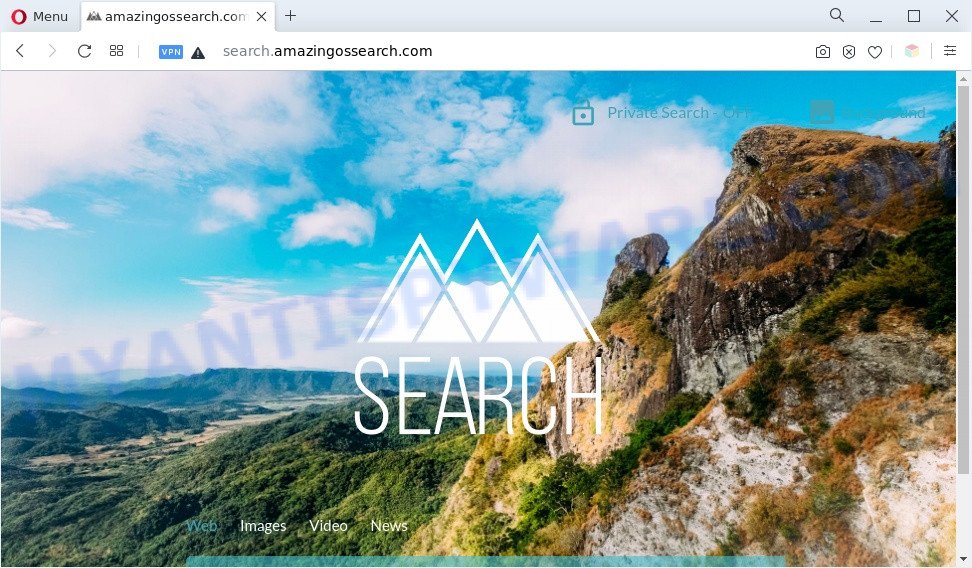
Search.amazingossearch.com is a browser hijacker
When you perform a search through Search.amazingossearch.com, in addition to search results from Bing Search engine, which provide links to web pages, news articles, images or videos, you will also be shown lots of unwanted advertisements. The devs behind Search.amazingossearch.com doing this to make advertising money from these ads.

Unwanted search ads
Another reason why you need to remove Search.amazingossearch.com is its online data-tracking activity. It can gather privacy info, including:
- IP addresses;
- URLs visited;
- search queries/terms;
- clicks on links and advertisements;
- web browser version information.
Threat Summary
| Name | Search.amazingossearch.com |
| Type | browser hijacker, PUP, search provider hijacker, redirect virus, home page hijacker |
| Affected Browser Settings | new tab URL, startpage, search provider |
| Symptoms |
|
| Removal | Search.amazingossearch.com removal guide |
How can Search.amazingossearch.com get on your computer
The browser hijacker gets on your system along with various free programs. This means that you need to be very careful when installing apps downloaded from the Internet. Be sure to read the Terms of Use and the Software license, select only the Manual, Advanced or Custom install method, switch off all additional modules and applications are offered to install.
Take a deep breath. Learn everything you should know about Search.amazingossearch.com removal, how to get rid of browser hijacker from your internet browser and computer. Find the best free malware removal tools here!
How to remove Search.amazingossearch.com from Windows 10 (8, 7, XP)
Fortunately, it’s not hard to delete the Search.amazingossearch.com hijacker. In the following instructions, we will provide two methods to free your computer of this hijacker. One is the manual removal way and the other is automatic removal solution. You can select the way that best fits you. Please follow the removal guidance below to delete Search.amazingossearch.com right now!
To remove Search.amazingossearch.com, perform the following steps:
- Manual Search.amazingossearch.com removal
- Automatic Removal of Search.amazingossearch.com
- How to stop Search.amazingossearch.com redirect
- Finish words
Manual Search.amazingossearch.com removal
The following instructions is a step-by-step guide, which will help you manually get rid of Search.amazingossearch.com startpage from the Microsoft Edge, Mozilla Firefox, Internet Explorer and Google Chrome.
Uninstall unwanted or recently installed programs
The process of browser hijacker removal is generally the same across all versions of Microsoft Windows OS from 10 to XP. To start with, it is necessary to check the list of installed programs on your computer and remove all unused, unknown and dubious applications.
Windows 8, 8.1, 10
First, click the Windows button
Windows XP, Vista, 7
First, press “Start” and select “Control Panel”.
It will open the Windows Control Panel as shown below.

Next, press “Uninstall a program” ![]()
It will open a list of all software installed on your PC system. Scroll through the all list, and uninstall any questionable and unknown apps. To quickly find the latest installed applications, we recommend sort apps by date in the Control panel.
Remove Search.amazingossearch.com redirect from internet browsers
If you are still getting Search.amazingossearch.com redirect, then you can try to delete it by deleting harmful add-ons.
You can also try to get rid of Search.amazingossearch.com start page by reset Google Chrome settings. |
If you are still experiencing problems with Search.amazingossearch.com removal, you need to reset Firefox browser. |
Another way to remove Search.amazingossearch.com start page from IE is reset Internet Explorer settings. |
|
Automatic Removal of Search.amazingossearch.com
Security specialists have built efficient malware removal tools to aid users in removing browser hijacker infections , adware and potentially unwanted apps. Below we will share with you the best malicious software removal tools with the ability to look for and get rid of Search.amazingossearch.com and other PUPs.
How to remove Search.amazingossearch.com with Zemana Free
Zemana is extremely fast and ultra light weight malicious software removal utility. It will help you delete Search.amazingossearch.com browser hijacker, adware, PUPs and other malicious software. This application gives real-time protection which never slow down your PC system. Zemana Anti-Malware is created for experienced and beginner computer users. The interface of this tool is very easy to use, simple and minimalist.

- First, visit the following page, then press the ‘Download’ button in order to download the latest version of Zemana AntiMalware (ZAM).
Zemana AntiMalware
165094 downloads
Author: Zemana Ltd
Category: Security tools
Update: July 16, 2019
- At the download page, click on the Download button. Your web browser will open the “Save as” prompt. Please save it onto your Windows desktop.
- After the download is done, please close all programs and open windows on your personal computer. Next, start a file called Zemana.AntiMalware.Setup.
- This will start the “Setup wizard” of Zemana Anti Malware onto your computer. Follow the prompts and do not make any changes to default settings.
- When the Setup wizard has finished installing, the Zemana AntiMalware (ZAM) will run and display the main window.
- Further, press the “Scan” button to find browser hijacker infection that causes internet browsers to open annoying Search.amazingossearch.com web site. A scan may take anywhere from 10 to 30 minutes, depending on the count of files on your computer and the speed of your machine. When a threat is detected, the number of the security threats will change accordingly.
- After Zemana has completed scanning your personal computer, you can check all threats detected on your personal computer.
- When you are ready, click the “Next” button. The utility will start to remove hijacker infection responsible for modifying your web browser settings to Search.amazingossearch.com. After the clean up is complete, you may be prompted to reboot the machine.
- Close the Zemana Free and continue with the next step.
Delete Search.amazingossearch.com hijacker and malicious extensions with Hitman Pro
HitmanPro is a free removal tool that can be downloaded and use to remove browser hijackers, adware software, malicious software, PUPs, toolbars and other threats from your system. You can use this utility to scan for threats even if you have an antivirus or any other security program.
Installing the HitmanPro is simple. First you’ll need to download Hitman Pro from the following link.
When the download is done, open the file location. You will see an icon like below.

Double click the HitmanPro desktop icon. Once the utility is opened, you will see a screen as displayed on the image below.

Further, press “Next” button to perform a system scan for the hijacker which developed to redirect your internet browser to the Search.amazingossearch.com web-site. A system scan may take anywhere from 5 to 30 minutes, depending on your machine. When the scanning is complete, Hitman Pro will create a list of unwanted applications and browser hijacker similar to the one below.

Next, you need to click “Next” button. It will open a dialog box, press the “Activate free license” button.
Remove Search.amazingossearch.com redirect with MalwareBytes
Remove Search.amazingossearch.com browser hijacker manually is difficult and often the hijacker infection is not fully removed. Therefore, we suggest you to run the MalwareBytes Free which are fully clean your system. Moreover, this free program will allow you to get rid of malware, PUPs, toolbars and adware software that your PC system can be infected too.
MalwareBytes AntiMalware (MBAM) can be downloaded from the following link. Save it to your Desktop so that you can access the file easily.
327319 downloads
Author: Malwarebytes
Category: Security tools
Update: April 15, 2020
Once the downloading process is done, close all apps and windows on your machine. Double-click the install file called MBSetup. If the “User Account Control” dialog box pops up as displayed on the image below, click the “Yes” button.

It will open the Setup wizard which will help you set up MalwareBytes Free on your computer. Follow the prompts and do not make any changes to default settings.

Once installation is complete successfully, click “Get Started” button. MalwareBytes Anti-Malware (MBAM) will automatically start and you can see its main screen as shown on the image below.

Now click the “Scan” button . MalwareBytes AntiMalware (MBAM) program will scan through the whole machine for the browser hijacker infection that designed to reroute your web browser to the Search.amazingossearch.com web-page.

When MalwareBytes AntiMalware (MBAM) is done scanning your computer, MalwareBytes will open you the results. Review the scan results and then press “Quarantine” button. The MalwareBytes Free will delete hijacker infection responsible for redirecting user searches to Search.amazingossearch.com. After the process is done, you may be prompted to restart the computer.

We suggest you look at the following video, which completely explains the procedure of using the MalwareBytes Anti Malware to delete adware, browser hijacker and other malware.
How to stop Search.amazingossearch.com redirect
It is also critical to protect your web-browsers from harmful web-sites and ads by using an adblocker application like AdGuard. Security experts says that it’ll greatly reduce the risk of malware, and potentially save lots of money. Additionally, the AdGuard can also protect your privacy by blocking almost all trackers.
First, please go to the link below, then press the ‘Download’ button in order to download the latest version of AdGuard.
26913 downloads
Version: 6.4
Author: © Adguard
Category: Security tools
Update: November 15, 2018
After downloading it, start the downloaded file. You will see the “Setup Wizard” screen as shown in the figure below.

Follow the prompts. After the installation is complete, you will see a window as displayed on the screen below.

You can press “Skip” to close the installation application and use the default settings, or click “Get Started” button to see an quick tutorial that will help you get to know AdGuard better.
In most cases, the default settings are enough and you don’t need to change anything. Each time, when you start your machine, AdGuard will launch automatically and stop unwanted ads, block Search.amazingossearch.com, as well as other harmful or misleading web pages. For an overview of all the features of the program, or to change its settings you can simply double-click on the AdGuard icon, that is located on your desktop.
Finish words
Now your computer should be free of the hijacker which cause Search.amazingossearch.com webpage to appear. We suggest that you keep AdGuard (to help you block unwanted pop ups and annoying malicious web sites) and Zemana (to periodically scan your PC for new hijackers and other malicious software). Probably you are running an older version of Java or Adobe Flash Player. This can be a security risk, so download and install the latest version right now.
If you are still having problems while trying to remove Search.amazingossearch.com home page from the Google Chrome, MS Edge, Firefox and Internet Explorer, then ask for help here here.



















