Cyber security specialists called the Gamez4Us Search a PUP (potentially unwanted program) and a browser hijacker because it is created to take over the browser and control user’s surfing preferences. The Gamez4Us Search can sneak into the computer unnoticed due to the fact that it’s actively being promoted in free applications. It commonly aims at Google Chrome web browser, but it’s possible that it can infect other browsers too. We suggest you to get rid of Gamez4Us Search as soon as it hijacks your home page or search provider.
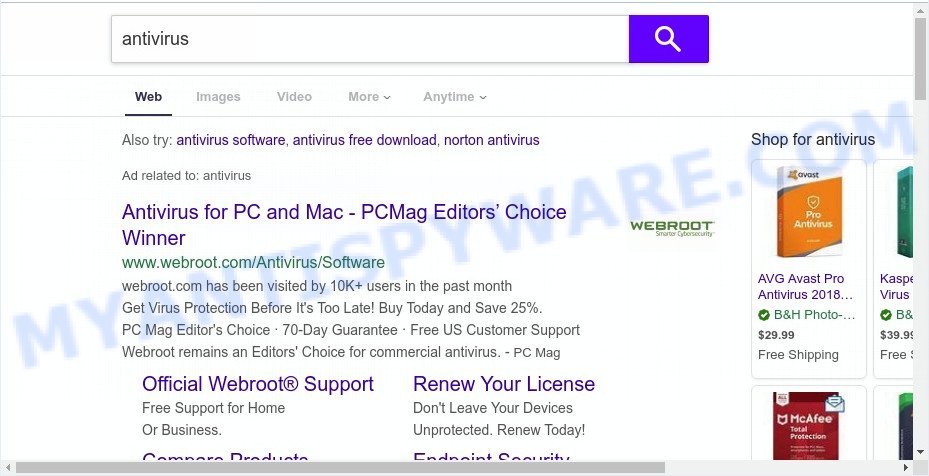
When you are performing searches using the browser that has been affected by Gamez4Us Search, the search results will be returned from Bing, Yahoo or Google Custom Search. The devs behind Gamez4Us Search hijacker infection are most likely doing this to earn advertisement money from the advertisements displayed in the search results.
Another reason why you need to remove Gamez4Us Search is its online data-tracking activity. It can gather sensitive info, including:
- IP addresses;
- URLs visited;
- search queries/terms;
- clicks on links and ads;
- web browser version information.
Threat Summary
| Name | Gamez4Us Search |
| Type | browser hijacker, search engine hijacker, start page hijacker, toolbar, unwanted new tab, redirect virus |
| Symptoms |
|
| Removal | Gamez4Us Search removal guide |
The Gamez4Us Search like other PUPs can get installed to your web-browser or PC system when you visit a web-site and click an Install button, or when you download and run a questionable application, or when you install freeware that includes a potentially unwanted application (PUA). Be very attentive when installing any programs and make sure you deselect any options for bundled apps that you do not want.
Thus, the browser hijacker is quite dangerous. So, we suggest you remove it from your computer sooner. Follow the instructions presented below to remove Gamez4Us Search from the Mozilla Firefox, Google Chrome, Internet Explorer and Edge.
How to remove Gamez4Us Search
As with removing adware software, malicious software or potentially unwanted applications, there are few steps you can do. We suggest trying them all. If you do only one part of the guide, then it should be run free malware removal tools, because you need to not only remove hijacker, but also prevent malicious software from infecting your PC system. But to completely remove the Gamez4Us Search you’ll have to at least reset your web-browser settings like new tab page, start page and search engine by default to default state, disinfect web-browsers shortcuts, uninstall all unwanted and suspicious programs, and remove hijacker with malicious software removal tools. Certain of the steps will require you to restart your computer or close this website. So, read this instructions carefully, then bookmark this page or open it on your smartphone for later reference.
To remove Gamez4Us Search, use the steps below:
- How to remove Gamez4Us Search redirect without any software
- How to remove Gamez4Us Search with freeware
- Block Gamez4Us Search and other annoying webpages
- Finish words
How to remove Gamez4Us Search redirect without any software
To remove Gamez4Us Search browser hijacker infection, adware and other unwanted applications you can try to do so manually. Unfortunately some of the browser hijacker infections won’t show up in your application list, but some hijacker infections may. In this case, you may be able to remove it through the uninstall function of your PC system. You can do this by following the steps below.
Remove Gamez4Us Search associated software by using Windows Control Panel
We suggest that you begin the PC cleaning procedure by checking the list of installed programs and uninstall all unknown or dubious apps. This is a very important step, as mentioned above, very often the malicious apps such as adware and browser hijacker infections may be bundled with free software. Remove the unwanted apps can delete the unwanted ads or web browser redirect.
Make sure you have closed all internet browsers and other apps. Press CTRL, ALT, DEL keys together to open the MS Windows Task Manager.

Click on the “Processes” tab, look for something questionable that is the browser hijacker related to Gamez4Us Search then right-click it and select “End Task” or “End Process” option. In many cases, malware masks itself to avoid detection by imitating legitimate Windows processes. A process is particularly suspicious: it is taking up a lot of memory (despite the fact that you closed all of your programs), its name is not familiar to you (if you are in doubt, you can always check the program by doing a search for its name in Google, Yahoo or Bing).
Next, remove any unwanted and suspicious applications from your Control panel.
Windows 10, 8.1, 8
Now, click the Windows button, type “Control panel” in search and press Enter. Choose “Programs and Features”, then “Uninstall a program”.

Look around the entire list of programs installed on your system. Most likely, one of them is the browser hijacker which changes internet browser settings to replace your search engine by default, startpage and newtab with Gamez4Us Search website. Select the dubious program or the program that name is not familiar to you and delete it.
Windows Vista, 7
From the “Start” menu in Windows, select “Control Panel”. Under the “Programs” icon, choose “Uninstall a program”.

Select the suspicious or any unknown applications, then click “Uninstall/Change” button to delete this unwanted application from your PC.
Windows XP
Click the “Start” button, select “Control Panel” option. Click on “Add/Remove Programs”.

Choose an unwanted program, then click “Change/Remove” button. Follow the prompts.
Remove Gamez4Us Search homepage from web-browsers
Annoying Gamez4Us Search or other symptoms of browser hijacker in your internet browser is a good reason to find and get rid of malicious addons. This is an easy method to restore browsers settings and not lose any important information.
You can also try to get rid of Gamez4Us Search by reset Google Chrome settings. |
If you are still experiencing problems with Gamez4Us Search removal, you need to reset Mozilla Firefox browser. |
Another method to get rid of Gamez4Us Search home page from Internet Explorer is reset IE settings. |
|
How to remove Gamez4Us Search with freeware
Many antivirus companies have made programs that help detect and remove hijacker, and thereby return installed internet browsers settings. Below is a a few of the free programs you may want to use. Your computer can have lots of PUPs, adware software and hijackers installed at the same time, so we advise, if any unwanted or harmful program returns after rebooting the system, then launch your machine into Safe Mode and run the anti-malware utility once again.
Automatically remove Gamez4Us Search with Zemana Anti Malware (ZAM)
Zemana Anti Malware (ZAM) is a free application for Windows OS to find and remove potentially unwanted applications, adware, harmful browser addons, browser toolbars, and other undesired applications such as browser hijacker responsible for redirecting user searches to Gamez4Us Search.
- Download Zemana AntiMalware on your machine by clicking on the following link.
Zemana AntiMalware
165094 downloads
Author: Zemana Ltd
Category: Security tools
Update: July 16, 2019
- Once you have downloaded the installation file, make sure to double click on the Zemana.AntiMalware.Setup. This would start the Zemana Anti Malware (ZAM) install on your personal computer.
- Select install language and click ‘OK’ button.
- On the next screen ‘Setup Wizard’ simply click the ‘Next’ button and follow the prompts.

- Finally, once the install is finished, Zemana Free will start automatically. Else, if does not then double-click on the Zemana Free icon on your desktop.
- Now that you have successfully install Zemana Free, let’s see How to use Zemana Free to get rid of Gamez4Us Search startpage from your computer.
- After you have opened the Zemana Free, you’ll see a window as on the image below, just click ‘Scan’ button to start scanning your computer for the browser hijacker infection.

- Now pay attention to the screen while Zemana scans your PC.

- When finished, you will be shown the list of all found items on your PC. Review the results once the tool has complete the system scan. If you think an entry should not be quarantined, then uncheck it. Otherwise, simply click ‘Next’ button.

- Zemana AntiMalware (ZAM) may require a restart system in order to complete the Gamez4Us Search removal procedure.
- If you want to permanently delete hijacker from your PC system, then click ‘Quarantine’ icon, select all malicious software, adware, PUPs and other items and click Delete.
- Reboot your PC system to complete the browser hijacker removal process.
Scan and free your PC of browser hijacker with Hitman Pro
All-in-all, HitmanPro is a fantastic utility to clean your machine from any unwanted software like browser hijacker infection which redirects your web browser to undesired Gamez4Us Search webpage. The HitmanPro is portable program that meaning, you don’t need to install it to run it. HitmanPro is compatible with all versions of MS Windows operating system from MS Windows XP to Windows 10. Both 64-bit and 32-bit systems are supported.
Download HitmanPro from the link below. Save it to your Desktop so that you can access the file easily.
Download and run HitmanPro on your computer. Once started, click “Next” button to start scanning your system for the browser hijacker that made to reroute your web browser to the Gamez4Us Search web-page. A system scan can take anywhere from 5 to 30 minutes, depending on your PC system. While the HitmanPro utility is scanning, you can see how many objects it has identified as being affected by malicious software..

After the scan is finished, it will display the Scan Results.

Make sure to check mark the items that are unsafe and then press Next button.
It will display a prompt, click the “Activate free license” button to begin the free 30 days trial to delete all malicious software found.
Automatically remove Gamez4Us Search with MalwareBytes Anti-Malware
Manual Gamez4Us Search removal requires some computer skills. Some files and registry entries that created by the browser hijacker can be not completely removed. We advise that use the MalwareBytes that are completely clean your computer of hijacker. Moreover, this free program will help you to remove malicious software, potentially unwanted software, adware and toolbars that your personal computer can be infected too.
Please go to the following link to download MalwareBytes Anti Malware. Save it to your Desktop.
327319 downloads
Author: Malwarebytes
Category: Security tools
Update: April 15, 2020
Once the download is done, close all apps and windows on your PC. Open a directory in which you saved it. Double-click on the icon that’s called mb3-setup as shown below.
![]()
When the install begins, you will see the “Setup wizard” that will help you install Malwarebytes on your personal computer.

Once installation is complete, you will see window like the one below.

Now click the “Scan Now” button to perform a system scan with this utility for the browser hijacker infection related to Gamez4Us Search redirect. A system scan can take anywhere from 5 to 30 minutes, depending on your machine. While the MalwareBytes AntiMalware is checking, you can see how many objects it has identified either as being malicious software.

Once the scan get finished, MalwareBytes will produce a list of unwanted apps and hijacker. Make sure all threats have ‘checkmark’ and click “Quarantine Selected” button.

The Malwarebytes will now remove browser hijacker infection responsible for modifying your internet browser settings to Gamez4Us Search and move items to the program’s quarantine. Once disinfection is complete, you may be prompted to reboot your computer.

The following video explains steps on how to get rid of hijacker, adware and other malicious software with MalwareBytes AntiMalware.
Block Gamez4Us Search and other annoying webpages
If you browse the Internet, you cannot avoid malvertising. But you can protect your web browser against it. Download and run an ad-blocker application. AdGuard is an adblocker that can filter out tons of of the malicious advertising, stoping dynamic scripts from loading malicious content.
- AdGuard can be downloaded from the following link. Save it on your Microsoft Windows desktop.
Adguard download
26913 downloads
Version: 6.4
Author: © Adguard
Category: Security tools
Update: November 15, 2018
- Once downloading is complete, launch the downloaded file. You will see the “Setup Wizard” program window. Follow the prompts.
- Once the setup is done, press “Skip” to close the install program and use the default settings, or press “Get Started” to see an quick tutorial which will assist you get to know AdGuard better.
- In most cases, the default settings are enough and you do not need to change anything. Each time, when you launch your machine, AdGuard will launch automatically and stop undesired ads, block Gamez4Us Search, as well as other harmful or misleading web-pages. For an overview of all the features of the application, or to change its settings you can simply double-click on the icon called AdGuard, which is located on your desktop.
Finish words
Once you’ve finished the steps above, your computer should be clean from this browser hijacker and other malicious software. The MS Edge, Chrome, Mozilla Firefox and Internet Explorer will no longer open unwanted Gamez4Us Search web-site on startup. Unfortunately, if the step-by-step guidance does not help you, then you have caught a new browser hijacker infection, and then the best way – ask for help.
Please create a new question by using the “Ask Question” button in the Questions and Answers. Try to give us some details about your problems, so we can try to help you more accurately. Wait for one of our trained “Security Team” or Site Administrator to provide you with knowledgeable assistance tailored to your problem with the unwanted Gamez4Us Search start page.























