Q. Unwanted Vulnerability-detect.info web-site constantly popping up! What can I do to stop this from happening and delete unwanted ads and pop-ups. Please help. Thx in advance.
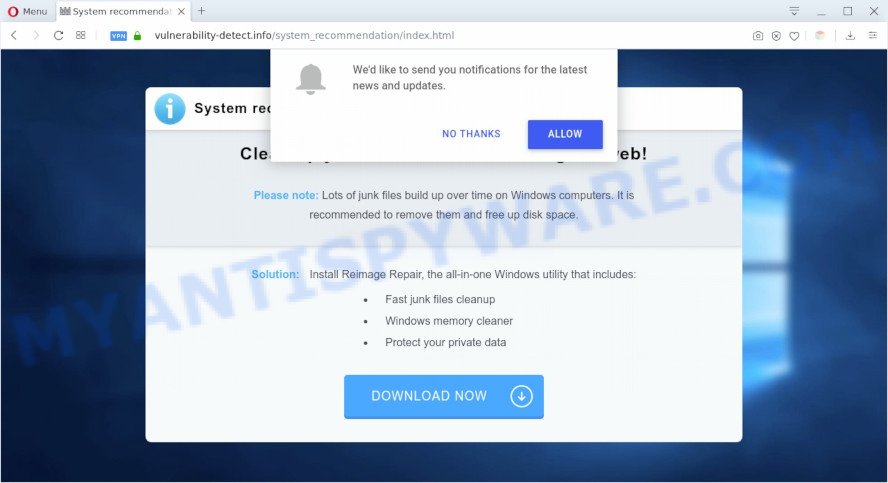
The text presented in the Vulnerability-detect.info pop-up:
System recommendation!
Clean up your Windows after surfing the web!
Please note: Lots of junk files build up over time on Windows computers. It is recommended to remove them and free up disk space.Solution: Install Reimage Repair, the all-in-one Windows utility that includes:
Fast junk files cleanup
Windows memory cleaner
Protect your private data
A. It seems that your web-browser is hijacked by adware that is causing this issue. I would recommend you to check installed internet browser extensions and scan your PC for malicious software.
How Adware works & Adware effects. Adware software is considered by many to be synonymous with ‘malware’. It is a harmful application that serves undesired ads to computer users. Some examples include pop up advertisements, various offers and deals or unclosable windows. Adware can be installed onto your system via infected web pages, when you open email attachments, anytime you download and install free programs.
Even worse, adware can be used to collect your browsing history and confidential information, including passwords and credit card numbers. In the future, your confidential info can be used for marketing purposes.
It’s very important to pay attention to additional checkboxes during the install of freeware to avoid installing of potentially unwanted applications, adware software or other undesired applications. Never set up the optional applications that the program wants to set up with it. Inattentive free applications download can result in installation of potentially unwanted software and adware.
Threat Summary
| Name | Vulnerability-detect.info |
| Type | adware software, potentially unwanted application (PUA), pop-ups, pop up ads, popup virus |
| Symptoms |
|
| Removal | Vulnerability-detect.info removal guide |
To find out how to remove Vulnerability-detect.info pop ups, we recommend to read the step-by-step instructions added to this article below. The guide was prepared by experienced security experts who discovered a method to remove the annoying adware software out of the PC system.
How to remove Vulnerability-detect.info pop ups from Chrome, Firefox, IE, Edge
In the steps below, we’ll try to cover the Microsoft Edge, Chrome, Internet Explorer and Mozilla Firefox and provide general help to remove Vulnerability-detect.info popups. You may find some minor differences in your Windows install. No matter, you should be okay if you follow the steps outlined below: delete all suspicious and unknown apps, reset browsers settings, fix web-browsers shortcuts, get rid of harmful scheduled tasks, run free malware removal utilities. Some of the steps will require you to restart your machine or exit this website. So, read this guide carefully, then bookmark this page or open it on your smartphone for later reference.
To remove Vulnerability-detect.info, complete the steps below:
- How to get rid of Vulnerability-detect.info pop ups without any software
- How to remove Vulnerability-detect.info pop ups with free tools
- Stop Vulnerability-detect.info popups
- To sum up
How to get rid of Vulnerability-detect.info pop ups without any software
The step-by-step tutorial will help you manually get rid of Vulnerability-detect.info pop-ups from the browser. If you have little experience in using computers, we suggest that you use the free tools listed below.
Uninstall potentially unwanted applications through the Microsoft Windows Control Panel
The process of adware software removal is generally the same across all versions of Windows OS from 10 to XP. To start with, it’s necessary to check the list of installed applications on your personal computer and remove all unused, unknown and questionable applications.
- If you are using Windows 8, 8.1 or 10 then click Windows button, next click Search. Type “Control panel”and press Enter.
- If you are using Windows XP, Vista, 7, then click “Start” button and click “Control Panel”.
- It will display the Windows Control Panel.
- Further, press “Uninstall a program” under Programs category.
- It will show a list of all software installed on the personal computer.
- Scroll through the all list, and remove questionable and unknown apps. To quickly find the latest installed apps, we recommend sort apps by date.
See more details in the video guide below.
Remove Vulnerability-detect.info pop-ups from Firefox
If your Mozilla Firefox web-browser is redirected to Vulnerability-detect.info without your permission or an unknown search provider opens results for your search, then it may be time to perform the web-browser reset. It will save your personal information such as saved passwords, bookmarks, auto-fill data and open tabs.
Start the Firefox and click the menu button (it looks like three stacked lines) at the top right of the web-browser screen. Next, press the question-mark icon at the bottom of the drop-down menu. It will open the slide-out menu.

Select the “Troubleshooting information”. If you’re unable to access the Help menu, then type “about:support” in your address bar and press Enter. It bring up the “Troubleshooting Information” page as displayed in the following example.

Click the “Refresh Firefox” button at the top right of the Troubleshooting Information page. Select “Refresh Firefox” in the confirmation prompt. The Mozilla Firefox will start a process to fix your problems that caused by the Vulnerability-detect.info adware software. Once, it is done, press the “Finish” button.
Get rid of Vulnerability-detect.info pop ups from Microsoft Internet Explorer
The Internet Explorer reset is great if your web-browser is hijacked or you have unwanted add-ons or toolbars on your web-browser, that installed by an malware.
First, start the Internet Explorer, press ![]() ) button. Next, press “Internet Options” as shown on the image below.
) button. Next, press “Internet Options” as shown on the image below.

In the “Internet Options” screen select the Advanced tab. Next, click Reset button. The Internet Explorer will open the Reset Internet Explorer settings prompt. Select the “Delete personal settings” check box and click Reset button.

You will now need to reboot your PC system for the changes to take effect. It will remove adware software related to the Vulnerability-detect.info pop ups, disable malicious and ad-supported web browser’s extensions and restore the IE’s settings such as search provider, newtab page and start page to default state.
Remove Vulnerability-detect.info pop ups from Chrome
Reset Chrome will allow you to remove Vulnerability-detect.info pop-ups from your web-browser as well as to recover internet browser settings hijacked by adware software. All unwanted, malicious and ‘ad-supported’ extensions will also be uninstalled from the web-browser. It’ll keep your personal information such as browsing history, bookmarks, passwords and web form auto-fill data.
First open the Chrome. Next, press the button in the form of three horizontal dots (![]() ).
).
It will show the Google Chrome menu. Choose More Tools, then click Extensions. Carefully browse through the list of installed extensions. If the list has the add-on signed with “Installed by enterprise policy” or “Installed by your administrator”, then complete the following steps: Remove Chrome extensions installed by enterprise policy.
Open the Chrome menu once again. Further, click the option named “Settings”.

The web-browser will open the settings screen. Another method to open the Google Chrome’s settings – type chrome://settings in the web browser adress bar and press Enter
Scroll down to the bottom of the page and press the “Advanced” link. Now scroll down until the “Reset” section is visible, as shown in the figure below and press the “Reset settings to their original defaults” button.

The Google Chrome will open the confirmation prompt as displayed on the screen below.

You need to confirm your action, click the “Reset” button. The browser will start the procedure of cleaning. After it’s finished, the web browser’s settings including home page, default search engine and new tab page back to the values that have been when the Chrome was first installed on your personal computer.
How to remove Vulnerability-detect.info pop ups with free tools
We have compiled some of the best adware removing utilities that have the ability to detect and delete Vulnerability-detect.info pop up , unwanted internet browser extensions and potentially unwanted programs.
Use Zemana Anti-Malware to remove Vulnerability-detect.info pop-up
If you need a free tool that can easily get rid of Vulnerability-detect.info pop up, then use Zemana AntiMalware. This is a very handy program, which is primarily made to quickly locate and get rid of adware software and malware hijacking browsers and modifying their settings.

- Installing the Zemana AntiMalware (ZAM) is simple. First you will need to download Zemana AntiMalware (ZAM) from the link below. Save it to your Desktop so that you can access the file easily.
Zemana AntiMalware
165053 downloads
Author: Zemana Ltd
Category: Security tools
Update: July 16, 2019
- At the download page, click on the Download button. Your web browser will show the “Save as” dialog box. Please save it onto your Windows desktop.
- After the download is finished, please close all software and open windows on your computer. Next, launch a file named Zemana.AntiMalware.Setup.
- This will run the “Setup wizard” of Zemana AntiMalware (ZAM) onto your personal computer. Follow the prompts and do not make any changes to default settings.
- When the Setup wizard has finished installing, the Zemana Free will launch and display the main window.
- Further, click the “Scan” button for checking your PC system for the adware responsible for Vulnerability-detect.info pop-up. Depending on your system, the scan may take anywhere from a few minutes to close to an hour. While the Zemana AntiMalware program is scanning, you can see number of objects it has identified as threat.
- As the scanning ends, Zemana AntiMalware will display a scan report.
- Review the report and then click the “Next” button. The tool will remove adware software responsible for Vulnerability-detect.info pop ups and move items to the program’s quarantine. After finished, you may be prompted to reboot the PC system.
- Close the Zemana Anti-Malware and continue with the next step.
Use Hitman Pro to remove Vulnerability-detect.info pop-up
The HitmanPro utility is free (30 day trial) and easy to use. It can check and delete malicious software, PUPs and adware in Edge, Google Chrome, Internet Explorer and Firefox internet browsers and thereby get rid of all intrusive Vulnerability-detect.info popups. HitmanPro is powerful enough to find and delete malicious registry entries and files that are hidden on the PC system.
Download HitmanPro by clicking on the following link.
When downloading is complete, open the file location. You will see an icon like below.

Double click the Hitman Pro desktop icon. When the tool is started, you will see a screen as displayed below.

Further, press “Next” button to look for adware related to the Vulnerability-detect.info pop-ups. This procedure may take some time, so please be patient. When finished, you can check all items found on your machine as on the image below.

In order to delete all threats, simply click “Next” button. It will open a dialog box, click the “Activate free license” button.
Scan and free your computer of adware with MalwareBytes Free
Manual Vulnerability-detect.info popup removal requires some computer skills. Some files and registry entries that created by the adware can be not fully removed. We suggest that run the MalwareBytes Free that are fully clean your system of adware software. Moreover, the free program will help you to get rid of malicious software, PUPs, hijackers and toolbars that your personal computer can be infected too.

- Installing the MalwareBytes Free is simple. First you’ll need to download MalwareBytes Anti-Malware (MBAM) from the link below. Save it on your Desktop.
Malwarebytes Anti-malware
327278 downloads
Author: Malwarebytes
Category: Security tools
Update: April 15, 2020
- After the download is done, close all applications and windows on your machine. Open a file location. Double-click on the icon that’s named mb3-setup.
- Further, click Next button and follow the prompts.
- Once installation is finished, click the “Scan Now” button . MalwareBytes AntiMalware tool will start scanning the whole machine to find out adware software that cause popups. Depending on your PC, the scan can take anywhere from a few minutes to close to an hour.
- Once the system scan is complete, MalwareBytes AntiMalware will display you the results. In order to remove all items, simply click “Quarantine Selected”. After finished, you can be prompted to restart your computer.
The following video offers a few simple steps on how to remove hijackers, adware and other malicious software with MalwareBytes AntiMalware (MBAM).
Stop Vulnerability-detect.info popups
It’s also critical to protect your web browsers from harmful webpages and advertisements by using an ad blocking program such as AdGuard. Security experts says that it will greatly reduce the risk of malicious software, and potentially save lots of money. Additionally, the AdGuard can also protect your privacy by blocking almost all trackers.
First, visit the page linked below, then press the ‘Download’ button in order to download the latest version of AdGuard.
26903 downloads
Version: 6.4
Author: © Adguard
Category: Security tools
Update: November 15, 2018
When downloading is finished, double-click the downloaded file to start it. The “Setup Wizard” window will show up on the computer screen like below.

Follow the prompts. AdGuard will then be installed and an icon will be placed on your desktop. A window will show up asking you to confirm that you want to see a quick guide as displayed in the figure below.

Press “Skip” button to close the window and use the default settings, or press “Get Started” to see an quick guide which will assist you get to know AdGuard better.
Each time, when you launch your machine, AdGuard will start automatically and stop unwanted ads, block Vulnerability-detect.info, as well as other malicious or misleading webpages. For an overview of all the features of the application, or to change its settings you can simply double-click on the AdGuard icon, that can be found on your desktop.
To sum up
Now your personal computer should be free of the adware that cause pop ups. We suggest that you keep Zemana AntiMalware (ZAM) (to periodically scan your machine for new adware softwares and other malware) and AdGuard (to help you block undesired pop up and harmful web pages). Moreover, to prevent any adware, please stay clear of unknown and third party applications, make sure that your antivirus program, turn on the option to look for PUPs.
If you need more help with Vulnerability-detect.info pop ups related issues, go to here.




















