Resadvantco.info pop-up is a browser-based scam that misleads unsuspecting users into signing up for push notifications from this or similar web-pages that will in turn bombard users with unwanted advertisements usually related to adware, adult web sites and other click fraud schemes. It will say that you need to subscribe to its notifications in order to verify that you are not a robot, enable Flash Player, access the content of the webpage, download a file, confirm that you are 18+, watch a video, connect to the Internet, and so on.
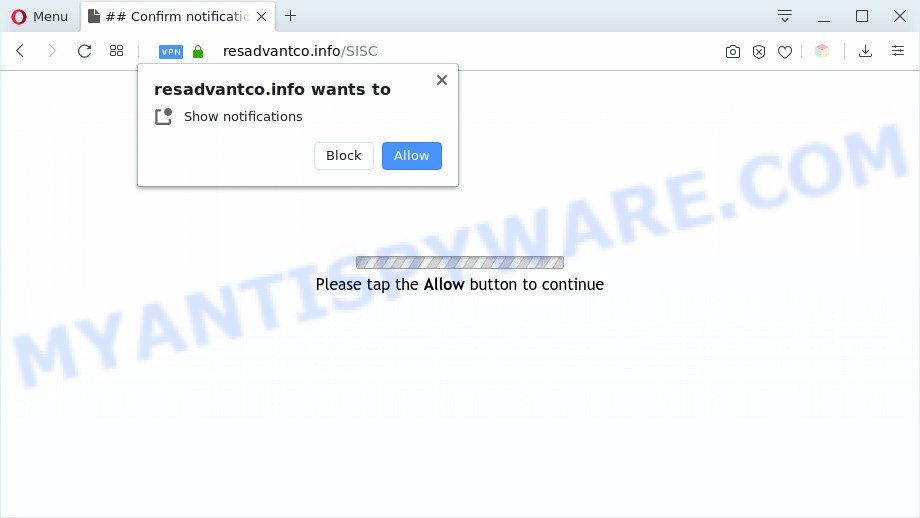
Once enabled, the Resadvantco.info push notifications will start popping up in the right bottom corner of your desktop occasionally and spam the user with unwanted ads. Push notifications are originally created to alert the user of recently published news. Cybercriminals abuse ‘push notifications’ to avoid anti-virus and ad blocker programs by presenting intrusive ads. These advertisements are displayed in the lower right corner of the screen urges users to play online games, visit dubious websites, install browser extensions & so on.

If you are receiving push notifications, you can delete Resadvantco.info subscription by going into your browser’s settings and following the Resadvantco.info removal guidance below. Once you delete notifications subscription, the Resadvantco.info popups ads will no longer show on your screen.
How did you get infected with Resadvantco.info pop-ups
These Resadvantco.info pop ups are caused by dubious advertisements on the web-pages you visit or adware. Adware is a part of malicious software. It does not delete files or infect them, but can display unwanted ads, modify internet browser settings, download and install harmful browser extensions. All the time, while adware is running, your web browser will be fill with unwanted ads. Most probably, adware software has been installed on your personal computer without your’s permission and you don’t even know how and where adware software has got into your personal computer
Adware software spreads in the composition, together with various freeware. This means that you need to be very careful when installing applications downloaded from the Internet, even from a large proven hosting. Be sure to read the Terms of Use and the Software license, choose only the Manual, Advanced or Custom installation mode, switch off all additional browser addons and apps are offered to install.
Threat Summary
| Name | Resadvantco.info pop-up |
| Type | push notifications advertisements, popup ads, popups, pop up virus |
| Distribution | suspicious pop-up ads, adwares, social engineering attack, potentially unwanted software |
| Symptoms |
|
| Removal | Resadvantco.info removal guide |
In the steps below, we will explain helpful solutions on how to free your personal computer of adware software and get rid of Resadvantco.info ads from your web browser.
How to remove Resadvantco.info popup advertisements from Chrome, Firefox, IE, Edge
Even if you’ve the up-to-date classic antivirus installed, and you’ve checked your PC system for malicious software and removed anything found, you need to do the guidance below. The Resadvantco.info pop up ads removal is not simple as installing another antivirus. Classic antivirus apps are not made to run together and will conflict with each other, or possibly crash Microsoft Windows. Instead we advise complete the manual steps below after that use Zemana Free, MalwareBytes Anti-Malware (MBAM) or HitmanPro, which are free software dedicated to scan for and remove adware related to the Resadvantco.info advertisements. Run these tools to ensure the adware is removed.
To remove Resadvantco.info pop ups, follow the steps below:
- How to remove Resadvantco.info popups without any software
- How to remove Resadvantco.info pop ups using free utilities
- Use AdBlocker to block Resadvantco.info and stay safe online
- To sum up
How to remove Resadvantco.info popups without any software
This part of the article is a step-by-step instructions that will show you how to remove Resadvantco.info pop up advertisements manually. You just need to follow every step. In this case, you do not need to download any additional tools.
Remove PUPs using Windows Control Panel
The process of adware removal is generally the same across all versions of MS Windows OS from 10 to XP. To start with, it is necessary to check the list of installed apps on your personal computer and uninstall all unused, unknown and suspicious applications.
- If you are using Windows 8, 8.1 or 10 then press Windows button, next click Search. Type “Control panel”and press Enter.
- If you are using Windows XP, Vista, 7, then click “Start” button and click “Control Panel”.
- It will display the Windows Control Panel.
- Further, click “Uninstall a program” under Programs category.
- It will open a list of all apps installed on the machine.
- Scroll through the all list, and delete questionable and unknown apps. To quickly find the latest installed applications, we recommend sort applications by date.
See more details in the video instructions below.
Remove Resadvantco.info notifications from web browsers
Your browser likely now allows the Resadvantco.info webpage to send you push notifications, but you do not want the annoying ads from this web-page and we understand that. We have put together this instructions on how you can delete Resadvantco.info ads from Safari, Google Chrome, Mozilla Firefox, Internet Explorer, MS Edge and Android.
|
|
|
|
|
|
Get rid of Resadvantco.info popups from Internet Explorer
By resetting IE web-browser you restore your web-browser settings to its default state. This is basic when troubleshooting problems that might have been caused by adware that cause intrusive Resadvantco.info popups.
First, launch the Internet Explorer. Next, press the button in the form of gear (![]() ). It will display the Tools drop-down menu, click the “Internet Options” as on the image below.
). It will display the Tools drop-down menu, click the “Internet Options” as on the image below.

In the “Internet Options” window click on the Advanced tab, then press the Reset button. The Internet Explorer will show the “Reset Internet Explorer settings” window as shown on the image below. Select the “Delete personal settings” check box, then click “Reset” button.

You will now need to restart your personal computer for the changes to take effect.
Remove Resadvantco.info pop up advertisements from Google Chrome
If your Google Chrome web-browser is rerouted to undesired Resadvantco.info page, it may be necessary to completely reset your internet browser program to its default settings.
First start the Chrome. Next, press the button in the form of three horizontal dots (![]() ).
).
It will open the Chrome menu. Choose More Tools, then press Extensions. Carefully browse through the list of installed extensions. If the list has the plugin signed with “Installed by enterprise policy” or “Installed by your administrator”, then complete the following tutorial: Remove Chrome extensions installed by enterprise policy.
Open the Chrome menu once again. Further, press the option called “Settings”.

The browser will display the settings screen. Another method to display the Chrome’s settings – type chrome://settings in the internet browser adress bar and press Enter
Scroll down to the bottom of the page and press the “Advanced” link. Now scroll down until the “Reset” section is visible, as on the image below and press the “Reset settings to their original defaults” button.

The Chrome will show the confirmation prompt as shown below.

You need to confirm your action, click the “Reset” button. The web-browser will start the task of cleaning. After it is finished, the internet browser’s settings including search provider, new tab page and home page back to the values that have been when the Chrome was first installed on your PC.
Remove Resadvantco.info from Mozilla Firefox by resetting web browser settings
The Mozilla Firefox reset will delete redirects to annoying Resadvantco.info web site, modified preferences, extensions and security settings. Your saved bookmarks, form auto-fill information and passwords won’t be cleared or changed.
Click the Menu button (looks like three horizontal lines), and press the blue Help icon located at the bottom of the drop down menu as on the image below.

A small menu will appear, press the “Troubleshooting Information”. On this page, click “Refresh Firefox” button as on the image below.

Follow the onscreen procedure to restore your Firefox web browser settings to their default state.
How to remove Resadvantco.info pop ups using free utilities
The manual instructions above is tedious to use and can not always help to completely get rid of the Resadvantco.info ads. Here I am telling you an automatic way to delete this adware from your machine completely. Zemana Anti-Malware (ZAM), MalwareBytes and Hitman Pro are anti malware tools that can look for and remove all kinds of malware including adware related to the Resadvantco.info advertisements.
Automatically remove Resadvantco.info ads with Zemana Free
Thinking about remove Resadvantco.info advertisements from your browser? Then pay attention to Zemana AntiMalware (ZAM). This is a well-known tool, originally created just to search for and delete malware, adware software and PUPs. But by now it has seriously changed and can not only rid you of malware, but also protect your computer from malicious software and adware, as well as identify and get rid of common viruses and trojans.
Please go to the following link to download Zemana Anti Malware (ZAM). Save it to your Desktop.
165054 downloads
Author: Zemana Ltd
Category: Security tools
Update: July 16, 2019
After the download is done, close all apps and windows on your system. Double-click the install file named Zemana.AntiMalware.Setup. If the “User Account Control” dialog box pops up as displayed on the image below, click the “Yes” button.

It will open the “Setup wizard” which will help you setup Zemana Anti Malware (ZAM) on your PC system. Follow the prompts and don’t make any changes to default settings.

Once installation is complete successfully, Zemana will automatically start and you can see its main screen as shown in the figure below.

Now press the “Scan” button . Zemana utility will begin scanning the whole computer to find out adware software responsible for Resadvantco.info pop up ads. A scan can take anywhere from 10 to 30 minutes, depending on the number of files on your personal computer and the speed of your computer. When a malware, adware software or PUPs are detected, the number of the security threats will change accordingly. Wait until the the checking is complete.

After finished, Zemana AntiMalware will display a scan report. Next, you need to press “Next” button. The Zemana Anti Malware (ZAM) will delete adware software related to the Resadvantco.info pop-ups. When finished, you may be prompted to restart the personal computer.
Get rid of Resadvantco.info popup advertisements from browsers with Hitman Pro
Hitman Pro is a free program that designed to get rid of malicious software, PUPs, hijackers and adware software from your computer running MS Windows 10, 8, 7, XP (32-bit and 64-bit). It will allow to search for and get rid of adware that causes Resadvantco.info popup advertisements in your web-browser, including its files, folders and registry keys.
Download Hitman Pro from the following link.
When downloading is complete, open the file location. You will see an icon like below.

Double click the Hitman Pro desktop icon. After the utility is started, you will see a screen as displayed in the figure below.

Further, click “Next” button for scanning your computer for the adware that causes Resadvantco.info advertisements in your web-browser. This task can take some time, so please be patient. After the scan is done, Hitman Pro will open a list of detected items as shown on the image below.

When you are ready, press “Next” button. It will show a prompt, press the “Activate free license” button.
How to remove Resadvantco.info with MalwareBytes Anti-Malware
Manual Resadvantco.info advertisements removal requires some computer skills. Some files and registry entries that created by the adware may be not completely removed. We recommend that use the MalwareBytes that are completely clean your machine of adware software. Moreover, the free program will allow you to remove malicious software, PUPs, browser hijackers and toolbars that your system may be infected too.
MalwareBytes AntiMalware (MBAM) can be downloaded from the following link. Save it on your Microsoft Windows desktop.
327280 downloads
Author: Malwarebytes
Category: Security tools
Update: April 15, 2020
Once the downloading process is complete, close all windows on your computer. Further, start the file called mb3-setup. If the “User Account Control” prompt pops up as shown on the image below, click the “Yes” button.

It will show the “Setup wizard” that will assist you install MalwareBytes Anti-Malware on the PC. Follow the prompts and do not make any changes to default settings.

Once installation is finished successfully, press Finish button. Then MalwareBytes will automatically launch and you can see its main window as shown in the following example.

Next, click the “Scan Now” button to start scanning your PC system for the adware software which causes unwanted Resadvantco.info pop up advertisements. A scan may take anywhere from 10 to 30 minutes, depending on the number of files on your personal computer and the speed of your system. When a malware, adware or potentially unwanted applications are detected, the number of the security threats will change accordingly.

When the scan is finished, MalwareBytes AntiMalware will open a scan report. Make sure all items have ‘checkmark’ and press “Quarantine Selected” button.

The MalwareBytes will remove adware that causes multiple annoying popups. When that process is finished, you can be prompted to restart your system. We recommend you look at the following video, which completely explains the process of using the MalwareBytes Anti-Malware to get rid of browser hijackers, adware software and other malicious software.
Use AdBlocker to block Resadvantco.info and stay safe online
We advise to install an ad-blocker program which may stop Resadvantco.info and other unwanted websites. The adblocker tool like AdGuard is a application which basically removes advertising from the Internet and stops access to malicious web-sites. Moreover, security experts says that using ad-blocking applications is necessary to stay safe when surfing the Net.
Visit the following page to download AdGuard. Save it on your Microsoft Windows desktop.
26903 downloads
Version: 6.4
Author: © Adguard
Category: Security tools
Update: November 15, 2018
After downloading it, double-click the downloaded file to start it. The “Setup Wizard” window will show up on the computer screen similar to the one below.

Follow the prompts. AdGuard will then be installed and an icon will be placed on your desktop. A window will show up asking you to confirm that you want to see a quick tutorial as displayed below.

Click “Skip” button to close the window and use the default settings, or press “Get Started” to see an quick tutorial that will help you get to know AdGuard better.
Each time, when you start your machine, AdGuard will run automatically and stop unwanted ads, block Resadvantco.info, as well as other harmful or misleading web pages. For an overview of all the features of the program, or to change its settings you can simply double-click on the AdGuard icon, which can be found on your desktop.
To sum up
After completing the instructions above, your personal computer should be free from adware which cause pop-ups and other malicious software. The Mozilla Firefox, MS Edge, Google Chrome and IE will no longer redirect you to various undesired webpages like Resadvantco.info. Unfortunately, if the guidance does not help you, then you have caught a new adware, and then the best way – ask for help here.




















