According to cyber security experts,Smort.pro is a deceptive website. It uses social engineering methods to trick you and other unsuspecting users to accept browser notification spam via the browser. It will state that clicking ‘Allow’ button is necessary to enable Flash Player, access the content of the web-page, verify that you are not a robot, watch a video, connect to the Internet, download a file, confirm that you are 18+, and so on.
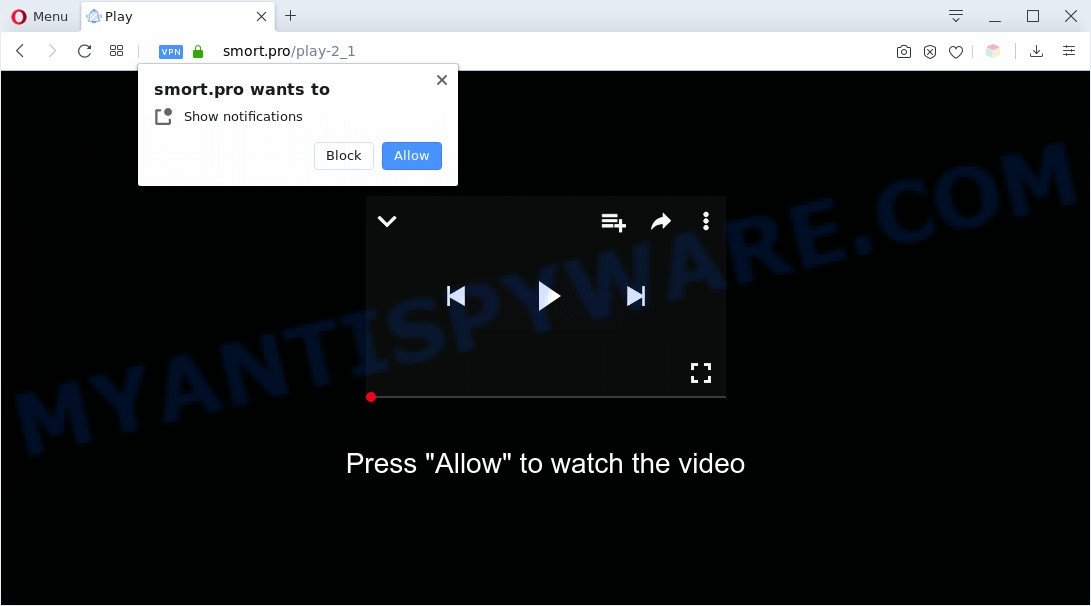
Once you click the ‘Allow’ button, then your internet browser will be configured to display pop-up ads in the lower right corner of your desktop. The spam notifications will promote ‘free’ online games, giveaway scams, dubious internet browser extensions, adult webpages, and fake software as shown on the screen below.

If you’re receiving browser notification spam, you can remove Smort.pro subscription by going into your web browser’s settings and completing the Smort.pro removal steps below. Once you delete notifications subscription, the Smort.pro pop-ups advertisements will no longer show on the desktop.
Where the Smort.pro pop ups comes from
IT security specialists have determined that users are re-directed to Smort.pro by adware software or from malicious ads. Adware is not a malicious program such as computer virus or other malware, but its presence can bring constant pop ups and/or annoying adverts. Actually developers of adware is associated with some merchants and by displaying ads to users they generate money for yourself. These ads not only bother your browsing experience but also reroute your web browser to unsafe webpages.
Many of the free software out there install undesired internet browser toolbars, hijackers, adware and PUPs along with them without your knowledge. One has to be attentive while installing freeware in order to avoid accidentally installing third-party applications. It is important that you pay attention to the EULA (End User License Agreements) and select the Custom, Manual or Advanced setup option as it will typically disclose what additional applications will also be installed.
Threat Summary
| Name | Smort.pro pop-up |
| Type | push notifications advertisements, pop ups, pop up ads, pop-up virus |
| Distribution | social engineering attack, adwares, suspicious pop up ads, potentially unwanted programs |
| Symptoms |
|
| Removal | Smort.pro removal guide |
By following guide below it is easy to detect and get rid of adware from Edge, Google Chrome, Firefox and IE and your personal computer. Learn how to delete Smort.pro pop-up ads and malicious programs, as well as how to run a full PC system virus scan.
How to remove Smort.pro popups (removal steps)
We are presenting various solutions to remove Smort.pro pop-ups from the Chrome, MS Edge, Microsoft Internet Explorer and Mozilla Firefox using only internal Windows functions. Most of adware and PUPs can be removed via these processes. If these steps does not help to delete Smort.pro pop-up advertisements, then it’s better to run a free malware removal tools linked below.
To remove Smort.pro pop ups, execute the steps below:
- Manual Smort.pro advertisements removal
- How to automatically remove Smort.pro ads
- Stop Smort.pro popups
- To sum up
Manual Smort.pro advertisements removal
In this section of the article, we have posted the steps that will help to remove Smort.pro popups manually. Although compared to removal utilities, this solution loses in time, but you don’t need to download anything on the system. It will be enough for you to follow the detailed instructions with images. We tried to describe each step in detail, but if you realized that you might not be able to figure it out, or simply do not want to change the Windows and internet browser settings, then it’s better for you to run utilities from trusted developers, which are listed below.
Uninstall unwanted or recently installed applications
Some potentially unwanted applications, browser hijacking applications and adware software can be uninstalled by uninstalling the freeware they came with. If this way does not succeed, then looking them up in the list of installed apps in Microsoft Windows Control Panel. Use the “Uninstall” command in order to remove them.
|
|
|
|
Remove Smort.pro notifications from web-browsers
Your browser likely now allows the Smort.pro webpage to send you browser notification spam, but you do not want the undesired ads from this website and we understand that. We’ve put together this tutorial on how you can remove Smort.pro pop up advertisements from IE, Edge, Firefox, Safari, Android and Google Chrome.
|
|
|
|
|
|
Remove Smort.pro popups from Firefox
If the Firefox browser is re-directed to Smort.pro and you want to recover the Firefox settings back to their default values, then you should follow the step-by-step guide below. However, your themes, bookmarks, history, passwords, and web form auto-fill information will not be deleted.
First, start the Mozilla Firefox and click ![]() button. It will display the drop-down menu on the right-part of the web browser. Further, click the Help button (
button. It will display the drop-down menu on the right-part of the web browser. Further, click the Help button (![]() ) like below.
) like below.

In the Help menu, select the “Troubleshooting Information” option. Another way to open the “Troubleshooting Information” screen – type “about:support” in the browser adress bar and press Enter. It will open the “Troubleshooting Information” page similar to the one below. In the upper-right corner of this screen, click the “Refresh Firefox” button.

It will show the confirmation dialog box. Further, press the “Refresh Firefox” button. The Mozilla Firefox will start a task to fix your problems that caused by the Smort.pro adware software. When, it is done, click the “Finish” button.
Remove Smort.pro popup ads from IE
If you find that Internet Explorer web-browser settings such as default search engine, startpage and new tab page had been replaced by adware that causes Smort.pro popup advertisements in your browser, then you may revert back your settings, via the reset browser procedure.
First, start the IE, then click ‘gear’ icon ![]() . It will open the Tools drop-down menu on the right part of the browser, then click the “Internet Options” as displayed in the following example.
. It will open the Tools drop-down menu on the right part of the browser, then click the “Internet Options” as displayed in the following example.

In the “Internet Options” screen, select the “Advanced” tab, then click the “Reset” button. The Microsoft Internet Explorer will show the “Reset Internet Explorer settings” prompt. Further, press the “Delete personal settings” check box to select it. Next, click the “Reset” button like below.

Once the task is done, press “Close” button. Close the IE and reboot your PC for the changes to take effect. This step will help you to restore your internet browser’s homepage, search provider and new tab to default state.
Remove Smort.pro advertisements from Google Chrome
Reset Google Chrome settings is a simple solution to remove Smort.pro popups, harmful and adware extensions, web browser’s search provider, startpage and newtab page which have been changed by adware.
First start the Google Chrome. Next, press the button in the form of three horizontal dots (![]() ).
).
It will open the Google Chrome menu. Select More Tools, then press Extensions. Carefully browse through the list of installed addons. If the list has the plugin signed with “Installed by enterprise policy” or “Installed by your administrator”, then complete the following guide: Remove Chrome extensions installed by enterprise policy.
Open the Chrome menu once again. Further, press the option called “Settings”.

The internet browser will open the settings screen. Another solution to show the Google Chrome’s settings – type chrome://settings in the browser adress bar and press Enter
Scroll down to the bottom of the page and click the “Advanced” link. Now scroll down until the “Reset” section is visible, as displayed in the figure below and press the “Reset settings to their original defaults” button.

The Google Chrome will open the confirmation dialog box as displayed in the figure below.

You need to confirm your action, click the “Reset” button. The internet browser will start the process of cleaning. Once it is done, the internet browser’s settings including home page, search provider by default and newtab back to the values which have been when the Chrome was first installed on your computer.
How to automatically remove Smort.pro ads
Malware removal tools are pretty effective when you think your PC is hijacked by adware software. Below we’ll discover best utilities that can be used to get rid of adware software and Smort.pro ads from your PC system and web-browser.
Use Zemana Free to get rid of Smort.pro pop ups
Zemana Free highly recommended, because it can locate security threats such adware and malware that most ‘classic’ antivirus apps fail to pick up on. Moreover, if you have any Smort.pro ads removal problems which cannot be fixed by this utility automatically, then Zemana AntiMalware provides 24X7 online assistance from the highly experienced support staff.
- Visit the page linked below to download the latest version of Zemana Anti-Malware (ZAM) for Windows. Save it directly to your MS Windows Desktop.
Zemana AntiMalware
165033 downloads
Author: Zemana Ltd
Category: Security tools
Update: July 16, 2019
- Once you have downloaded the setup file, make sure to double click on the Zemana.AntiMalware.Setup. This would start the Zemana Anti Malware install on your personal computer.
- Select installation language and click ‘OK’ button.
- On the next screen ‘Setup Wizard’ simply click the ‘Next’ button and follow the prompts.

- Finally, once the installation is complete, Zemana will start automatically. Else, if does not then double-click on the Zemana Anti-Malware (ZAM) icon on your desktop.
- Now that you have successfully install Zemana, let’s see How to use Zemana to remove Smort.pro pop-up advertisements from your computer.
- After you have started the Zemana Anti-Malware (ZAM), you will see a window as shown in the figure below, just press ‘Scan’ button to detect adware.

- Now pay attention to the screen while Zemana Anti Malware (ZAM) scans your computer.

- Once finished, Zemana will display you the results. All detected items will be marked. You can delete them all by simply click ‘Next’ button.

- Zemana Free may require a restart computer in order to complete the Smort.pro popup ads removal procedure.
- If you want to permanently delete adware from your personal computer, then click ‘Quarantine’ icon, select all malicious software, adware, potentially unwanted programs and other items and click Delete.
- Restart your computer to complete the adware removal process.
Delete Smort.pro ads from internet browsers with HitmanPro
Hitman Pro will help remove adware which cause undesired Smort.pro popup advertisements that slow down your computer. The hijackers, adware software and other potentially unwanted programs slow your internet browser down and try to mislead you into clicking on malicious advertisements and links. HitmanPro removes the adware and lets you enjoy your system without Smort.pro pop up advertisements.
Visit the following page to download the latest version of Hitman Pro for Microsoft Windows. Save it to your Desktop.
Download and use Hitman Pro on your machine. Once started, click “Next” button for scanning your personal computer for the adware related to the Smort.pro popup advertisements. A system scan can take anywhere from 5 to 30 minutes, depending on your PC system. While the Hitman Pro is checking, you may see how many objects it has identified either as being malware..

When Hitman Pro has completed scanning your personal computer, Hitman Pro will display a scan report.

Review the results once the tool has complete the system scan. If you think an entry should not be quarantined, then uncheck it. Otherwise, simply press Next button.
It will open a dialog box, click the “Activate free license” button to start the free 30 days trial to delete all malicious software found.
Run MalwareBytes Free to delete Smort.pro ads
Trying to get rid of Smort.pro advertisements can become a battle of wills between the adware software infection and you. MalwareBytes can be a powerful ally, deleting most of today’s adware software, malware and PUPs with ease. Here’s how to use MalwareBytes will help you win.

- First, visit the following page, then press the ‘Download’ button in order to download the latest version of MalwareBytes.
Malwarebytes Anti-malware
327261 downloads
Author: Malwarebytes
Category: Security tools
Update: April 15, 2020
- At the download page, click on the Download button. Your web-browser will open the “Save as” prompt. Please save it onto your Windows desktop.
- After downloading is done, please close all programs and open windows on your PC. Double-click on the icon that’s named mb3-setup.
- This will start the “Setup wizard” of MalwareBytes onto your personal computer. Follow the prompts and don’t make any changes to default settings.
- When the Setup wizard has finished installing, the MalwareBytes Anti Malware (MBAM) will run and show the main window.
- Further, click the “Scan Now” button to search for adware responsible for Smort.pro ads. This process may take some time, so please be patient. When a malware, adware software or PUPs are found, the count of the security threats will change accordingly. Wait until the the scanning is complete.
- After finished, MalwareBytes will create a list of unwanted programs and adware.
- Review the scan results and then press the “Quarantine Selected” button. After disinfection is done, you may be prompted to restart the PC system.
- Close the Anti Malware and continue with the next step.
Video instruction, which reveals in detail the steps above.
Stop Smort.pro popups
In order to increase your security and protect your PC against new annoying ads and harmful websites, you need to run ad-blocking program that blocks an access to malicious advertisements and web sites. Moreover, the application can stop the open of intrusive advertising, which also leads to faster loading of web-sites and reduce the consumption of web traffic.
AdGuard can be downloaded from the following link. Save it to your Desktop so that you can access the file easily.
26898 downloads
Version: 6.4
Author: © Adguard
Category: Security tools
Update: November 15, 2018
After downloading it, double-click the downloaded file to launch it. The “Setup Wizard” window will show up on the computer screen as shown on the image below.

Follow the prompts. AdGuard will then be installed and an icon will be placed on your desktop. A window will show up asking you to confirm that you want to see a quick guidance as shown in the following example.

Click “Skip” button to close the window and use the default settings, or press “Get Started” to see an quick tutorial that will help you get to know AdGuard better.
Each time, when you launch your PC system, AdGuard will run automatically and stop unwanted advertisements, block Smort.pro, as well as other malicious or misleading web pages. For an overview of all the features of the program, or to change its settings you can simply double-click on the AdGuard icon, that may be found on your desktop.
To sum up
Now your computer should be clean of the adware responsible for Smort.pro pop-up ads. We suggest that you keep Zemana Free (to periodically scan your PC system for new adwares and other malware) and AdGuard (to help you stop annoying pop-up ads and malicious web-sites). Moreover, to prevent any adware, please stay clear of unknown and third party programs, make sure that your antivirus program, turn on the option to scan for PUPs.
If you need more help with Smort.pro pop-up advertisements related issues, go to here.























