According to cyber security specialists, Aliceassingna.info is a web page that attempts to deceive computer users into registering for its push notifications that go directly to the desktop or the browser. When you visit the Aliceassingna.info web-site that wants to send you browser notification spam, you will be greeted with a prompt that asks whether you want to agree to them or not. Your options will be ‘Block’ and ‘Allow’.
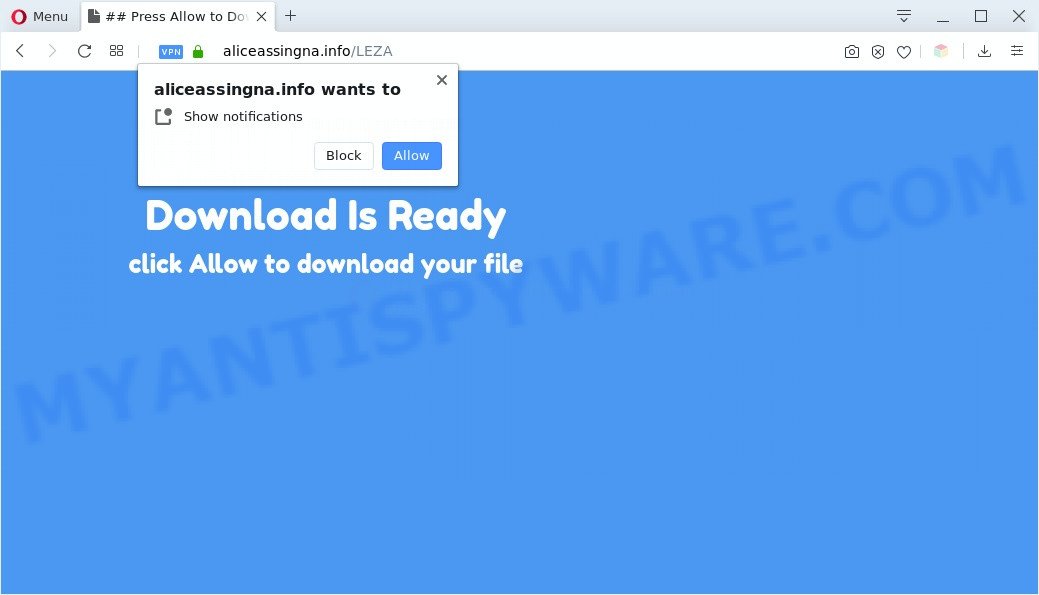
Once you click on the ‘Allow’, the Aliceassingna.info website starts sending a ton of spam notifications on your your screen. You will see the pop up ads even when your browser is closed. Push notifications are originally made to alert the user of newly published content. Scammers abuse ‘push notifications’ to avoid anti-virus and ad-blocking applications by presenting unwanted ads. These ads are displayed in the lower right corner of the screen urges users to play online games, visit questionable web pages, install internet browser plugins & so on.

The best method to unsubscribe from Aliceassingna.info push notifications open your internet browser’s settings and perform the Aliceassingna.info removal steps below. Once you delete notifications subscription, the Aliceassingna.info pop-ups ads will no longer display on your desktop.
How does your system get infected with Aliceassingna.info pop ups
Cyber threat analysts have determined that users are re-directed to Aliceassingna.info by adware or from misleading ads. Adware software is form of malicious software that can cause issues for your computer. It can generate numerous additional popup, banner, pop-under and in-text link ads flooding on your web browser; collect your privacy information like login details, online searches, etc; run in the background and drag down your personal computer running speed; give more chances for other adware, PUPs even malware to get on your PC.
Adware software may be spread with the help of trojan horses and other forms of malicious software, but most commonly, adware software spreads as a part of certain free software. Many creators of free programs include additional software in their install package. Sometimes it’s possible to avoid the install of any adware: carefully read the Terms of Use and the Software license, select only Manual, Custom or Advanced install type, uncheck all checkboxes before clicking Install or Next button while installing new freeware.
Threat Summary
| Name | Aliceassingna.info popup |
| Type | push notifications advertisements, pop-up virus, popup advertisements, pop-ups |
| Distribution | misleading pop up ads, adwares, social engineering attack, PUPs |
| Symptoms |
|
| Removal | Aliceassingna.info removal guide |
You probably want to know how to delete adware as well as delete Aliceassingna.info popup advertisements. In the few simple steps below we will tell you about how to solve your problems.
How to remove Aliceassingna.info pop-up advertisements from Chrome, Firefox, IE, Edge
According to cyber security experts, Aliceassingna.info popups removal can be complete manually and/or automatically. These utilities which are listed below will allow you get rid of adware, harmful internet browser extensions, malicious software and PUPs . However, if you’re not willing to install other apps to get rid of Aliceassingna.info advertisements, then use steps below to revert back your system settings to defaults.
To remove Aliceassingna.info pop ups, execute the steps below:
- How to manually delete Aliceassingna.info
- Remove potentially unwanted software using Windows Control Panel
- Remove Aliceassingna.info notifications from browsers
- Remove Aliceassingna.info popups from Google Chrome
- Remove Aliceassingna.info from Mozilla Firefox by resetting internet browser settings
- Remove Aliceassingna.info advertisements from Internet Explorer
- How to remove Aliceassingna.info pop-up advertisements with free utilities
- Use AdBlocker to stop Aliceassingna.info pop-ups and stay safe online
- To sum up
How to manually delete Aliceassingna.info
In most cases, it’s possible to manually delete Aliceassingna.info ads. This way does not involve the use of any tricks or removal tools. You just need to recover the normal settings of the computer and browser. This can be done by following a few simple steps below. If you want to quickly delete Aliceassingna.info ads, as well as perform a full scan of your PC, we recommend that you run adware software removal utilities, which are listed below.
Remove potentially unwanted software using Windows Control Panel
Some PUPs, browser hijacking applications and adware software can be deleted by uninstalling the freeware they came with. If this way does not succeed, then looking them up in the list of installed applications in MS Windows Control Panel. Use the “Uninstall” command in order to get rid of them.
Windows 8, 8.1, 10
First, click the Windows button
Windows XP, Vista, 7
First, press “Start” and select “Control Panel”.
It will show the Windows Control Panel as displayed on the image below.

Next, press “Uninstall a program” ![]()
It will display a list of all programs installed on your PC. Scroll through the all list, and uninstall any suspicious and unknown programs. To quickly find the latest installed applications, we recommend sort programs by date in the Control panel.
Remove Aliceassingna.info notifications from browsers
If you’re getting browser notification spam from the Aliceassingna.info or another unwanted web-page, you will have previously pressed the ‘Allow’ button. Below we will teach you how to turn them off.
|
|
|
|
|
|
Remove Aliceassingna.info popups from Google Chrome
Reset Chrome settings can help you solve some problems caused by adware and get rid of Aliceassingna.info ads from internet browser. This will also disable malicious extensions as well as clear cookies and site data. However, your saved passwords and bookmarks will not be changed, deleted or cleared.

- First start the Chrome and click Menu button (small button in the form of three dots).
- It will open the Google Chrome main menu. Select More Tools, then press Extensions.
- You will see the list of installed extensions. If the list has the add-on labeled with “Installed by enterprise policy” or “Installed by your administrator”, then complete the following instructions: Remove Chrome extensions installed by enterprise policy.
- Now open the Google Chrome menu once again, click the “Settings” menu.
- You will see the Chrome’s settings page. Scroll down and click “Advanced” link.
- Scroll down again and press the “Reset” button.
- The Google Chrome will open the reset profile settings page as shown on the screen above.
- Next click the “Reset” button.
- Once this procedure is finished, your browser’s newtab, search provider and home page will be restored to their original defaults.
- To learn more, read the post How to reset Chrome settings to default.
Remove Aliceassingna.info from Mozilla Firefox by resetting internet browser settings
The Firefox reset will get rid of redirects to intrusive Aliceassingna.info website, modified preferences, extensions and security settings. However, your themes, bookmarks, history, passwords, and web form auto-fill information will not be deleted.
Run the Firefox and click the menu button (it looks like three stacked lines) at the top right of the web-browser screen. Next, click the question-mark icon at the bottom of the drop-down menu. It will show the slide-out menu.

Select the “Troubleshooting information”. If you are unable to access the Help menu, then type “about:support” in your address bar and press Enter. It bring up the “Troubleshooting Information” page as displayed on the image below.

Click the “Refresh Firefox” button at the top right of the Troubleshooting Information page. Select “Refresh Firefox” in the confirmation dialog box. The Mozilla Firefox will start a process to fix your problems that caused by the Aliceassingna.info adware. After, it’s complete, click the “Finish” button.
Remove Aliceassingna.info advertisements from Internet Explorer
In order to recover all browser newtab page, search engine by default and start page you need to reset the IE to the state, which was when the Microsoft Windows was installed on your computer.
First, launch the IE, then click ‘gear’ icon ![]() . It will display the Tools drop-down menu on the right part of the browser, then click the “Internet Options” as displayed in the following example.
. It will display the Tools drop-down menu on the right part of the browser, then click the “Internet Options” as displayed in the following example.

In the “Internet Options” screen, select the “Advanced” tab, then click the “Reset” button. The IE will display the “Reset Internet Explorer settings” dialog box. Further, press the “Delete personal settings” check box to select it. Next, press the “Reset” button as displayed below.

When the process is finished, click “Close” button. Close the IE and reboot your personal computer for the changes to take effect. This step will help you to restore your browser’s start page, new tab page and default search engine to default state.
How to remove Aliceassingna.info pop-up advertisements with free utilities
If you are not expert at computers, then all your attempts to remove Aliceassingna.info popup ads by completing the manual steps above might result in failure. To find and remove all of the adware related files and registry entries that keep this adware software on your computer, run free antimalware software like Zemana, MalwareBytes and HitmanPro from our list below.
How to remove Aliceassingna.info ads with Zemana Free
Zemana highly recommended, because it can detect security threats such adware software and malware that most ‘classic’ antivirus programs fail to pick up on. Moreover, if you have any Aliceassingna.info ads removal problems which cannot be fixed by this tool automatically, then Zemana provides 24X7 online assistance from the highly experienced support staff.
- Zemana AntiMalware can be downloaded from the following link. Save it on your Microsoft Windows desktop or in any other place.
Zemana AntiMalware
165037 downloads
Author: Zemana Ltd
Category: Security tools
Update: July 16, 2019
- Once you have downloaded the install file, make sure to double click on the Zemana.AntiMalware.Setup. This would start the Zemana installation on your machine.
- Select installation language and click ‘OK’ button.
- On the next screen ‘Setup Wizard’ simply click the ‘Next’ button and follow the prompts.

- Finally, once the installation is complete, Zemana Anti-Malware will run automatically. Else, if does not then double-click on the Zemana Anti-Malware icon on your desktop.
- Now that you have successfully install Zemana Free, let’s see How to use Zemana to delete Aliceassingna.info advertisements from your computer.
- After you have started the Zemana Anti-Malware, you’ll see a window as on the image below, just press ‘Scan’ button for checking your PC for the adware software.

- Now pay attention to the screen while Zemana Anti-Malware (ZAM) scans your computer.

- When Zemana Free has finished scanning, Zemana Anti Malware will display a scan report. All detected items will be marked. You can delete them all by simply click ‘Next’ button.

- Zemana AntiMalware (ZAM) may require a restart PC in order to complete the Aliceassingna.info pop-ups removal process.
- If you want to permanently delete adware software from your PC system, then click ‘Quarantine’ icon, select all malicious software, adware, potentially unwanted applications and other threats and press Delete.
- Reboot your computer to complete the adware removal process.
Scan your machine and get rid of Aliceassingna.info pop-ups with HitmanPro
HitmanPro is a free utility which can identify adware that cause undesired Aliceassingna.info pop up ads. It is not always easy to locate all the unwanted software that your PC system might have picked up on the World Wide Web. HitmanPro will find the adware software, hijacker infections and other malware you need to erase.
Download HitmanPro by clicking on the link below.
Once the download is finished, open the file location. You will see an icon like below.

Double click the Hitman Pro desktop icon. After the tool is launched, you will see a screen like below.

Further, click “Next” button . Hitman Pro tool will begin scanning the whole PC system to find out adware software that causes Aliceassingna.info pop up advertisements in your web browser. This task can take quite a while, so please be patient. Once HitmanPro completes the scan, Hitman Pro will create a list of unwanted software and adware like below.

Once you’ve selected what you want to remove from your PC press “Next” button. It will show a prompt, click the “Activate free license” button.
How to automatically remove Aliceassingna.info with MalwareBytes Anti-Malware
Trying to get rid of Aliceassingna.info popup ads can become a battle of wills between the adware infection and you. MalwareBytes can be a powerful ally, deleting most of today’s adware, malware and potentially unwanted programs with ease. Here’s how to use MalwareBytes AntiMalware will help you win.
Download MalwareBytes from the link below. Save it directly to your MS Windows Desktop.
327265 downloads
Author: Malwarebytes
Category: Security tools
Update: April 15, 2020
When the downloading process is finished, close all programs and windows on your personal computer. Double-click the install file called mb3-setup. If the “User Account Control” prompt pops up as displayed below, click the “Yes” button.

It will open the “Setup wizard” that will help you set up MalwareBytes AntiMalware (MBAM) on your PC. Follow the prompts and don’t make any changes to default settings.

Once install is finished successfully, click Finish button. MalwareBytes Anti Malware will automatically start and you can see its main screen as shown in the figure below.

Now press the “Scan Now” button for checking your system for the adware which cause intrusive Aliceassingna.info ads. When a threat is found, the count of the security threats will change accordingly.

When MalwareBytes completes the scan, a list of all threats detected is produced. Next, you need to press “Quarantine Selected” button. The MalwareBytes Free will remove adware that causes Aliceassingna.info pop up ads and move items to the program’s quarantine. Once that process is done, you may be prompted to restart the personal computer.

We suggest you look at the following video, which completely explains the process of using the MalwareBytes Anti-Malware to remove adware, hijacker infection and other malware.
Use AdBlocker to stop Aliceassingna.info pop-ups and stay safe online
Enabling an ad blocker application like AdGuard is an effective way to alleviate the risks. Additionally, ad-blocking applications will also protect you from harmful ads and web sites, and, of course, stop redirection chain to Aliceassingna.info and similar web-sites.
- First, click the following link, then press the ‘Download’ button in order to download the latest version of AdGuard.
Adguard download
26898 downloads
Version: 6.4
Author: © Adguard
Category: Security tools
Update: November 15, 2018
- After downloading it, start the downloaded file. You will see the “Setup Wizard” program window. Follow the prompts.
- Once the install is finished, click “Skip” to close the installation program and use the default settings, or click “Get Started” to see an quick tutorial which will help you get to know AdGuard better.
- In most cases, the default settings are enough and you don’t need to change anything. Each time, when you start your computer, AdGuard will start automatically and stop unwanted advertisements, block Aliceassingna.info, as well as other harmful or misleading web sites. For an overview of all the features of the program, or to change its settings you can simply double-click on the icon called AdGuard, that can be found on your desktop.
To sum up
Once you’ve finished the steps outlined above, your personal computer should be clean from this adware and other malware. The Mozilla Firefox, Microsoft Edge, Chrome and Microsoft Internet Explorer will no longer display annoying Aliceassingna.info web page when you browse the Net. Unfortunately, if the steps does not help you, then you have caught a new adware, and then the best way – ask for help.
Please create a new question by using the “Ask Question” button in the Questions and Answers. Try to give us some details about your problems, so we can try to help you more accurately. Wait for one of our trained “Security Team” or Site Administrator to provide you with knowledgeable assistance tailored to your problem with the undesired Aliceassingna.info popups.






















