According to IT security specialists, Fukavertal.pro is a webpage which cons you and other unsuspecting victims to accept push notifications via the internet browser. It states that clicking ‘Allow’ button is necessary to connect to the Internet, access the content of the web page, download a file, confirm that you are 18+, verify that you are not a robot, watch a video, enable Flash Player, and so on.
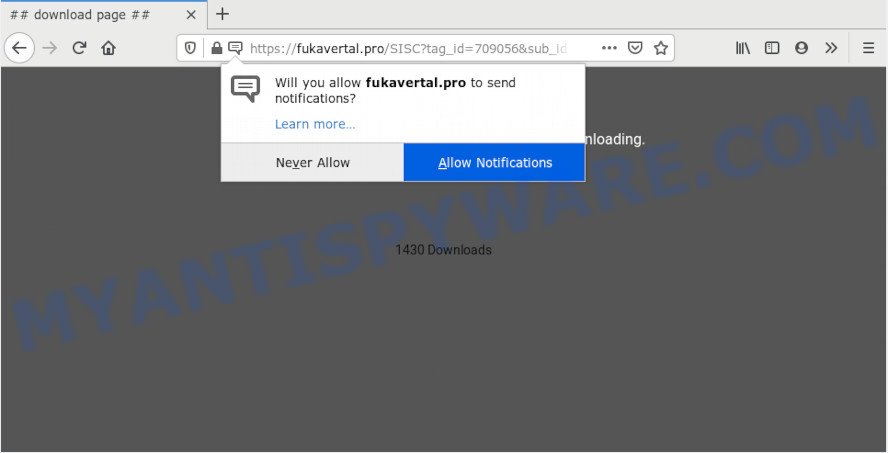
If you click on the ‘Allow’ button, then your web browser will be configured to display unwanted advertisements on your desktop, even when you are not using the internet browser. The browser notification spam will essentially be advertisements for ‘free’ online games, free gifts scams, dubious web-browser extensions, adult web pages, and fake software such as the one below.

To end this intrusive behavior and get rid of Fukavertal.pro push notifications, you need to modify browser settings that got modified by adware software. For that, follow the Fukavertal.pro removal tutorial below. Once you delete Fukavertal.pro subscription, the push notifications will no longer show on your browser.
How does your PC system get infected with Fukavertal.pro pop ups
Experienced security professionals have determined that users are re-directed to Fukavertal.pro by adware software or from misleading ads. Many users consider adware, PUPs, spyware, trojans as the same thing. They are all types of unwanted programs that each behave differently. The word ‘adware’ is a combination of two words ‘ad’ and ‘software’. Adware presents ads on an affected computer. Not very dangerous for computer users, but very profitable for the the software publishers.
Adware gets on your computer together with various free programs. This means that you need to be very careful when installing software downloaded from the Web, even from a large proven hosting. Be sure to read the Terms of Use and the Software license, choose only the Manual, Advanced or Custom install method, switch off all unnecessary modules and apps are offered to install.
Threat Summary
| Name | Fukavertal.pro pop-up |
| Type | browser notification spam advertisements, pop-ups, pop up advertisements, popup virus |
| Distribution | malicious popup ads, social engineering attack, adware softwares, potentially unwanted software |
| Symptoms |
|
| Removal | Fukavertal.pro removal guide |
You probably want to know how to get rid of adware software as well as remove Fukavertal.pro popup ads. In the steps below we will tell you about how to solve your issues.
How to remove Fukavertal.pro ads (removal instructions)
There present several free adware removal utilities. Also it is possible to delete Fukavertal.pro pop-up ads manually. But we suggest to combine all these solutions below into the one removal algorithm. Follow the steps of the guidance. Read it once, after doing so, please bookmark this page (or open it on your smartphone) as you may need to close your web-browser or restart your system.
To remove Fukavertal.pro pop ups, execute the steps below:
- Manual Fukavertal.pro popup advertisements removal
- How to fully remove Fukavertal.pro ads with free tools
- Use AdBlocker to block Fukavertal.pro and stay safe online
- Finish words
Manual Fukavertal.pro popup advertisements removal
Looking for a way to get rid of Fukavertal.pro pop up ads manually without installing any tools? Then this section of the article is just for you. Below are some simple steps you can take. Performing these steps requires basic knowledge of web browser and Microsoft Windows setup. If you doubt that you can follow them, it is better to use free programs listed below that can allow you delete Fukavertal.pro popup advertisements.
Uninstall unwanted or recently added programs
The process of adware removal is generally the same across all versions of Microsoft Windows OS from 10 to XP. To start with, it is necessary to check the list of installed software on your machine and uninstall all unused, unknown and suspicious programs.
Press Windows button ![]() , then press Search
, then press Search ![]() . Type “Control panel”and press Enter. If you using Windows XP or Windows 7, then click “Start” and select “Control Panel”. It will show the Windows Control Panel as displayed on the image below.
. Type “Control panel”and press Enter. If you using Windows XP or Windows 7, then click “Start” and select “Control Panel”. It will show the Windows Control Panel as displayed on the image below.

Further, press “Uninstall a program” ![]()
It will display a list of all applications installed on your system. Scroll through the all list, and remove any dubious and unknown applications.
Remove Fukavertal.pro notifications from web-browsers
if you became a victim of cyber frauds and clicked on the “Allow” button, then your web-browser was configured to show annoying ads. To remove the advertisements, you need to remove the notification permission that you gave the Fukavertal.pro website to send browser notification spam.
Google Chrome:
- Just copy and paste the following text into the address bar of Chrome.
- chrome://settings/content/notifications
- Press Enter.
- Remove the Fukavertal.pro site and other rogue notifications by clicking three vertical dots button next to each and selecting ‘Remove’.

Android:
- Tap ‘Settings’.
- Tap ‘Notifications’.
- Find and tap the browser that shows Fukavertal.pro push notifications advertisements.
- Find Fukavertal.pro site in the list and disable it.

Mozilla Firefox:
- Click the Menu button (three bars) on the top right hand corner of the browser.
- Choose ‘Options’ and click on ‘Privacy & Security’ on the left hand side of the Firefox.
- Scroll down to the ‘Permissions’ section and click the ‘Settings’ button next to ‘Notifications’.
- Locate sites you down’t want to see notifications from (for example, Fukavertal.pro), click on drop-down menu next to each and select ‘Block’.
- Save changes.

Edge:
- Click the More button (three dots) in the right upper corner of the Edge.
- Scroll down, locate and click ‘Settings’. In the left side select ‘Advanced’.
- Click ‘Manage permissions’ button below ‘Website permissions’.
- Right-click the Fukavertal.pro site. Click ‘Delete’.

Internet Explorer:
- In the top right corner, click on the menu button (gear icon).
- Go to ‘Internet Options’ in the menu.
- Click on the ‘Privacy’ tab and select ‘Settings’ in the pop-up blockers section.
- Locate the Fukavertal.pro site and click the ‘Remove’ button to delete the site.

Safari:
- Click ‘Safari’ button on the left upper corner and select ‘Preferences’.
- Select the ‘Websites’ tab and then select ‘Notifications’ section on the left panel.
- Check for Fukavertal.pro site, other questionable URLs and apply the ‘Deny’ option for each.
Remove Fukavertal.pro popup ads from Microsoft Internet Explorer
By resetting IE web browser you revert back your internet browser settings to its default state. This is basic when troubleshooting problems that might have been caused by adware related to the Fukavertal.pro pop-ups.
First, open the IE, then press ‘gear’ icon ![]() . It will open the Tools drop-down menu on the right part of the browser, then click the “Internet Options” as displayed on the screen below.
. It will open the Tools drop-down menu on the right part of the browser, then click the “Internet Options” as displayed on the screen below.

In the “Internet Options” screen, select the “Advanced” tab, then click the “Reset” button. The Internet Explorer will show the “Reset Internet Explorer settings” dialog box. Further, click the “Delete personal settings” check box to select it. Next, press the “Reset” button like below.

When the task is done, click “Close” button. Close the Internet Explorer and restart your system for the changes to take effect. This step will help you to restore your internet browser’s newtab, search provider and startpage to default state.
Remove Fukavertal.pro pop-up ads from Mozilla Firefox
If Firefox settings are hijacked by the adware software, your web browser shows annoying pop up ads, then ‘Reset Mozilla Firefox’ could solve these problems. It’ll save your personal information like saved passwords, bookmarks, auto-fill data and open tabs.
Launch the Mozilla Firefox and click the menu button (it looks like three stacked lines) at the top right of the browser screen. Next, press the question-mark icon at the bottom of the drop-down menu. It will open the slide-out menu.

Select the “Troubleshooting information”. If you are unable to access the Help menu, then type “about:support” in your address bar and press Enter. It bring up the “Troubleshooting Information” page as shown in the following example.

Click the “Refresh Firefox” button at the top right of the Troubleshooting Information page. Select “Refresh Firefox” in the confirmation prompt. The Firefox will begin a task to fix your problems that caused by the Fukavertal.pro adware software. After, it’s finished, press the “Finish” button.
Remove Fukavertal.pro popups from Chrome
This step will show you how to reset Google Chrome browser settings to default values. This can delete Fukavertal.pro advertisements and fix some surfing issues, especially after adware software infection. However, your themes, bookmarks, history, passwords, and web form auto-fill information will not be deleted.
Open the Google Chrome menu by clicking on the button in the form of three horizontal dotes (![]() ). It will show the drop-down menu. Select More Tools, then click Extensions.
). It will show the drop-down menu. Select More Tools, then click Extensions.
Carefully browse through the list of installed plugins. If the list has the extension labeled with “Installed by enterprise policy” or “Installed by your administrator”, then complete the following tutorial: Remove Chrome extensions installed by enterprise policy otherwise, just go to the step below.
Open the Chrome main menu again, press to “Settings” option.

Scroll down to the bottom of the page and click on the “Advanced” link. Now scroll down until the Reset settings section is visible, as shown below and click the “Reset settings to their original defaults” button.

Confirm your action, click the “Reset” button.
How to fully remove Fukavertal.pro ads with free tools
The manual instructions above is tedious to use and can not always help to completely remove the Fukavertal.pro popups. Here I am telling you an automatic way to remove this adware from your computer completely. Zemana Anti Malware (ZAM), MalwareBytes AntiMalware and HitmanPro are anti-malware tools that have the ability to look for and remove all kinds of malicious software including adware software which cause intrusive Fukavertal.pro popups.
Run Zemana to remove Fukavertal.pro pop-up ads
Zemana Free is one of the best in its class, it can find and remove a ton of of various security threats, including adware, hijacker infections, spyware and trojans that masqueraded as legitimate computer applications. Also Zemana Anti-Malware includes another utility called FRST – is a helpful application for manual removal of files and parts of the Windows registry created by malicious software.

- Please go to the following link to download Zemana Anti-Malware. Save it on your Microsoft Windows desktop or in any other place.
Zemana AntiMalware
164112 downloads
Author: Zemana Ltd
Category: Security tools
Update: July 16, 2019
- When downloading is done, close all software and windows on your personal computer. Open a directory in which you saved it. Double-click on the icon that’s named Zemana.AntiMalware.Setup.
- Further, click Next button and follow the prompts.
- Once installation is done, click the “Scan” button to perform a system scan with this utility for the adware software which cause pop ups. A system scan may take anywhere from 5 to 30 minutes, depending on your system. While the Zemana Free is checking, you can see number of objects it has identified either as being malware.
- After the scan get completed, Zemana Anti-Malware will display a screen which contains a list of malicious software that has been found. All found items will be marked. You can delete them all by simply click “Next”. Once that process is finished, you can be prompted to reboot your system.
Remove Fukavertal.pro advertisements and malicious extensions with HitmanPro
HitmanPro is a free removal tool. It removes PUPs, adware, browser hijackers and unwanted browser extensions. It will scan for and remove adware which cause popups. Hitman Pro uses very small personal computer resources and is a portable program. Moreover, HitmanPro does add another layer of malware protection.

- Installing the HitmanPro is simple. First you’ll need to download HitmanPro from the link below. Save it to your Desktop.
- After the downloading process is finished, double click the Hitman Pro icon. Once this tool is started, press “Next” button for checking your computer for the adware that causes Fukavertal.pro pop-up advertisements in your web-browser. During the scan HitmanPro will scan for threats present on your PC system.
- When the system scan is finished, HitmanPro will show a list of all items detected by the scan. Once you have selected what you wish to remove from your computer click “Next” button. Now click the “Activate free license” button to begin the free 30 days trial to delete all malicious software found.
Run MalwareBytes Anti Malware to delete Fukavertal.pro pop-up advertisements
Manual Fukavertal.pro ads removal requires some computer skills. Some files and registry entries that created by the adware can be not completely removed. We suggest that use the MalwareBytes Free that are completely free your PC of adware. Moreover, the free program will help you to delete malicious software, potentially unwanted programs, hijackers and toolbars that your PC may be infected too.

- First, visit the page linked below, then click the ‘Download’ button in order to download the latest version of MalwareBytes AntiMalware (MBAM).
Malwarebytes Anti-malware
326462 downloads
Author: Malwarebytes
Category: Security tools
Update: April 15, 2020
- Once the download is done, close all software and windows on your PC. Open a file location. Double-click on the icon that’s named mb3-setup.
- Further, click Next button and follow the prompts.
- Once installation is done, click the “Scan Now” button to perform a system scan with this utility for the adware that cause pop-ups. This process can take quite a while, so please be patient. During the scan MalwareBytes will search for threats present on your machine.
- After the scan get finished, you will be displayed the list of all found threats on your machine. Review the results once the tool has done the system scan. If you think an entry should not be quarantined, then uncheck it. Otherwise, simply click “Quarantine Selected”. Once the clean-up is complete, you can be prompted to reboot your personal computer.
The following video offers a few simple steps on how to delete browser hijacker infections, adware and other malware with MalwareBytes AntiMalware (MBAM).
Use AdBlocker to block Fukavertal.pro and stay safe online
If you want to delete unwanted advertisements, internet browser redirects and pop-ups, then install an ad-blocker application such as AdGuard. It can block Fukavertal.pro, ads, pop ups and block websites from tracking your online activities when using the Google Chrome, MS Edge, Internet Explorer and Firefox. So, if you like surf the Web, but you don’t like annoying ads and want to protect your computer from malicious web-sites, then the AdGuard is your best choice.
AdGuard can be downloaded from the following link. Save it on your Microsoft Windows desktop.
26657 downloads
Version: 6.4
Author: © Adguard
Category: Security tools
Update: November 15, 2018
After downloading it, start the downloaded file. You will see the “Setup Wizard” screen as shown below.

Follow the prompts. When the installation is complete, you will see a window as on the image below.

You can click “Skip” to close the install program and use the default settings, or press “Get Started” button to see an quick tutorial that will help you get to know AdGuard better.
In most cases, the default settings are enough and you don’t need to change anything. Each time, when you start your computer, AdGuard will start automatically and stop undesired advertisements, block Fukavertal.pro, as well as other harmful or misleading webpages. For an overview of all the features of the program, or to change its settings you can simply double-click on the AdGuard icon, which can be found on your desktop.
Finish words
Now your PC system should be clean of the adware that cause pop ups. We suggest that you keep Zemana (to periodically scan your PC system for new adware softwares and other malware) and AdGuard (to help you block intrusive pop-up ads and malicious webpages). Moreover, to prevent any adware software, please stay clear of unknown and third party programs, make sure that your antivirus application, turn on the option to detect PUPs.
If you need more help with Fukavertal.pro pop up advertisements related issues, go to here.




















