Microsoft-2019-windows.com pop-up is a social engineering attack. It deceives people into believing that the PC system has been infected by malicious software. This website will deliver the message stating that the user should click ‘Scan Now’ in order to prevent further system damage.
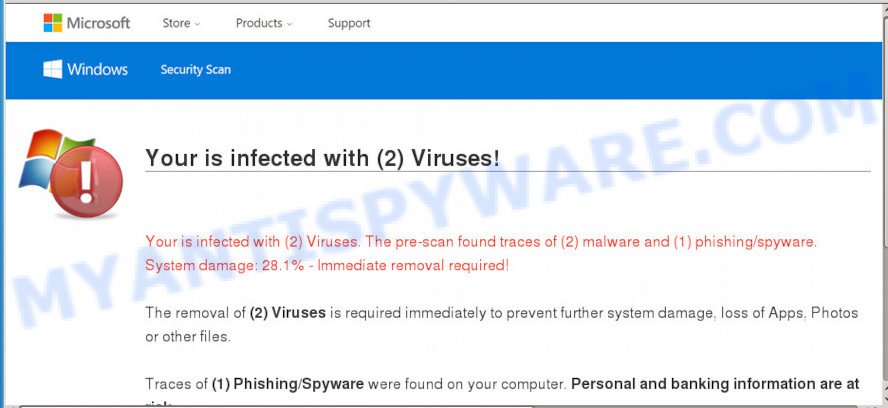
Once you click the ‘Scan Now’, then the page imitates virus scanning and then displays a report about the threats that were detected. Of course, all of these threats are fake and you can safety ignore the false scan results. The main purpose of the Microsoft-2019-windows.com scam is to force you into downloading and installing an unwanted software, adware or malware.
How did you get infected with Microsoft-2019-windows.com pop ups
Cyber security professionals have determined that users are redirected to Microsoft-2019-windows.com by adware or from dubious ads. Adware can cause many troubles such as intrusive ads and pop-ups on your internet browser, irrelevant search results which reroute to unwanted web-sites, web-browser crashes and slow loading websites. Adware often installs on the machine with the freeware.
Usually, adware gets into your PC system as part of a bundle with free programs, sharing files and other unsafe programs that you downloaded from the Internet. The creators of adware software pays software developers for distributing adware within their applications. So, third-party software is often included as part of the setup file. In order to avoid the setup of any adware: select only Manual, Custom or Advanced installation method and uncheck all additional software in which you are unsure.
Threat Summary
| Name | Microsoft-2019-windows.com |
| Type | adware, PUP (potentially unwanted program), popup virus, pop-up ads, pop-ups |
| Symptoms |
|
| Removal | Microsoft-2019-windows.com removal guide |
Instructions that is shown below, will help you to clean your PC system from the adware as well as remove Microsoft-2019-windows.com pop ups from the Edge, IE, Google Chrome and Firefox and other web-browsers.
How to remove Microsoft-2019-windows.com scam from Chrome, Firefox, IE, Edge
We recommend opting for automatic Microsoft-2019-windows.com pop up removal in order to remove all adware related entries easily. This way requires scanning the machine with reputable anti-malware, e.g. Zemana, MalwareBytes AntiMalware (MBAM) or HitmanPro. However, if you prefer manual removal steps, you can use the steps below in this article. Read this manual carefully, bookmark it or open this page on your smartphone, because you may need to close your browser or reboot your computer.
To remove Microsoft-2019-windows.com, perform the following steps:
- How to remove Microsoft-2019-windows.com popups without any software
- How to remove Microsoft-2019-windows.com popups using free tools
- Block Microsoft-2019-windows.com and other unwanted webpages
- To sum up
How to remove Microsoft-2019-windows.com popups without any software
The step-by-step guide developed by our team will help you manually get rid of Microsoft-2019-windows.com pop-up from your browser. If you are not good at computers, we recommend that you use the free utilities listed below.
Delete dubious apps using MS Windows Control Panel
First of all, check the list of installed applications on your PC and remove all unknown and newly added software. If you see an unknown program with incorrect spelling or varying capital letters, it have most likely been installed by malicious software and you should clean it off first with malware removal tool such as Zemana Free.
- If you are using Windows 8, 8.1 or 10 then click Windows button, next click Search. Type “Control panel”and press Enter.
- If you are using Windows XP, Vista, 7, then click “Start” button and click “Control Panel”.
- It will open the Windows Control Panel.
- Further, click “Uninstall a program” under Programs category.
- It will show a list of all applications installed on the computer.
- Scroll through the all list, and remove suspicious and unknown programs. To quickly find the latest installed apps, we recommend sort apps by date.
See more details in the video tutorial below.
Remove Microsoft-2019-windows.com pop-up from Chrome
Reset Google Chrome settings will get rid of Microsoft-2019-windows.com popup scam from web-browser and disable harmful extensions. It will also clear cached and temporary data (cookies, site data and content). Your saved bookmarks, form auto-fill information and passwords won’t be cleared or changed.

- First, start the Google Chrome and click the Menu icon (icon in the form of three dots).
- It will display the Google Chrome main menu. Select More Tools, then press Extensions.
- You will see the list of installed add-ons. If the list has the extension labeled with “Installed by enterprise policy” or “Installed by your administrator”, then complete the following steps: Remove Chrome extensions installed by enterprise policy.
- Now open the Google Chrome menu once again, click the “Settings” menu.
- Next, press “Advanced” link, that located at the bottom of the Settings page.
- On the bottom of the “Advanced settings” page, click the “Reset settings to their original defaults” button.
- The Chrome will open the reset settings dialog box as shown on the image above.
- Confirm the internet browser’s reset by clicking on the “Reset” button.
- To learn more, read the blog post How to reset Chrome settings to default.
Remove Microsoft-2019-windows.com from Mozilla Firefox by resetting internet browser settings
The Firefox reset will get rid of redirects to unwanted Microsoft-2019-windows.com web-page, modified preferences, extensions and security settings. However, your saved passwords and bookmarks will not be changed, deleted or cleared.
Click the Menu button (looks like three horizontal lines), and click the blue Help icon located at the bottom of the drop down menu as displayed on the image below.

A small menu will appear, click the “Troubleshooting Information”. On this page, click “Refresh Firefox” button as on the image below.

Follow the onscreen procedure to return your Firefox web-browser settings to their default values.
Remove Microsoft-2019-windows.com popup from Microsoft Internet Explorer
The Internet Explorer reset is great if your web-browser is hijacked or you have unwanted add-ons or toolbars on your browser, that installed by an malicious software.
First, run the IE, then click ‘gear’ icon ![]() . It will open the Tools drop-down menu on the right part of the browser, then click the “Internet Options” as displayed on the image below.
. It will open the Tools drop-down menu on the right part of the browser, then click the “Internet Options” as displayed on the image below.

In the “Internet Options” screen, select the “Advanced” tab, then click the “Reset” button. The Internet Explorer will open the “Reset Internet Explorer settings” prompt. Further, click the “Delete personal settings” check box to select it. Next, press the “Reset” button as displayed on the screen below.

Once the process is done, click “Close” button. Close the Internet Explorer and reboot your system for the changes to take effect. This step will help you to restore your browser’s search engine, newtab page and home page to default state.
How to remove Microsoft-2019-windows.com popups using free tools
If you are not expert at computer technology, then we advise to use free removal tools listed below to remove Microsoft-2019-windows.com scam for good. The automatic way is highly recommended. It has less steps and easier to implement than the manual way. Moreover, it lower risk of system damage. So, the automatic Microsoft-2019-windows.com removal is a better option.
Automatically remove Microsoft-2019-windows.com scam with Zemana
Zemana Free is one of the best in its class, it can search for and get rid of a large amount of of different security threats, including adware, browser hijackers, spyware and trojans that masqueraded as legitimate computer applications. Also Zemana Free includes another utility called FRST – is a helpful program for manual removal of files and parts of the Windows registry created by malicious software.
Download Zemana Anti Malware (ZAM) from the link below. Save it to your Desktop so that you can access the file easily.
165069 downloads
Author: Zemana Ltd
Category: Security tools
Update: July 16, 2019
Once downloading is finished, close all software and windows on your PC system. Open a directory in which you saved it. Double-click on the icon that’s named Zemana.AntiMalware.Setup as shown on the screen below.
![]()
When the setup starts, you will see the “Setup wizard” that will allow you setup Zemana Anti-Malware on your computer.

Once setup is done, you will see window like below.

Now press the “Scan” button . Zemana Anti-Malware utility will start scanning the whole system to find out adware that cause popup scam. Depending on your PC, the scan can take anywhere from a few minutes to close to an hour.

Once the scan get completed, Zemana will show a screen that contains a list of malicious software that has been found. In order to remove all threats, simply press “Next” button.

The Zemana will remove adware that cause popup scam and move threats to the program’s quarantine.
Use HitmanPro to remove Microsoft-2019-windows.com popups
If the Microsoft-2019-windows.com pop up scam issue persists, run the HitmanPro and check if your machine is affected by adware. The HitmanPro is a downloadable security utility that provides on-demand scanning and helps delete adware software, potentially unwanted applications, and other malware. It works with your existing antivirus software.
Download HitmanPro on your machine from the link below.
Download and use Hitman Pro on your computer. Once started, click “Next” button . Hitman Pro program will scan through the whole PC system for the adware that causes multiple annoying popups. Depending on your system, the scan may take anywhere from a few minutes to close to an hour. When a threat is detected, the number of the security threats will change accordingly. .

When the scan is complete, Hitman Pro will display a list of detected threats.

Make sure all items have ‘checkmark’ and click Next button.
It will show a dialog box, press the “Activate free license” button to begin the free 30 days trial to remove all malicious software found.
How to remove Microsoft-2019-windows.com with MalwareBytes Anti-Malware (MBAM)
We suggest using the MalwareBytes Anti-Malware which are fully clean your PC of the adware. The free tool is an advanced malicious software removal program developed by (c) Malwarebytes lab. This program uses the world’s most popular anti-malware technology. It is able to help you get rid of intrusive Microsoft-2019-windows.com popups from your web browsers, PUPs, malware, hijackers, toolbars, ransomware and other security threats from your PC for free.

- Please go to the link below to download MalwareBytes. Save it to your Desktop.
Malwarebytes Anti-malware
327294 downloads
Author: Malwarebytes
Category: Security tools
Update: April 15, 2020
- When downloading is finished, close all programs and windows on your system. Open a file location. Double-click on the icon that’s named mb3-setup.
- Further, click Next button and follow the prompts.
- Once installation is done, press the “Scan Now” button for checking your system for the adware software that cause pop-up scam. This procedure can take some time, so please be patient. When a threat is found, the count of the security threats will change accordingly.
- After the scan is done, it will open the Scan Results. You may remove items (move to Quarantine) by simply click “Quarantine Selected”. Once disinfection is done, you can be prompted to reboot your PC.
The following video offers a steps on how to remove hijackers, adware and other malware with MalwareBytes Free.
Block Microsoft-2019-windows.com and other unwanted webpages
The AdGuard is a very good ad blocker program for the Mozilla Firefox, Microsoft Internet Explorer, Google Chrome and MS Edge, with active user support. It does a great job by removing certain types of intrusive advertisements, popunders, pop-ups, intrusive newtab pages, and even full page advertisements and web-page overlay layers. Of course, the AdGuard can block the Microsoft-2019-windows.com pop up automatically or by using a custom filter rule.
- Download AdGuard on your computer from the link below.
Adguard download
26904 downloads
Version: 6.4
Author: © Adguard
Category: Security tools
Update: November 15, 2018
- After downloading it, start the downloaded file. You will see the “Setup Wizard” program window. Follow the prompts.
- After the setup is complete, click “Skip” to close the installation program and use the default settings, or click “Get Started” to see an quick tutorial that will assist you get to know AdGuard better.
- In most cases, the default settings are enough and you do not need to change anything. Each time, when you launch your PC, AdGuard will start automatically and stop undesired ads, block Microsoft-2019-windows.com, as well as other harmful or misleading webpages. For an overview of all the features of the application, or to change its settings you can simply double-click on the icon named AdGuard, that is located on your desktop.
To sum up
Now your PC system should be clean of the adware that causes multiple undesired pop-ups. We suggest that you keep AdGuard (to help you stop unwanted pop up advertisements and annoying malicious websites) and Zemana Free (to periodically scan your machine for new malicious software, browser hijackers and adware). Make sure that you have all the Critical Updates recommended for Microsoft Windows operating system. Without regular updates you WILL NOT be protected when new hijackers, harmful applications and adware software are released.
If you are still having problems while trying to remove Microsoft-2019-windows.com pop-ups from your web-browser, then ask for help here.



















