Relop.pro popup is a browser-based scam which uses social engineering to con you into subscribing to push notifications that go directly to the desktop or the internet browser. It will ask the user to click on the ‘Allow’ to download a file, enable Flash Player, access the content of the web-page, connect to the Internet, watch a video, confirm that you are 18+, verify that you are not a robot, and so on.
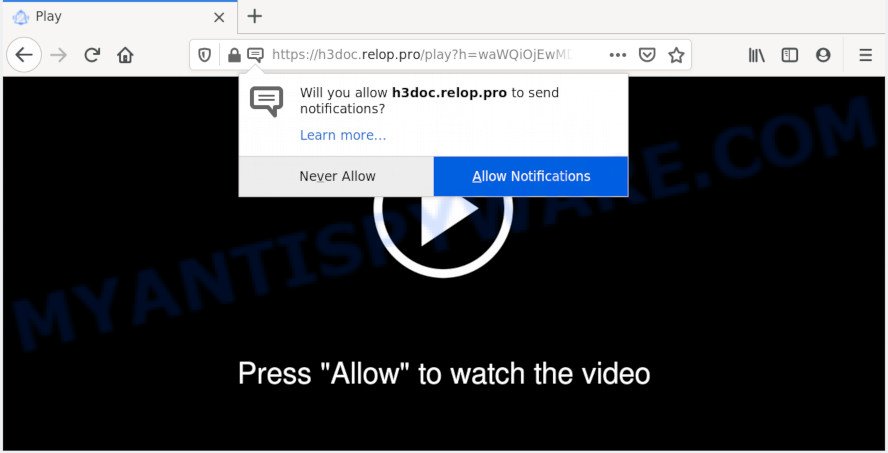
If you click on the ‘Allow’ button, then your internet browser will be configured to display annoying advertisements on your desktop, even when the internet browser is closed. The browser notification spam will promote ‘free’ online games, fake prizes scams, suspicious web-browser plugins, adult websites, and adware bundles as shown in the following example.

If you’re receiving browser notification spam, you can remove Relop.pro subscription by going into your web-browser’s settings and following the Relop.pro removal guidance below. Once you delete Relop.pro subscription, the push notifications will no longer show on your desktop.
How did you get infected with Relop.pro pop ups
Cyber threat analysts have determined that users are redirected to Relop.pro by adware or from dubious advertisements. Adware software installed without the user’s conscious permission is a type of malicious software. Once adware software get installed in your computer then it start displaying undesired advertisements and pop-ups. In some cases, adware can promote p*rn web-pages and adult products.
Adware is usually spreads bundled with free applications and install themselves, with or without your knowledge, on your computer. This happens especially when you are installing a freeware. The application installation package tricks you into accepting the install of bundled apps, which you do not really want. Moreover, some paid apps can also install optional software that you do not want! Therefore, always download freeware and paid apps from reputable download webpages. Use ONLY custom or manual installation type and never blindly press Next button.
Threat Summary
| Name | Relop.pro pop-up |
| Type | push notifications ads, popup advertisements, pop ups, popup virus |
| Distribution | social engineering attack, adware softwares, malicious popup ads, PUPs |
| Symptoms |
|
| Removal | Relop.pro removal guide |
Use the guide below to clean your machine from adware software, as adware can be a way to hijack your PC with more dangerous apps like viruses and trojans. The step-by-step instructions which follow, I will show you how to remove adware software and thereby delete Relop.pro popups from your browser forever.
How to remove Relop.pro pop-up advertisements from Chrome, Firefox, IE, Edge
In the few simple steps below we will have a look at the adware software and how to delete Relop.pro from Google Chrome, Mozilla Firefox, Microsoft Internet Explorer and Microsoft Edge web browsers for Windows OS, natively or by using a few free removal tools. Read it once, after doing so, please bookmark this page (or open it on your smartphone) as you may need to shut down your web-browser or reboot your computer.
To remove Relop.pro pop ups, complete the steps below:
- How to manually remove Relop.pro
- How to fully remove Relop.pro pop up advertisements with free tools
- How to block Relop.pro
- Finish words
How to manually remove Relop.pro
In this section of the post, we have posted the steps that will help to get rid of Relop.pro pop up advertisements manually. Although compared to removal tools, this way loses in time, but you don’t need to install anything on your PC system. It will be enough for you to follow the detailed guidance with pictures. We tried to describe each step in detail, but if you realized that you might not be able to figure it out, or simply do not want to change the MS Windows and browser settings, then it’s better for you to use utilities from trusted developers, which are listed below.
Uninstall newly installed adware
We suggest that you begin the PC cleaning process by checking the list of installed apps and uninstall all unknown or questionable applications. This is a very important step, as mentioned above, very often the malicious software such as adware and browser hijacker infections may be bundled with free applications. Delete the unwanted apps can remove the annoying ads or web-browser redirect.
Make sure you have closed all web browsers and other applications. Next, delete any unknown and suspicious programs from your Control panel.
Windows 10, 8.1, 8
Now, click the Windows button, type “Control panel” in search and press Enter. Choose “Programs and Features”, then “Uninstall a program”.

Look around the entire list of apps installed on your PC system. Most likely, one of them is the adware software which cause unwanted Relop.pro pop-up ads. Select the questionable program or the program that name is not familiar to you and delete it.
Windows Vista, 7
From the “Start” menu in Microsoft Windows, choose “Control Panel”. Under the “Programs” icon, choose “Uninstall a program”.

Choose the suspicious or any unknown software, then click “Uninstall/Change” button to uninstall this undesired application from your PC.
Windows XP
Click the “Start” button, select “Control Panel” option. Click on “Add/Remove Programs”.

Select an undesired program, then click “Change/Remove” button. Follow the prompts.
Remove Relop.pro notifications from internet browsers
If you’ve clicked the “Allow” button in the Relop.pro pop up and gave a notification permission, you should delete this notification permission first from your internet browser settings. To delete the Relop.pro permission to send browser notification spam to your personal computer, execute the following steps. These steps are for MS Windows, Mac OS and Android.
Google Chrome:
- Just copy and paste the following text into the address bar of Chrome.
- chrome://settings/content/notifications
- Press Enter.
- Delete the Relop.pro URL and other rogue notifications by clicking three vertical dots button next to each and selecting ‘Remove’.

Android:
- Open Google Chrome.
- In the top right corner, find and tap the Chrome menu (three dots).
- In the menu tap ‘Settings’, scroll down to ‘Advanced’.
- Tap on ‘Site settings’ and then ‘Notifications’. In the opened window, locate the Relop.pro site, other dubious sites and tap on them one-by-one.
- Tap the ‘Clean & Reset’ button and confirm.

Mozilla Firefox:
- Click on ‘three bars’ button at the right upper corner of the browser window.
- Select ‘Options’ and click on ‘Privacy & Security’ on the left hand side of the browser window.
- Scroll down to the ‘Permissions’ section and click the ‘Settings’ button next to ‘Notifications’.
- In the opened window, find Relop.pro site, other dubious sites, click the drop-down menu and select ‘Block’.
- Save changes.

Edge:
- Click the More button (three dots) in the top right corner of the browser.
- Scroll down to ‘Settings’. In the menu on the left go to ‘Advanced’.
- Click ‘Manage permissions’ button under ‘Website permissions’.
- Disable the on switch for the Relop.pro URL.

Internet Explorer:
- Click ‘Tools’ button in the top right hand corner of the Internet Explorer.
- In the drop-down menu select ‘Internet Options’.
- Click on the ‘Privacy’ tab and select ‘Settings’ in the pop-up blockers section.
- Find the Relop.pro domain and click the ‘Remove’ button to remove the URL.

Safari:
- Go to ‘Preferences’ in the Safari menu.
- Select the ‘Websites’ tab and then select ‘Notifications’ section on the left panel.
- Locate the Relop.pro and select it, click the ‘Deny’ button.
Delete Relop.pro from Firefox by resetting web-browser settings
This step will help you remove Relop.pro ads, third-party toolbars, disable malicious extensions and restore your default start page, new tab and search engine settings.
First, open the Firefox. Next, press the button in the form of three horizontal stripes (![]() ). It will show the drop-down menu. Next, click the Help button (
). It will show the drop-down menu. Next, click the Help button (![]() ).
).

In the Help menu press the “Troubleshooting Information”. In the upper-right corner of the “Troubleshooting Information” page press on “Refresh Firefox” button like below.

Confirm your action, click the “Refresh Firefox”.
Get rid of Relop.pro advertisements from IE
By resetting Microsoft Internet Explorer internet browser you revert back your internet browser settings to its default state. This is good initial when troubleshooting problems that might have been caused by adware software responsible for Relop.pro ads.
First, open the Internet Explorer, click ![]() ) button. Next, click “Internet Options” as displayed below.
) button. Next, click “Internet Options” as displayed below.

In the “Internet Options” screen select the Advanced tab. Next, click Reset button. The IE will open the Reset Internet Explorer settings prompt. Select the “Delete personal settings” check box and click Reset button.

You will now need to restart your computer for the changes to take effect. It will get rid of adware responsible for Relop.pro popup ads, disable malicious and ad-supported web browser’s extensions and restore the Internet Explorer’s settings like search provider by default, new tab page and startpage to default state.
Remove Relop.pro pop-ups from Google Chrome
This step will show you how to reset Google Chrome browser settings to default state. This can delete Relop.pro popups and fix some surfing issues, especially after adware infection. However, your saved bookmarks and passwords will not be lost. This will not affect your history, passwords, bookmarks, and other saved data.
Open the Chrome menu by clicking on the button in the form of three horizontal dotes (![]() ). It will display the drop-down menu. Choose More Tools, then click Extensions.
). It will display the drop-down menu. Choose More Tools, then click Extensions.
Carefully browse through the list of installed addons. If the list has the extension labeled with “Installed by enterprise policy” or “Installed by your administrator”, then complete the following steps: Remove Chrome extensions installed by enterprise policy otherwise, just go to the step below.
Open the Google Chrome main menu again, click to “Settings” option.

Scroll down to the bottom of the page and click on the “Advanced” link. Now scroll down until the Reset settings section is visible, like below and press the “Reset settings to their original defaults” button.

Confirm your action, press the “Reset” button.
How to fully remove Relop.pro pop up advertisements with free tools
Anti-Malware software differ from each other by many features like performance, scheduled scans, automatic updates, virus signature database, technical support, compatibility with other antivirus software and so on. We recommend you run the following free software: Zemana, MalwareBytes AntiMalware (MBAM) and HitmanPro. Each of these programs has all of needed features, but most importantly, they can identify the adware and remove Relop.pro ads from the Edge, Chrome, Mozilla Firefox and Microsoft Internet Explorer.
Use Zemana Anti-Malware to delete Relop.pro pop-up ads
Thinking about remove Relop.pro pop-ups from your web browser? Then pay attention to Zemana. This is a well-known utility, originally created just to search for and get rid of malicious software, adware and PUPs. But by now it has seriously changed and can not only rid you of malware, but also protect your PC from malicious software and adware, as well as identify and delete common viruses and trojans.
First, visit the following page, then click the ‘Download’ button in order to download the latest version of Zemana.
165041 downloads
Author: Zemana Ltd
Category: Security tools
Update: July 16, 2019
When the downloading process is done, close all windows on your computer. Further, launch the install file named Zemana.AntiMalware.Setup. If the “User Account Control” dialog box pops up as shown on the image below, click the “Yes” button.

It will display the “Setup wizard” which will assist you install Zemana Anti-Malware on the system. Follow the prompts and do not make any changes to default settings.

Once install is done successfully, Zemana Anti-Malware (ZAM) will automatically start and you can see its main window as shown below.

Next, click the “Scan” button to search for adware that causes Relop.pro advertisements in your browser. A system scan can take anywhere from 5 to 30 minutes, depending on your system. When a malware, adware software or potentially unwanted apps are detected, the number of the security threats will change accordingly. Wait until the the checking is done.

When Zemana Free is complete scanning your PC system, you will be shown the list of all found items on your personal computer. Review the scan results and then click “Next” button.

The Zemana Free will remove adware software which causes intrusive Relop.pro advertisements and move items to the program’s quarantine. After the cleaning procedure is finished, you can be prompted to reboot your PC.
Delete Relop.pro ads from browsers with Hitman Pro
HitmanPro is a free removal utility which can check your personal computer for a wide range of security threats such as malicious software, adware softwares, PUPs as well as adware software that causes Relop.pro pop-up ads. It will perform a deep scan of your computer including hard drives and Microsoft Windows registry. After a malicious software is detected, it will help you to get rid of all detected threats from your personal computer by a simple click.

- Please go to the following link to download the latest version of Hitman Pro for Microsoft Windows. Save it on your Windows desktop or in any other place.
- Once the downloading process is complete, double click the HitmanPro icon. Once this tool is started, click “Next” button . HitmanPro program will scan through the whole machine for the adware that cause popups. A system scan may take anywhere from 5 to 30 minutes, depending on your PC system. While the Hitman Pro is checking, you can see number of objects it has identified either as being malicious software.
- After the scan is done, a list of all items found is created. Review the results once the tool has finished the system scan. If you think an entry should not be quarantined, then uncheck it. Otherwise, simply click “Next” button. Now press the “Activate free license” button to start the free 30 days trial to get rid of all malware found.
How to remove Relop.pro with MalwareBytes
We recommend using the MalwareBytes Anti Malware (MBAM). You may download and install MalwareBytes AntiMalware to search for adware and thereby get rid of Relop.pro advertisements from your web-browsers. When installed and updated, this free malware remover automatically detects and deletes all threats present on the PC system.

- MalwareBytes Free can be downloaded from the following link. Save it directly to your MS Windows Desktop.
Malwarebytes Anti-malware
327268 downloads
Author: Malwarebytes
Category: Security tools
Update: April 15, 2020
- At the download page, click on the Download button. Your web browser will show the “Save as” dialog box. Please save it onto your Windows desktop.
- Once downloading is complete, please close all apps and open windows on your system. Double-click on the icon that’s named mb3-setup.
- This will launch the “Setup wizard” of MalwareBytes Anti Malware onto your computer. Follow the prompts and don’t make any changes to default settings.
- When the Setup wizard has finished installing, the MalwareBytes Free will start and show the main window.
- Further, press the “Scan Now” button . MalwareBytes Anti Malware (MBAM) application will scan through the whole computer for the adware software that causes Relop.pro pop ups. This task can take some time, so please be patient. While the MalwareBytes Free is scanning, you can see count of objects it has identified either as being malware.
- As the scanning ends, you’ll be shown the list of all found threats on your personal computer.
- Next, you need to press the “Quarantine Selected” button. Once disinfection is complete, you may be prompted to restart the personal computer.
- Close the Anti-Malware and continue with the next step.
Video instruction, which reveals in detail the steps above.
How to block Relop.pro
In order to increase your security and protect your personal computer against new annoying ads and malicious web-sites, you need to use ad blocking application that stops an access to harmful ads and websites. Moreover, the program can stop the open of intrusive advertising, that also leads to faster loading of web sites and reduce the consumption of web traffic.
Installing the AdGuard is simple. First you’ll need to download AdGuard on your Microsoft Windows Desktop by clicking on the following link.
26901 downloads
Version: 6.4
Author: © Adguard
Category: Security tools
Update: November 15, 2018
After downloading it, double-click the downloaded file to start it. The “Setup Wizard” window will show up on the computer screen such as the one below.

Follow the prompts. AdGuard will then be installed and an icon will be placed on your desktop. A window will show up asking you to confirm that you want to see a quick guide as displayed below.

Press “Skip” button to close the window and use the default settings, or click “Get Started” to see an quick guidance which will assist you get to know AdGuard better.
Each time, when you run your computer, AdGuard will start automatically and stop undesired advertisements, block Relop.pro, as well as other harmful or misleading web-sites. For an overview of all the features of the program, or to change its settings you can simply double-click on the AdGuard icon, that can be found on your desktop.
Finish words
Now your computer should be free of the adware that cause unwanted Relop.pro pop ups. We suggest that you keep AdGuard (to help you stop unwanted pop up ads and undesired malicious web pages) and Zemana Anti Malware (to periodically scan your PC system for new adwares and other malware). Probably you are running an older version of Java or Adobe Flash Player. This can be a security risk, so download and install the latest version right now.
If you are still having problems while trying to delete Relop.pro pop up ads from the MS Edge, IE, Google Chrome and Firefox, then ask for help here here.




















