If your web-browser’s home page or search provider are being rerouted to a web site called Studentslearnintogether.club, then you most probably have a browser hijacker installed on your Apple Mac. Browser hijacker will alter your web-browser’s startpage, newtab and search engine by default so that they automatically open the Studentslearnintogether.club web-site and use it for searches. If you would like to remove Studentslearnintogether.club and are unable to do so, you can use the instructions below to scan for and delete this hijacker and any other malware for free.
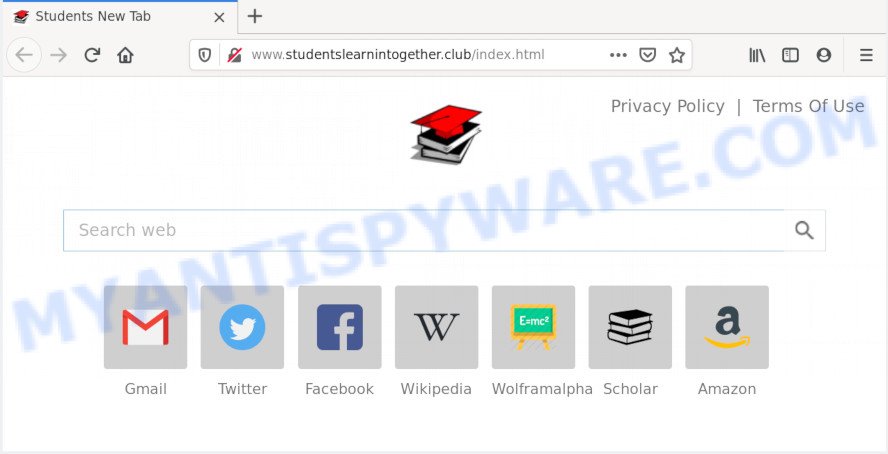
If your Apple Mac is affected with Studentslearnintogether.club browser hijacker you will be forced to use its own search provider. It could seem not to be dangerous, but you still should be very careful, since it may show annoying and malicious ads created to trick you into buying some questionable apps or products, provide search results which may redirect your browser to some deceptive, misleading or harmful webpages. We recommend that you use only the reliable search engine such as Google, Yahoo or Bing.
It’s not a good idea to have an unwanted program such as Studentslearnintogether.club browser hijacker on your Apple Mac. The reason for this is simple, it doing things you do not know about. The browser hijacker can be used to gather lots of confidential information about you which may be later sold to third party companies. You do not know if your home address, account names and passwords are safe. And of course you completely don’t know what will happen when you click on any advertisements on the Studentslearnintogether.club webpage.
Threat Summary
| Name | Studentslearnintogether.club |
| Type | browser hijacker, search provider hijacker, startpage hijacker, toolbar, unwanted new tab, redirect virus |
| Symptoms |
|
| Removal | Studentslearnintogether.club removal guide |
As evident, the hijacker is quite dangerous. So, we advise you delete it from your machine ASAP. Follow the tutorial presented below to remove Studentslearnintogether.club redirect from the Chrome, Mozilla Firefox and Safari.
How to Remove Studentslearnintogether.club from Mac
The following few simple steps will help you to get rid of Studentslearnintogether.club redirect from the Firefox, Safari and Google Chrome. Moreover, the steps below will help you to remove malicious software such as potentially unwanted applications, adware and toolbars that your computer may be infected. Please do the instructions step by step. If you need assist or have any questions, then ask for our assistance or type a comment below. Read it once, after doing so, please bookmark this page (or open it on your smartphone) as you may need to shut down your web browser or reboot your MAC.
To remove Studentslearnintogether.club, use the steps below:
- Manual Studentslearnintogether.club redirect removal
- Studentslearnintogether.club search automatic removal
- Stop Studentslearnintogether.club redirect and other unwanted web pages
- How can you prevent your computer from the attack of Studentslearnintogether.club browser hijacker
- To sum up
Manual Studentslearnintogether.club redirect removal
Read this section to know how to manually delete the Studentslearnintogether.club browser hijacker. Even if the steps does not work for you, there are several free malware removers below that can easily handle such hijackers.
Uninstall Studentslearnintogether.club related software through the Finder
In order to remove potentially unwanted programs such as this browser hijacker, open the Finder and click on “Applications”. Check the list of installed apps. For the ones you do not know, run an Internet search to see if they are adware, hijacker infection or PUPs. If yes, delete them off. Even if they are just a applications that you do not use, then removing them off will increase your machine start up time and speed dramatically.
Open Finder and click “Applications”.

Carefully browse through the list of installed software and remove all questionable and unknown applications.
Once you’ve found anything suspicious that may be the browser hijacker that made to redirect your internet browser to the Studentslearnintogether.club web page or other potentially unwanted application (PUA), then right click this program and select “Move to Trash”. Once complete, Empty Trash.
Remove Studentslearnintogether.club from Mozilla Firefox by resetting internet browser settings
The Mozilla Firefox reset will delete unwanted search engine and start page like Studentslearnintogether.club, modified preferences, extensions and security settings. It will save your personal information like saved passwords, bookmarks, auto-fill data and open tabs.
First, open the Firefox. Next, click the button in the form of three horizontal stripes (![]() ). It will open the drop-down menu. Next, click the Help button (
). It will open the drop-down menu. Next, click the Help button (![]() ).
).

In the Help menu press the “Troubleshooting Information”. In the upper-right corner of the “Troubleshooting Information” page press on “Refresh Firefox” button as shown in the figure below.

Confirm your action, click the “Refresh Firefox”.
Remove Studentslearnintogether.club from Chrome
If you have hijacker infection problem or the Google Chrome is running slow, then reset Chrome settings can help you. In the steps below we’ll show you a solution to reset your Chrome settings to original settings without reinstall. This will also allow to remove Studentslearnintogether.club from newtab, search engine by default and start page.

- First start the Chrome and press Menu button (small button in the form of three dots).
- It will show the Google Chrome main menu. Select More Tools, then press Extensions.
- You’ll see the list of installed addons. If the list has the add-on labeled with “Installed by enterprise policy” or “Installed by your administrator”, then complete the following tutorial: Remove Chrome extensions installed by enterprise policy.
- Now open the Google Chrome menu once again, press the “Settings” menu.
- You will see the Chrome’s settings page. Scroll down and click “Advanced” link.
- Scroll down again and click the “Reset” button.
- The Chrome will show the reset profile settings page as shown on the image above.
- Next click the “Reset” button.
- Once this procedure is done, your browser’s search provider, homepage and newtab will be restored to their original defaults.
- To learn more, read the article How to reset Google Chrome settings to default.
Delete Studentslearnintogether.club redirect from Safari
By resetting Safari browser you revert back your internet browser settings to its default state. This is first when troubleshooting problems that might have been caused by browser hijacker like Studentslearnintogether.club.
Click Safari menu and select “Preferences”.

It will open the Safari Preferences window. Next, click the “Extensions” tab. Look for unknown and suspicious addons on left panel, select it, then press the “Uninstall” button. Most important to get rid of all unknown extensions from Safari.
Once complete, click “General” tab. Change the “Default Search Engine” to Google.

Find the “Homepage” and type into textfield “https://www.google.com”.
Studentslearnintogether.club search automatic removal
There are not many good free anti malware programs with high detection ratio. The effectiveness of malicious software removal utilities depends on various factors, mostly on how often their virus/malware signatures DB are updated in order to effectively detect modern malicious software, adware, hijackers and other PUPs. We recommend to use several applications, not just one. These applications that listed below will allow you remove all components of the hijacker infection from your disk and system folders and thereby remove Studentslearnintogether.club search.
Use MalwareBytes Anti-Malware (MBAM) to delete browser hijacker
You can get rid of Studentslearnintogether.club search automatically through the use of MalwareBytes. We recommend this free malicious software removal tool because it can easily get rid of browser hijacker, adware, potentially unwanted apps and toolbars with all their components such as files, folders and registry entries.

- MalwareBytes Free can be downloaded from the following link.
Malwarebytes Anti-malware (Mac)
21024 downloads
Author: Malwarebytes
Category: Security tools
Update: September 10, 2020
- After downloading is done, please close all programs and open windows on your machine. Run the downloaded file. Follow the prompts.
- The MalwareBytes Anti Malware will open and show the main window.
- Further, click the “Scan” button to perform a system scan with this tool for the browser hijacker infection responsible for redirecting user searches to Studentslearnintogether.club. Depending on your computer, the scan can take anywhere from a few minutes to close to an hour. When a threat is found, the number of the security threats will change accordingly. Wait until the the checking is done.
- Once the system scan is finished, MalwareBytes Anti Malware (MBAM) will show a list of all threats found by the scan.
- In order to delete all items, simply click the “Remove Selected Items” button.
- Close the AntiMalware and continue with the next step.
Stop Studentslearnintogether.club redirect and other unwanted web pages
Run ad blocking program such as AdGuard in order to block ads, malvertisements, pop-ups and online trackers, avoid having to install harmful and adware browser plug-ins and add-ons that affect your MAC OS performance and impact your Apple Mac security. Browse the Web anonymously and stay safe online!

- Installing the AdGuard is simple. First you’ll need to download AdGuard on your Microsoft Windows Desktop by clicking on the link below.
AdGuard for Mac download
3782 downloads
Author: © Adguard
Category: Security tools
Update: January 17, 2018
- When downloading is complete, start the downloaded file. You will see the “Setup Wizard” program window. Follow the prompts.
- When the install is done, click “Skip” to close the installation application and use the default settings, or click “Get Started” to see an quick tutorial that will help you get to know AdGuard better.
- In most cases, the default settings are enough and you do not need to change anything. Each time, when you run your MAC OS, AdGuard will start automatically and stop intrusive ads, block Studentslearnintogether.club, as well as other harmful or misleading web-pages.
How can you prevent your computer from the attack of Studentslearnintogether.club browser hijacker
The Studentslearnintogether.club hijacker infection actively distributed with free applications, along with the setup file of these programs. Therefore, it’s very important, when installing an unknown program even downloaded from well-known or big hosting site, read the Terms of use and the Software license, as well as to select the Manual, Advanced or Custom installation type. In this method, you can disable the install of unneeded modules and programs and protect your computer from such browser hijacker infections as the Studentslearnintogether.club. Unfortunately, most users when installing unknown applications, simply press the Next button, and do not read any information which the free applications show them during its installation. This leads to the fact that the internet browser settings are replaced and browser’s newtab page, default search provider and home page set to Studentslearnintogether.club.
To sum up
Now your MAC OS should be free of the browser hijacker infection that redirects your browser to annoying Studentslearnintogether.club web page. We suggest that you keep MalwareBytes (to periodically scan your computer for new hijacker infections and other malicious software) and AdGuard (to help you block annoying pop-up advertisements and harmful web-sites). Moreover, to prevent any hijacker, please stay clear of unknown and third party programs.
If you need more help with Studentslearnintogether.club redirect related issues, go to here.


















