According to cyber security specialists, Ministcreas.info is a web-page which is created in order to fool users into subscribing to browser notification spam from this or similar web pages that will in turn bombard users with pop up adverts usually related to adware, adult web sites and other click fraud schemes. It asks the user to click on the ‘Allow’ button to download a file, enable Flash Player, access the content of the webpage, confirm that you are 18+, connect to the Internet, verify that you are not a robot, watch a video, and so on.
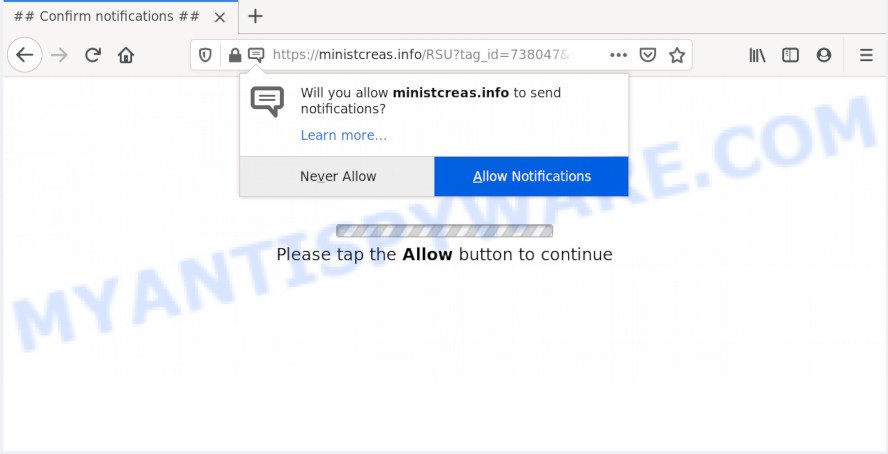
If click on the ‘Allow’, the Ministcreas.info web-site gets your permission to send spam notifications in form of popup adverts in the lower right corner of your desktop. Push notifications are originally developed to alert the user of recently published blog posts. Cyber criminals abuse ‘browser notification feature’ to avoid anti-virus and ad-blocking apps by displaying intrusive adverts. These ads are displayed in the lower right corner of the screen urges users to play online games, visit suspicious websites, install web browser extensions & so on.

The best method to unsubscribe from Ministcreas.info browser notification spam open your browser’s settings and perform the Ministcreas.info removal steps below. Once you delete Ministcreas.info subscription, the spam notifications will no longer appear on your screen.
How does your machine get infected with Ministcreas.info pop-ups
These Ministcreas.info pop ups are caused by misleading advertisements on the web sites you visit or adware software. Adware is an advertising malware. It is created just that: display various pop-up windows and/or unwanted advertising using intrusive and at times dangerous ways. Adware can also include other forms of malicious software. It can steal personal info from the system and pass it on to third parties. Adware has also been the basis for hacking to gain access to the computer.
Adware gets onto system by being attached to some free software. So always read carefully the installation screens, disclaimers, ‘Terms of Use’ and ‘Software license’ appearing during the install procedure. Additionally pay attention for bundled programs which are being installed along with the main program. Ensure that you unchecked all of them! Also, use an ad-blocking application that will allow to block shady and illegitimate webpages.
Threat Summary
| Name | Ministcreas.info popup |
| Type | browser notification spam advertisements, pop-up advertisements, pop-ups, popup virus |
| Distribution | PUPs, social engineering attack, adwares, misleading pop-up advertisements |
| Symptoms |
|
| Removal | Ministcreas.info removal guide |
We suggest to get rid of the adware software that causes multiple unwanted popups, as soon as you found this issue, as it can redirect your web browser to web-resources that may load other malicious software on your computer.
How to remove Ministcreas.info pop up advertisements from Chrome, Firefox, IE, Edge
We can help you get rid of Ministcreas.info from your internet browsers, without the need to take your computer to a professional. Simply follow the removal tutorial below if you currently have the annoying adware on your system and want to get rid of it. If you have any difficulty while trying to delete the adware that causes multiple unwanted popups, feel free to ask for our help in the comment section below. Read this manual carefully, bookmark it or open this page on your smartphone, because you may need to close your browser or reboot your machine.
To remove Ministcreas.info pop ups, perform the following steps:
- How to manually remove Ministcreas.info
- How to automatically remove Ministcreas.info pop-up advertisements
- How to block Ministcreas.info
- To sum up
How to manually remove Ministcreas.info
In this section of the blog post, we have posted the steps that will help to get rid of Ministcreas.info advertisements manually. Although compared to removal tools, this way loses in time, but you don’t need to install anything on your computer. It will be enough for you to follow the detailed instructions with images. We tried to describe each step in detail, but if you realized that you might not be able to figure it out, or simply do not want to change the Windows and browser settings, then it’s better for you to run tools from trusted developers, which are listed below.
Remove recently installed adware
First method for manual adware removal is to go into the Windows “Control Panel”, then “Uninstall a program” console. Take a look at the list of applications on your computer and see if there are any questionable and unknown programs. If you see any, you need to delete them. Of course, before doing so, you can do an World Wide Web search to find details on the program. If it is a potentially unwanted program, adware or malware, you will likely find information that says so.
Press Windows button ![]() , then click Search
, then click Search ![]() . Type “Control panel”and press Enter. If you using Windows XP or Windows 7, then click “Start” and select “Control Panel”. It will open the Windows Control Panel as shown below.
. Type “Control panel”and press Enter. If you using Windows XP or Windows 7, then click “Start” and select “Control Panel”. It will open the Windows Control Panel as shown below.

Further, click “Uninstall a program” ![]()
It will show a list of all apps installed on your machine. Scroll through the all list, and delete any suspicious and unknown programs.
Remove Ministcreas.info notifications from web browsers
if you became a victim of cyber frauds and clicked on the “Allow” button, then your browser was configured to display unwanted ads. To remove the ads, you need to remove the notification permission that you gave the Ministcreas.info web-page to send spam notifications.
Google Chrome:
- Click the Menu button (three dots) on the top right corner of the browser window
- Select ‘Settings’, scroll down to the bottom and click ‘Advanced’.
- When the drop-down menu appears, tap ‘Settings’. Scroll down to ‘Advanced’.
- Click on ‘Notifications’.
- Locate the Ministcreas.info URL and remove it by clicking the three vertical dots on the right to the site and select ‘Remove’.

Android:
- Tap ‘Settings’.
- Tap ‘Notifications’.
- Find and tap the web browser which shows Ministcreas.info browser notification spam advertisements.
- Locate Ministcreas.info URL in the list and disable it.

Mozilla Firefox:
- In the top right hand corner, click the Firefox menu (three bars).
- In the menu go to ‘Options’, in the menu on the left go to ‘Privacy & Security’.
- Scroll down to ‘Permissions’ section and click ‘Settings…’ button next to ‘Notifications’.
- Locate sites you down’t want to see notifications from (for example, Ministcreas.info), click on drop-down menu next to each and select ‘Block’.
- Save changes.

Edge:
- Click the More button (three dots) in the top-right corner of the window.
- Scroll down, locate and click ‘Settings’. In the left side select ‘Advanced’.
- Click ‘Manage permissions’ button, located beneath ‘Website permissions’.
- Disable the on switch for the Ministcreas.info URL.

Internet Explorer:
- Click the Gear button on the top right corner.
- Select ‘Internet options’.
- Select the ‘Privacy’ tab and click ‘Settings under ‘Pop-up Blocker’ section.
- Locate the Ministcreas.info URL and click the ‘Remove’ button to remove the domain.

Safari:
- Go to ‘Preferences’ in the Safari menu.
- Open ‘Websites’ tab, then in the left menu click on ‘Notifications’.
- Check for Ministcreas.info site, other dubious sites and apply the ‘Deny’ option for each.
Get rid of Ministcreas.info pop up ads from Microsoft Internet Explorer
The Internet Explorer reset is great if your web browser is hijacked or you have unwanted add-ons or toolbars on your web browser, which installed by an malware.
First, launch the Internet Explorer, press ![]() ) button. Next, click “Internet Options” as shown in the following example.
) button. Next, click “Internet Options” as shown in the following example.

In the “Internet Options” screen select the Advanced tab. Next, click Reset button. The Microsoft Internet Explorer will open the Reset Internet Explorer settings prompt. Select the “Delete personal settings” check box and click Reset button.

You will now need to reboot your PC system for the changes to take effect. It will get rid of adware software responsible for Ministcreas.info pop-up advertisements, disable malicious and ad-supported web browser’s extensions and restore the IE’s settings such as newtab page, search engine and home page to default state.
Remove Ministcreas.info pop up ads from Google Chrome
Annoying Ministcreas.info pop up advertisements or other symptom of having adware software in your internet browser is a good reason to reset Chrome. This is an easy method to recover the Google Chrome settings and not lose any important information.
First launch the Chrome. Next, click the button in the form of three horizontal dots (![]() ).
).
It will open the Google Chrome menu. Select More Tools, then press Extensions. Carefully browse through the list of installed extensions. If the list has the extension signed with “Installed by enterprise policy” or “Installed by your administrator”, then complete the following instructions: Remove Google Chrome extensions installed by enterprise policy.
Open the Google Chrome menu once again. Further, click the option called “Settings”.

The web browser will open the settings screen. Another way to show the Google Chrome’s settings – type chrome://settings in the browser adress bar and press Enter
Scroll down to the bottom of the page and click the “Advanced” link. Now scroll down until the “Reset” section is visible, as shown below and click the “Reset settings to their original defaults” button.

The Google Chrome will show the confirmation dialog box as on the image below.

You need to confirm your action, click the “Reset” button. The browser will launch the process of cleaning. After it is complete, the internet browser’s settings including newtab page, startpage and search provider by default back to the values that have been when the Chrome was first installed on your computer.
Remove Ministcreas.info popups from Firefox
If the Mozilla Firefox web-browser is redirected to Ministcreas.info and you want to restore the Firefox settings back to their original state, then you should follow the steps below. However, your themes, bookmarks, history, passwords, and web form auto-fill information will not be deleted.
First, start the Mozilla Firefox and click ![]() button. It will display the drop-down menu on the right-part of the internet browser. Further, click the Help button (
button. It will display the drop-down menu on the right-part of the internet browser. Further, click the Help button (![]() ) as on the image below.
) as on the image below.

In the Help menu, select the “Troubleshooting Information” option. Another way to open the “Troubleshooting Information” screen – type “about:support” in the web browser adress bar and press Enter. It will open the “Troubleshooting Information” page as displayed in the figure below. In the upper-right corner of this screen, click the “Refresh Firefox” button.

It will open the confirmation prompt. Further, click the “Refresh Firefox” button. The Firefox will start a process to fix your problems that caused by the Ministcreas.info adware software. After, it is complete, click the “Finish” button.
How to automatically remove Ministcreas.info pop-up advertisements
In order to completely get rid of Ministcreas.info, you not only need to delete adware software from your PC, but also remove all its components in your personal computer including Windows registry entries. We suggest to download and run free removal tools to automatically free your personal computer of adware that causes Ministcreas.info popups.
How to get rid of Ministcreas.info pop up advertisements with Zemana Anti-Malware
Zemana is free full featured malicious software removal utility. It can check your files and Windows registry in real-time. Zemana Anti-Malware can help to remove Ministcreas.info pop ups, other potentially unwanted programs, malicious software and adware software. It uses 1% of your PC resources. This tool has got simple and beautiful interface and at the same time effective protection for your personal computer.

- First, visit the page linked below, then press the ‘Download’ button in order to download the latest version of Zemana AntiMalware (ZAM).
Zemana AntiMalware
165082 downloads
Author: Zemana Ltd
Category: Security tools
Update: July 16, 2019
- At the download page, click on the Download button. Your web-browser will display the “Save as” dialog box. Please save it onto your Windows desktop.
- When the download is done, please close all applications and open windows on your personal computer. Next, start a file named Zemana.AntiMalware.Setup.
- This will launch the “Setup wizard” of Zemana onto your PC. Follow the prompts and don’t make any changes to default settings.
- When the Setup wizard has finished installing, the Zemana Anti Malware will launch and show the main window.
- Further, click the “Scan” button . Zemana Free program will scan through the whole computer for the adware that causes unwanted Ministcreas.info pop up ads. This process can take some time, so please be patient. While the tool is scanning, you may see number of objects and files has already scanned.
- When finished, a list of all items detected is created.
- You may delete items (move to Quarantine) by simply click the “Next” button. The utility will get rid of adware that cause popups and add items to the Quarantine. When the clean-up is complete, you may be prompted to restart the personal computer.
- Close the Zemana Free and continue with the next step.
Remove Ministcreas.info advertisements from internet browsers with HitmanPro
Hitman Pro is a free removal utility that can be downloaded and use to delete adware related to the Ministcreas.info advertisements, browser hijacker infections, malware, potentially unwanted software, toolbars and other threats from your system. You may use this utility to scan for threats even if you have an antivirus or any other security application.
Visit the following page to download the latest version of HitmanPro for Microsoft Windows. Save it to your Desktop.
When the download is done, open the file location. You will see an icon like below.

Double click the Hitman Pro desktop icon. When the utility is opened, you will see a screen like below.

Further, click “Next” button . Hitman Pro tool will start scanning the whole PC system to find out adware that causes Ministcreas.info pop ups in your browser. A system scan may take anywhere from 5 to 30 minutes, depending on your personal computer. Once Hitman Pro has finished scanning your personal computer, HitmanPro will show a scan report as on the image below.

In order to remove all threats, simply click “Next” button. It will open a dialog box, click the “Activate free license” button.
Automatically get rid of Ministcreas.info advertisements with MalwareBytes Free
If you’re still having problems with the Ministcreas.info popup ads — or just wish to check your personal computer occasionally for adware and other malicious software — download MalwareBytes Free. It is free for home use, and identifies and deletes various unwanted software that attacks your PC or degrades personal computer performance. MalwareBytes Anti-Malware can remove adware, PUPs as well as malicious software, including ransomware and trojans.
Download MalwareBytes Anti-Malware (MBAM) on your Windows Desktop from the link below.
327301 downloads
Author: Malwarebytes
Category: Security tools
Update: April 15, 2020
After the downloading process is complete, close all applications and windows on your PC. Double-click the install file called mb3-setup. If the “User Account Control” prompt pops up as shown in the figure below, click the “Yes” button.

It will open the “Setup wizard” that will help you install MalwareBytes on your personal computer. Follow the prompts and do not make any changes to default settings.

Once installation is done successfully, click Finish button. MalwareBytes will automatically start and you can see its main screen as displayed on the image below.

Now click the “Scan Now” button for scanning your PC for the adware software that causes Ministcreas.info popup ads in your web browser. This process can take quite a while, so please be patient.

As the scanning ends, MalwareBytes Free will show a screen that contains a list of malicious software that has been found. Next, you need to click “Quarantine Selected” button. The MalwareBytes AntiMalware (MBAM) will remove adware software responsible for Ministcreas.info advertisements and add threats to the Quarantine. Once the task is done, you may be prompted to reboot the PC system.

We suggest you look at the following video, which completely explains the procedure of using the MalwareBytes to get rid of adware, hijacker and other malicious software.
How to block Ministcreas.info
Use adblocker application like AdGuard in order to stop advertisements, malvertisements, pop-ups and online trackers, avoid having to install harmful and adware browser plug-ins and add-ons which affect your computer performance and impact your personal computer security. Surf the Net anonymously and stay safe online!
- Installing the AdGuard is simple. First you will need to download AdGuard from the following link. Save it on your Windows desktop.
Adguard download
26908 downloads
Version: 6.4
Author: © Adguard
Category: Security tools
Update: November 15, 2018
- After downloading it, start the downloaded file. You will see the “Setup Wizard” program window. Follow the prompts.
- When the setup is done, click “Skip” to close the installation application and use the default settings, or click “Get Started” to see an quick tutorial which will help you get to know AdGuard better.
- In most cases, the default settings are enough and you do not need to change anything. Each time, when you launch your PC system, AdGuard will run automatically and stop unwanted advertisements, block Ministcreas.info, as well as other malicious or misleading webpages. For an overview of all the features of the application, or to change its settings you can simply double-click on the icon named AdGuard, that is located on your desktop.
To sum up
Now your personal computer should be free of the adware software responsible for Ministcreas.info pop-ups. We suggest that you keep AdGuard (to help you stop unwanted popup ads and unwanted harmful web-pages) and Zemana (to periodically scan your machine for new malware, browser hijackers and adware software). Make sure that you have all the Critical Updates recommended for Microsoft Windows operating system. Without regular updates you WILL NOT be protected when new browser hijacker infections, malicious software and adware software are released.
If you are still having problems while trying to get rid of Ministcreas.info ads from your web browser, then ask for help here.


















