If an unknown web-site named Search.emailsearchtools.com keeps showing up as your homepage or search engine then you need to know that a browser hijacker (also known as hijackware) was installed on your computer. You will notice that the web browser startpage, new tab and search provider have modified without your permission to Search.emailsearchtools.com. Whenever you search for anything in Google (Bing or Yahoo) you will get redirected to other search engines that are 100% commercial. Please read this post below for more troubleshooting info. Here’s the complete guide that would help remove Search.emailsearchtools.com from your browser.
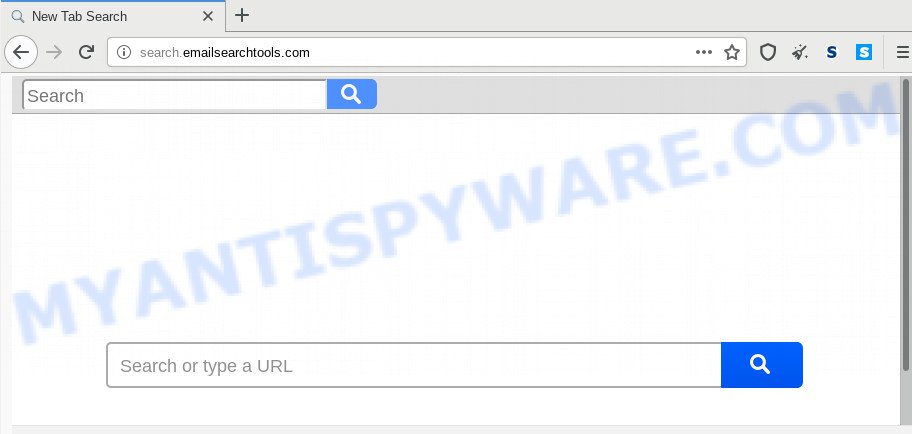
The browser hijacker infection can also set up the Search.emailsearchtools.com web-page as the IE, Chrome, Microsoft Edge and Firefox default search provider that cause search redirects via the web-page. In this way, authors of the hijacker have an opportunity to show various advertisements together with the search results for your query. These intrusive ads will be combined in the redirected web page. This can bring a lot of money for creators of the hijacker.
While the Search.emailsearchtools.com browser hijacker is active, you won’t be able to revert back the Internet Explorer, Chrome, Firefox and MS Edge’ settings such as home page, newtab and search provider. If you try to set your startpage to be Google, Bing or Yahoo, those settings will be automatically changed to Search.emailsearchtools.com with the next computer reboot. But this does not mean that you should just ignore it or get along with this fact. Because this is not the best option, due to the Search.emailsearchtools.com search you can have problems with the Internet Explorer, Google Chrome, Mozilla Firefox and Edge, unwanted advertisements and even personal info theft.
Threat Summary
| Name | Search.emailsearchtools.com |
| Type | browser hijacker, search engine hijacker, homepage hijacker, toolbar, unwanted new tab, redirect virus |
| Symptoms |
|
| Removal | Search.emailsearchtools.com removal guide |
So, if you happen to encounter annoying Search.emailsearchtools.com home page, then be quick and take effort to get rid of hijacker infection that modifies web browser settings to replace your search engine, new tab and start page with Search.emailsearchtools.com web site sooner. Follow the guide below to delete Search.emailsearchtools.com . Let us know how you managed by sending us your comments please.
How to Remove Search.emailsearchtools.com from Google Chrome, Firefox, IE, Edge
There are present several free browser hijacker infection removal tools. Also it’s possible to delete Search.emailsearchtools.com homepage manually. But we suggest to combine all these ways below into the one removal algorithm. Follow the steps of the tutorial. Some of the steps below will require you to exit this web site. So, please read the few simple steps carefully, after that bookmark it or open it on your smartphone for later reference.
To remove Search.emailsearchtools.com, execute the following steps:
- How to get rid of Search.emailsearchtools.com manually
- How to automatically remove Search.emailsearchtools.com
- Run AdBlocker to block Search.emailsearchtools.com and stay safe online
- Tips to prevent Search.emailsearchtools.com and other unwanted software
- Finish words
How to get rid of Search.emailsearchtools.com manually
To delete Search.emailsearchtools.com browser hijacker infection, adware and other unwanted applications you can try to do so manually. Unfortunately some of the browser hijackers won’t show up in your application list, but some browser hijacker infections may. In this case, you may be able to remove it via the uninstall function of your computer. You can do this by following the steps below.
Removing the Search.emailsearchtools.com, check the list of installed software first
One of the first things to attempt for removal of hijacker is to check your computer installed programs screen and look for unwanted and suspicious programs. If there are any apps you do not recognize or are no longer using, you should delete them. If that doesn’t work, then you may need to use malware removal utility like Zemana Free.
Windows 10, 8.1, 8
Click the Windows logo, and then click Search ![]() . Type ‘Control panel’and press Enter as shown on the screen below.
. Type ‘Control panel’and press Enter as shown on the screen below.

After the ‘Control Panel’ opens, click the ‘Uninstall a program’ link under Programs category as shown on the image below.

Windows 7, Vista, XP
Open Start menu and choose the ‘Control Panel’ at right as shown below.

Then go to ‘Add/Remove Programs’ or ‘Uninstall a program’ (Microsoft Windows 7 or Vista) as shown on the screen below.

Carefully browse through the list of installed programs and remove all questionable and unknown apps. We recommend to press ‘Installed programs’ and even sorts all installed software by date. When you’ve found anything dubious that may be the browser hijacker responsible for Search.emailsearchtools.com start page or other PUP (potentially unwanted program), then select this application and press ‘Uninstall’ in the upper part of the window. If the dubious program blocked from removal, then run Revo Uninstaller Freeware to completely delete it from your machine.
Remove Search.emailsearchtools.com from Chrome
Reset Chrome settings can allow you solve some problems caused by browser hijacker and get rid of Search.emailsearchtools.com from search provider by default, homepage and newtab. This will also disable harmful extensions as well as clear cookies and site data. When using the reset feature, your personal information like passwords, bookmarks, browsing history and web form auto-fill data will be saved.

- First, launch the Google Chrome and click the Menu icon (icon in the form of three dots).
- It will display the Google Chrome main menu. Select More Tools, then press Extensions.
- You will see the list of installed extensions. If the list has the add-on labeled with “Installed by enterprise policy” or “Installed by your administrator”, then complete the following guidance: Remove Chrome extensions installed by enterprise policy.
- Now open the Chrome menu once again, press the “Settings” menu.
- Next, click “Advanced” link, that located at the bottom of the Settings page.
- On the bottom of the “Advanced settings” page, click the “Reset settings to their original defaults” button.
- The Google Chrome will show the reset settings prompt as shown on the image above.
- Confirm the web-browser’s reset by clicking on the “Reset” button.
- To learn more, read the article How to reset Chrome settings to default.
Remove Search.emailsearchtools.com redirect from Firefox
If the Firefox browser program is hijacked, then resetting its settings can help. The Reset feature is available on all modern version of Mozilla Firefox. A reset can fix many issues by restoring Firefox settings such as search provider by default, new tab page and home page to their default values. It’ll keep your personal information such as browsing history, bookmarks, passwords and web form auto-fill data.
Click the Menu button (looks like three horizontal lines), and click the blue Help icon located at the bottom of the drop down menu as on the image below.

A small menu will appear, click the “Troubleshooting Information”. On this page, click “Refresh Firefox” button as shown in the following example.

Follow the onscreen procedure to revert back your Firefox browser settings to their original state.
Get rid of Search.emailsearchtools.com from IE
First, start the Microsoft Internet Explorer. Next, click the button in the form of gear (![]() ). It will open the Tools drop-down menu, click the “Internet Options” as on the image below.
). It will open the Tools drop-down menu, click the “Internet Options” as on the image below.

In the “Internet Options” window click on the Advanced tab, then click the Reset button. The IE will open the “Reset Internet Explorer settings” window as displayed on the image below. Select the “Delete personal settings” check box, then press “Reset” button.

You will now need to restart your computer for the changes to take effect.
How to automatically remove Search.emailsearchtools.com
The easiest way to remove Search.emailsearchtools.com hijacker infection is to run an anti-malware program capable of detecting hijackers including Search.emailsearchtools.com. We suggest try Zemana Anti-Malware (ZAM) or another free malware remover which listed below. It has excellent detection rate when it comes to adware, browser hijackers and other PUPs.
How to remove Search.emailsearchtools.com with Zemana Free
Zemana AntiMalware is extremely fast and ultra light weight malicious software removal tool. It will assist you get rid of Search.emailsearchtools.com browser hijacker, adware, potentially unwanted programs and other malware. This program gives real-time protection that never slow down your PC system. Zemana is created for experienced and beginner computer users. The interface of this utility is very easy to use, simple and minimalist.
Now you can install and run Zemana Free to remove Search.emailsearchtools.com startpage from your web-browser by following the steps below:
Click the following link to download Zemana Free installer called Zemana.AntiMalware.Setup on your personal computer. Save it on your Windows desktop.
165043 downloads
Author: Zemana Ltd
Category: Security tools
Update: July 16, 2019
Launch the setup file after it has been downloaded successfully and then follow the prompts to setup this utility on your personal computer.

During installation you can change some settings, but we recommend you do not make any changes to default settings.
When installation is complete, this malicious software removal tool will automatically launch and update itself. You will see its main window as displayed on the screen below.

Now click the “Scan” button for checking your machine for the browser hijacker infection responsible for redirects to Search.emailsearchtools.com. This procedure can take some time, so please be patient. While the Zemana Free program is checking, you can see how many objects it has identified as threat.

As the scanning ends, Zemana Anti-Malware will create a list of unwanted software and hijacker infection. When you are ready, click “Next” button.

The Zemana Free will start to delete hijacker that responsible for browser redirect to the undesired Search.emailsearchtools.com web site. Once finished, you can be prompted to restart your PC system to make the change take effect.
Use Hitman Pro to delete Search.emailsearchtools.com from the computer
HitmanPro is one of the most effective utilities for removing browser hijacker infections, adware software, potentially unwanted programs and other malicious software. It can search for hidden malware in your computer and remove all malicious folders and files related to browser hijacker infection. Hitman Pro will allow you to remove Search.emailsearchtools.com from your computer and MS Edge, Mozilla Firefox, Internet Explorer and Google Chrome. We strongly recommend you to download this tool as the authors are working hard to make it better.

- Visit the page linked below to download the latest version of Hitman Pro for MS Windows. Save it on your MS Windows desktop or in any other place.
- When the download is complete, double click the HitmanPro icon. Once this utility is started, press “Next” button for scanning your personal computer for the browser hijacker that responsible for browser reroute to the intrusive Search.emailsearchtools.com web-page. This task can take quite a while, so please be patient. During the scan Hitman Pro will look for threats present on your computer.
- When finished, Hitman Pro will display a list of all threats found by the scan. All found threats will be marked. You can remove them all by simply press “Next” button. Now press the “Activate free license” button to start the free 30 days trial to remove all malware found.
Get rid of Search.emailsearchtools.com redirect with MalwareBytes Anti-Malware (MBAM)
If you are still having problems with the Search.emailsearchtools.com homepage — or just wish to check your computer occasionally for hijacker infection and other malicious software — download MalwareBytes. It is free for home use, and detects and deletes various unwanted programs that attacks your PC system or degrades computer performance. MalwareBytes Anti-Malware (MBAM) can remove adware software, PUPs as well as malware, including ransomware and trojans.

First, visit the following page, then press the ‘Download’ button in order to download the latest version of MalwareBytes Anti-Malware (MBAM).
327273 downloads
Author: Malwarebytes
Category: Security tools
Update: April 15, 2020
Once the download is done, run it and follow the prompts. Once installed, the MalwareBytes Free will try to update itself and when this procedure is complete, press the “Scan Now” button to perform a system scan for the hijacker related to Search.emailsearchtools.com search. During the scan MalwareBytes AntiMalware will search for threats exist on your computer. Review the results once the utility has finished the system scan. If you think an entry should not be quarantined, then uncheck it. Otherwise, simply click “Quarantine Selected” button.
The MalwareBytes Anti Malware (MBAM) is a free program that you can use to delete all detected folders, files, services, registry entries and so on. To learn more about this malicious software removal utility, we recommend you to read and follow the few simple steps or the video guide below.
Run AdBlocker to block Search.emailsearchtools.com and stay safe online
Running an adblocker program such as AdGuard is an effective way to alleviate the risks. Additionally, ad-blocking apps will also protect you from malicious ads and web pages, and, of course, block redirection chain to Search.emailsearchtools.com and similar web sites.
- AdGuard can be downloaded from the following link. Save it on your Desktop.
Adguard download
26902 downloads
Version: 6.4
Author: © Adguard
Category: Security tools
Update: November 15, 2018
- After downloading is done, run the downloaded file. You will see the “Setup Wizard” program window. Follow the prompts.
- Once the installation is done, click “Skip” to close the installation application and use the default settings, or press “Get Started” to see an quick tutorial that will help you get to know AdGuard better.
- In most cases, the default settings are enough and you don’t need to change anything. Each time, when you run your computer, AdGuard will start automatically and stop unwanted ads, block Search.emailsearchtools.com, as well as other malicious or misleading websites. For an overview of all the features of the program, or to change its settings you can simply double-click on the icon called AdGuard, that is located on your desktop.
Tips to prevent Search.emailsearchtools.com and other unwanted software
Usually, Search.emailsearchtools.com browser hijacker gets into your PC as part of a bundle with free software, sharing files and other unsafe programs that you downloaded from the World Wide Web. The makers of this browser hijacker infection pays software creators for distributing Search.emailsearchtools.com hijacker within their programs. So, bundled applications is often included as part of the installer. In order to avoid the installation of any browser hijackers like Search.emailsearchtools.com: select only Manual, Custom or Advanced install option and disable all additional software in which you are unsure.
Finish words
Now your system should be free of the browser hijacker that designed to redirect your web browser to the Search.emailsearchtools.com web-site. We suggest that you keep Zemana Anti-Malware (ZAM) (to periodically scan your PC for new browser hijackers and other malicious software) and AdGuard (to help you stop unwanted popups and harmful web-sites). Moreover, to prevent any browser hijacker, please stay clear of unknown and third party apps, make sure that your antivirus application, turn on the option to scan for potentially unwanted programs.
If you need more help with Search.emailsearchtools.com home page related issues, go to here.




















