Get.exclusivenotifications.online popups are a social engineering attack that tries to force you and other unsuspecting users into subscribing to browser notification spam so that it can deliver unwanted advertisements directly to your browser. It claims that users need to click ‘Allow’ button in order to watch a video.
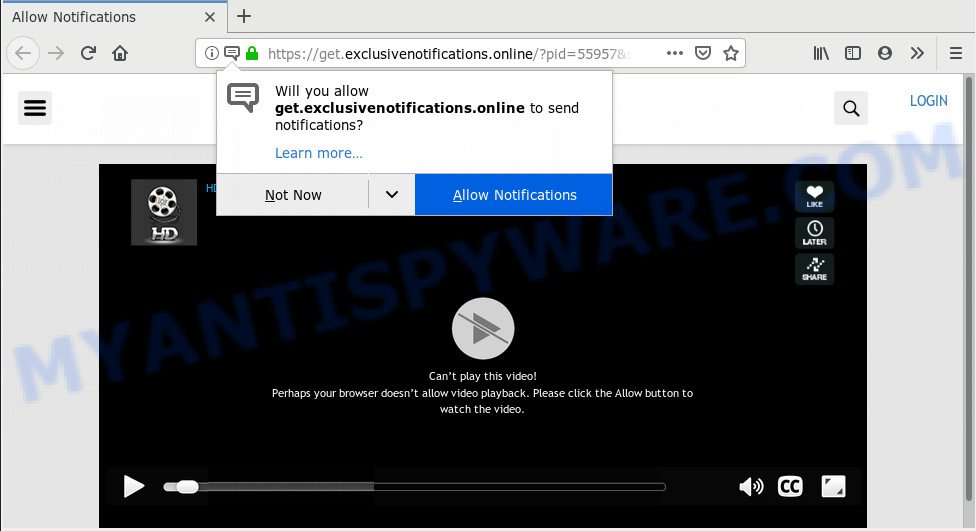
https://get.exclusivenotifications.online/?pid= …
If you click on the ‘Allow’ button, then your internet browser will be configured to show annoying adverts on your desktop, even when the internet browser is closed. Push notifications are originally designed to alert the user of newly published news. Scammers abuse ‘push notifications’ to avoid antivirus software and adblocker programs by presenting unwanted advertisements. These advertisements are displayed in the lower right corner of the screen urges users to play online games, visit suspicious webpages, install web browser extensions & so on.

In order to unsubscribe from Get.exclusivenotifications.online push notifications open your browser’s settings, search for Notifications, locate Get.exclusivenotifications.online and press the ‘Block’ (‘Remove’) button or perform the Get.exclusivenotifications.online removal guide below. Once you remove Get.exclusivenotifications.online subscription, the push notifications will no longer show on your desktop.
IT security specialists have determined that users are redirected to Get.exclusivenotifications.online by adware or from dubious advertisements. Adware can cause many troubles like unwanted advertisements and popups on your web browser, redirect your searches to advertising web-pages, internet browser crashes and slow loading web-pages. Adware usually gets installed as a part of some free programs. Do not be surprised, it happens, especially if you are an active Net user.
Does adware steal your confidential data? Adware software can install a component that enables its creator to track which web-pages you visit, which products you look at upon those pages. They are then able to select the type of ads they show you. So, if you had adware software on your machine, there is a good chance you have another that is collecting and sharing your privacy data with third parties, without your consent.
Adware is usually is bundled with free software . So, when you installing free software, carefully read the disclaimers, select the Custom or Advanced installation type to watch for third-party software that are being installed, because some of the apps are PUPs and adware.
Threat Summary
| Name | Get.exclusivenotifications.online |
| Type | adware software, potentially unwanted application (PUA), pop ups, pop-up ads, pop-up virus |
| Symptoms |
|
| Removal | Get.exclusivenotifications.online removal guide |
Don’t panic because we’ve got the solution. Here’s a guidance on how to remove annoying Get.exclusivenotifications.online ads from the Microsoft Internet Explorer, Google Chrome, Mozilla Firefox and Edge and other web-browsers.
How to remove Get.exclusivenotifications.online pop-ups, ads, notifications (Removal steps)
As with removing adware, malware or potentially unwanted software, there are few steps you may do. We advise trying them all. If you do only one part of the guide, then it should be use malicious software removal tool, because it should remove adware and stop any further infection. But to completely remove Get.exclusivenotifications.online pop-up advertisements you will have to at least reset your internet browser settings such as new tab, start page and default search provider to default state, disinfect PC’s web browsers shortcuts, remove all unwanted and suspicious software, and remove adware software with malicious software removal tools. Certain of the steps will require you to reboot your computer or close this website. So, read this guide carefully, then bookmark or print it for later reference.
To remove Get.exclusivenotifications.online pop ups, follow the steps below:
- Manual Get.exclusivenotifications.online ads removal
- How to remove Get.exclusivenotifications.online pop-ups with free programs
- Stop Get.exclusivenotifications.online popups
- To sum up
Manual Get.exclusivenotifications.online ads removal
The useful removal instructions for the Get.exclusivenotifications.online pop-up ads. The detailed procedure can be followed by anyone as it really does take you step-by-step. If you follow this process to get rid of Get.exclusivenotifications.online advertisements let us know how you managed by sending us your comments please.
Remove newly added PUPs
Some of potentially unwanted programs, adware and hijacker infections can be uninstalled using the Add/Remove programs tool that is located in the Microsoft Windows Control Panel. So, if you are using any version of MS Windows and you have noticed an unwanted program, then first try to get rid of it through Add/Remove programs.
Windows 8, 8.1, 10
First, press Windows button

After the ‘Control Panel’ opens, press the ‘Uninstall a program’ link under Programs category as on the image below.

You will see the ‘Uninstall a program’ panel as displayed in the following example.

Very carefully look around the entire list of software installed on your PC system. Most likely, one of them is the adware that cause popups. If you’ve many programs installed, you can help simplify the search of harmful software by sort the list by date of installation. Once you have found a dubious, unwanted or unused application, right click to it, after that press ‘Uninstall’.
Windows XP, Vista, 7
First, press ‘Start’ button and select ‘Control Panel’ at right panel as on the image below.

Once the Windows ‘Control Panel’ opens, you need to press ‘Uninstall a program’ under ‘Programs’ as displayed in the following example.

You will see a list of programs installed on your system. We recommend to sort the list by date of installation to quickly find the apps that were installed last. Most likely, it’s the adware that causes Get.exclusivenotifications.online ads in your internet browser. If you’re in doubt, you can always check the program by doing a search for her name in Google, Yahoo or Bing. After the program which you need to delete is found, simply press on its name, and then press ‘Uninstall’ as shown in the figure below.

Remove Get.exclusivenotifications.online popups from Google Chrome
Reset Chrome settings is a easy solution to get rid of Get.exclusivenotifications.online pop-up ads, malicious and adware add-ons, internet browser’s new tab page, default search provider and homepage which have been changed by adware.
Open the Chrome menu by clicking on the button in the form of three horizontal dotes (![]() ). It will display the drop-down menu. Select More Tools, then click Extensions.
). It will display the drop-down menu. Select More Tools, then click Extensions.
Carefully browse through the list of installed extensions. If the list has the extension labeled with “Installed by enterprise policy” or “Installed by your administrator”, then complete the following tutorial: Remove Google Chrome extensions installed by enterprise policy otherwise, just go to the step below.
Open the Google Chrome main menu again, click to “Settings” option.

Scroll down to the bottom of the page and click on the “Advanced” link. Now scroll down until the Reset settings section is visible, as shown in the figure below and click the “Reset settings to their original defaults” button.

Confirm your action, press the “Reset” button.
Delete Get.exclusivenotifications.online popup advertisements from IE
By resetting Internet Explorer web-browser you revert back your web-browser settings to its default state. This is basic when troubleshooting problems that might have been caused by adware which cause pop ups.
First, start the IE, then press ‘gear’ icon ![]() . It will display the Tools drop-down menu on the right part of the web-browser, then click the “Internet Options” as displayed below.
. It will display the Tools drop-down menu on the right part of the web-browser, then click the “Internet Options” as displayed below.

In the “Internet Options” screen, select the “Advanced” tab, then press the “Reset” button. The Internet Explorer will show the “Reset Internet Explorer settings” dialog box. Further, click the “Delete personal settings” check box to select it. Next, click the “Reset” button like below.

After the task is complete, press “Close” button. Close the Internet Explorer and reboot your system for the changes to take effect. This step will help you to restore your browser’s search engine, newtab page and homepage to default state.
Delete Get.exclusivenotifications.online pop-up ads from Mozilla Firefox
If the Firefox web browser program is hijacked, then resetting its settings can help. The Reset feature is available on all modern version of Firefox. A reset can fix many issues by restoring Firefox settings such as start page, default search engine and new tab page to their default state. However, your saved passwords and bookmarks will not be changed, deleted or cleared.
First, launch the Firefox and press ![]() button. It will open the drop-down menu on the right-part of the internet browser. Further, press the Help button (
button. It will open the drop-down menu on the right-part of the internet browser. Further, press the Help button (![]() ) as shown below.
) as shown below.

In the Help menu, select the “Troubleshooting Information” option. Another way to open the “Troubleshooting Information” screen – type “about:support” in the web-browser adress bar and press Enter. It will show the “Troubleshooting Information” page as shown on the image below. In the upper-right corner of this screen, press the “Refresh Firefox” button.

It will display the confirmation prompt. Further, press the “Refresh Firefox” button. The Firefox will start a process to fix your problems that caused by the Get.exclusivenotifications.online adware software. After, it’s complete, press the “Finish” button.
How to remove Get.exclusivenotifications.online pop-ups with free programs
The simplest way to remove Get.exclusivenotifications.online advertisements is to use an anti-malware application capable of detecting adware software. We recommend try Zemana Free or another free malicious software remover which listed below. It has excellent detection rate when it comes to adware software, browser hijackers and other PUPs.
Remove Get.exclusivenotifications.online pop-ups with Zemana Anti-Malware
Thinking about remove Get.exclusivenotifications.online pop-up ads from your web-browser? Then pay attention to Zemana Anti-Malware (ZAM). This is a well-known utility, originally created just to look for and get rid of malware, adware and PUPs. But by now it has seriously changed and can not only rid you of malicious software, but also protect your computer from malicious software and adware, as well as identify and delete common viruses and trojans.

- Visit the following page to download the latest version of Zemana for MS Windows. Save it to your Desktop.
Zemana AntiMalware
165033 downloads
Author: Zemana Ltd
Category: Security tools
Update: July 16, 2019
- At the download page, click on the Download button. Your web-browser will display the “Save as” prompt. Please save it onto your Windows desktop.
- When the downloading process is complete, please close all software and open windows on your PC system. Next, start a file called Zemana.AntiMalware.Setup.
- This will open the “Setup wizard” of Zemana Anti-Malware onto your PC system. Follow the prompts and don’t make any changes to default settings.
- When the Setup wizard has finished installing, the Zemana AntiMalware (ZAM) will run and show the main window.
- Further, click the “Scan” button to look for adware software that causes multiple unwanted popups. A system scan can take anywhere from 5 to 30 minutes, depending on your PC system. While the Zemana AntiMalware is checking, you can see count of objects it has identified either as being malware.
- Once Zemana Anti-Malware completes the scan, you will be shown the list of all found items on your computer.
- You may delete threats (move to Quarantine) by simply click the “Next” button. The utility will start to delete adware responsible for Get.exclusivenotifications.online pop up ads. Once the procedure is finished, you may be prompted to reboot the PC.
- Close the Zemana Free and continue with the next step.
Run Hitman Pro to remove Get.exclusivenotifications.online pop ups from browser
HitmanPro is a free portable program that scans your machine for adware related to the Get.exclusivenotifications.online ads, PUPs and browser hijacker infections and helps remove them easily. Moreover, it’ll also help you remove any harmful internet browser extensions and add-ons.
Hitman Pro can be downloaded from the following link. Save it to your Desktop.
After downloading is complete, open the folder in which you saved it. You will see an icon like below.

Double click the HitmanPro desktop icon. After the utility is started, you will see a screen as on the image below.

Further, press “Next” button to search for adware that causes multiple intrusive pop ups. Depending on your system, the scan may take anywhere from a few minutes to close to an hour. When finished, Hitman Pro will show a list of found items as shown in the following example.

Review the report and then click “Next” button. It will display a prompt, click the “Activate free license” button.
Scan and free your system of adware with MalwareBytes Anti-Malware (MBAM)
Manual Get.exclusivenotifications.online pop ups removal requires some computer skills. Some files and registry entries that created by the adware may be not completely removed. We suggest that run the MalwareBytes Free that are completely free your PC of adware. Moreover, the free program will allow you to remove malware, potentially unwanted software, browser hijacker infections and toolbars that your computer can be infected too.

Download MalwareBytes on your Windows Desktop from the link below.
327261 downloads
Author: Malwarebytes
Category: Security tools
Update: April 15, 2020
After the download is complete, run it and follow the prompts. Once installed, the MalwareBytes will try to update itself and when this procedure is complete, click the “Scan Now” button to perform a system scan for the adware that causes multiple undesired pop-ups. This procedure may take quite a while, so please be patient. While the tool is checking, you can see number of objects and files has already scanned. Make sure all items have ‘checkmark’ and click “Quarantine Selected” button.
The MalwareBytes AntiMalware (MBAM) is a free application that you can use to delete all detected folders, files, services, registry entries and so on. To learn more about this malicious software removal utility, we suggest you to read and follow the step-by-step tutorial or the video guide below.
Stop Get.exclusivenotifications.online popups
It’s also critical to protect your web browsers from malicious web-pages and advertisements by using an adblocker program such as AdGuard. Security experts says that it will greatly reduce the risk of malicious software, and potentially save lots of money. Additionally, the AdGuard can also protect your privacy by blocking almost all trackers.
AdGuard can be downloaded from the following link. Save it on your MS Windows desktop or in any other place.
26898 downloads
Version: 6.4
Author: © Adguard
Category: Security tools
Update: November 15, 2018
After downloading is complete, start the downloaded file. You will see the “Setup Wizard” screen similar to the one below.

Follow the prompts. Once the installation is done, you will see a window as shown in the following example.

You can click “Skip” to close the setup application and use the default settings, or press “Get Started” button to see an quick tutorial that will allow you get to know AdGuard better.
In most cases, the default settings are enough and you do not need to change anything. Each time, when you start your machine, AdGuard will run automatically and stop unwanted ads, block Get.exclusivenotifications.online, as well as other malicious or misleading webpages. For an overview of all the features of the application, or to change its settings you can simply double-click on the AdGuard icon, that is located on your desktop.
To sum up
Now your personal computer should be clean of the adware related to the Get.exclusivenotifications.online popup advertisements. We suggest that you keep AdGuard (to help you block unwanted ads and intrusive malicious websites) and Zemana Anti Malware (ZAM) (to periodically scan your system for new adwares and other malicious software). Probably you are running an older version of Java or Adobe Flash Player. This can be a security risk, so download and install the latest version right now.
If you are still having problems while trying to get rid of Get.exclusivenotifications.online pop up advertisements from the Microsoft Internet Explorer, Mozilla Firefox, Microsoft Edge and Chrome, then ask for help here here.



















