Get.dailynotifications.com is a web site that deceives you and other unsuspecting users into allowing its browser notification spam to deliver unwanted advertisements to your internet browser. It states that you must subscribe to notifications in order to continue.
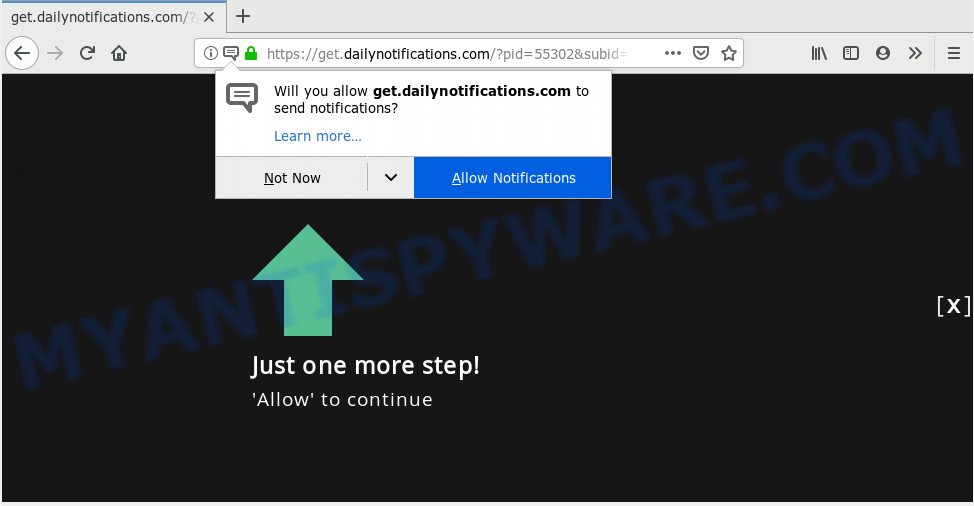
https://get.dailynotifications.com/?pid= …
If you click the ‘Allow’ button, then your web-browser will be configured to display pop up ads in the right bottom corner of the screen. Push notifications are originally created to alert the user of newly published content. Cybercriminals abuse ‘push notifications’ to avoid antivirus and ad blocking software by displaying intrusive adverts. These ads are displayed in the lower right corner of the screen urges users to play online games, visit dubious web-sites, install internet browser extensions & so on.

In order to unsubscribe from Get.dailynotifications.com push notifications open your web browser’s settings, search for Notifications, locate Get.dailynotifications.com and press the ‘Block’ (‘Remove’) button or complete the Get.dailynotifications.com removal instructions below. Once you remove Get.dailynotifications.com subscription, the spam notifications will no longer appear on your desktop.
These Get.dailynotifications.com popups are caused by malicious advertisements on the web-pages you visit or adware. Adware software is form of malware that can cause problems for your PC system. It can generate numerous additional popup, banner, pop-under and in-text link ads flooding on your web browser; gather your personal data like login details, online searches, etc; run in the background and drag down your PC running speed; give more chances for other adware software, potentially unwanted software even malicious software to get on your computer.
Does adware steal your confidential data? Adware software can have spyware and keyloggers built into the program, leading to greater damage to your PC system and possible invasion of your confidential information.
In most cases adware is bundled with various free applications, as a bonus. Therefore it’s very important at the stage of installing programs downloaded from the Net carefully review the Terms of use and the License agreement, as well as to always select the Advanced, Custom or Manual installation mode. In this mode, you can turn off all unnecessary web browser add-ons, that will be installed along with the desired program.
Threat Summary
| Name | Get.dailynotifications.com |
| Type | adware software, PUP (potentially unwanted program), pop ups, pop-up ads, pop up virus |
| Symptoms |
|
| Removal | Get.dailynotifications.com removal guide |
Below we are discussing the ways which are very useful in uninstalling adware software. The tutorial will also allow you to remove Get.dailynotifications.com advertisements from your internet browser for free.
How to remove Get.dailynotifications.com pop-ups, ads, notifications (Removal guide)
There are a simple manual guidance below which will assist you to get rid of Get.dailynotifications.com pop ups from your Windows personal computer. The most effective method to remove this adware is to follow the manual removal guidance and then run Zemana AntiMalware, MalwareBytes Anti-Malware or HitmanPro automatic tools (all are free). The manual method will help to weaken this adware software and these malicious software removal tools will completely remove Get.dailynotifications.com advertisements and revert back the Edge, Microsoft Internet Explorer, Firefox and Google Chrome settings to default.
To remove Get.dailynotifications.com pop ups, execute the steps below:
- Remove Get.dailynotifications.com pop ups without any utilities
- How to automatically remove Get.dailynotifications.com pop-up ads
- Stop Get.dailynotifications.com advertisements
- Finish words
Remove Get.dailynotifications.com pop ups without any utilities
Most common adware may be uninstalled without any antivirus programs. The manual adware removal is step-by-step guidance that will teach you how to remove the Get.dailynotifications.com pop up ads.
Removing the Get.dailynotifications.com, check the list of installed applications first
First, go to Microsoft Windows Control Panel and uninstall dubious apps, all programs you do not remember installing. It is important to pay the most attention to programs you installed just before Get.dailynotifications.com pop ups appeared on your web-browser. If you do not know what a program does, look for the answer on the Net.
Windows 8, 8.1, 10
First, press the Windows button
Windows XP, Vista, 7
First, click “Start” and select “Control Panel”.
It will display the Windows Control Panel as displayed on the image below.

Next, click “Uninstall a program” ![]()
It will open a list of all software installed on your computer. Scroll through the all list, and uninstall any dubious and unknown programs. To quickly find the latest installed software, we recommend sort programs by date in the Control panel.
Remove Get.dailynotifications.com from Firefox by resetting internet browser settings
Resetting Firefox web browser will reset all the settings to their default values and will remove Get.dailynotifications.com popup ads, malicious add-ons and extensions. Your saved bookmarks, form auto-fill information and passwords won’t be cleared or changed.
Click the Menu button (looks like three horizontal lines), and press the blue Help icon located at the bottom of the drop down menu as shown below.

A small menu will appear, click the “Troubleshooting Information”. On this page, click “Refresh Firefox” button as shown in the following example.

Follow the onscreen procedure to revert back your Mozilla Firefox web-browser settings to their original state.
Remove Get.dailynotifications.com ads from Google Chrome
Use the Reset web browser tool of the Google Chrome to reset all its settings such as search engine, start page and new tab page to original defaults. This is a very useful utility to use, in the case of browser redirects to unwanted ad webpages like Get.dailynotifications.com.
Open the Chrome menu by clicking on the button in the form of three horizontal dotes (![]() ). It will open the drop-down menu. Select More Tools, then click Extensions.
). It will open the drop-down menu. Select More Tools, then click Extensions.
Carefully browse through the list of installed add-ons. If the list has the extension labeled with “Installed by enterprise policy” or “Installed by your administrator”, then complete the following guidance: Remove Google Chrome extensions installed by enterprise policy otherwise, just go to the step below.
Open the Google Chrome main menu again, click to “Settings” option.

Scroll down to the bottom of the page and click on the “Advanced” link. Now scroll down until the Reset settings section is visible, as shown in the following example and click the “Reset settings to their original defaults” button.

Confirm your action, press the “Reset” button.
Get rid of Get.dailynotifications.com pop-up ads from IE
In order to recover all web-browser search engine by default, newtab page and start page you need to reset the Internet Explorer to the state, which was when the MS Windows was installed on your PC system.
First, launch the Internet Explorer, click ![]() ) button. Next, press “Internet Options” as shown in the following example.
) button. Next, press “Internet Options” as shown in the following example.

In the “Internet Options” screen select the Advanced tab. Next, click Reset button. The Internet Explorer will show the Reset Internet Explorer settings dialog box. Select the “Delete personal settings” check box and click Reset button.

You will now need to restart your computer for the changes to take effect. It will get rid of adware that causes multiple undesired popups, disable malicious and ad-supported web-browser’s extensions and restore the Internet Explorer’s settings like new tab, homepage and default search engine to default state.
How to automatically remove Get.dailynotifications.com pop-up ads
If the Get.dailynotifications.com pop-up ads are still there, the situation is more serious. But don’t worry. There are several utilities which are developed to search for and get rid of adware software from your browser and computer. If you’re searching for a free way to adware removal, then Zemana Free is a good option. Also you can get Hitman Pro and MalwareBytes Anti Malware. Both programs also available for free unlimited scanning and for removal of detected malicious software, adware software and PUPs.
How to automatically remove Get.dailynotifications.com ads with Zemana Anti-Malware (ZAM)
Download Zemana Anti Malware to delete Get.dailynotifications.com pop-up ads automatically from all of your internet browsers. This is a free program specially made for malicious software removal. This utility can delete adware, browser hijacker from Internet Explorer, MS Edge, Firefox and Chrome and Microsoft Windows registry automatically.
Now you can install and use Zemana to remove Get.dailynotifications.com pop up advertisements from your web browser by following the steps below:
Visit the following page to download Zemana setup file called Zemana.AntiMalware.Setup on your computer. Save it on your Desktop.
165054 downloads
Author: Zemana Ltd
Category: Security tools
Update: July 16, 2019
Run the installer after it has been downloaded successfully and then follow the prompts to install this utility on your machine.

During setup you can change certain settings, but we recommend you don’t make any changes to default settings.
When installation is done, this malware removal utility will automatically start and update itself. You will see its main window like below.

Now click the “Scan” button to begin scanning your computer for the adware software responsible for Get.dailynotifications.com pop ups. A system scan may take anywhere from 5 to 30 minutes, depending on your computer. While the Zemana Anti-Malware utility is checking, you may see how many objects it has identified as being infected by malicious software.

When the scan is done, the results are displayed in the scan report. Make sure all threats have ‘checkmark’ and press “Next” button.

The Zemana will get rid of adware software responsible for Get.dailynotifications.com pop ups and move items to the program’s quarantine. When finished, you can be prompted to restart your machine to make the change take effect.
Delete Get.dailynotifications.com pop up ads from web-browsers with HitmanPro
HitmanPro is a free removal utility. It removes PUPs, adware, browser hijackers and unwanted browser extensions. It’ll identify and delete adware software related to the Get.dailynotifications.com pop-ups. Hitman Pro uses very small personal computer resources and is a portable program. Moreover, HitmanPro does add another layer of malware protection.
Click the following link to download the latest version of Hitman Pro for Microsoft Windows. Save it to your Desktop so that you can access the file easily.
Once downloading is complete, open the file location. You will see an icon like below.

Double click the HitmanPro desktop icon. Once the utility is started, you will see a screen as shown in the following example.

Further, press “Next” button . Hitman Pro program will scan through the whole system for the adware software that causes multiple undesired pop-ups. Depending on your PC system, the scan can take anywhere from a few minutes to close to an hour. Once the checking is finished, Hitman Pro will show you the results as displayed in the following example.

In order to remove all items, simply click “Next” button. It will display a dialog box, click the “Activate free license” button.
How to automatically remove Get.dailynotifications.com with MalwareBytes AntiMalware
If you are still having issues with the Get.dailynotifications.com pop-ups — or just wish to check your PC system occasionally for adware software and other malicious software — download MalwareBytes. It is free for home use, and finds and removes various unwanted software that attacks your PC system or degrades machine performance. MalwareBytes can remove adware, PUPs as well as malicious software, including ransomware and trojans.

- MalwareBytes Anti-Malware can be downloaded from the following link. Save it on your Microsoft Windows desktop or in any other place.
Malwarebytes Anti-malware
327280 downloads
Author: Malwarebytes
Category: Security tools
Update: April 15, 2020
- At the download page, click on the Download button. Your web browser will show the “Save as” prompt. Please save it onto your Windows desktop.
- After downloading is done, please close all software and open windows on your system. Double-click on the icon that’s called mb3-setup.
- This will open the “Setup wizard” of MalwareBytes AntiMalware onto your system. Follow the prompts and don’t make any changes to default settings.
- When the Setup wizard has finished installing, the MalwareBytes will launch and open the main window.
- Further, click the “Scan Now” button to perform a system scan with this utility for the adware related to the Get.dailynotifications.com popup ads. A system scan can take anywhere from 5 to 30 minutes, depending on your machine. When a malicious software, adware software or potentially unwanted applications are found, the number of the security threats will change accordingly.
- Once the scan get completed, MalwareBytes Free will show you the results.
- Review the report and then press the “Quarantine Selected” button. Once the cleaning process is complete, you may be prompted to restart the system.
- Close the Anti-Malware and continue with the next step.
Video instruction, which reveals in detail the steps above.
Stop Get.dailynotifications.com advertisements
If you browse the Net, you cannot avoid malvertising. But you can protect your web-browser against it. Download and run an ad blocker application. AdGuard is an ad-blocker that can filter out lots of of the malicious advertising, stoping dynamic scripts from loading harmful content.
Installing the AdGuard is simple. First you will need to download AdGuard on your Windows Desktop by clicking on the following link.
26903 downloads
Version: 6.4
Author: © Adguard
Category: Security tools
Update: November 15, 2018
After downloading it, launch the downloaded file. You will see the “Setup Wizard” screen as displayed in the figure below.

Follow the prompts. Once the setup is done, you will see a window like below.

You can press “Skip” to close the installation application and use the default settings, or press “Get Started” button to see an quick tutorial which will assist you get to know AdGuard better.
In most cases, the default settings are enough and you don’t need to change anything. Each time, when you run your system, AdGuard will start automatically and stop unwanted advertisements, block Get.dailynotifications.com, as well as other malicious or misleading web pages. For an overview of all the features of the application, or to change its settings you can simply double-click on the AdGuard icon, which may be found on your desktop.
Finish words
Now your system should be clean of the adware software which cause unwanted Get.dailynotifications.com pop ups. We suggest that you keep AdGuard (to help you block unwanted popup ads and unwanted harmful webpages) and Zemana Anti-Malware (ZAM) (to periodically scan your PC system for new malicious software, hijacker infections and adware). Make sure that you have all the Critical Updates recommended for Microsoft Windows OS. Without regular updates you WILL NOT be protected when new browser hijackers, malicious software and adware are released.
If you are still having problems while trying to remove Get.dailynotifications.com pop up advertisements from your browser, then ask for help here.




















