Spartertrenhersen.info is a dubious web-site which made in order to deceive users into registering for its spam notifications. It states that you must subscribe to notifications in order to continue.
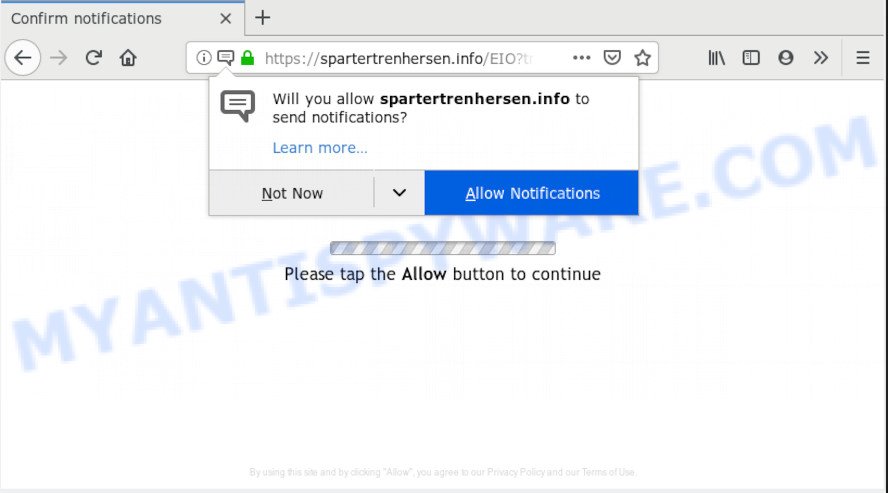
Spartertrenhersen.info
If you click the ‘Allow’, then you will start seeing unwanted adverts in form of popup windows on your browser. Push notifications are originally developed to alert the user of newly published blog posts. Scammers abuse ‘browser notification feature’ to avoid antivirus and ad-blocker apps by presenting annoying adverts. These advertisements are displayed in the lower right corner of the screen urges users to play online games, visit questionable web-sites, install web browser plugins & so on.

If you are getting spam notifications, you can get rid of Spartertrenhersen.info subscription by going into your internet browser’s settings, then ‘Notifications’ settings (locate Spartertrenhersen.info and remove it) or following the Spartertrenhersen.info removal steps below. Once you remove Spartertrenhersen.info subscription, the browser notification spam will no longer appear on your desktop.
Some research has shown that users can be redirected to Spartertrenhersen.info from malicious advertisements or by potentially unwanted applications and adware software. Adware is a type of malicious software. When adware hijacks your personal computer, it might carry out various malicious tasks. Some of the more common acts on systems include: adware can display various pop-up deals and/or unwanted deals;adware can redirect your web browser to malicious webpages; adware can slow down your computer; adware can modify browser settings.
Does adware steal your privacy information? Adware software can collect confidential data, including:
- IP addresses;
- URLs visited;
- search queries/terms;
- clicks on links and ads;
- internet browser version information.
Most of undesired advertisements and pop ups come from web browser toolbars and/or addons, BHOs (browser helper objects) and additional programs. Most commonly, these items claim itself as apps which improve your experience on the Internet by providing a fast and interactive homepage or a search engine that does not track you. Remember, how to avoid the unwanted apps. Be cautious, run only reputable apps which download from reputable sources. NEVER install any unknown and suspicious apps.
Threat Summary
| Name | Spartertrenhersen.info |
| Type | adware, PUP (potentially unwanted program), pop-ups, pop-up ads, pop up virus |
| Symptoms |
|
| Removal | Spartertrenhersen.info removal guide |
We recommend you remove adware software that causes Spartertrenhersen.info popups as soon as possible. This will also prevent the adware software from tracking your online activities. A full Spartertrenhersen.info advertisements removal can be easily carried out using manual or automatic way listed below.
How to remove Spartertrenhersen.info pop-ups, ads, notifications (Removal instructions)
When the adware gets installed on your machine without your knowledge, it is not easy to remove. In many cases, there is no Uninstall program which simply delete the adware responsible for Spartertrenhersen.info pop ups from your PC. So, we recommend using several well-proven free specialized tools such as Zemana Anti-Malware, MalwareBytes Anti-Malware (MBAM) or Hitman Pro. But the best method to get rid of Spartertrenhersen.info pop-up advertisements will be to perform several manual steps, after that additionally run antimalware tools.
To remove Spartertrenhersen.info pop ups, use the following steps:
- How to remove Spartertrenhersen.info ads without any software
- Run free malware removal utilities to fully remove Spartertrenhersen.info pop ups
- How to stop Spartertrenhersen.info pop-up ads
- Finish words
How to remove Spartertrenhersen.info ads without any software
The step-by-step guide will help you delete Spartertrenhersen.info pop up advertisements. These Spartertrenhersen.info removal steps work for the Firefox, Microsoft Edge, Microsoft Internet Explorer and Google Chrome, as well as every version of OS.
Remove questionable software using Windows Control Panel
The process of adware software removal is generally the same across all versions of Windows OS from 10 to XP. To start with, it’s necessary to check the list of installed software on your PC and delete all unused, unknown and dubious applications.
Press Windows button ![]() , then click Search
, then click Search ![]() . Type “Control panel”and press Enter. If you using Windows XP or Windows 7, then click “Start” and select “Control Panel”. It will show the Windows Control Panel as shown below.
. Type “Control panel”and press Enter. If you using Windows XP or Windows 7, then click “Start” and select “Control Panel”. It will show the Windows Control Panel as shown below.

Further, click “Uninstall a program” ![]()
It will show a list of all applications installed on your PC system. Scroll through the all list, and uninstall any suspicious and unknown programs.
Remove Spartertrenhersen.info pop-ups from Chrome
Resetting Chrome to original settings is helpful in deleting the Spartertrenhersen.info pop up ads from your web browser. This method is always helpful to complete if you have trouble in removing changes caused by adware software.

- First launch the Google Chrome and click Menu button (small button in the form of three dots).
- It will open the Chrome main menu. Select More Tools, then press Extensions.
- You’ll see the list of installed addons. If the list has the addon labeled with “Installed by enterprise policy” or “Installed by your administrator”, then complete the following guide: Remove Chrome extensions installed by enterprise policy.
- Now open the Chrome menu once again, click the “Settings” menu.
- You will see the Chrome’s settings page. Scroll down and click “Advanced” link.
- Scroll down again and press the “Reset” button.
- The Chrome will open the reset profile settings page as on the image above.
- Next press the “Reset” button.
- Once this procedure is finished, your web browser’s newtab page, search provider and start page will be restored to their original defaults.
- To learn more, read the blog post How to reset Google Chrome settings to default.
Get rid of Spartertrenhersen.info from Firefox by resetting internet browser settings
Resetting Firefox internet browser will reset all the settings to their original settings and will remove Spartertrenhersen.info popups, malicious add-ons and extensions. However, your themes, bookmarks, history, passwords, and web form auto-fill information will not be deleted.
Start the Firefox and click the menu button (it looks like three stacked lines) at the top right of the web-browser screen. Next, click the question-mark icon at the bottom of the drop-down menu. It will display the slide-out menu.

Select the “Troubleshooting information”. If you’re unable to access the Help menu, then type “about:support” in your address bar and press Enter. It bring up the “Troubleshooting Information” page as displayed on the screen below.

Click the “Refresh Firefox” button at the top right of the Troubleshooting Information page. Select “Refresh Firefox” in the confirmation dialog box. The Firefox will begin a task to fix your problems that caused by the Spartertrenhersen.info adware. Once, it’s finished, click the “Finish” button.
Get rid of Spartertrenhersen.info ads from Internet Explorer
In order to restore all internet browser search provider, newtab page and startpage you need to reset the Internet Explorer to the state, which was when the Windows was installed on your computer.
First, launch the Internet Explorer, click ![]() ) button. Next, click “Internet Options” as on the image below.
) button. Next, click “Internet Options” as on the image below.

In the “Internet Options” screen select the Advanced tab. Next, click Reset button. The Internet Explorer will show the Reset Internet Explorer settings dialog box. Select the “Delete personal settings” check box and click Reset button.

You will now need to restart your PC for the changes to take effect. It will get rid of adware related to the Spartertrenhersen.info pop ups, disable malicious and ad-supported internet browser’s extensions and restore the Microsoft Internet Explorer’s settings like startpage, default search provider and newtab page to default state.
Run free malware removal utilities to fully remove Spartertrenhersen.info pop ups
The easiest way to get rid of Spartertrenhersen.info ads is to use an anti malware application capable of detecting adware. We recommend try Zemana Free or another free malicious software remover which listed below. It has excellent detection rate when it comes to adware, hijacker infections and other potentially unwanted apps.
Delete Spartertrenhersen.info popups with Zemana AntiMalware
Zemana Anti Malware (ZAM) is an extremely fast utility to delete Spartertrenhersen.info advertisements from the MS Edge, Firefox, Google Chrome and Microsoft Internet Explorer. It also removes malicious software and adware software from your system. It improves your system’s performance by deleting potentially unwanted apps.
Visit the following page to download Zemana. Save it on your Microsoft Windows desktop.
165037 downloads
Author: Zemana Ltd
Category: Security tools
Update: July 16, 2019
When the download is done, close all programs and windows on your machine. Open a directory in which you saved it. Double-click on the icon that’s named Zemana.AntiMalware.Setup as displayed below.
![]()
When the setup begins, you will see the “Setup wizard” that will allow you setup Zemana on your computer.

Once installation is finished, you will see window as shown in the following example.

Now click the “Scan” button to find adware that causes multiple undesired popups. This task may take some time, so please be patient. When a threat is found, the number of the security threats will change accordingly. Wait until the the checking is complete.

When Zemana completes the scan, you may check all items detected on your computer. In order to delete all items, simply press “Next” button.

The Zemana will begin to remove adware that cause pop ups.
Use Hitman Pro to delete Spartertrenhersen.info pop-ups from browser
Hitman Pro is a free removal tool which can check your computer for a wide range of security threats like malicious software, adwares, PUPs as well as adware that causes multiple unwanted pop-ups. It will perform a deep scan of your system including hard drives and MS Windows registry. When a malicious software is found, it will allow you to remove all detected threats from your PC with a simple click.

- HitmanPro can be downloaded from the following link. Save it to your Desktop.
- After the download is complete, start the Hitman Pro, double-click the HitmanPro.exe file.
- If the “User Account Control” prompts, click Yes to continue.
- In the Hitman Pro window, press the “Next” to perform a system scan for the adware that causes multiple unwanted pop-ups. This task can take some time, so please be patient. While the HitmanPro application is checking, you can see how many objects it has identified as threat.
- When Hitman Pro is finished scanning your personal computer, a list of all threats found is prepared. Make sure all threats have ‘checkmark’ and click “Next”. Now, click the “Activate free license” button to begin the free 30 days trial to delete all malicious software found.
Use MalwareBytes to delete Spartertrenhersen.info popup advertisements
Manual Spartertrenhersen.info popups removal requires some computer skills. Some files and registry entries that created by the adware software can be not fully removed. We advise that use the MalwareBytes Anti-Malware that are fully free your computer of adware. Moreover, the free application will allow you to remove malware, potentially unwanted apps, browser hijacker infections and toolbars that your PC may be infected too.
Download MalwareBytes AntiMalware (MBAM) on your Microsoft Windows Desktop from the following link.
327265 downloads
Author: Malwarebytes
Category: Security tools
Update: April 15, 2020
When downloading is done, close all windows on your personal computer. Further, run the file called mb3-setup. If the “User Account Control” dialog box pops up like below, press the “Yes” button.

It will open the “Setup wizard” that will allow you install MalwareBytes Anti-Malware (MBAM) on the computer. Follow the prompts and don’t make any changes to default settings.

Once setup is complete successfully, click Finish button. Then MalwareBytes AntiMalware will automatically launch and you can see its main window as displayed on the image below.

Next, click the “Scan Now” button . MalwareBytes Anti-Malware (MBAM) program will scan through the whole system for the adware related to the Spartertrenhersen.info popup ads. A system scan can take anywhere from 5 to 30 minutes, depending on your PC. When a malicious software, adware software or potentially unwanted applications are found, the number of the security threats will change accordingly. Wait until the the scanning is finished.

After the scan get completed, MalwareBytes Free will create a list of unwanted programs and adware software. Once you’ve selected what you want to delete from your machine press “Quarantine Selected” button.

The MalwareBytes Free will delete adware software which cause annoying Spartertrenhersen.info popup advertisements and add threats to the Quarantine. After finished, you can be prompted to reboot your PC system. We advise you look at the following video, which completely explains the process of using the MalwareBytes AntiMalware (MBAM) to remove browser hijackers, adware and other malware.
How to stop Spartertrenhersen.info pop-up ads
We recommend to install an adblocker program that may stop Spartertrenhersen.info and other undesired web-pages. The ad blocking utility like AdGuard is a program which basically removes advertising from the Internet and stops access to malicious web pages. Moreover, security experts says that using adblocker programs is necessary to stay safe when surfing the Web.
Installing the AdGuard is simple. First you’ll need to download AdGuard by clicking on the link below. Save it to your Desktop so that you can access the file easily.
26898 downloads
Version: 6.4
Author: © Adguard
Category: Security tools
Update: November 15, 2018
After downloading it, double-click the downloaded file to launch it. The “Setup Wizard” window will show up on the computer screen as shown below.

Follow the prompts. AdGuard will then be installed and an icon will be placed on your desktop. A window will show up asking you to confirm that you want to see a quick instructions as displayed on the screen below.

Click “Skip” button to close the window and use the default settings, or click “Get Started” to see an quick guide that will help you get to know AdGuard better.
Each time, when you launch your system, AdGuard will start automatically and stop unwanted ads, block Spartertrenhersen.info, as well as other malicious or misleading websites. For an overview of all the features of the program, or to change its settings you can simply double-click on the AdGuard icon, that may be found on your desktop.
Finish words
After completing the few simple steps above, your computer should be clean from adware responsible for Spartertrenhersen.info pop ups and other malicious software. The Mozilla Firefox, Microsoft Internet Explorer, Chrome and Edge will no longer redirect you to various undesired web pages similar to Spartertrenhersen.info. Unfortunately, if the few simple steps does not help you, then you have caught a new adware, and then the best way – ask for help here.


















