Computer security professionals discovered a new variant of Bitcoin email scam starting with: Hi, I’m a hacker and programmer, I know one of your password is. This email scam tries to extort money by claiming that your computer was infected with private malware, because the browser wasn’t updated. Like before, this bitcoin blackmail scam spreads via spam emails. The spam is sent out to thousands of emails at a time. Below is an example of the new Bitcoin Scam with the ransom note:
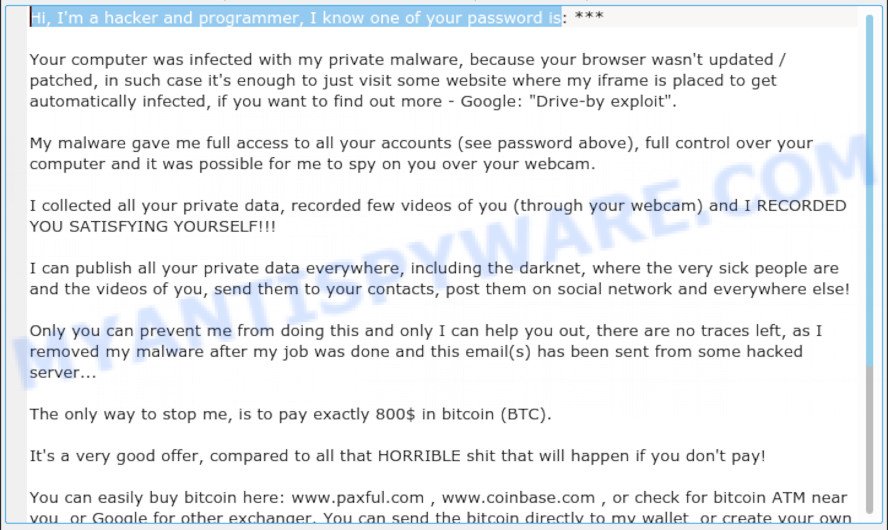
“Hi, I’m a hacker and programmer, I know one of your password is” Email scam
Text presented in this email message:
Hi, I’m a hacker and programmer, I know one of your password is: ***
Your computer was infected with my private malware, because your browser wasn’t updated / patched, in such case it’s enough to just visit some website where my iframe is placed to get automatically infected, if you want to find out more – Google: “Drive-by exploit”.
My malware gave me full access to all your accounts (see password above), full control over your computer and it was possible for me to spy on you over your webcam.
I collected all your private data, recorded few videos of you (through your webcam) and I RECORDED YOU SATISFYING YOURSELF!!!
I can publish all your private data everywhere, including the darknet, where the very sick people are and the videos of you, send them to your contacts, post them on social network and everywhere else!
Only you can prevent me from doing this and only I can help you out, there are no traces left, as I removed my malware after my job was done and this email(s) has been sent from some hacked server…
The only way to stop me, is to pay exactly 800$ in bitcoin (BTC).
It’s a very good offer, compared to all that HORRIBLE shit that will happen if you don’t pay!
Is this threat real?
Good news: thankfully, it’s fake. This email message is nothing more than a new Bitcoin Email Scam. Scammers got your password and associated email address from data breach dumps and are using it to shake you down.
Stolen Password
It has your stolen password and uses that information to make itself appear real. The extortionist actually found it in data breach dumps. If the password emailed to you is one that you still use, then stop using it and change it right now!
Threat Summary
| Name | Hi, I’m a hacker and programmer, I know one of your password is EMAIL SCAM |
| Type | Phishing, Bitcoin Email Scam, Fraud, Scam |
| Ransom amount | $800 |
| BTC Wallet | 1HctxwLwjEFCacTPi83me927UBs7aTJ7LF |
| Distribution method | spam email campaigns |
| Removal | To remove Hi, I’m a hacker and programmer, I know one of your password is virus our computer security experts recommend use the removal guide |
What to do when you receive Hi, I’m a hacker and programmer, I know one of your password is” Email Scam
If you — or someone you know — gets an email like this, below are some easy steps which you need to follow:
- First and foremost, do not pay the cyber criminals!
- If the password emailed to you is your current password, then you should change it everywhere it’s in use.
- Use two-factor authentication wherever possible.
- We recommend creating a new password when you set up a new account.
- Report it immediately to your local police, and the FBI.
- It is a good idea to run a malware scan on all your devices to be sure that there is no malicious software installed.
- Install an anti-phishing software.
How to scan your computer for malware
Removal utilities listed below are pretty effective when you think your personal computer is affected by malicious software. Below we’ll discover best utilities that can be used to detect and remove malware from your device and web-browser.
If you need a free tool that can easily detect and remove malware, then use Zemana Anti-Malware (ZAM). It is a malware removal tool that is made to scan for and remove browser hijackers, potentially unwanted software, adware and dubious processes from the affected PC. Zemana have an advanced computer monitoring tool which uses a white-list database to block suspicious processes and programs.
Visit the page linked below to download Zemana. Save it on your MS Windows desktop or in any other place.
165094 downloads
Author: Zemana Ltd
Category: Security tools
Update: July 16, 2019
Once the downloading process is complete, close all windows on your PC. Further, run the install file called Zemana.AntiMalware.Setup. If the “User Account Control” prompt pops up as displayed in the figure below, click the “Yes” button.

It will open the “Setup wizard” which will help you install Zemana Anti-Malware on the machine. Follow the prompts and do not make any changes to default settings.

Once installation is complete successfully, Zemana Anti Malware (ZAM) will automatically start and you may see its main window as displayed on the screen below.

Next, press the “Scan” button to scan for malicious software. This task can take some time, so please be patient. While the Zemana tool is scanning, you can see how many objects it has identified as being infected by malicious software.

Once Zemana has finished scanning, it will open the Scan Results. Once you’ve selected what you wish to remove from your computer press “Next” button.

The Zemana will remove malware. When that process is done, you can be prompted to reboot your PC.
How to protect yourself from phishing web-sites
In order to increase your security and protect your PC against new phishing web-sites and malicious webpages, you need to use ad blocking application that blocks an access to harmful ads and websites. Moreover, the program can block the open of intrusive advertising, that also leads to faster loading of websites and reduce the consumption of web traffic.
- Please go to the link below to download AdGuard. Save it directly to your Microsoft Windows Desktop.
Adguard download
26913 downloads
Version: 6.4
Author: © Adguard
Category: Security tools
Update: November 15, 2018
- When the download is complete, start the downloaded file. You will see the “Setup Wizard” program window. Follow the prompts.
- When the setup is done, click “Skip” to close the installation application and use the default settings, or press “Get Started” to see an quick tutorial which will help you get to know AdGuard better.
- In most cases, the default settings are enough and you do not need to change anything. Each time, when you start your personal computer, AdGuard will launch automatically and stop unwanted ads, block phishing, as well as other malicious or misleading web sites. For an overview of all the features of the program, or to change its settings you can simply double-click on the icon named AdGuard, that is located on your desktop.


















