If your MS Edge, Chrome, Firefox and Internet Explorer web browser homepage have changed to Searchberry.co somehow, and you have tried to restore your startpage and search provider from internet browser settings, but it did not help, then this might be a sign that the potentially unwanted application (PUA) from the browser hijacker family get installed on your computer. The browser hijacker infection is an one type of undesired programs that makes some changes to settings of all your typical browsers without your’s permission, to reroute you into unwanted websites. The hijacker commonly replace the IE, Chrome, MS Edge and Mozilla Firefox current search engine, startpage and newtab with its own.
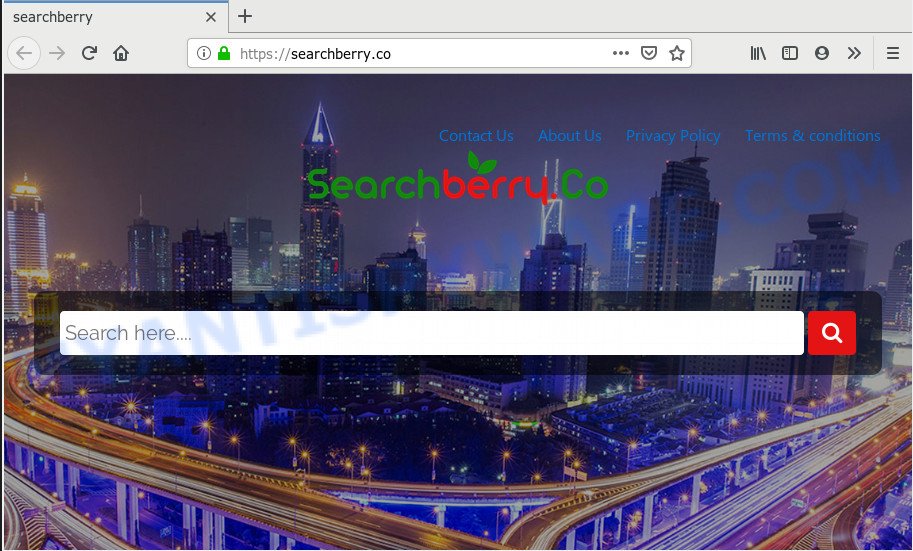
Searchberry.co
The Searchberry.co hijacker infection takes over your internet browser’s default search provider and controls what will be displayed to you whenever you do a searching. Other than the search results, it also provides a huge count of intrusive advertisements on the search page. Some of these advertisements made to mislead you into buying some questionable products and programs. Moreover, sometimes, those advertisements could reroute you to misleading or harmful web sites.
While redirecting, your browser’s status bar may show the following messages: ‘Waiting for Searchberry.co’, ‘Transferring data from Searchberry.co’, ‘Looking up Searchberry.co’, ‘Read Searchberry.co’, ‘Connected to Searchberry.co’.
Threat Summary
| Name | Searchberry.co |
| Type | browser hijacker, search provider hijacker, startpage hijacker, toolbar, unwanted new tab, redirect virus |
| Symptoms |
|
| Removal | Searchberry.co removal guide |
If you noticed any of the symptoms mentioned above, we advise you to complete instructions below to remove the hijacker and remove Searchberry.co from your browser settings.
How to Remove Searchberry.co (Removal guide)
In the step-by-step guidance below, we’ll try to cover the Mozilla Firefox, MS Edge, Internet Explorer and Google Chrome and provide general help to remove Searchberry.co search. You may find some minor differences in your Windows install. No matter, you should be okay if you follow the steps outlined below: uninstall all suspicious and unknown applications, reset web browsers settings, fix browsers shortcuts, run free malicious software removal utilities. Read it once, after doing so, please print this page as you may need to shut down your web browser or restart your PC.
To remove Searchberry.co, execute the following steps:
- How to remove Searchberry.co redirect without any software
- How to remove Searchberry.co automatically
- Use AdBlocker to stop Searchberry.co redirect and stay safe online
- How did you get infected with Searchberry.co browser hijacker
- To sum up
How to remove Searchberry.co redirect without any software
The steps will help you remove Searchberry.co startpage. These Searchberry.co removal steps work for the MS Edge, Microsoft Internet Explorer, Mozilla Firefox and Google Chrome, as well as every version of computer OS.
Delete Searchberry.co associated software by using Microsoft Windows Control Panel
First, go to Microsoft Windows Control Panel and remove questionable software, all programs you don’t remember installing. It is important to pay the most attention to software you installed just before Searchberry.co browser hijacker appeared on your web browser. If you don’t know what a program does, look for the answer on the Web.
Windows 8, 8.1, 10
First, press the Windows button
Windows XP, Vista, 7
First, press “Start” and select “Control Panel”.
It will display the Windows Control Panel as on the image below.

Next, click “Uninstall a program” ![]()
It will display a list of all applications installed on your computer. Scroll through the all list, and delete any dubious and unknown programs. To quickly find the latest installed apps, we recommend sort software by date in the Control panel.
Get rid of Searchberry.co from Firefox by resetting web browser settings
If your Mozilla Firefox web-browser start page has modified to Searchberry.co without your permission or an unknown search engine shows results for your search, then it may be time to perform the web-browser reset. When using the reset feature, your personal information such as passwords, bookmarks, browsing history and web form auto-fill data will be saved.
Click the Menu button (looks like three horizontal lines), and press the blue Help icon located at the bottom of the drop down menu as shown in the following example.

A small menu will appear, press the “Troubleshooting Information”. On this page, click “Refresh Firefox” button as displayed on the screen below.

Follow the onscreen procedure to return your Firefox browser settings to their default state.
Get rid of Searchberry.co start page from Internet Explorer
In order to recover all browser newtab page, search engine and start page you need to reset the IE to the state, that was when the Microsoft Windows was installed on your PC.
First, launch the IE. Next, press the button in the form of gear (![]() ). It will show the Tools drop-down menu, click the “Internet Options” as displayed below.
). It will show the Tools drop-down menu, click the “Internet Options” as displayed below.

In the “Internet Options” window click on the Advanced tab, then press the Reset button. The Internet Explorer will display the “Reset Internet Explorer settings” window as displayed on the image below. Select the “Delete personal settings” check box, then press “Reset” button.

You will now need to restart your machine for the changes to take effect.
Remove Searchberry.co from Chrome
In order to be sure that there is nothing left behind, we suggest you to reset Google Chrome web browser. It’ll revert back Chrome settings including search provider by default, start page and new tab to defaults.

- First, run the Google Chrome and click the Menu icon (icon in the form of three dots).
- It will show the Chrome main menu. Select More Tools, then click Extensions.
- You’ll see the list of installed extensions. If the list has the plugin labeled with “Installed by enterprise policy” or “Installed by your administrator”, then complete the following instructions: Remove Chrome extensions installed by enterprise policy.
- Now open the Chrome menu once again, click the “Settings” menu.
- Next, click “Advanced” link, that located at the bottom of the Settings page.
- On the bottom of the “Advanced settings” page, press the “Reset settings to their original defaults” button.
- The Google Chrome will show the reset settings prompt as shown on the image above.
- Confirm the web-browser’s reset by clicking on the “Reset” button.
- To learn more, read the post How to reset Google Chrome settings to default.
How to remove Searchberry.co automatically
Use malware removal utilities to delete Searchberry.co automatically. The free software tools specially made for hijacker, adware software and other potentially unwanted programs removal. These tools can remove most of hijacker from Microsoft Edge, Google Chrome, Firefox and IE. Moreover, it can remove all components of Searchberry.co from Windows registry and system drives.
Get rid of Searchberry.co with Zemana Anti Malware
Zemana Anti Malware (ZAM) is an extremely fast tool to remove Searchberry.co from your web browser. It also removes malware and adware software from your personal computer. It improves your system’s performance by removing potentially unwanted apps.
Click the following link to download Zemana. Save it to your Desktop.
165036 downloads
Author: Zemana Ltd
Category: Security tools
Update: July 16, 2019
When the downloading process is done, close all windows on your PC. Further, run the install file called Zemana.AntiMalware.Setup. If the “User Account Control” prompt pops up like below, click the “Yes” button.

It will show the “Setup wizard” which will allow you install Zemana on the personal computer. Follow the prompts and do not make any changes to default settings.

Once installation is finished successfully, Zemana Free will automatically start and you can see its main window like below.

Next, click the “Scan” button for checking your personal computer for the browser hijacker infection related to Searchberry.co . This process can take quite a while, so please be patient. While the Zemana Free is checking, you can see how many objects it has identified either as being malicious software.

When Zemana Anti-Malware (ZAM) is done scanning your personal computer, Zemana Anti-Malware (ZAM) will open a list of found items. All found items will be marked. You can remove them all by simply press “Next” button.

The Zemana Anti-Malware (ZAM) will remove browser hijacker infection that causes web-browsers to show annoying Searchberry.co webpage. After finished, you can be prompted to restart your system.
Remove Searchberry.co hijacker and malicious extensions with Hitman Pro
Hitman Pro is a free tool that can detect hijacker infection responsible for redirects to Searchberry.co. It’s not always easy to locate all the undesired applications that your PC might have picked up on the Internet. HitmanPro will search for the adware, hijackers and other malware you need to remove.
Click the following link to download the latest version of Hitman Pro for Microsoft Windows. Save it on your MS Windows desktop.
Once the downloading process is done, open the directory in which you saved it. You will see an icon like below.

Double click the Hitman Pro desktop icon. Once the tool is launched, you will see a screen as displayed on the image below.

Further, click “Next” button to perform a system scan with this tool for the Searchberry.co hijacker infection and other internet browser’s harmful addons. A scan can take anywhere from 10 to 30 minutes, depending on the count of files on your personal computer and the speed of your PC. When finished, you will be displayed the list of all found items on your computer as shown in the figure below.

You may remove threats (move to Quarantine) by simply click “Next” button. It will display a dialog box, click the “Activate free license” button.
Remove Searchberry.co with MalwareBytes Anti-Malware
You can get rid of Searchberry.co automatically through the use of MalwareBytes Free. We suggest this free malicious software removal tool because it may easily delete hijacker infection, adware software, potentially unwanted applications and toolbars with all their components such as files, folders and registry entries.
Download MalwareBytes AntiMalware (MBAM) on your PC by clicking on the link below.
327265 downloads
Author: Malwarebytes
Category: Security tools
Update: April 15, 2020
Once the downloading process is finished, close all apps and windows on your computer. Open a directory in which you saved it. Double-click on the icon that’s named mb3-setup as displayed on the image below.
![]()
When the install starts, you’ll see the “Setup wizard” that will help you setup Malwarebytes on your computer.

Once installation is finished, you’ll see window like the one below.

Now click the “Scan Now” button to perform a system scan for the browser hijacker infection that causes web browsers to open intrusive Searchberry.co web site. This process can take some time, so please be patient. While the MalwareBytes application is scanning, you can see how many objects it has identified as threat.

When that process is complete, the results are displayed in the scan report. Review the scan results and then click “Quarantine Selected” button.

The Malwarebytes will now delete browser hijacker responsible for redirects to Searchberry.co and move items to the program’s quarantine. Once disinfection is done, you may be prompted to reboot your PC.

The following video explains instructions on how to remove hijacker, adware and other malicious software with MalwareBytes.
Use AdBlocker to stop Searchberry.co redirect and stay safe online
Enabling an ad-blocker program such as AdGuard is an effective way to alleviate the risks. Additionally, ad blocking apps will also protect you from malicious advertisements and webpages, and, of course, block redirection chain to Searchberry.co and similar web pages.
Download AdGuard by clicking on the following link. Save it on your Desktop.
26898 downloads
Version: 6.4
Author: © Adguard
Category: Security tools
Update: November 15, 2018
After downloading it, start the downloaded file. You will see the “Setup Wizard” screen as displayed on the screen below.

Follow the prompts. When the install is finished, you will see a window such as the one below.

You can click “Skip” to close the installation application and use the default settings, or press “Get Started” button to see an quick tutorial that will assist you get to know AdGuard better.
In most cases, the default settings are enough and you don’t need to change anything. Each time, when you launch your system, AdGuard will start automatically and stop undesired advertisements, block Searchberry.co, as well as other harmful or misleading web-sites. For an overview of all the features of the program, or to change its settings you can simply double-click on the AdGuard icon, that can be found on your desktop.
How did you get infected with Searchberry.co browser hijacker
Many of the freeware out there install undesired web browser toolbars, adware and potentially unwanted programs like the hijacker that alters browser settings to replace your newtab page, default search provider and startpage with Searchberry.co webpage along with them without your knowledge. One has to be attentive while installing free software in order to avoid accidentally installing optional programs. It’s important that you pay attention to the EULA (End User License Agreements) and select the Custom, Manual or Advanced installation option as it will typically disclose what third-party applications will also be installed.
To sum up
Now your system should be clean of the hijacker that redirects your web-browser to unwanted Searchberry.co webpage. We suggest that you keep AdGuard (to help you block unwanted pop-up advertisements and intrusive malicious webpages) and Zemana Anti-Malware (ZAM) (to periodically scan your PC for new browser hijackers and other malware). Probably you are running an older version of Java or Adobe Flash Player. This can be a security risk, so download and install the latest version right now.
If you are still having problems while trying to remove Searchberry.co homepage from the MS Edge, Google Chrome, Firefox and IE, then ask for help here here.


















