Get.prioritynotifications.com is a web site which tricks users into registering for its browser notification spam from this or similar websites. It asks you to press on the ‘Allow’ button to access the content of the web-page.
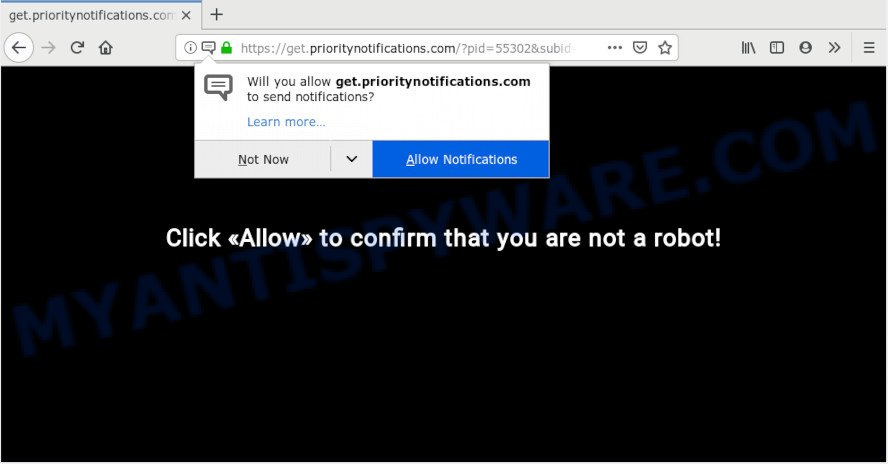
Get.prioritynotifications.com
Once you clicks on the ‘Allow’ button, the Get.prioritynotifications.com website gets your permission to send spam notifications in form of pop-up adverts in the right bottom corner of your desktop. Push notifications are originally developed to alert the user of newly published content. Cyber criminals abuse ‘push notifications’ to avoid antivirus and ad blocker programs by showing unwanted adverts. These advertisements are displayed in the lower right corner of the screen urges users to play online games, visit dubious web sites, install web-browser extensions & so on.

In order to remove Get.prioritynotifications.com push notifications open the browser’s settings, type ‘Notifications’ in the search, open ‘Notifications’ settings. Find the Get.prioritynotifications.com, press the three vertical dots on the right (only for Chrome), choose ‘Remove’ (‘Block’) or follow the Get.prioritynotifications.com removal instructions below. Once you remove Get.prioritynotifications.com subscription, the push notifications will no longer appear on your desktop.
These Get.prioritynotifications.com popups are caused by misleading advertisements on the web pages you visit or adware software. Adware serves unwanted advertisements on your web browser. Some of these ads are scams or fake advertisements developed to trick you. Even the harmless advertisements can become really irritating. Adware software can be installed accidentally and without you knowing about it, when you open email attachments, install free applications.
Even worse, adware may monetize its functionality by gathering sensitive info from your surfing sessions. This user data, subsequently, can be easily sold to third parties. This puts your personal information at a security risk.
Probably adware get installed onto your computer when you have installed certain freeware such as E-Mail checker, PDF creator, video codec, etc. Because, in many cases, adware can be bundled within the installers from Softonic, Cnet, Soft32, Brothersoft or other similar websites that hosts freeware. So, you should launch any files downloaded from the Internet with great caution! Always carefully read the ‘User agreement’, ‘Software license’ and ‘Terms of use’. In the Setup wizard, you should choose the Advanced, Custom or Manual setup method to control what components and third-party software to be installed, otherwise you run the risk of infecting your PC system with adware or PUP (potentially unwanted program)
Threat Summary
| Name | Get.prioritynotifications.com |
| Type | adware software, potentially unwanted application (PUA), popups, pop up ads, pop up virus |
| Symptoms |
|
| Removal | Get.prioritynotifications.com removal guide |
In this article we will discuss how can you get rid of Get.prioritynotifications.com pop-up ads from the Mozilla Firefox, Google Chrome, Microsoft Edge and Microsoft Internet Explorer manually or with free adware removal tools compatible with MS Windows 10 (8, 7 and XP).
How to remove Get.prioritynotifications.com pop-ups, ads, notifications (Removal steps)
Get.prioritynotifications.com advertisements in the Chrome, Microsoft Internet Explorer, MS Edge and Mozilla Firefox can be permanently deleted by removing undesired apps, resetting the web-browser to its default values, and reversing any changes to the computer by malware. Free removal utilities that listed below can assist in removing adware that displays numerous popups and intrusive advertising.
To remove Get.prioritynotifications.com pop ups, perform the following steps:
- How to manually delete Get.prioritynotifications.com
- How to automatically remove Get.prioritynotifications.com pop up ads
- Stop Get.prioritynotifications.com pop ups
- To sum up
How to manually delete Get.prioritynotifications.com
The useful removal instructions for the Get.prioritynotifications.com pop-ups. The detailed procedure can be followed by anyone as it really does take you step-by-step. If you follow this process to delete Get.prioritynotifications.com popup ads let us know how you managed by sending us your comments please.
Uninstall potentially unwanted apps using Windows Control Panel
It is of primary importance to first identify and remove all PUPs, adware applications and hijackers through ‘Add/Remove Programs’ (Windows XP) or ‘Uninstall a program’ (Windows 10, 8, 7) section of your Microsoft Windows Control Panel.
- If you are using Windows 8, 8.1 or 10 then click Windows button, next click Search. Type “Control panel”and press Enter.
- If you are using Windows XP, Vista, 7, then click “Start” button and click “Control Panel”.
- It will display the Windows Control Panel.
- Further, click “Uninstall a program” under Programs category.
- It will open a list of all software installed on the PC system.
- Scroll through the all list, and uninstall questionable and unknown software. To quickly find the latest installed programs, we recommend sort applications by date.
See more details in the video instructions below.
Remove Get.prioritynotifications.com popups from Internet Explorer
If you find that IE web browser settings like newtab page, startpage and default search provider had been changed by adware software that causes Get.prioritynotifications.com popup advertisements, then you may revert back your settings, via the reset internet browser procedure.
First, open the Internet Explorer, then click ‘gear’ icon ![]() . It will display the Tools drop-down menu on the right part of the internet browser, then click the “Internet Options” as displayed on the image below.
. It will display the Tools drop-down menu on the right part of the internet browser, then click the “Internet Options” as displayed on the image below.

In the “Internet Options” screen, select the “Advanced” tab, then press the “Reset” button. The Microsoft Internet Explorer will open the “Reset Internet Explorer settings” dialog box. Further, press the “Delete personal settings” check box to select it. Next, click the “Reset” button as shown on the screen below.

When the process is done, press “Close” button. Close the Internet Explorer and restart your PC for the changes to take effect. This step will help you to restore your web browser’s search engine by default, new tab and home page to default state.
Remove Get.prioritynotifications.com advertisements from Google Chrome
This step will show you how to reset Google Chrome browser settings to original settings. This can remove Get.prioritynotifications.com ads and fix some surfing issues, especially after adware infection. However, your saved bookmarks and passwords will not be lost. This will not affect your history, passwords, bookmarks, and other saved data.

- First, run the Chrome and press the Menu icon (icon in the form of three dots).
- It will open the Chrome main menu. Select More Tools, then press Extensions.
- You will see the list of installed extensions. If the list has the extension labeled with “Installed by enterprise policy” or “Installed by your administrator”, then complete the following guide: Remove Chrome extensions installed by enterprise policy.
- Now open the Chrome menu once again, press the “Settings” menu.
- Next, click “Advanced” link, that located at the bottom of the Settings page.
- On the bottom of the “Advanced settings” page, press the “Reset settings to their original defaults” button.
- The Google Chrome will open the reset settings dialog box as shown on the screen above.
- Confirm the browser’s reset by clicking on the “Reset” button.
- To learn more, read the article How to reset Google Chrome settings to default.
Delete Get.prioritynotifications.com ads from Firefox
If your Firefox browser is redirected to Get.prioritynotifications.com without your permission or an unknown search engine opens results for your search, then it may be time to perform the internet browser reset. Essential information such as bookmarks, browsing history, passwords, cookies, auto-fill data and personal dictionaries will not be removed.
First, run the Firefox and press ![]() button. It will open the drop-down menu on the right-part of the web browser. Further, press the Help button (
button. It will open the drop-down menu on the right-part of the web browser. Further, press the Help button (![]() ) as shown in the following example.
) as shown in the following example.

In the Help menu, select the “Troubleshooting Information” option. Another way to open the “Troubleshooting Information” screen – type “about:support” in the web browser adress bar and press Enter. It will open the “Troubleshooting Information” page as displayed in the figure below. In the upper-right corner of this screen, click the “Refresh Firefox” button.

It will show the confirmation prompt. Further, click the “Refresh Firefox” button. The Firefox will start a process to fix your problems that caused by the Get.prioritynotifications.com adware. After, it is finished, click the “Finish” button.
How to automatically remove Get.prioritynotifications.com pop up ads
Is your MS Windows machine hijacked by adware? Then don’t worry, in the instructions below, we’re sharing best malicious software removal tools that can be used to get rid of Get.prioritynotifications.com advertisements from the IE, Mozilla Firefox, Edge and Google Chrome and your PC system.
How to automatically delete Get.prioritynotifications.com pop-ups with Zemana Anti Malware (ZAM)
Thinking about remove Get.prioritynotifications.com pop ups from your web browser? Then pay attention to Zemana Anti Malware (ZAM). This is a well-known tool, originally created just to search for and remove malware, adware and PUPs. But by now it has seriously changed and can not only rid you of malicious software, but also protect your machine from malicious software and adware software, as well as identify and remove common viruses and trojans.

- Download Zemana Anti-Malware on your system by clicking on the link below.
Zemana AntiMalware
165036 downloads
Author: Zemana Ltd
Category: Security tools
Update: July 16, 2019
- After the downloading process is complete, close all apps and windows on your PC system. Open a folder in which you saved it. Double-click on the icon that’s named Zemana.AntiMalware.Setup.
- Further, press Next button and follow the prompts.
- Once installation is done, click the “Scan” button to perform a system scan with this tool for the adware software which cause pop ups. This process may take some time, so please be patient. While the Zemana Anti Malware (ZAM) is scanning, you can see number of objects it has identified either as being malware.
- As the scanning ends, Zemana AntiMalware will show a scan report. All detected threats will be marked. You can delete them all by simply press “Next”. When the task is finished, you may be prompted to restart your PC system.
Get rid of Get.prioritynotifications.com pop-up advertisements from web-browsers with HitmanPro
HitmanPro is one of the most useful utilities for removing adware software, PUPs and other malware. It can search for hidden adware in your machine and delete all harmful folders and files related to adware. Hitman Pro will allow you to delete Get.prioritynotifications.com pop-up ads from your PC system and Chrome, Firefox, MS Edge and IE. We strongly recommend you to download this utility as the creators are working hard to make it better.

- Download HitmanPro by clicking on the following link. Save it to your Desktop.
- Once the downloading process is complete, double click the Hitman Pro icon. Once this utility is launched, press “Next” button to perform a system scan with this tool for the adware software that causes Get.prioritynotifications.com popup advertisements. A system scan may take anywhere from 5 to 30 minutes, depending on your PC. While the Hitman Pro is checking, you can see how many objects it has identified either as being malware.
- When the scan get completed, the results are displayed in the scan report. Next, you need to click “Next” button. Now press the “Activate free license” button to start the free 30 days trial to remove all malware found.
Run MalwareBytes Anti-Malware (MBAM) to remove Get.prioritynotifications.com ads
If you’re still having problems with the Get.prioritynotifications.com popup ads — or just wish to check your personal computer occasionally for adware and other malware — download MalwareBytes Free. It is free for home use, and finds and deletes various unwanted programs that attacks your personal computer or degrades PC system performance. MalwareBytes AntiMalware can delete adware, potentially unwanted applications as well as malicious software, including ransomware and trojans.

- Installing the MalwareBytes is simple. First you’ll need to download MalwareBytes Anti-Malware (MBAM) from the following link. Save it on your Desktop.
Malwarebytes Anti-malware
327265 downloads
Author: Malwarebytes
Category: Security tools
Update: April 15, 2020
- When the downloading process is complete, close all apps and windows on your personal computer. Open a folder in which you saved it. Double-click on the icon that’s named mb3-setup.
- Further, click Next button and follow the prompts.
- Once setup is done, click the “Scan Now” button to detect adware that cause popups. A system scan may take anywhere from 5 to 30 minutes, depending on your personal computer. When a threat is detected, the number of the security threats will change accordingly. Wait until the the scanning is finished.
- When MalwareBytes Free has finished scanning your computer, you may check all threats detected on your computer. You may delete items (move to Quarantine) by simply click “Quarantine Selected”. When disinfection is complete, you may be prompted to restart your personal computer.
The following video offers a guidance on how to delete hijackers, adware and other malicious software with MalwareBytes AntiMalware.
Stop Get.prioritynotifications.com pop ups
Run an ad blocker utility such as AdGuard will protect you from harmful ads and content. Moreover, you can find that the AdGuard have an option to protect your privacy and stop phishing and spam web-pages. Additionally, ad-blocking applications will help you to avoid unwanted popup advertisements and unverified links that also a good way to stay safe online.
- Visit the following page to download AdGuard. Save it on your Desktop.
Adguard download
26898 downloads
Version: 6.4
Author: © Adguard
Category: Security tools
Update: November 15, 2018
- After downloading it, start the downloaded file. You will see the “Setup Wizard” program window. Follow the prompts.
- Once the setup is done, click “Skip” to close the setup program and use the default settings, or press “Get Started” to see an quick tutorial which will help you get to know AdGuard better.
- In most cases, the default settings are enough and you don’t need to change anything. Each time, when you launch your computer, AdGuard will launch automatically and stop unwanted ads, block Get.prioritynotifications.com, as well as other harmful or misleading web-pages. For an overview of all the features of the program, or to change its settings you can simply double-click on the icon called AdGuard, that can be found on your desktop.
To sum up
Now your PC system should be free of the adware software that causes Get.prioritynotifications.com pop up advertisements. We suggest that you keep AdGuard (to help you stop unwanted pop-up advertisements and unwanted malicious webpages) and Zemana Anti-Malware (to periodically scan your machine for new malicious software, hijackers and adware). Make sure that you have all the Critical Updates recommended for MS Windows operating system. Without regular updates you WILL NOT be protected when new browser hijacker infections, harmful apps and adware are released.
If you are still having problems while trying to remove Get.prioritynotifications.com ads from your browser, then ask for help here.


















