Get.getnotifications.online is web page which tries to mislead you into subscribing to push notifications so that it can send unwanted advertisements directly to your desktop. It states that you must subscribe to notifications in order to continue.
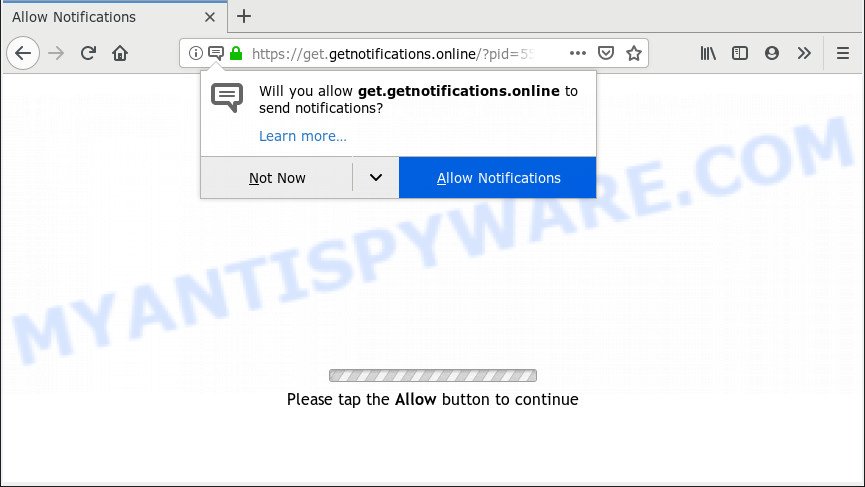
https://get.getnotifications.online/?pid= …
If you click on the ‘Allow’ button, then your internet browser will be configured to display unwanted ads on your desktop, even when the browser is closed. The devs behind Get.getnotifications.online use these push notifications to bypass popup blocker and therefore show a large number of unwanted advertisements. These ads are used to promote suspicious internet browser add-ons, fake prizes scams, fake downloads, and adult web-pages.

In order to delete Get.getnotifications.online browser notification spam open the internet browser’s settings, type ‘Notifications’ in the search, open ‘Notifications’ settings. Find the Get.getnotifications.online, press the three vertical dots on the right (only for Chrome), select ‘Remove’ (‘Block’) or follow the Get.getnotifications.online removal guidance below. Once you delete notifications subscription, the Get.getnotifications.online pop-ups ads will no longer appear on the screen.
Some research has shown that users can be redirected to Get.getnotifications.online from dubious advertisements or by potentially unwanted apps and adware. Adware software can cause many issues such as intrusive advertisements and popups on your internet browser, reroute your search requests to advertising web-pages, browser crashes and slow loading webpages. Adware software usually gets installed as a part of some free software. Do not be surprised, it happens, especially if you are an active Web user.
Another reason why you need to delete adware is its online data-tracking activity. Adware be able to collect a wide variety of marketing-type data about you such as what webpages you are opening, what you are looking for the World Wide Web and so on. This privacy data, afterwards, may be transferred to third parties.
Adware may be spread through the use of trojan horses and other forms of malware, but most commonly, adware software spreads in the composition, together with some freeware. Many makers of free applications include optional programs in their installer. Sometimes it’s possible to avoid the install of any adware: carefully read the Terms of Use and the Software license, select only Manual, Custom or Advanced installation type, reject all checkboxes before clicking Install or Next button while installing new free programs.
Threat Summary
| Name | Get.getnotifications.online |
| Type | adware, potentially unwanted application (PUA), popups, popup ads, pop-up virus |
| Symptoms |
|
| Removal | Get.getnotifications.online removal guide |
If the Internet Explorer, Chrome, Edge and Mozilla Firefox have been affected by the adware, you must have done any of the steps below. Once you’ve removed Get.getnotifications.online pop-up advertisements from your machine by following our suggestions below, make sure not to commit the same mistakes again in the future.
How to remove Get.getnotifications.online pop-ups, ads, notifications (Removal steps)
There are a simple manual guide below which will help you to remove Get.getnotifications.online pop-up advertisements from your Microsoft Windows PC system. The most effective method to delete this adware software is to perform the manual removal guide and then use Zemana, MalwareBytes Free or Hitman Pro automatic tools (all are free). The manual solution will help to weaken this adware software and these malware removal utilities will completely remove Get.getnotifications.online pop up ads and restore the Internet Explorer, Chrome, Edge and Mozilla Firefox settings to default.
To remove Get.getnotifications.online pop ups, follow the steps below:
- Manual Get.getnotifications.online ads removal
- How to remove Get.getnotifications.online popups automatically
- Use AdBlocker to block Get.getnotifications.online and stay safe online
- To sum up
Manual Get.getnotifications.online ads removal
Most common adware may be deleted without any antivirus software. The manual adware removal is few simple steps that will teach you how to remove the Get.getnotifications.online popup ads.
Uninstall potentially unwanted apps through the Windows Control Panel
Some programs are free only because their setup package contains an adware. This unwanted software generates money for the developers when it is installed. More often this adware can be removed by simply uninstalling it from the ‘Uninstall a Program’ that is located in Windows control panel.
- If you are using Windows 8, 8.1 or 10 then press Windows button, next press Search. Type “Control panel”and press Enter.
- If you are using Windows XP, Vista, 7, then press “Start” button and click “Control Panel”.
- It will show the Windows Control Panel.
- Further, click “Uninstall a program” under Programs category.
- It will open a list of all applications installed on the PC system.
- Scroll through the all list, and remove dubious and unknown programs. To quickly find the latest installed programs, we recommend sort apps by date.
See more details in the video instructions below.
Delete Get.getnotifications.online from Firefox by resetting web-browser settings
Resetting Mozilla Firefox web browser will reset all the settings to their default values and will remove Get.getnotifications.online advertisements, malicious add-ons and extensions. However, your themes, bookmarks, history, passwords, and web form auto-fill information will not be deleted.
First, run the Mozilla Firefox and press ![]() button. It will open the drop-down menu on the right-part of the web browser. Further, click the Help button (
button. It will open the drop-down menu on the right-part of the web browser. Further, click the Help button (![]() ) as shown in the figure below.
) as shown in the figure below.

In the Help menu, select the “Troubleshooting Information” option. Another way to open the “Troubleshooting Information” screen – type “about:support” in the browser adress bar and press Enter. It will display the “Troubleshooting Information” page as displayed in the figure below. In the upper-right corner of this screen, click the “Refresh Firefox” button.

It will display the confirmation prompt. Further, press the “Refresh Firefox” button. The Firefox will start a process to fix your problems that caused by the Get.getnotifications.online adware. After, it is finished, press the “Finish” button.
Remove Get.getnotifications.online ads from Chrome
Use the Reset web browser tool of the Google Chrome to reset all its settings like new tab page, default search engine and startpage to original defaults. This is a very useful utility to use, in the case of browser redirects to unwanted ad web pages such as Get.getnotifications.online.
Open the Chrome menu by clicking on the button in the form of three horizontal dotes (![]() ). It will display the drop-down menu. Choose More Tools, then click Extensions.
). It will display the drop-down menu. Choose More Tools, then click Extensions.
Carefully browse through the list of installed extensions. If the list has the plugin labeled with “Installed by enterprise policy” or “Installed by your administrator”, then complete the following tutorial: Remove Chrome extensions installed by enterprise policy otherwise, just go to the step below.
Open the Google Chrome main menu again, click to “Settings” option.

Scroll down to the bottom of the page and click on the “Advanced” link. Now scroll down until the Reset settings section is visible, as displayed in the figure below and click the “Reset settings to their original defaults” button.

Confirm your action, click the “Reset” button.
Remove Get.getnotifications.online popups from IE
By resetting Internet Explorer internet browser you restore your internet browser settings to its default state. This is basic when troubleshooting problems that might have been caused by adware that causes Get.getnotifications.online popup advertisements in your internet browser.
First, start the IE, press ![]() ) button. Next, press “Internet Options” as shown on the screen below.
) button. Next, press “Internet Options” as shown on the screen below.

In the “Internet Options” screen select the Advanced tab. Next, press Reset button. The Internet Explorer will display the Reset Internet Explorer settings dialog box. Select the “Delete personal settings” check box and click Reset button.

You will now need to restart your system for the changes to take effect. It will remove adware that causes multiple undesired popups, disable malicious and ad-supported web-browser’s extensions and restore the Internet Explorer’s settings such as newtab page, homepage and search engine to default state.
How to remove Get.getnotifications.online popups automatically
Many antivirus companies have designed software that help detect adware and thereby get rid of Get.getnotifications.online from the Edge, Google Chrome, Mozilla Firefox and Microsoft Internet Explorer internet browsers. Below is a a few of the free programs you may want to run. Your machine can have a large amount of PUPs, adware and browser hijackers installed at the same time, so we recommend, if any unwanted or harmful application returns after rebooting the computer, then boot your machine into Safe Mode and use the anti-malware tool once again.
Use Zemana Anti Malware (ZAM) to get rid of Get.getnotifications.online ads
Does Zemana AntiMalware remove adware that causes Get.getnotifications.online popups in your web browser? The adware software is often installed with malicious software that can force you to install an program such as spyware you don’t want. Therefore, advise using the Zemana AntiMalware. It’s a tool created to scan and get rid of adware software and other malware from your machine for free.
Download Zemana Anti-Malware from the link below.
165033 downloads
Author: Zemana Ltd
Category: Security tools
Update: July 16, 2019
After the download is complete, launch it and follow the prompts. Once installed, the Zemana Anti Malware will try to update itself and when this task is done, click the “Scan” button . Zemana AntiMalware (ZAM) application will scan through the whole computer for the adware that causes Get.getnotifications.online pop ups.

Depending on your computer, the scan can take anywhere from a few minutes to close to an hour. Make sure all threats have ‘checkmark’ and click “Next” button.

The Zemana Free will get rid of adware responsible for Get.getnotifications.online pop ups and add threats to the Quarantine.
Remove Get.getnotifications.online ads and malicious extensions with Hitman Pro
HitmanPro is a completely free (30 day trial) tool. You do not need expensive methods to delete adware which causes undesired Get.getnotifications.online pop-ups and other misleading programs. HitmanPro will remove all the undesired programs such as adware software and hijackers at zero cost.
Hitman Pro can be downloaded from the following link. Save it on your Microsoft Windows desktop or in any other place.
After the downloading process is done, open the file location. You will see an icon like below.

Double click the HitmanPro desktop icon. After the tool is launched, you will see a screen like below.

Further, click “Next” button . HitmanPro program will scan through the whole computer for the adware that causes multiple intrusive pop-ups. This task may take some time, so please be patient. When HitmanPro is finished scanning your PC, HitmanPro will open a screen that contains a list of malware that has been found as shown in the following example.

Review the scan results and then click “Next” button. It will show a prompt, press the “Activate free license” button.
Use MalwareBytes Anti-Malware (MBAM) to remove Get.getnotifications.online pop ups
If you are still having problems with the Get.getnotifications.online pop-up ads — or just wish to scan your computer occasionally for adware and other malware — download MalwareBytes Free. It is free for home use, and scans for and deletes various unwanted software that attacks your computer or degrades system performance. MalwareBytes Free can delete adware, PUPs as well as malware, including ransomware and trojans.
Please go to the following link to download the latest version of MalwareBytes for MS Windows. Save it to your Desktop so that you can access the file easily.
327261 downloads
Author: Malwarebytes
Category: Security tools
Update: April 15, 2020
Once the download is done, close all apps and windows on your PC. Double-click the install file named mb3-setup. If the “User Account Control” dialog box pops up as on the image below, click the “Yes” button.

It will open the “Setup wizard” which will help you install MalwareBytes on your system. Follow the prompts and don’t make any changes to default settings.

Once installation is finished successfully, press Finish button. MalwareBytes Free will automatically start and you can see its main screen like below.

Now click the “Scan Now” button to scan for adware responsible for Get.getnotifications.online pop up advertisements. A scan can take anywhere from 10 to 30 minutes, depending on the number of files on your machine and the speed of your machine. While the tool is checking, you can see number of objects and files has already scanned.

After the system scan is complete, MalwareBytes will display a list of detected threats. Make sure all items have ‘checkmark’ and press “Quarantine Selected” button. The MalwareBytes Anti-Malware will remove adware software which cause pop-ups and move items to the program’s quarantine. When that process is finished, you may be prompted to reboot the machine.

We suggest you look at the following video, which completely explains the process of using the MalwareBytes to remove adware software, hijacker and other malicious software.
Use AdBlocker to block Get.getnotifications.online and stay safe online
To put it simply, you need to use an adblocker tool (AdGuard, for example). It’ll stop and protect you from all undesired web pages such as Get.getnotifications.online, advertisements and popups. To be able to do that, the ad-blocker program uses a list of filters. Each filter is a rule that describes a malicious webpage, an advertising content, a banner and others. The ad blocker application automatically uses these filters, depending on the webpages you are visiting.
- First, visit the following page, then press the ‘Download’ button in order to download the latest version of AdGuard.
Adguard download
26897 downloads
Version: 6.4
Author: © Adguard
Category: Security tools
Update: November 15, 2018
- After downloading it, start the downloaded file. You will see the “Setup Wizard” program window. Follow the prompts.
- When the install is finished, click “Skip” to close the install program and use the default settings, or press “Get Started” to see an quick tutorial that will help you get to know AdGuard better.
- In most cases, the default settings are enough and you do not need to change anything. Each time, when you run your computer, AdGuard will run automatically and stop unwanted ads, block Get.getnotifications.online, as well as other malicious or misleading web-sites. For an overview of all the features of the program, or to change its settings you can simply double-click on the icon called AdGuard, which is located on your desktop.
To sum up
Now your system should be free of the adware responsible for Get.getnotifications.online pop ups. We suggest that you keep AdGuard (to help you stop unwanted ads and intrusive malicious websites) and Zemana Free (to periodically scan your personal computer for new malware, hijackers and adware). Make sure that you have all the Critical Updates recommended for Microsoft Windows operating system. Without regular updates you WILL NOT be protected when new browser hijackers, malicious programs and adware are released.
If you are still having problems while trying to delete Get.getnotifications.online advertisements from your web-browser, then ask for help here.



















