Get.topnotifications.online is a web page that deceives you and other unsuspecting users into allowing its spam notifications to deliver unwanted ads to your browser. It asks you to click on the ‘Allow’ button to verify that you are not a robot.
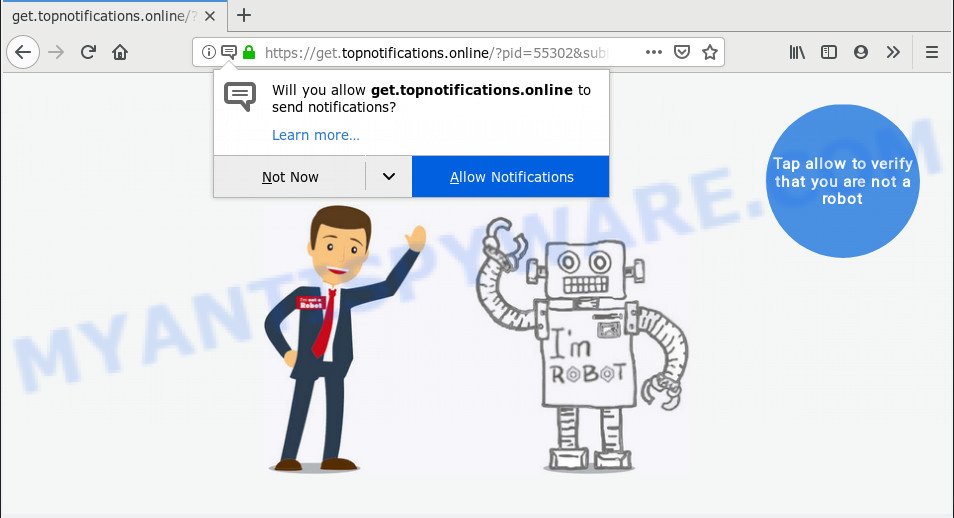
https://get.topnotifications.online/?pid= …
Once you clicks on the ‘Allow’ button, the Get.topnotifications.online web-page gets your permission to send push notifications in form of popup adverts in the right bottom corner of the screen. The makers of Get.topnotifications.online use these push notifications to bypass protection against pop ups in the internet browser and therefore show a huge number of unwanted adverts. These advertisements are used to promote suspicious browser extensions, prize & lottery scams, fake software, and adult web-pages.

If you’re getting browser notification spam, you can delete Get.topnotifications.online subscription by going into your web browser’s settings, then ‘Notifications’ settings (locate Get.topnotifications.online and remove it) or following the Get.topnotifications.online removal guide below. Once you remove notifications subscription, the Get.topnotifications.online pop-ups ads will no longer display on the desktop.
These Get.topnotifications.online pop ups are caused by malicious ads on the web-pages you visit or adware. Adware is a form of PUPs whose motive is to generate revenue for its creator. It have various methods of earning by showing the ads forcibly to its victims. Adware can generate pop-up windows, display unsolicited advertisements, modify the victim’s internet browser settings, or redirect the victim’s internet browser to unknown web sites. Aside from causing unwanted advertisements and internet browser redirects, it also can slow down the personal computer.
Another reason why you need to remove adware is its online data-tracking activity. Adware can be used to gather a wide variety of user information about you to get profit. Adware can analyze your surfing, and gain access to your privacy information and, later, can transfer it to third parties. Thus, there are more than enough reasons to get rid of adware from your computer.
The most popular way to get adware is free programs installation package. In many cases, a user have a chance to disable all included ‘offers’, but certain installers are made to confuse the average users, in order to trick them into installing potentially unwanted applications and adware. Anyway, easier to prevent adware software rather than clean up your machine after one. So, keep your web-browser updated (turn on automatic updates), use good antivirus software, double check free software before you run it (do a google search, scan a downloaded file with VirusTotal), avoid malicious and unknown websites.
Threat Summary
| Name | Get.topnotifications.online |
| Type | adware, potentially unwanted application (PUA), popups, pop-up ads, pop up virus |
| Symptoms |
|
| Removal | Get.topnotifications.online removal guide |
If you want to remove Get.topnotifications.online pop-ups, you will not succeed, because the adware software is very stubborn. But with the help of the following instructions, you surely can remove Get.topnotifications.online advertisements completely from your internet browsers.
How to remove Get.topnotifications.online pop-ups, ads, notifications (Removal instructions)
There are a simple manual guidance below which will assist you to remove Get.topnotifications.online pop up advertisements from your MS Windows computer. The most effective solution to remove this adware is to follow the manual removal guide and then use Zemana, MalwareBytes Anti-Malware (MBAM) or HitmanPro automatic tools (all are free). The manual method will help to weaken this adware and these malware removal utilities will completely remove Get.topnotifications.online pop ups and restore the Microsoft Internet Explorer, Chrome, Firefox and MS Edge settings to default.
To remove Get.topnotifications.online pop ups, use the following steps:
- How to manually remove Get.topnotifications.online
- Use free malware removal tools to completely delete Get.topnotifications.online ads
- Run AdBlocker to block Get.topnotifications.online and stay safe online
- To sum up
How to manually remove Get.topnotifications.online
If you perform exactly the few simple steps below you should be able to get rid of the Get.topnotifications.online pop-ups from the MS Edge, Chrome, Internet Explorer and Firefox internet browsers.
Delete unwanted or newly installed apps
When troubleshooting a PC, one common step is go to MS Windows Control Panel and remove questionable software. The same approach will be used in the removal of Get.topnotifications.online pop ups. Please use instructions based on your MS Windows version.
Windows 10, 8.1, 8
Click the Microsoft Windows logo, and then click Search ![]() . Type ‘Control panel’and press Enter as shown on the image below.
. Type ‘Control panel’and press Enter as shown on the image below.

After the ‘Control Panel’ opens, press the ‘Uninstall a program’ link under Programs category as displayed in the figure below.

Windows 7, Vista, XP
Open Start menu and choose the ‘Control Panel’ at right as displayed below.

Then go to ‘Add/Remove Programs’ or ‘Uninstall a program’ (MS Windows 7 or Vista) as displayed on the screen below.

Carefully browse through the list of installed software and remove all suspicious and unknown programs. We suggest to press ‘Installed programs’ and even sorts all installed software by date. After you have found anything questionable that may be the adware that causes multiple annoying pop-ups or other PUP (potentially unwanted program), then select this program and click ‘Uninstall’ in the upper part of the window. If the questionable application blocked from removal, then use Revo Uninstaller Freeware to completely get rid of it from your PC system.
Get rid of Get.topnotifications.online advertisements from Internet Explorer
If you find that IE browser settings such as new tab page, search engine by default and homepage had been replaced by adware that causes multiple undesired popups, then you may return your settings, via the reset web-browser procedure.
First, launch the Internet Explorer. Next, press the button in the form of gear (![]() ). It will display the Tools drop-down menu, press the “Internet Options” as displayed below.
). It will display the Tools drop-down menu, press the “Internet Options” as displayed below.

In the “Internet Options” window click on the Advanced tab, then press the Reset button. The Microsoft Internet Explorer will show the “Reset Internet Explorer settings” window like the one below. Select the “Delete personal settings” check box, then click “Reset” button.

You will now need to restart your PC system for the changes to take effect.
Remove Get.topnotifications.online ads from Chrome
Reset Chrome settings can help you solve some problems caused by adware software and get rid of Get.topnotifications.online pop-ups from web browser. This will also disable malicious add-ons as well as clear cookies and site data. However, your saved passwords and bookmarks will not be changed, deleted or cleared.

- First, launch the Google Chrome and click the Menu icon (icon in the form of three dots).
- It will show the Google Chrome main menu. Select More Tools, then click Extensions.
- You’ll see the list of installed extensions. If the list has the add-on labeled with “Installed by enterprise policy” or “Installed by your administrator”, then complete the following guide: Remove Chrome extensions installed by enterprise policy.
- Now open the Chrome menu once again, click the “Settings” menu.
- Next, click “Advanced” link, which located at the bottom of the Settings page.
- On the bottom of the “Advanced settings” page, click the “Reset settings to their original defaults” button.
- The Google Chrome will show the reset settings dialog box as shown on the image above.
- Confirm the browser’s reset by clicking on the “Reset” button.
- To learn more, read the blog post How to reset Google Chrome settings to default.
Get rid of Get.topnotifications.online popup advertisements from Firefox
If Firefox settings are hijacked by the adware software, your web browser shows unwanted pop up advertisements, then ‘Reset Mozilla Firefox’ could solve these problems. Your saved bookmarks, form auto-fill information and passwords won’t be cleared or changed.
Start the Mozilla Firefox and press the menu button (it looks like three stacked lines) at the top right of the browser screen. Next, click the question-mark icon at the bottom of the drop-down menu. It will show the slide-out menu.

Select the “Troubleshooting information”. If you are unable to access the Help menu, then type “about:support” in your address bar and press Enter. It bring up the “Troubleshooting Information” page as displayed on the screen below.

Click the “Refresh Firefox” button at the top right of the Troubleshooting Information page. Select “Refresh Firefox” in the confirmation prompt. The Mozilla Firefox will begin a process to fix your problems that caused by the Get.topnotifications.online adware. When, it’s complete, click the “Finish” button.
Use free malware removal tools to completely delete Get.topnotifications.online ads
If you are not expert at computers, then all your attempts to remove Get.topnotifications.online pop-ups by completing the manual steps above might result in failure. To find and remove all of the adware related files and registry entries that keep this adware on your personal computer, use free antimalware software like Zemana, MalwareBytes AntiMalware (MBAM) and Hitman Pro from our list below.
Automatically remove Get.topnotifications.online ads with Zemana
You can download and use the Zemana Free for free. This antimalware utility will scan all the registry keys and files in your computer along with the system settings and web-browser add-ons. If it finds any malicious software, adware or malicious addon that is responsible for redirecting your web browser to Get.topnotifications.online web page then the Zemana AntiMalware (ZAM) will delete them from your computer completely.
Installing the Zemana is simple. First you will need to download Zemana Free from the following link.
165079 downloads
Author: Zemana Ltd
Category: Security tools
Update: July 16, 2019
Once downloading is complete, close all programs and windows on your machine. Open a directory in which you saved it. Double-click on the icon that’s called Zemana.AntiMalware.Setup like below.
![]()
When the installation begins, you will see the “Setup wizard” that will help you install Zemana on your PC.

Once installation is complete, you will see window as on the image below.

Now press the “Scan” button . Zemana Anti Malware (ZAM) program will scan through the whole PC for the adware software responsible for Get.topnotifications.online popups. A scan can take anywhere from 10 to 30 minutes, depending on the number of files on your PC system and the speed of your computer. When a threat is found, the number of the security threats will change accordingly. Wait until the the checking is done.

Once the system scan is done, Zemana Free will show you the results. Make sure to check mark the items that are unsafe and then press “Next” button.

The Zemana will remove adware which cause pop-ups.
Use Hitman Pro to get rid of Get.topnotifications.online pop-ups from web browser
If the Get.topnotifications.online advertisements problem persists, use the HitmanPro and scan if your machine is infected by adware. The Hitman Pro is a downloadable security tool that provides on-demand scanning and allows get rid of adware, PUPs, and other malware. It works with your existing antivirus.
Hitman Pro can be downloaded from the following link. Save it to your Desktop so that you can access the file easily.
After the download is done, open the directory in which you saved it. You will see an icon like below.

Double click the HitmanPro desktop icon. When the utility is started, you will see a screen as displayed on the image below.

Further, press “Next” button to perform a system scan with this tool for the adware which cause pop ups. Depending on your PC, the scan may take anywhere from a few minutes to close to an hour. Once the system scan is complete, Hitman Pro will show a scan report as displayed below.

When you’re ready, click “Next” button. It will display a dialog box, click the “Activate free license” button.
Scan and clean your machine of adware with MalwareBytes Free
Remove Get.topnotifications.online pop ups manually is difficult and often the adware is not fully removed. Therefore, we suggest you to run the MalwareBytes AntiMalware which are completely clean your computer. Moreover, this free application will allow you to remove malware, PUPs, toolbars and hijackers that your PC may be infected too.
Installing the MalwareBytes Free is simple. First you will need to download MalwareBytes from the link below. Save it on your MS Windows desktop.
327299 downloads
Author: Malwarebytes
Category: Security tools
Update: April 15, 2020
Once the download is complete, close all software and windows on your PC system. Double-click the install file called mb3-setup. If the “User Account Control” dialog box pops up like below, click the “Yes” button.

It will open the “Setup wizard” that will help you install MalwareBytes Free on your system. Follow the prompts and do not make any changes to default settings.

Once install is finished successfully, click Finish button. MalwareBytes Anti Malware will automatically start and you can see its main screen as shown in the following example.

Now click the “Scan Now” button to detect adware responsible for Get.topnotifications.online popup ads. This task can take quite a while, so please be patient. During the scan MalwareBytes will search for threats present on your computer.

After the scan get completed, it will show the Scan Results. In order to remove all threats, simply click “Quarantine Selected” button. The MalwareBytes Free will remove adware that causes multiple intrusive popups and move threats to the program’s quarantine. When the cleaning process is complete, you may be prompted to restart the computer.

We suggest you look at the following video, which completely explains the process of using the MalwareBytes Anti-Malware (MBAM) to remove adware, browser hijacker and other malicious software.
Run AdBlocker to block Get.topnotifications.online and stay safe online
It’s important to run adblocker programs such as AdGuard to protect your PC from malicious web pages. Most security experts says that it’s okay to stop advertisements. You should do so just to stay safe! And, of course, the AdGuard may to block Get.topnotifications.online and other intrusive web pages.
AdGuard can be downloaded from the following link. Save it on your Microsoft Windows desktop or in any other place.
26907 downloads
Version: 6.4
Author: © Adguard
Category: Security tools
Update: November 15, 2018
After downloading it, launch the downloaded file. You will see the “Setup Wizard” screen like the one below.

Follow the prompts. When the setup is finished, you will see a window as shown in the figure below.

You can click “Skip” to close the installation program and use the default settings, or press “Get Started” button to see an quick tutorial which will allow you get to know AdGuard better.
In most cases, the default settings are enough and you do not need to change anything. Each time, when you start your PC, AdGuard will start automatically and stop unwanted advertisements, block Get.topnotifications.online, as well as other harmful or misleading web pages. For an overview of all the features of the program, or to change its settings you can simply double-click on the AdGuard icon, which can be found on your desktop.
To sum up
Once you’ve done the steps above, your computer should be clean from this adware and other malicious software. The Internet Explorer, MS Edge, Mozilla Firefox and Chrome will no longer show annoying Get.topnotifications.online web-site when you surf the Internet. Unfortunately, if the few simple steps does not help you, then you have caught a new adware, and then the best way – ask for help.
Please create a new question by using the “Ask Question” button in the Questions and Answers. Try to give us some details about your problems, so we can try to help you more accurately. Wait for one of our trained “Security Team” or Site Administrator to provide you with knowledgeable assistance tailored to your problem with the intrusive Get.topnotifications.online popup advertisements.


















