The Search.hhighdefinitionradioplayer.com is a PUP (potentially unwanted program) from the group of browser hijackers. It is a type of software that can make changes to your computer’s browser settings such as home page, new tab page and search engine. Once started, this browser hijacker will alter settings of web browsers to Search.hhighdefinitionradioplayer.com. Please ignore this web site and refrain from clicking to any links on it and going to any web-sites mentioned on it.
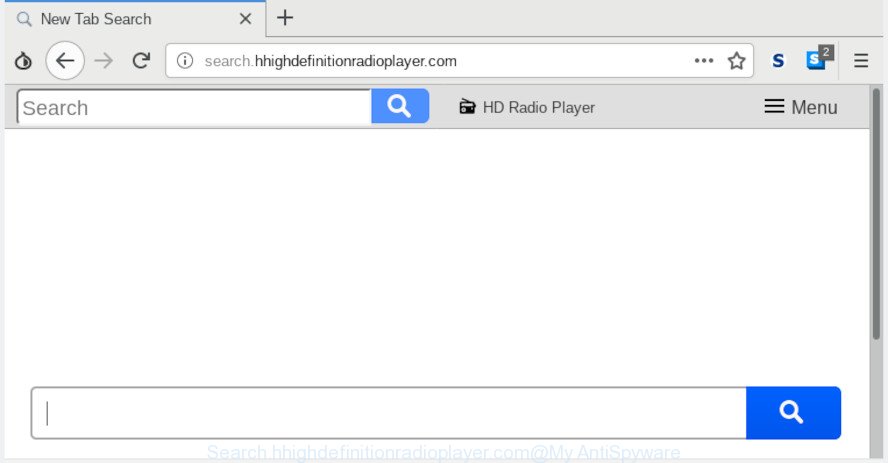
Search.hhighdefinitionradioplayer.com
When you’re performing searches using the internet browser that has been affected by Search.hhighdefinitionradioplayer.com, the search results will be returned from Bing, Yahoo or Google Custom Search. The creators of Search.hhighdefinitionradioplayer.com browser hijacker are most likely doing this to earn advertisement revenue from the ads displayed in the search results.
Another reason why you need to remove Search.hhighdefinitionradioplayer.com is its online data-tracking activity. It can collect sensitive information, including:
- IP addresses;
- URLs visited;
- search queries/terms;
- clicks on links and advertisements;
- browser version information.
We advise you to clean your PC system of browser hijacker and thus restore your start page ASAP . Use the few simple steps below. The detailed removal tutorial will help you delete the Search.hhighdefinitionradioplayer.com startpage and protect your system from more dangerous malware and trojans.
Remove Search.hhighdefinitionradioplayer.com from Windows 10 (8, 7, XP)
There are several steps to deleting Search.hhighdefinitionradioplayer.com search, because it installs itself so deeply into Windows. You need to uninstall all suspicious and unknown programs, then remove malicious addons from the IE, Mozilla Firefox, Chrome and Edge and other web-browsers you have installed. Finally, you need to reset your browser settings to get rid of any changes Search.hhighdefinitionradioplayer.com hijacker has made, and then check your PC with Zemana AntiMalware, MalwareBytes Anti-Malware (MBAM) or Hitman Pro to ensure the hijacker infection is fully removed. It will take a while.
To remove Search.hhighdefinitionradioplayer.com, execute the steps below:
- How to remove Search.hhighdefinitionradioplayer.com without any software
- How to get rid of Search.hhighdefinitionradioplayer.com automatically with free applications
- Run AdBlocker to stop Search.hhighdefinitionradioplayer.com redirect and stay safe online
- How to prevent Search.hhighdefinitionradioplayer.com browser hijacker from getting inside your PC
- To sum up
How to remove Search.hhighdefinitionradioplayer.com without any software
The following instructions is a step-by-step guide, which will help you manually remove Search.hhighdefinitionradioplayer.com home page from the Microsoft Edge, Microsoft Internet Explorer, Firefox and Google Chrome.
Delete PUPs through the Microsoft Windows Control Panel
Some programs are free only because their installer contains a browser hijacker like the Search.hhighdefinitionradioplayer.com. This unwanted apps generates money for the authors when it is installed. Many browser hijacker infections can be uninstalled by simply uninstalling them from the ‘Uninstall a Program’ that is located in Windows control panel.
- If you are using Windows 8, 8.1 or 10 then click Windows button, next click Search. Type “Control panel”and press Enter.
- If you are using Windows XP, Vista, 7, then click “Start” button and click “Control Panel”.
- It will open the Windows Control Panel.
- Further, click “Uninstall a program” under Programs category.
- It will show a list of all software installed on the machine.
- Scroll through the all list, and remove dubious and unknown apps. To quickly find the latest installed programs, we recommend sort software by date.
See more details in the video guide below.
Remove Search.hhighdefinitionradioplayer.com from Microsoft Internet Explorer
In order to recover all web browser default search provider, startpage and newtab page you need to reset the Microsoft Internet Explorer to the state, that was when the Windows was installed on your computer.
First, launch the Internet Explorer, then click ‘gear’ icon ![]() . It will display the Tools drop-down menu on the right part of the web-browser, then click the “Internet Options” as on the image below.
. It will display the Tools drop-down menu on the right part of the web-browser, then click the “Internet Options” as on the image below.

In the “Internet Options” screen, select the “Advanced” tab, then click the “Reset” button. The IE will show the “Reset Internet Explorer settings” prompt. Further, click the “Delete personal settings” check box to select it. Next, press the “Reset” button as on the image below.

Once the procedure is complete, press “Close” button. Close the IE and restart your PC system for the changes to take effect. This step will help you to restore your web browser’s start page, newtab page and search provider by default to default state.
Remove Search.hhighdefinitionradioplayer.com redirect from Mozilla Firefox
If the Mozilla Firefox web-browser new tab page, startpage and search provider by default are changed to Search.hhighdefinitionradioplayer.com and you want to recover the settings back to their original settings, then you should follow the guidance below. When using the reset feature, your personal information such as passwords, bookmarks, browsing history and web form auto-fill data will be saved.
Run the Firefox and press the menu button (it looks like three stacked lines) at the top right of the web-browser screen. Next, click the question-mark icon at the bottom of the drop-down menu. It will show the slide-out menu.

Select the “Troubleshooting information”. If you’re unable to access the Help menu, then type “about:support” in your address bar and press Enter. It bring up the “Troubleshooting Information” page as shown in the following example.

Click the “Refresh Firefox” button at the top right of the Troubleshooting Information page. Select “Refresh Firefox” in the confirmation dialog box. The Firefox will begin a process to fix your problems that caused by the Search.hhighdefinitionradioplayer.com browser hijacker infection. After, it’s done, press the “Finish” button.
Remove Search.hhighdefinitionradioplayer.com from Chrome
Reset Chrome settings to remove Search.hhighdefinitionradioplayer.com. If you are still experiencing issues with Search.hhighdefinitionradioplayer.com, you need to reset Chrome browser to its original settings. This step needs to be performed only if browser hijacker has not been removed by the previous steps.
Open the Chrome menu by clicking on the button in the form of three horizontal dotes (![]() ). It will open the drop-down menu. Select More Tools, then click Extensions.
). It will open the drop-down menu. Select More Tools, then click Extensions.
Carefully browse through the list of installed plugins. If the list has the add-on labeled with “Installed by enterprise policy” or “Installed by your administrator”, then complete the following steps: Remove Google Chrome extensions installed by enterprise policy otherwise, just go to the step below.
Open the Google Chrome main menu again, click to “Settings” option.

Scroll down to the bottom of the page and click on the “Advanced” link. Now scroll down until the Reset settings section is visible, like below and press the “Reset settings to their original defaults” button.

Confirm your action, click the “Reset” button.
How to get rid of Search.hhighdefinitionradioplayer.com automatically with free applications
Many antivirus companies have made applications that help detect and remove browser hijacker, and thereby restore web-browsers settings. Below is a a few of the free programs you may want to run. Your PC system can have a large amount of PUPs, adware software and browser hijacker infections installed at the same time, so we suggest, if any unwanted or harmful program returns after rebooting the system, then boot your computer into Safe Mode and run the antimalware utility again.
Scan and clean your PC of Search.hhighdefinitionradioplayer.com with Zemana AntiMalware
Zemana Anti-Malware (ZAM) is extremely fast and ultra light weight malware removal utility. It will help you remove Search.hhighdefinitionradioplayer.com hijacker infection, adware software, PUPs and other malicious software. This program gives real-time protection which never slow down your system. Zemana Free is made for experienced and beginner computer users. The interface of this utility is very easy to use, simple and minimalist.
Click the following link to download the latest version of Zemana Anti Malware (ZAM) for Windows. Save it on your Microsoft Windows desktop or in any other place.
165041 downloads
Author: Zemana Ltd
Category: Security tools
Update: July 16, 2019
After the download is complete, close all windows on your PC system. Further, open the install file named Zemana.AntiMalware.Setup. If the “User Account Control” prompt pops up as on the image below, press the “Yes” button.

It will display the “Setup wizard” that will assist you install Zemana AntiMalware on the computer. Follow the prompts and do not make any changes to default settings.

Once setup is finished successfully, Zemana AntiMalware (ZAM) will automatically launch and you may see its main window as displayed on the image below.

Next, click the “Scan” button . Zemana Anti-Malware (ZAM) tool will begin scanning the whole computer to find out browser hijacker responsible for changing your browser settings to Search.hhighdefinitionradioplayer.com. A system scan may take anywhere from 5 to 30 minutes, depending on your personal computer. When a malware, adware or PUPs are found, the count of the security threats will change accordingly.

When the scanning is done, Zemana will open a list of all items detected by the scan. When you’re ready, press “Next” button.

The Zemana will delete hijacker infection which developed to redirect your browser to the Search.hhighdefinitionradioplayer.com page. Once disinfection is done, you may be prompted to restart your machine.
Remove Search.hhighdefinitionradioplayer.com startpage from web-browsers with HitmanPro
HitmanPro is a free removal tool which can check your personal computer for a wide range of security threats like adware, malicious software, potentially unwanted apps as well as browser hijacker infection that cause Search.hhighdefinitionradioplayer.com web-page to appear. It will perform a deep scan of your computer including hard drives and MS Windows registry. After a malicious software is found, it will allow you to delete all detected threats from your personal computer with a simple click.

- Installing the HitmanPro is simple. First you will need to download Hitman Pro by clicking on the link below.
- After the downloading process is done, launch the Hitman Pro, double-click the HitmanPro.exe file.
- If the “User Account Control” prompts, press Yes to continue.
- In the HitmanPro window, press the “Next” to perform a system scan for the browser hijacker which modifies web browser settings to replace your start page, search engine by default and new tab with Search.hhighdefinitionradioplayer.com page. A system scan can take anywhere from 5 to 30 minutes, depending on your computer. When a malicious software, adware or potentially unwanted apps are found, the number of the security threats will change accordingly.
- Once HitmanPro has finished scanning, HitmanPro will display a screen that contains a list of malicious software that has been detected. Make sure all items have ‘checkmark’ and press “Next”. Now, click the “Activate free license” button to begin the free 30 days trial to remove all malware found.
Automatically remove Search.hhighdefinitionradioplayer.com with MalwareBytes Anti-Malware
If you’re still having problems with the Search.hhighdefinitionradioplayer.com — or just wish to check your PC occasionally for hijacker and other malicious software — download MalwareBytes. It is free for home use, and finds and deletes various undesired apps that attacks your personal computer or degrades computer performance. MalwareBytes Anti Malware (MBAM) can remove adware, potentially unwanted applications as well as malicious software, including ransomware and trojans.

- Download MalwareBytes Free by clicking on the following link.
Malwarebytes Anti-malware
327268 downloads
Author: Malwarebytes
Category: Security tools
Update: April 15, 2020
- At the download page, click on the Download button. Your web-browser will open the “Save as” dialog box. Please save it onto your Windows desktop.
- Once the download is finished, please close all apps and open windows on your PC. Double-click on the icon that’s called mb3-setup.
- This will start the “Setup wizard” of MalwareBytes onto your PC. Follow the prompts and do not make any changes to default settings.
- When the Setup wizard has finished installing, the MalwareBytes will open and show the main window.
- Further, click the “Scan Now” button for scanning your PC for the Search.hhighdefinitionradioplayer.com browser hijacker and other browser’s harmful plugins. This task may take some time, so please be patient. While the MalwareBytes Anti-Malware utility is checking, you can see number of objects it has identified as being affected by malicious software.
- When finished, MalwareBytes AntiMalware will display you the results.
- All detected threats will be marked. You can remove them all by simply press the “Quarantine Selected” button. When the process is done, you may be prompted to restart the PC.
- Close the AntiMalware and continue with the next step.
Video instruction, which reveals in detail the steps above.
Run AdBlocker to stop Search.hhighdefinitionradioplayer.com redirect and stay safe online
Use ad blocker program like AdGuard in order to block advertisements, malvertisements, pop-ups and online trackers, avoid having to install harmful and adware browser plug-ins and add-ons that affect your computer performance and impact your PC security. Surf the Internet anonymously and stay safe online!
Download AdGuard on your personal computer by clicking on the link below.
26901 downloads
Version: 6.4
Author: © Adguard
Category: Security tools
Update: November 15, 2018
After downloading it, start the downloaded file. You will see the “Setup Wizard” screen as displayed in the following example.

Follow the prompts. After the installation is done, you will see a window as displayed on the screen below.

You can click “Skip” to close the setup application and use the default settings, or press “Get Started” button to see an quick tutorial which will assist you get to know AdGuard better.
In most cases, the default settings are enough and you do not need to change anything. Each time, when you launch your machine, AdGuard will start automatically and stop undesired advertisements, block Search.hhighdefinitionradioplayer.com, as well as other malicious or misleading web-sites. For an overview of all the features of the application, or to change its settings you can simply double-click on the AdGuard icon, which can be found on your desktop.
How to prevent Search.hhighdefinitionradioplayer.com browser hijacker from getting inside your PC
The browser hijacker infection gets on your computer together with many freeware and commercial apps. This PUP can be installed in background without user consent, but usually it is introduced to a user when a downloaded application are installed. So, read term of use and user agreement very carefully before installing any software or otherwise you can end up with another hijacker on your PC, such as this browser hijacker infection related to Search.hhighdefinitionradioplayer.com .
To sum up
Once you’ve done the steps shown above, your PC should be clean from this browser hijacker infection and other malware. The Mozilla Firefox, MS Edge, Internet Explorer and Google Chrome will no longer display undesired Search.hhighdefinitionradioplayer.com web-page on startup. Unfortunately, if the step-by-step tutorial does not help you, then you have caught a new hijacker, and then the best way – ask for help.
Please create a new question by using the “Ask Question” button in the Questions and Answers. Try to give us some details about your problems, so we can try to help you more accurately. Wait for one of our trained “Security Team” or Site Administrator to provide you with knowledgeable assistance tailored to your problem with the unwanted Search.hhighdefinitionradioplayer.com start page.




















