Did you get undesired pop-ups, ads or notifications from Upnewssubspush.info and wonder where it came from? This might be a sign that your system has become a victim of Adware (sometimes named ‘ad-supported’ software). Here’s below how the Upnewssubspush.info popups looked like when I got it on my personal computer.
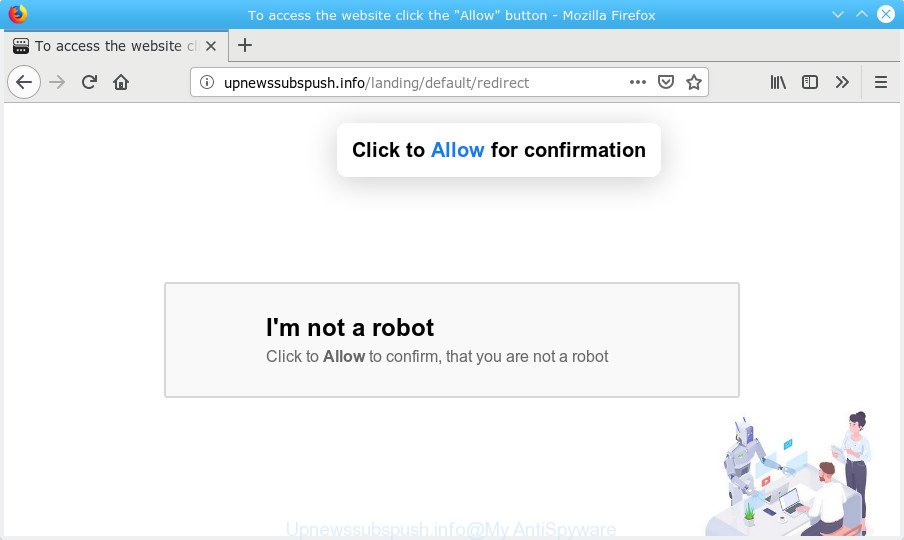
Upnewssubspush.info
What does adware do? Adware installed without the user’s knowledge is a type of malware. Once adware software get installed in your personal computer then it begin displaying unwanted ads and popups. In some cases, adware can promote p*rn web pages and adult products.
The worst is, Adware software can analyze your browsing, and gain access to your sensitive info and, subsequently, can transfer it third party companies. Thus, there are more than enough reasons to remove Upnewssubspush.info ads from your PC system.
Remove Upnewssubspush.info pop-ups, ads, notifications (removal guide)
In order to remove Upnewssubspush.info pop ups from the Microsoft Internet Explorer, Mozilla Firefox, Edge and Google Chrome, you need to reset the web-browser settings. Additionally, you should look up for other suspicious entries, such as files, programs, web browser add-ons and shortcuts. However, if you want to remove Upnewssubspush.info advertisements easily, you should use reputable antimalware tool and let it do the job for you.
To remove Upnewssubspush.info pop-ups, perform the following steps:
- Remove Upnewssubspush.info popup ads without any tools
- How to automatically remove Upnewssubspush.info ads
- How to block Upnewssubspush.info
Remove Upnewssubspush.info popup ads without any tools
To delete Upnewssubspush.info pop up advertisements, adware and other unwanted software you can try to do so manually. Unfortunately some of the adware software won’t show up in your program list, but some adware may. In this case, you may be able to remove it through the uninstall function of your PC. You can do this by following the steps below.
Delete Upnewssubspush.info related software through the Control Panel of your computer
First method for manual adware software removal is to go into the Windows “Control Panel”, then “Uninstall a program” console. Take a look at the list of applications on your computer and see if there are any dubious and unknown applications. If you see any, you need to delete them. Of course, before doing so, you can do an Internet search to find details on the program. If it is a potentially unwanted program, adware software or malware, you will likely find information that says so.
Windows 10, 8.1, 8
Click the Windows logo, and then click Search ![]() . Type ‘Control panel’and press Enter as displayed in the figure below.
. Type ‘Control panel’and press Enter as displayed in the figure below.

After the ‘Control Panel’ opens, click the ‘Uninstall a program’ link under Programs category as on the image below.

Windows 7, Vista, XP
Open Start menu and select the ‘Control Panel’ at right as shown in the figure below.

Then go to ‘Add/Remove Programs’ or ‘Uninstall a program’ (Microsoft Windows 7 or Vista) as on the image below.

Carefully browse through the list of installed apps and delete all questionable and unknown applications. We advise to press ‘Installed programs’ and even sorts all installed apps by date. When you’ve found anything questionable that may be the adware that causes lots of intrusive Upnewssubspush.info pop-ups or other potentially unwanted application (PUA), then select this program and press ‘Uninstall’ in the upper part of the window. If the questionable program blocked from removal, then use Revo Uninstaller Freeware to fully get rid of it from your machine.
Remove Upnewssubspush.info pop-up ads from IE
In order to recover all web-browser search provider by default, home page and newtab page you need to reset the Microsoft Internet Explorer to the state, that was when the MS Windows was installed on your personal computer.
First, run the Microsoft Internet Explorer. Next, click the button in the form of gear (![]() ). It will open the Tools drop-down menu, press the “Internet Options” as displayed on the screen below.
). It will open the Tools drop-down menu, press the “Internet Options” as displayed on the screen below.

In the “Internet Options” window click on the Advanced tab, then click the Reset button. The Microsoft Internet Explorer will display the “Reset Internet Explorer settings” window as shown in the figure below. Select the “Delete personal settings” check box, then click “Reset” button.

You will now need to reboot your machine for the changes to take effect.
Remove Upnewssubspush.info popups from Google Chrome
If you have adware software, Upnewssubspush.info popups problems or Google Chrome is running slow, then reset Google Chrome can help you. In this guide we’ll show you the way to reset your Chrome settings and data to original state without reinstall.
First launch the Google Chrome. Next, click the button in the form of three horizontal dots (![]() ).
).
It will show the Chrome menu. Select More Tools, then click Extensions. Carefully browse through the list of installed extensions. If the list has the addon signed with “Installed by enterprise policy” or “Installed by your administrator”, then complete the following instructions: Remove Chrome extensions installed by enterprise policy.
Open the Chrome menu once again. Further, click the option called “Settings”.

The web browser will show the settings screen. Another method to display the Google Chrome’s settings – type chrome://settings in the browser adress bar and press Enter
Scroll down to the bottom of the page and click the “Advanced” link. Now scroll down until the “Reset” section is visible, as on the image below and click the “Reset settings to their original defaults” button.

The Chrome will show the confirmation prompt like below.

You need to confirm your action, press the “Reset” button. The internet browser will start the process of cleaning. When it’s complete, the internet browser’s settings including default search provider, startpage and new tab page back to the values which have been when the Chrome was first installed on your system.
Remove Upnewssubspush.info ads from Mozilla Firefox
Resetting Mozilla Firefox web-browser will reset all the settings to their original settings and will remove Upnewssubspush.info ads, malicious add-ons and extensions. Essential information like bookmarks, browsing history, passwords, cookies, auto-fill data and personal dictionaries will not be removed.
First, open the Firefox. Next, click the button in the form of three horizontal stripes (![]() ). It will show the drop-down menu. Next, click the Help button (
). It will show the drop-down menu. Next, click the Help button (![]() ).
).

In the Help menu click the “Troubleshooting Information”. In the upper-right corner of the “Troubleshooting Information” page press on “Refresh Firefox” button like below.

Confirm your action, click the “Refresh Firefox”.
How to automatically remove Upnewssubspush.info ads
Many antivirus companies have made programs that allow detect adware and thereby delete Upnewssubspush.info from the Edge, Mozilla Firefox, Google Chrome and IE web-browsers. Below is a a few of the free applications you may want to use. Your PC can have lots of potentially unwanted apps, adware software and hijackers installed at the same time, so we recommend, if any unwanted or malicious application returns after restarting the PC, then launch your system into Safe Mode and use the anti malware utility once again.
Run Zemana AntiMalware to delete Upnewssubspush.info advertisements
We advise using the Zemana Free that are completely clean your personal computer of the adware. The utility is an advanced malware removal application developed by (c) Zemana lab. It is able to help you remove potentially unwanted apps, hijacker infections, malicious software, toolbars, ransomware and adware related to Upnewssubspush.info pop-up advertisements.
Zemana can be downloaded from the following link. Save it to your Desktop so that you can access the file easily.
164110 downloads
Author: Zemana Ltd
Category: Security tools
Update: July 16, 2019
After the downloading process is done, close all applications and windows on your machine. Double-click the setup file named Zemana.AntiMalware.Setup. If the “User Account Control” dialog box pops up as shown in the following example, click the “Yes” button.

It will open the “Setup wizard” that will help you install Zemana Free on your computer. Follow the prompts and do not make any changes to default settings.

Once installation is finished successfully, Zemana Anti Malware will automatically start and you can see its main screen as shown on the screen below.

Now click the “Scan” button . Zemana Free application will scan through the whole computer for the adware software responsible for redirects to the Upnewssubspush.info. A system scan may take anywhere from 5 to 30 minutes, depending on your computer. While the tool is scanning, you can see how many objects and files has already scanned.

Once the scan get completed, the results are displayed in the scan report. Once you’ve selected what you want to remove from your PC system press “Next” button. The Zemana Anti-Malware (ZAM) will remove adware that causes web-browsers to open undesired Upnewssubspush.info advertisements and move items to the program’s quarantine. When the procedure is finished, you may be prompted to reboot the machine.
Run HitmanPro to delete Upnewssubspush.info popups from browser
Hitman Pro is a free tool which can locate adware that causes web-browsers to display intrusive Upnewssubspush.info advertisements. It is not always easy to locate all the junk applications that your personal computer might have picked up on the World Wide Web. Hitman Pro will locate the adware software, browser hijackers and other malicious software you need to erase.

- Download HitmanPro from the following link. Save it on your Windows desktop.
- Once downloading is done, run the HitmanPro, double-click the HitmanPro.exe file.
- If the “User Account Control” prompts, press Yes to continue.
- In the HitmanPro window, click the “Next” to start checking your computer for the adware that causes web-browsers to open intrusive Upnewssubspush.info pop-up advertisements. Depending on your computer, the scan may take anywhere from a few minutes to close to an hour. While the HitmanPro utility is scanning, you can see how many objects it has identified as being infected by malicious software.
- Once HitmanPro has completed scanning, you can check all items detected on your system. Review the report and then click “Next”. Now, click the “Activate free license” button to begin the free 30 days trial to remove all malware found.
Scan and free your system of adware with MalwareBytes Anti Malware
If you are still having problems with the Upnewssubspush.info ads — or just wish to check your machine occasionally for adware software and other malware — download MalwareBytes Free. It’s free for home use, and identifies and deletes various unwanted programs that attacks your computer or degrades computer performance. MalwareBytes AntiMalware can remove adware, potentially unwanted apps as well as malicious software, including ransomware and trojans.
Please go to the link below to download the latest version of MalwareBytes Free for MS Windows. Save it to your Desktop so that you can access the file easily.
326461 downloads
Author: Malwarebytes
Category: Security tools
Update: April 15, 2020
When the download is finished, close all apps and windows on your computer. Double-click the install file called mb3-setup. If the “User Account Control” dialog box pops up as displayed on the screen below, click the “Yes” button.

It will open the “Setup wizard” which will help you install MalwareBytes AntiMalware on your machine. Follow the prompts and don’t make any changes to default settings.

Once installation is done successfully, press Finish button. MalwareBytes will automatically start and you can see its main screen as displayed on the image below.

Now click the “Scan Now” button to start scanning your personal computer for the adware that responsible for the appearance of Upnewssubspush.info pop-ups. During the scan MalwareBytes Anti Malware will locate threats present on your computer.

After the scan is complete, a list of all items found is produced. You may remove items (move to Quarantine) by simply press “Quarantine Selected” button. The MalwareBytes will delete adware responsible for redirects to the Upnewssubspush.info and move items to the program’s quarantine. When disinfection is done, you may be prompted to restart the computer.

We suggest you look at the following video, which completely explains the procedure of using the MalwareBytes Free to remove adware, browser hijacker and other malicious software.
How to block Upnewssubspush.info
Running an ad-blocking program such as AdGuard is an effective way to alleviate the risks. Additionally, adblocker software will also protect you from malicious advertisements and websites, and, of course, stop redirection chain to Upnewssubspush.info and similar websites.
- AdGuard can be downloaded from the following link. Save it on your Desktop.
Adguard download
26657 downloads
Version: 6.4
Author: © Adguard
Category: Security tools
Update: November 15, 2018
- When the downloading process is finished, launch the downloaded file. You will see the “Setup Wizard” program window. Follow the prompts.
- When the setup is finished, click “Skip” to close the installation program and use the default settings, or press “Get Started” to see an quick tutorial which will assist you get to know AdGuard better.
- In most cases, the default settings are enough and you don’t need to change anything. Each time, when you start your PC, AdGuard will start automatically and stop undesired advertisements, block Upnewssubspush.info, as well as other harmful or misleading sites. For an overview of all the features of the program, or to change its settings you can simply double-click on the icon called AdGuard, that is located on your desktop.
Finish words
After completing the instructions outlined above, your computer should be clean from this adware software and other malicious software. The Google Chrome, Edge, Mozilla Firefox and Internet Explorer will no longer open intrusive Upnewssubspush.info popups when you browse the Internet. Unfortunately, if the tutorial does not help you, then you have caught a new adware, and then the best way – ask for help.
Please create a new question by using the “Ask Question” button in the Questions and Answers. Try to give us some details about your problems, so we can try to help you more accurately. Wait for one of our trained “Security Team” or Site Administrator to provide you with knowledgeable assistance tailored to your problem with the intrusive Upnewssubspush.info popup advertisements.




















