If you find that your browser is being re-directed to the page called the Tvnewtop.pro then it is sign that your computer or web-browser is affected by Adware (also known as ‘ad-supported’ software).
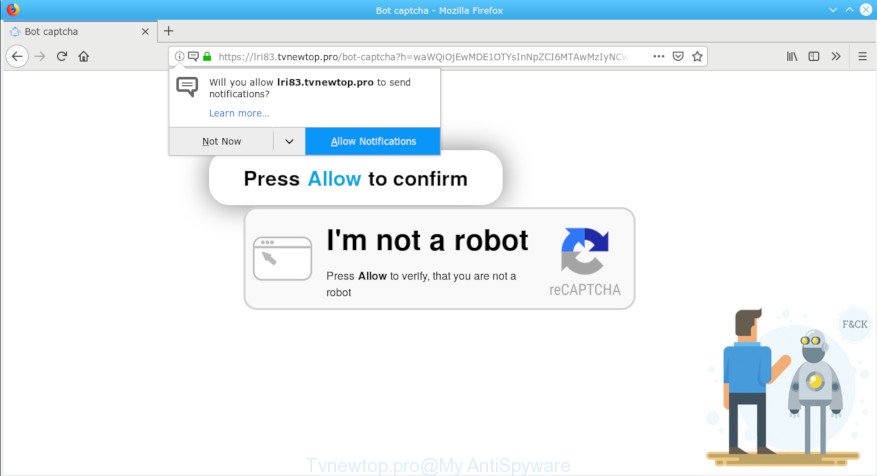
Tvnewtop.pro popup
Adware software can cause a lot of unwanted ads on your web browser, reroute your searches to advertising pages and gather a wide variety of your privacy data. Adware often installs on the machine with the freeware. You probably want to know how to delete adware software as well as delete Tvnewtop.pro popups. In the guide below we will tell you about how to solve your problems.
It’s probably that you might be bothered with the adware software which cause annoying Tvnewtop.pro pop-up ads to appear. You should not disregard this undesired software. The adware software might not only display unwanted ads, but reroute your web browser to unsafe sites.
Even worse, the adware be able to collect a wide variety of your sensitive info that can be later transferred to third parties. You do not know if your home address, account names and passwords are safe.
Thus, the adware software does not really have beneficial features. So, we advise you delete adware software that causes unwanted Tvnewtop.pro pop up advertisements immediately. This will also prevent the adware software from tracking your online activities. A full Tvnewtop.pro advertisements removal can be easily carried out using manual or automatic way listed below.
Remove Tvnewtop.pro popups, ads, notifications
When the adware gets installed on your computer without your knowledge, it’s not easy to delete. Most often, there is no Uninstall program which simply delete the adware related to Tvnewtop.pro pop-ups from your machine. So, we suggest using several well-proven free specialized tools like Zemana Anti-Malware (ZAM), MalwareBytes Anti Malware or Hitman Pro. But the best solution to delete Tvnewtop.pro pop-up advertisements will be to perform several manual steps, after that additionally use antimalware utilities.
To remove Tvnewtop.pro pop-ups, perform the steps below:
- How to manually remove Tvnewtop.pro
- Run free malware removal utilities to completely get rid of Tvnewtop.pro ads
- How to block Tvnewtop.pro
- How can you prevent your system from the attack of Tvnewtop.pro pop-up ads
- To sum up
How to manually remove Tvnewtop.pro
Most common adware may be removed without any antivirus applications. The manual adware removal is steps that will teach you how to delete the Tvnewtop.pro pop ups.
Delete PUPs through the Microsoft Windows Control Panel
Some programs are free only because their setup file contains an adware software. This unwanted software generates revenue for the creators when it is installed. More often this adware software can be deleted by simply uninstalling it from the ‘Uninstall a Program’ that is located in MS Windows control panel.
Windows 8, 8.1, 10
First, click Windows button

When the ‘Control Panel’ opens, click the ‘Uninstall a program’ link under Programs category like below.

You will see the ‘Uninstall a program’ panel as displayed in the following example.

Very carefully look around the entire list of apps installed on your PC. Most likely, one of them is the adware that causes unwanted Tvnewtop.pro ads. If you have many software installed, you can help simplify the search of harmful apps by sort the list by date of installation. Once you have found a dubious, unwanted or unused application, right click to it, after that click ‘Uninstall’.
Windows XP, Vista, 7
First, press ‘Start’ button and select ‘Control Panel’ at right panel as shown in the following example.

After the Windows ‘Control Panel’ opens, you need to press ‘Uninstall a program’ under ‘Programs’ as shown on the image below.

You will see a list of apps installed on your computer. We recommend to sort the list by date of installation to quickly find the applications that were installed last. Most probably, it’s the adware software that reroutes your web browser to the unwanted Tvnewtop.pro website. If you are in doubt, you can always check the application by doing a search for her name in Google, Yahoo or Bing. When the program which you need to uninstall is found, simply press on its name, and then click ‘Uninstall’ as displayed on the screen below.

Remove Tvnewtop.pro pop-up advertisements from Google Chrome
Resetting Google Chrome to default state is useful in removing the Tvnewtop.pro advertisements from your web-browser. This method is always helpful to perform if you have trouble in removing changes caused by adware.

- First, start the Chrome and press the Menu icon (icon in the form of three dots).
- It will display the Chrome main menu. Choose More Tools, then click Extensions.
- You’ll see the list of installed extensions. If the list has the extension labeled with “Installed by enterprise policy” or “Installed by your administrator”, then complete the following guidance: Remove Chrome extensions installed by enterprise policy.
- Now open the Chrome menu once again, click the “Settings” menu.
- Next, click “Advanced” link, which located at the bottom of the Settings page.
- On the bottom of the “Advanced settings” page, click the “Reset settings to their original defaults” button.
- The Google Chrome will display the reset settings dialog box as shown on the image above.
- Confirm the web browser’s reset by clicking on the “Reset” button.
- To learn more, read the article How to reset Chrome settings to default.
Remove Tvnewtop.pro pop ups from IE
In order to restore all web browser default search engine, start page and newtab you need to reset the Internet Explorer to the state, that was when the Windows was installed on your personal computer.
First, run the Microsoft Internet Explorer, then click ‘gear’ icon ![]() . It will show the Tools drop-down menu on the right part of the web-browser, then click the “Internet Options” as on the image below.
. It will show the Tools drop-down menu on the right part of the web-browser, then click the “Internet Options” as on the image below.

In the “Internet Options” screen, select the “Advanced” tab, then click the “Reset” button. The Internet Explorer will display the “Reset Internet Explorer settings” dialog box. Further, click the “Delete personal settings” check box to select it. Next, press the “Reset” button like below.

Once the task is done, click “Close” button. Close the IE and reboot your machine for the changes to take effect. This step will help you to restore your internet browser’s newtab page, start page and search engine by default to default state.
Remove Tvnewtop.pro from Firefox by resetting web browser settings
This step will help you get rid of Tvnewtop.pro pop-ups, third-party toolbars, disable malicious extensions and revert back your default homepage, new tab page and search engine settings.
First, launch the Firefox. Next, click the button in the form of three horizontal stripes (![]() ). It will show the drop-down menu. Next, click the Help button (
). It will show the drop-down menu. Next, click the Help button (![]() ).
).

In the Help menu click the “Troubleshooting Information”. In the upper-right corner of the “Troubleshooting Information” page press on “Refresh Firefox” button as on the image below.

Confirm your action, click the “Refresh Firefox”.
Run free malware removal utilities to completely get rid of Tvnewtop.pro ads
The manual guide above is tedious to use and can not always help to completely remove the Tvnewtop.pro popups. Here I am telling you an automatic method to get rid of this adware software from your PC completely. Zemana Anti Malware (ZAM), MalwareBytes Anti-Malware and HitmanPro are antimalware tools that can detect and remove all kinds of malicious software including adware software that cause intrusive Tvnewtop.pro pop-up ads to appear.
Use Zemana to remove Tvnewtop.pro pop ups
We recommend using the Zemana Anti-Malware that are completely clean your personal computer of the adware software. The tool is an advanced malicious software removal program created by (c) Zemana lab. It’s able to help you remove potentially unwanted software, browser hijacker infections, malware, toolbars, ransomware and adware which designed to reroute your web-browser to various ad websites such as the Tvnewtop.pro.

- Download Zemana Anti-Malware by clicking on the link below.
Zemana AntiMalware
165070 downloads
Author: Zemana Ltd
Category: Security tools
Update: July 16, 2019
- When downloading is finished, close all applications and windows on your computer. Open a file location. Double-click on the icon that’s named Zemana.AntiMalware.Setup.
- Further, click Next button and follow the prompts.
- Once installation is complete, click the “Scan” button to perform a system scan for the adware that causes multiple unwanted popups. Depending on your computer, the scan can take anywhere from a few minutes to close to an hour.
- After the scan is done, Zemana will show a list of found items. You may get rid of items (move to Quarantine) by simply click “Next”. After that process is complete, you may be prompted to restart your PC system.
Remove Tvnewtop.pro pop up ads and harmful extensions with HitmanPro
HitmanPro is a free portable application that scans your machine for adware responsible for redirections to the Tvnewtop.pro, PUPs and browser hijacker infections and helps remove them easily. Moreover, it’ll also allow you remove any harmful browser extensions and add-ons.

- Installing the HitmanPro is simple. First you’ll need to download Hitman Pro from the following link.
- After downloading is complete, double click the HitmanPro icon. Once this tool is opened, click “Next” button for scanning your computer for the adware that causes multiple undesired pop-up advertisements. A scan may take anywhere from 10 to 30 minutes, depending on the number of files on your machine and the speed of your PC. While the tool is scanning, you can see how many objects and files has already scanned.
- After finished, HitmanPro will prepare a list of undesired programs adware software. You may remove items (move to Quarantine) by simply click “Next” button. Now click the “Activate free license” button to start the free 30 days trial to remove all malware found.
How to automatically get rid of Tvnewtop.pro with MalwareBytes Anti-Malware
If you’re still having issues with the Tvnewtop.pro advertisements — or just wish to scan your machine occasionally for adware and other malicious software — download MalwareBytes. It is free for home use, and identifies and removes various undesired apps that attacks your computer or degrades PC system performance. MalwareBytes AntiMalware can get rid of adware software, PUPs as well as malware, including ransomware and trojans.

- Download MalwareBytes by clicking on the link below.
Malwarebytes Anti-malware
327294 downloads
Author: Malwarebytes
Category: Security tools
Update: April 15, 2020
- At the download page, click on the Download button. Your web browser will open the “Save as” prompt. Please save it onto your Windows desktop.
- After the download is complete, please close all applications and open windows on your computer. Double-click on the icon that’s named mb3-setup.
- This will launch the “Setup wizard” of MalwareBytes AntiMalware onto your system. Follow the prompts and do not make any changes to default settings.
- When the Setup wizard has finished installing, the MalwareBytes Free will open and open the main window.
- Further, click the “Scan Now” button . MalwareBytes tool will start scanning the whole PC to find out adware responsible for redirecting your web-browser to the Tvnewtop.pro web page. Depending on your PC, the scan can take anywhere from a few minutes to close to an hour.
- After that process is done, MalwareBytes Free will show a scan report.
- Once you’ve selected what you wish to remove from your computer click the “Quarantine Selected” button. After that process is complete, you may be prompted to reboot the personal computer.
- Close the Anti-Malware and continue with the next step.
Video instruction, which reveals in detail the steps above.
How to block Tvnewtop.pro
To put it simply, you need to use an ad-blocking utility (AdGuard, for example). It will stop and protect you from all intrusive web-pages like Tvnewtop.pro, advertisements and popups. To be able to do that, the ad-blocking program uses a list of filters. Each filter is a rule that describes a malicious site, an advertising content, a banner and others. The ad blocking program automatically uses these filters, depending on the web sites you’re visiting.
Click the link below to download AdGuard. Save it to your Desktop so that you can access the file easily.
26904 downloads
Version: 6.4
Author: © Adguard
Category: Security tools
Update: November 15, 2018
After downloading it, launch the downloaded file. You will see the “Setup Wizard” screen as displayed below.

Follow the prompts. After the installation is finished, you will see a window as displayed on the screen below.

You can click “Skip” to close the installation program and use the default settings, or press “Get Started” button to see an quick tutorial that will allow you get to know AdGuard better.
In most cases, the default settings are enough and you don’t need to change anything. Each time, when you start your computer, AdGuard will run automatically and stop undesired advertisements, block Tvnewtop.pro, as well as other malicious or misleading webpages. For an overview of all the features of the application, or to change its settings you can simply double-click on the AdGuard icon, which can be found on your desktop.
How can you prevent your system from the attack of Tvnewtop.pro pop-up ads
Many of the free applications out there install unwanted web-browser toolbars, browser hijacker infections and potentially unwanted programs like the adware related to Tvnewtop.pro pop-up advertisements along with them without your knowledge. One has to be attentive while installing free software in order to avoid accidentally installing optional applications. It is important that you pay attention to the EULA (End User License Agreements) and choose the Custom, Manual or Advanced installation mode as it will typically disclose what third-party apps will also be installed.
To sum up
Now your computer should be free of the adware that made to reroute your browser to various ad web pages such as the Tvnewtop.pro. We suggest that you keep AdGuard (to help you stop unwanted pop up ads and annoying malicious sites) and Zemana Anti Malware (ZAM) (to periodically scan your PC for new adware softwares and other malware). Probably you are running an older version of Java or Adobe Flash Player. This can be a security risk, so download and install the latest version right now.
If you are still having problems while trying to remove Tvnewtop.pro popup advertisements from the Edge, Microsoft Internet Explorer, Google Chrome and Firefox, then ask for help here here.


















