If you’ve noticed that the Search.getpdftotal.com web-page is set as your home page or search engine and you cannot recall making those changes, then it is possible that your Apple Mac is infected by a potentially unwanted application (PUA) from the browser hijacker family and you should fix it ASAP. In this article we will inform you about the effective methods to delete Search.getpdftotal.com from the Firefox, Safari and Chrome for good.
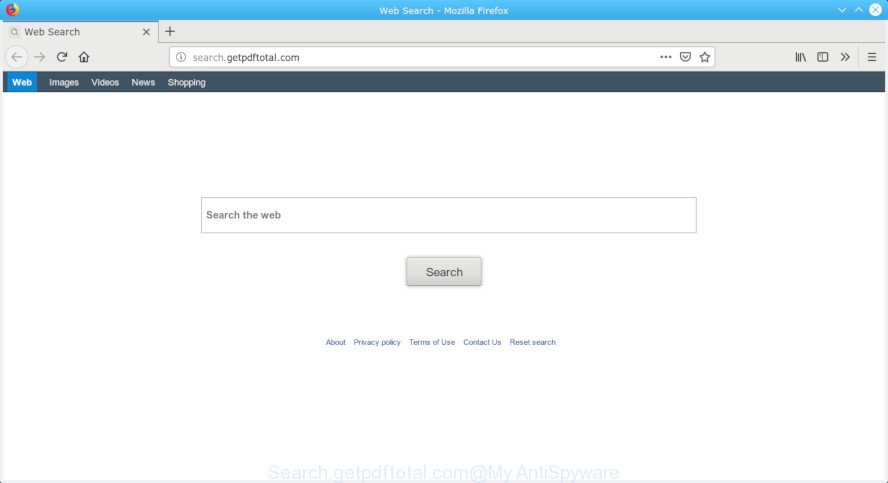
Search.getpdftotal.com
If your MAC has been affected by Search.getpdftotal.com browser hijacker, every time you start your internet browser you will see this site. Of course you can setup your startpage again, but next time you start a web-browser you will see that Search.getpdftotal.com return. As mentioned above, the browser hijacker may modify the default search engine on this annoying web-page too, so all your search queries will be re-directed to Search.getpdftotal.com. Thus the authors of the hijacker may collect the search terms of your queries, and reroute you to annoying web-pages.
Another reason why you need to remove Search.getpdftotal.com is its online data-tracking activity. It can collect privacy data, including:
- IP addresses;
- URLs visited;
- search queries/terms;
- clicks on links and advertisements;
- web browser version information.
Take a deep breath. Learn everything you should know about Search.getpdftotal.com removal, how to get rid of hijacker from your internet browser and computer. Find the best free malware removal utilities here!
Remove Search.getpdftotal.com from Mac
There are a simple manual guidance below which will help you to remove Search.getpdftotal.com from your Mac OS. The most effective method to delete this hijacker infection is to complete the manual removal guidance and then run MalwareBytes Anti-Malware automatic utility (it is free). The manual method will help to weaken this browser hijacker and these malicious software removal tools will completely remove Search.getpdftotal.com and restore the Firefox, Google Chrome and Safari settings to default.
To remove Search.getpdftotal.com, execute the following steps:
- How to remove Search.getpdftotal.com startpage without any software
- How to remove Search.getpdftotal.com redirect with free applications
- Use AdBlocker to block Search.getpdftotal.com and stay safe online
- Why has my start page and search provider changed to Search.getpdftotal.com?
- Finish words
How to remove Search.getpdftotal.com startpage without any software
Most common browser hijackers may be removed without any antivirus applications. The manual hijacker infection removal is steps that will teach you how to remove Search.getpdftotal.com homepage. If you do not want to remove Search.getpdftotal.com in the manually due to the fact that you are an unskilled computer user, then you can run free removal tools listed below.
Uninstalling the Search.getpdftotal.com, check the list of installed apps first
First, you should try to identify and delete the program that causes the appearance of intrusive ads or web-browser redirect, using the Applications list which is located in the Finder.

- Open the Finder.
- Click “Applications”.
- It will display a list of all applications installed on the MAC OS.
- Scroll through the all list, and remove dubious and unknown programs. Pay maximum attention to the program you installed last.
- Drag the questionable program from the Applications folder to the Trash.
- Empty Trash.
Remove Search.getpdftotal.com from Firefox by resetting web browser settings
If the Firefox web browser homepage, newtab page and default search provider are changed to Search.getpdftotal.com and you want to restore the settings back to their original settings, then you should follow the few simple steps below. However, your saved passwords and bookmarks will not be changed, deleted or cleared.
Click the Menu button (looks like three horizontal lines), and press the blue Help icon located at the bottom of the drop down menu as shown below.

A small menu will appear, click the “Troubleshooting Information”. On this page, click “Refresh Firefox” button as displayed below.

Follow the onscreen procedure to return your Mozilla Firefox web browser settings to their original settings.
Remove Search.getpdftotal.com homepage from Safari
By resetting Safari internet browser you return your browser settings to its default state. This is good initial when troubleshooting problems that might have been caused by hijacker infection such as Search.getpdftotal.com.
Click Safari menu and select “Preferences”.

It will open the Safari Preferences window. Next, click the “Extensions” tab. Look for unknown and suspicious extensions on left panel, choose it, then press the “Uninstall” button. Most important to delete all unknown extensions from Safari.
Once complete, click “General” tab. Change the “Default Search Engine” to Google.

Find the “Homepage” and type into textfield “https://www.google.com”.
Remove Search.getpdftotal.com from Google Chrome
In this step we are going to show you how to reset Google Chrome settings. PUPs such as the Search.getpdftotal.com can make changes to your web-browser settings including newtab, search engine by default and home page, add toolbars and unwanted plugins. By resetting Google Chrome settings you will remove Search.getpdftotal.com and reset unwanted changes caused by hijacker infection. It’ll save your personal information such as saved passwords, bookmarks, auto-fill data and open tabs.
First start the Chrome. Next, press the button in the form of three horizontal dots (![]() ).
).
It will show the Chrome menu. Select More Tools, then press Extensions. Carefully browse through the list of installed extensions. If the list has the plugin signed with “Installed by enterprise policy” or “Installed by your administrator”, then complete the following guide: Remove Chrome extensions installed by enterprise policy.
Open the Google Chrome menu once again. Further, press the option named “Settings”.

The web browser will open the settings screen. Another way to show the Chrome’s settings – type chrome://settings in the web-browser adress bar and press Enter
Scroll down to the bottom of the page and press the “Advanced” link. Now scroll down until the “Reset” section is visible, as displayed on the image below and click the “Reset settings to their original defaults” button.

The Google Chrome will show the confirmation prompt as shown below.

You need to confirm your action, click the “Reset” button. The internet browser will start the procedure of cleaning. When it’s finished, the web-browser’s settings including newtab page, home page and default search provider back to the values that have been when the Chrome was first installed on your Apple Mac.
How to remove Search.getpdftotal.com redirect with free applications
The browser hijacker can hide its components which are difficult for you to find out and remove completely. This may lead to the fact that after some time, the browser hijacker once again infect your MAC system and modify web browsers settings to Search.getpdftotal.com. Moreover, I want to note that it is not always safe to delete browser hijacker infection manually, if you don’t have much experience in setting up and configuring the Mac operating system. The best method to detect and get rid of browser hijackers is to run free malware removal programs.
Automatically delete Search.getpdftotal.com with MalwareBytes
We recommend using the MalwareBytes Anti Malware. You can download and install MalwareBytes Free to search for and delete Search.getpdftotal.com redirect from your MAC. When installed and updated, this free malicious software remover automatically scans for and deletes all threats present on the computer.
Visit the following page to download MalwareBytes Anti Malware.
21024 downloads
Author: Malwarebytes
Category: Security tools
Update: September 10, 2020
After the downloading process is finished, close all programs and windows on your computer. Open a directory in which you saved it. Run the saved file and follow the prompts.
Once installation is finished, you will see window as displayed in the following example.

Now click the “Scan” button to start scanning your MAC for the hijacker that created to redirect your web browser to the Search.getpdftotal.com web-site. A system scan can take anywhere from 5 to 30 minutes, depending on your Apple Mac.

After the system scan is done, you can check all threats detected on your MAC system. Make sure all threats have ‘checkmark’ and click “Remove Selected Items” button.

The Malwarebytes will now start to remove hijacker responsible for redirects to Search.getpdftotal.com.
Use AdBlocker to block Search.getpdftotal.com and stay safe online
Using an ad-blocker program like AdGuard is an effective way to alleviate the risks. Additionally, adblocker apps will also protect you from harmful advertisements and web sites, and, of course, stop redirection chain to Search.getpdftotal.com and similar pages.

Visit the following page to download AdGuard.
3782 downloads
Author: © Adguard
Category: Security tools
Update: January 17, 2018
When downloading is finished, launch the downloaded file. You will see the “Setup Wizard” screen. Follow the prompts.
Each time, when you start your Apple Mac, AdGuard will start automatically and stop pop ups, Search.getpdftotal.com redirect, as well as other malicious or misleading websites.
Why has my start page and search provider changed to Search.getpdftotal.com?
Many software used to hijack a machine’s web-browser. So, when you installing freeware, carefully read the disclaimers, select the Custom or Advanced setup mode to watch for third-party apps that are being installed, because some of the applications are adware and PUPs.
Finish words
Once you’ve finished the steps outlined above, your MAC OS should be clean from browser hijacker that causes browsers to show annoying Search.getpdftotal.com web site and other malware. The Mozilla Firefox, Chrome and Safari will no longer open annoying Search.getpdftotal.com webpage on startup. Unfortunately, if the tutorial does not help you, then you have caught a new browser hijacker infection, and then the best way – ask for help here.



















