According to cyber security experts, Search.hwatchtveasy.com is a program that falls under the category of browser hijackers. Once your internet browser has been hijacked with this hijacker infection, it takes over your web-browser like Chrome, MS Edge, IE and Firefox. Search.hwatchtveasy.com hijacker introduces various changes to your internet browser’s settings, including search provider by default, startpage and new tab, and installs undesired extensions deep inside your system. This is the main reason why you need to delete it from your computer and return your web browser search provider and startpage back to the default.
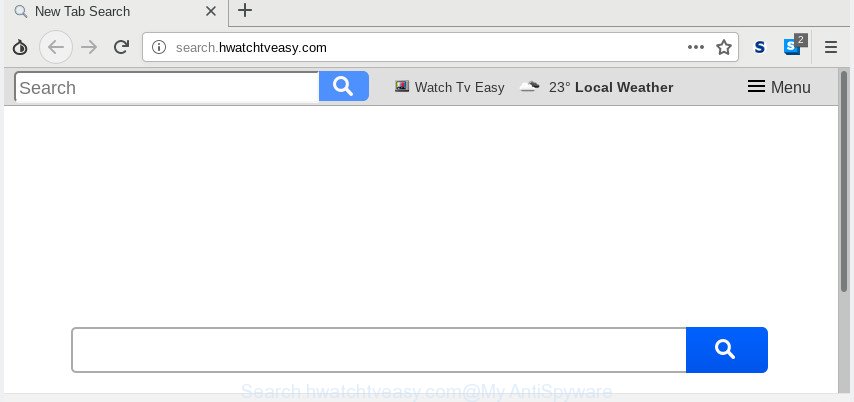
Search.hwatchtveasy.com
Except that the Search.hwatchtveasy.com may impose some undesired changes to internet browser’s startpage and newtab page, it also modifies your search provider, which leads to the fact that use of the browser’s search becomes uncomfortable. The reason for this is that the search results will consist of a huge number of advertisements, links to unwanted and ad web sites and only the remaining part is search results for your query from well-known search providers like Google or Bing.
Moreover, adware (sometimes named ‘ad-supported’ software) can be additionally installed on to your personal computer with this browser hijacker, that will show lots of advertisements, or even massive full page advertisements that blocks surfing the Web. Often such these ads can recommend to install other unknown and undesired apps or visit harmful web-pages.
We suggest you to clean your system of browser hijacker ASAP. Use the steps below that will assist to remove Search.hwatchtveasy.com and malicious apps, which can be installed onto your PC along with it.
How to remove Search.hwatchtveasy.com from Chrome, Firefox, IE, Edge
In many cases browser hijackers requires more than a simple uninstall through the use of MS Windows Control panel in order to be fully uninstalled. For that reason, our team created several removal methods that we’ve summarized in a detailed guide. Therefore, if you have the annoying Search.hwatchtveasy.com browser hijacker on your computer and are currently trying to have it removed then feel free to follow the step-by-step tutorial below in order to resolve your problem. Certain of the steps below will require you to exit this website. So, please read the guidance carefully, after that bookmark or print it for later reference.
To remove Search.hwatchtveasy.com, complete the steps below:
- How to delete Search.hwatchtveasy.com manually
- How to remove Search.hwatchtveasy.com automatically
- Block Search.hwatchtveasy.com and other unwanted pages
- Where the Search.hwatchtveasy.com hijacker comes from
- Finish words
How to delete Search.hwatchtveasy.com manually
Steps to get rid of Search.hwatchtveasy.com hijacker infection without any programs are presented below. Be sure to carry out the step-by-step instructions completely to fully get rid of this annoying Search.hwatchtveasy.com redirect.
Uninstall Search.hwatchtveasy.com associated software by using Windows Control Panel
First method for manual hijacker removal is to go into the Microsoft Windows “Control Panel”, then “Uninstall a program” console. Take a look at the list of programs on your PC and see if there are any questionable and unknown software. If you see any, you need to uninstall them. Of course, before doing so, you can do an Net search to find details on the program. If it is a potentially unwanted application, adware or malicious software, you will likely find information that says so.
Windows 10, 8.1, 8
Click the Windows logo, and then press Search ![]() . Type ‘Control panel’and press Enter like below.
. Type ‘Control panel’and press Enter like below.

After the ‘Control Panel’ opens, press the ‘Uninstall a program’ link under Programs category as on the image below.

Windows 7, Vista, XP
Open Start menu and select the ‘Control Panel’ at right as displayed in the figure below.

Then go to ‘Add/Remove Programs’ or ‘Uninstall a program’ (Windows 7 or Vista) as shown in the figure below.

Carefully browse through the list of installed apps and remove all questionable and unknown software. We recommend to click ‘Installed programs’ and even sorts all installed programs by date. After you have found anything dubious that may be the browser hijacker infection responsible for redirecting user searches to Search.hwatchtveasy.com or other PUP (potentially unwanted program), then choose this program and click ‘Uninstall’ in the upper part of the window. If the questionable application blocked from removal, then use Revo Uninstaller Freeware to completely get rid of it from your computer.
Remove Search.hwatchtveasy.com from Firefox by resetting web browser settings
Resetting your Firefox is first troubleshooting step for any issues with your internet browser program, including the redirect to Search.hwatchtveasy.com webpage. However, your themes, bookmarks, history, passwords, and web form auto-fill information will not be deleted.
Start the Firefox and click the menu button (it looks like three stacked lines) at the top right of the internet browser screen. Next, press the question-mark icon at the bottom of the drop-down menu. It will open the slide-out menu.

Select the “Troubleshooting information”. If you are unable to access the Help menu, then type “about:support” in your address bar and press Enter. It bring up the “Troubleshooting Information” page as shown in the following example.

Click the “Refresh Firefox” button at the top right of the Troubleshooting Information page. Select “Refresh Firefox” in the confirmation dialog box. The Mozilla Firefox will start a task to fix your problems that caused by the Search.hwatchtveasy.com hijacker. After, it is complete, click the “Finish” button.
Remove Search.hwatchtveasy.com search from Internet Explorer
The Internet Explorer reset is great if your web-browser is hijacked or you’ve unwanted plugins or toolbars on your browser, which installed by a malware.
First, launch the Microsoft Internet Explorer, press ![]() ) button. Next, press “Internet Options” as displayed in the figure below.
) button. Next, press “Internet Options” as displayed in the figure below.

In the “Internet Options” screen select the Advanced tab. Next, press Reset button. The Internet Explorer will show the Reset Internet Explorer settings prompt. Select the “Delete personal settings” check box and click Reset button.

You will now need to reboot your machine for the changes to take effect. It will remove browser hijacker infection which cause a reroute to Search.hwatchtveasy.com website, disable malicious and ad-supported web-browser’s extensions and restore the Internet Explorer’s settings like startpage, new tab page and search engine by default to default state.
Remove Search.hwatchtveasy.com from Chrome
In order to be sure that there is nothing left behind, we suggest you to reset Chrome web-browser. It’ll revert back Chrome settings including search provider, new tab and startpage to defaults.
First run the Chrome. Next, click the button in the form of three horizontal dots (![]() ).
).
It will open the Google Chrome menu. Choose More Tools, then press Extensions. Carefully browse through the list of installed extensions. If the list has the plugin signed with “Installed by enterprise policy” or “Installed by your administrator”, then complete the following steps: Remove Google Chrome extensions installed by enterprise policy.
Open the Chrome menu once again. Further, click the option called “Settings”.

The web browser will display the settings screen. Another way to open the Google Chrome’s settings – type chrome://settings in the web browser adress bar and press Enter
Scroll down to the bottom of the page and click the “Advanced” link. Now scroll down until the “Reset” section is visible, as displayed on the screen below and click the “Reset settings to their original defaults” button.

The Chrome will open the confirmation prompt like below.

You need to confirm your action, click the “Reset” button. The web-browser will start the procedure of cleaning. Once it’s finished, the web browser’s settings including search provider by default, new tab page and home page back to the values which have been when the Chrome was first installed on your machine.
How to remove Search.hwatchtveasy.com automatically
Using a malicious software removal utility to locate and delete hijacker infection hiding on your PC is probably the simplest way to remove the Search.hwatchtveasy.com . We recommends the Zemana Anti Malware (ZAM) application for MS Windows computers. HitmanPro and MalwareBytes Free are other anti malware tools for Windows that offers a free malware removal.
Scan and free your PC system of Search.hwatchtveasy.com with Zemana Anti Malware (ZAM)
Zemana is a malware removal utility made for Microsoft Windows. This utility will help you remove Search.hwatchtveasy.com browser hijacker infection, various types of malware (including adware and PUPs) from your machine. It has simple and user friendly interface. While the Zemana Anti-Malware (ZAM) does its job, your computer will run smoothly.

- Visit the page linked below to download Zemana Free. Save it to your Desktop.
Zemana AntiMalware
165054 downloads
Author: Zemana Ltd
Category: Security tools
Update: July 16, 2019
- At the download page, click on the Download button. Your web browser will open the “Save as” prompt. Please save it onto your Windows desktop.
- After downloading is finished, please close all software and open windows on your PC system. Next, run a file called Zemana.AntiMalware.Setup.
- This will start the “Setup wizard” of Zemana Free onto your computer. Follow the prompts and don’t make any changes to default settings.
- When the Setup wizard has finished installing, the Zemana Anti Malware will open and open the main window.
- Further, press the “Scan” button to look for hijacker infection responsible for Search.hwatchtveasy.com . A scan can take anywhere from 10 to 30 minutes, depending on the count of files on your computer and the speed of your computer. While the Zemana program is scanning, you can see how many objects it has identified as threat.
- When Zemana has completed scanning, Zemana Anti-Malware (ZAM) will open a list of all threats found by the scan.
- You may delete threats (move to Quarantine) by simply click the “Next” button. The utility will get rid of hijacker that responsible for web browser reroute to the intrusive Search.hwatchtveasy.com web site and add threats to the Quarantine. Once the cleaning procedure is finished, you may be prompted to restart the personal computer.
- Close the Zemana AntiMalware (ZAM) and continue with the next step.
Scan and free your computer of browser hijacker with HitmanPro
Hitman Pro is a free removal tool which can scan your PC for a wide range of security threats such as adware, malware, PUPs as well as hijacker which cause Search.hwatchtveasy.com web-page to appear. It will perform a deep scan of your personal computer including hard drives and MS Windows registry. After a malware is found, it will help you to get rid of all detected threats from your PC system with a simple click.
Visit the page linked below to download the latest version of HitmanPro for Microsoft Windows. Save it on your Microsoft Windows desktop.
Once the downloading process is finished, open the folder in which you saved it and double-click the Hitman Pro icon. It will start the Hitman Pro tool. If the User Account Control prompt will ask you want to start the application, click Yes button to continue.

Next, click “Next” . HitmanPro tool will begin scanning the whole system to find out hijacker infection responsible for modifying your web browser settings to Search.hwatchtveasy.com. A scan can take anywhere from 10 to 30 minutes, depending on the number of files on your machine and the speed of your system. When a malicious software, adware or potentially unwanted programs are detected, the number of the security threats will change accordingly. Wait until the the scanning is complete.

When the scan get completed, Hitman Pro will display a list of all items detected by the scan as on the image below.

In order to remove all items, simply click “Next” button. It will show a dialog box, press the “Activate free license” button. The Hitman Pro will remove hijacker which cause a redirect to Search.hwatchtveasy.com site. After the process is done, the tool may ask you to reboot your PC.
Run MalwareBytes to remove hijacker infection
You can delete Search.hwatchtveasy.com redirect automatically with a help of MalwareBytes Free. We suggest this free malicious software removal tool because it can easily remove hijacker, adware, potentially unwanted apps and toolbars with all their components such as files, folders and registry entries.

Download MalwareBytes Free on your machine from the following link.
327280 downloads
Author: Malwarebytes
Category: Security tools
Update: April 15, 2020
Once the downloading process is finished, run it and follow the prompts. Once installed, the MalwareBytes will try to update itself and when this procedure is finished, click the “Scan Now” button to perform a system scan for the hijacker that cause Search.hwatchtveasy.com site to appear. Depending on your personal computer, the scan can take anywhere from a few minutes to close to an hour. While the MalwareBytes AntiMalware (MBAM) is checking, you can see number of objects it has identified either as being malicious software. You may remove threats (move to Quarantine) by simply press “Quarantine Selected” button.
The MalwareBytes Anti-Malware (MBAM) is a free program that you can use to remove all detected folders, files, services, registry entries and so on. To learn more about this malicious software removal utility, we advise you to read and follow the guidance or the video guide below.
Block Search.hwatchtveasy.com and other unwanted pages
We recommend to install an ad blocking program which may stop Search.hwatchtveasy.com and other intrusive web-pages. The ad blocker utility such as AdGuard is a program which basically removes advertising from the Internet and stops access to malicious web pages. Moreover, security experts says that using adblocker apps is necessary to stay safe when surfing the Internet.
- Visit the following page to download AdGuard. Save it on your MS Windows desktop or in any other place.
Adguard download
26903 downloads
Version: 6.4
Author: © Adguard
Category: Security tools
Update: November 15, 2018
- After downloading it, launch the downloaded file. You will see the “Setup Wizard” program window. Follow the prompts.
- Once the install is done, click “Skip” to close the installation program and use the default settings, or click “Get Started” to see an quick tutorial that will help you get to know AdGuard better.
- In most cases, the default settings are enough and you do not need to change anything. Each time, when you start your PC system, AdGuard will start automatically and stop unwanted advertisements, block Search.hwatchtveasy.com, as well as other malicious or misleading websites. For an overview of all the features of the program, or to change its settings you can simply double-click on the icon called AdGuard, which can be found on your desktop.
Where the Search.hwatchtveasy.com hijacker infection comes from
The Search.hwatchtveasy.com hijacker gets on your system as a part of various free applications, as a supplement, which is installed automatically. This is certainly not an honest way to get installed onto your system. To avoid infecting of your PC system and side effects in the form of changing your browser settings to Search.hwatchtveasy.com homepage, you should always carefully read the Terms of Use and the Software license. Additionally, always choose Manual, Custom or Advanced installation method. This allows you to disable the installation of unnecessary and often harmful software. Even if you uninstall the free applications from your machine, your web-browser’s settings will not be restored. This means that you should manually remove Search.hwatchtveasy.com from the Google Chrome, Microsoft Edge, Mozilla Firefox and Internet Explorer by follow the few simple steps above.
Finish words
Now your PC system should be free of the Search.hwatchtveasy.com hijacker infection and other web-browser’s malicious extensions. We suggest that you keep AdGuard (to help you block unwanted pop-up advertisements and undesired harmful web pages) and Zemana (to periodically scan your computer for new malware, browser hijacker infections and adware software). Make sure that you have all the Critical Updates recommended for Microsoft Windows OS. Without regular updates you WILL NOT be protected when new browser hijacker infections, malicious apps and adware software are released.
If you are still having problems while trying to delete Search.hwatchtveasy.com redirect from your browser, then ask for help here.



















