The Search.hwatchstreamingtv.com is defined as hijackware (also known as browser hijacker). It is a type of malicious software that introduces changes to your PC system’s browser settings such as home page, default search provider and new tab. Once started, this hijacker infection will change certain settings of internet browsers to Search.hwatchstreamingtv.com. Please ignore this web-site and refrain from clicking to any links on it and going to any web-pages mentioned on it.
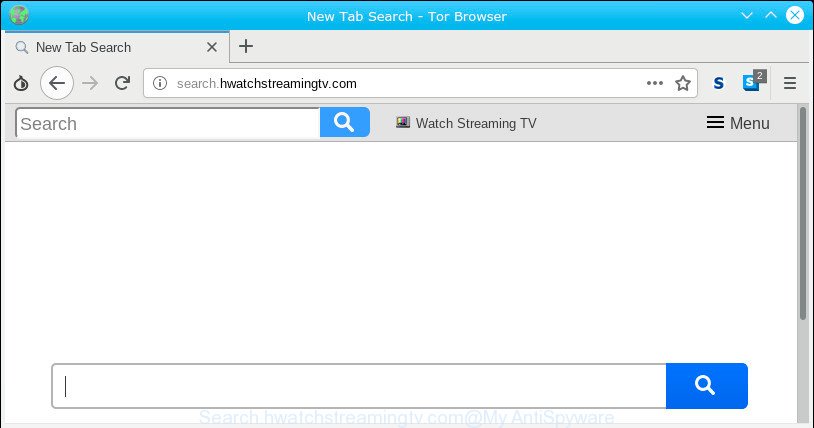
Search.hwatchstreamingtv.com
When you’re performing searches using the web browser that has been affected by Search.hwatchstreamingtv.com, the search results will be returned from Bing, Yahoo or Google Custom Search. The devs behind Search.hwatchstreamingtv.com browser hijacker are most probably doing this to earn advertisement revenue from the ads opened in the search results.
Some hijackers also contain adware (sometimes called ‘ad-supported’ software) which can be used to display annoying advertisements or collect a wide variety of your privacy info which can be transferred to third parties. These undesired advertisements can be shown in the form of pop-unders, pop-ups, in-text ads, video ads, text links or banners or even massive full page advertisements. Most of the adware is made to show advertisements, but some adware is form of spyware that often used to track users to gather marketing-type data about you.
We recommend you to free your computer of browser hijacker and thereby restore your start page without a wait . Use the step-by-step guide below. The detailed removal instructions will help you get rid of the Search.hwatchstreamingtv.com and protect your personal computer from more dangerous malicious software and trojans.
How to remove Search.hwatchstreamingtv.com from Chrome, Firefox, IE, Edge
Without a doubt, the browser hijacker is harmful to your PC system. So you need to quickly and completely remove this malicious software. To remove this browser hijacker infection, you can use the manual removal tutorial which are given below or free malware removal utility like Zemana Free, MalwareBytes Anti-Malware (MBAM) or Hitman Pro (all are free). We recommend you use automatic removal method that will allow you to remove Search.hwatchstreamingtv.com easily and safely. Manual removal is best used only if you’re well versed in personal computer or in the case where browser hijacker infection is not uninstalled automatically. Read this manual carefully, bookmark or print it, because you may need to exit your web browser or reboot your machine.
To remove Search.hwatchstreamingtv.com, use the steps below:
- How to remove Search.hwatchstreamingtv.com manually
- Run free utilities to easily get rid of Search.hwatchstreamingtv.com redirect
- Stop Search.hwatchstreamingtv.com redirect
- Prevent Search.hwatchstreamingtv.com browser hijacker from installing
- Finish words
How to remove Search.hwatchstreamingtv.com manually
To remove Search.hwatchstreamingtv.com hijacker, adware and other unwanted applications you can try to do so manually. Unfortunately some of the browser hijackers won’t show up in your program list, but some browser hijacker infections may. In this case, you may be able to get rid of it via the uninstall function of your PC. You can do this by completing the steps below.
Delete Search.hwatchstreamingtv.com related programs through the Control Panel of your PC system
When troubleshooting a system, one common step is go to Windows Control Panel and uninstall suspicious applications. The same approach will be used in the removal of Search.hwatchstreamingtv.com . Please use instructions based on your Microsoft Windows version.
- If you are using Windows 8, 8.1 or 10 then click Windows button, next click Search. Type “Control panel”and press Enter.
- If you are using Windows XP, Vista, 7, then click “Start” button and click “Control Panel”.
- It will open the Windows Control Panel.
- Further, click “Uninstall a program” under Programs category.
- It will show a list of all applications installed on the personal computer.
- Scroll through the all list, and delete suspicious and unknown apps. To quickly find the latest installed apps, we recommend sort apps by date.
See more details in the video guidance below.
Delete Search.hwatchstreamingtv.com from Google Chrome
In this step we are going to show you how to reset Google Chrome settings. potentially unwanted apps such as the Search.hwatchstreamingtv.com can make changes to your browser settings including newtab, home page and search provider, add toolbars and unwanted plugins. By resetting Google Chrome settings you will delete Search.hwatchstreamingtv.com and reset unwanted changes caused by browser hijacker infection. When using the reset feature, your personal information such as passwords, bookmarks, browsing history and web form auto-fill data will be saved.
First open the Chrome. Next, click the button in the form of three horizontal dots (![]() ).
).
It will display the Chrome menu. Select More Tools, then click Extensions. Carefully browse through the list of installed addons. If the list has the extension signed with “Installed by enterprise policy” or “Installed by your administrator”, then complete the following guide: Remove Google Chrome extensions installed by enterprise policy.
Open the Chrome menu once again. Further, click the option named “Settings”.

The web browser will show the settings screen. Another method to open the Google Chrome’s settings – type chrome://settings in the internet browser adress bar and press Enter
Scroll down to the bottom of the page and click the “Advanced” link. Now scroll down until the “Reset” section is visible, as displayed in the following example and click the “Reset settings to their original defaults” button.

The Chrome will open the confirmation prompt as displayed below.

You need to confirm your action, click the “Reset” button. The web browser will start the process of cleaning. Once it’s finished, the web browser’s settings including startpage, new tab page and search engine by default back to the values which have been when the Google Chrome was first installed on your computer.
Get rid of Search.hwatchstreamingtv.com from Internet Explorer
By resetting IE internet browser you return your web browser settings to its default state. This is good initial when troubleshooting problems that might have been caused by hijacker infection like Search.hwatchstreamingtv.com.
First, launch the Microsoft Internet Explorer, press ![]() ) button. Next, press “Internet Options” as shown on the screen below.
) button. Next, press “Internet Options” as shown on the screen below.

In the “Internet Options” screen select the Advanced tab. Next, press Reset button. The IE will display the Reset Internet Explorer settings prompt. Select the “Delete personal settings” check box and press Reset button.

You will now need to reboot your computer for the changes to take effect. It will remove hijacker that reroutes your internet browser to unwanted Search.hwatchstreamingtv.com page, disable malicious and ad-supported web-browser’s extensions and restore the IE’s settings such as default search engine, newtab page and homepage to default state.
Remove Search.hwatchstreamingtv.com from Firefox by resetting browser settings
Resetting your Mozilla Firefox is first troubleshooting step for any issues with your browser program, including the redirect to Search.hwatchstreamingtv.com site. However, your themes, bookmarks, history, passwords, and web form auto-fill information will not be deleted.
Start the Firefox and click the menu button (it looks like three stacked lines) at the top right of the browser screen. Next, press the question-mark icon at the bottom of the drop-down menu. It will show the slide-out menu.

Select the “Troubleshooting information”. If you’re unable to access the Help menu, then type “about:support” in your address bar and press Enter. It bring up the “Troubleshooting Information” page as on the image below.

Click the “Refresh Firefox” button at the top right of the Troubleshooting Information page. Select “Refresh Firefox” in the confirmation dialog box. The Mozilla Firefox will start a task to fix your problems that caused by the Search.hwatchstreamingtv.com browser hijacker infection. After, it is complete, click the “Finish” button.
Run free utilities to easily get rid of Search.hwatchstreamingtv.com redirect
It’s not enough to get rid of Search.hwatchstreamingtv.com from your browser by following the manual steps above to solve all problems. Some Search.hwatchstreamingtv.com browser hijacker infection related files may remain on your PC and they will recover the hijacker infection even after you delete it. For that reason we recommend to use free anti malware tool such as Zemana Free, MalwareBytes AntiMalware (MBAM) and Hitman Pro. Either of those applications should can be used to scan for and get rid of browser hijacker responsible for changing your web-browser settings to Search.hwatchstreamingtv.com.
How to automatically remove Search.hwatchstreamingtv.com with Zemana Free
If you need a free tool that can easily search for and delete browser hijacker infection responsible for modifying your internet browser settings to Search.hwatchstreamingtv.com, then use Zemana. This is a very handy application, which is primarily created to quickly detect and delete adware and malicious software affecting web-browsers and modifying their settings.
Installing the Zemana Anti Malware (ZAM) is simple. First you will need to download Zemana on your MS Windows Desktop from the link below.
165033 downloads
Author: Zemana Ltd
Category: Security tools
Update: July 16, 2019
After the download is finished, start it and follow the prompts. Once installed, the Zemana Anti Malware (ZAM) will try to update itself and when this process is complete, click the “Scan” button to find hijacker responsible for redirecting user searches to Search.hwatchstreamingtv.com.

Depending on your PC system, the scan may take anywhere from a few minutes to close to an hour. While the Zemana Free utility is checking, you can see number of objects it has identified as being infected by malware. Review the report and then click “Next” button.

The Zemana AntiMalware (ZAM) will delete hijacker responsible for Search.hwatchstreamingtv.com and move threats to the program’s quarantine.
Scan your computer and remove Search.hwatchstreamingtv.com start page with HitmanPro
Hitman Pro will help delete hijacker infection responsible for Search.hwatchstreamingtv.com that slow down your PC system. The browser hijackers, adware and other potentially unwanted applications slow your web-browser down and try to mislead you into clicking on dubious ads and links. Hitman Pro deletes the browser hijacker infection and lets you enjoy your system without Search.hwatchstreamingtv.com redirect.

- Hitman Pro can be downloaded from the following link. Save it on your Windows desktop or in any other place.
- After the downloading process is finished, double click the HitmanPro icon. Once this utility is launched, click “Next” button to perform a system scan for the browser hijacker infection responsible for Search.hwatchstreamingtv.com . Depending on your computer, the scan can take anywhere from a few minutes to close to an hour. When a threat is found, the count of the security threats will change accordingly. Wait until the the scanning is complete.
- After that process is done, HitmanPro will display you the results. Review the results once the tool has finished the system scan. If you think an entry should not be quarantined, then uncheck it. Otherwise, simply click “Next” button. Now click the “Activate free license” button to start the free 30 days trial to get rid of all malicious software found.
How to automatically delete Search.hwatchstreamingtv.com with MalwareBytes AntiMalware (MBAM)
Remove Search.hwatchstreamingtv.com hijacker infection manually is difficult and often the browser hijacker is not completely removed. Therefore, we suggest you to use the MalwareBytes Anti-Malware which are fully clean your personal computer. Moreover, this free program will help you to remove malware, potentially unwanted software, toolbars and adware software that your computer can be infected too.
Installing the MalwareBytes is simple. First you will need to download MalwareBytes Free from the link below. Save it directly to your Windows Desktop.
327261 downloads
Author: Malwarebytes
Category: Security tools
Update: April 15, 2020
Once the download is done, close all programs and windows on your system. Open a directory in which you saved it. Double-click on the icon that’s called mb3-setup as shown below.
![]()
When the install starts, you’ll see the “Setup wizard” which will help you install Malwarebytes on your system.

Once setup is done, you will see window as displayed on the image below.

Now click the “Scan Now” button . MalwareBytes Anti-Malware (MBAM) tool will start scanning the whole PC system to find out browser hijacker responsible for redirecting your internet browser to Search.hwatchstreamingtv.com web site. This task can take some time, so please be patient. While the MalwareBytes Anti Malware utility is scanning, you may see number of objects it has identified as being affected by malicious software.

When that process is complete, MalwareBytes will show a screen that contains a list of malware that has been found. Next, you need to click “Quarantine Selected” button.

The Malwarebytes will now start to get rid of browser hijacker infection responsible for redirecting user searches to Search.hwatchstreamingtv.com. Once that process is complete, you may be prompted to reboot your computer.

The following video explains steps on how to remove hijacker, adware and other malicious software with MalwareBytes AntiMalware (MBAM).
Stop Search.hwatchstreamingtv.com redirect
Enabling an ad blocker application such as AdGuard is an effective way to alleviate the risks. Additionally, ad-blocking applications will also protect you from malicious advertisements and websites, and, of course, stop redirection chain to Search.hwatchstreamingtv.com and similar web-sites.
AdGuard can be downloaded from the following link. Save it to your Desktop so that you can access the file easily.
26897 downloads
Version: 6.4
Author: © Adguard
Category: Security tools
Update: November 15, 2018
After downloading it, double-click the downloaded file to launch it. The “Setup Wizard” window will show up on the computer screen as shown on the image below.

Follow the prompts. AdGuard will then be installed and an icon will be placed on your desktop. A window will show up asking you to confirm that you want to see a quick instructions as displayed on the screen below.

Click “Skip” button to close the window and use the default settings, or press “Get Started” to see an quick guide that will assist you get to know AdGuard better.
Each time, when you start your computer, AdGuard will run automatically and stop unwanted ads, block Search.hwatchstreamingtv.com, as well as other harmful or misleading websites. For an overview of all the features of the application, or to change its settings you can simply double-click on the AdGuard icon, which can be found on your desktop.
Prevent Search.hwatchstreamingtv.com browser hijacker from installing
In most cases, the Search.hwatchstreamingtv.com hijacker is bundled with the installation packages from a free hosting and file sharing web sites. So, install a free software is a a good chance that you will find a bundled browser hijacker infection. If you don’t know how to avoid it, then use a simple trick. During the installation, select the Custom or Advanced installation method. Next, click ‘Decline’ button and clear all checkboxes on offers that ask you to install additional applications. Moreover, please carefully read Term of use and User agreement before installing any software or otherwise you can end up with another unwanted application on your machine like this browser hijacker.
Finish words
Now your PC system should be clean of the Search.hwatchstreamingtv.com browser hijacker and other browser’s harmful extensions. We suggest that you keep Zemana (to periodically scan your PC system for new browser hijackers and other malware) and AdGuard (to help you stop undesired ads and harmful web-pages). Moreover, to prevent any hijacker, please stay clear of unknown and third party apps, make sure that your antivirus program, turn on the option to look for potentially unwanted programs.
If you need more help with Search.hwatchstreamingtv.com homepage related issues, go to here.


















