Q. Unwanted Browsergames2019.com web-site frequently popping up! What can I do to stop this from happening and delete unwanted advertisements and popups.
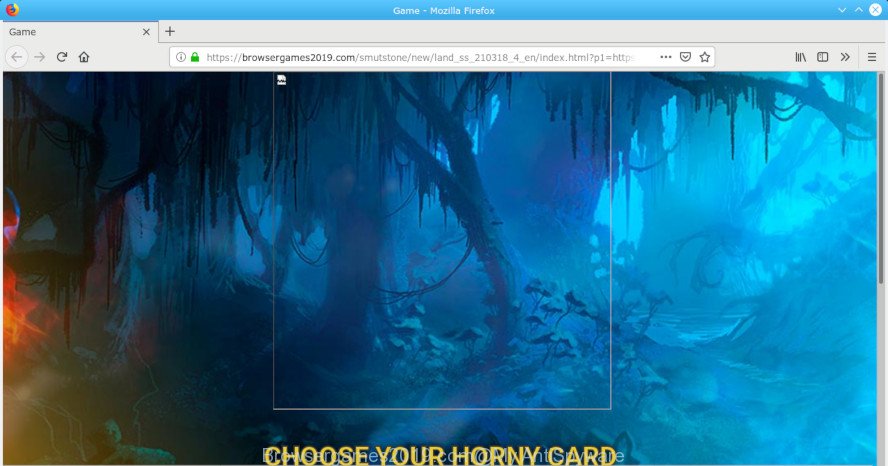
Browsergames2019.com
A. If those popups or advertisements keep appearing and greatly affect you, then it indicate that your system is infected by potentially unwanted application (PUA) or adware (sometimes called ‘ad-supported’ software). You can search whether there is adware software in your control panel or unwanted addon on your web-browser. If any, you should first remove it from your PC.
What is adware? Adware is short for ad supported software. Additionally, some malware has adware built into the program. How does adware work? Adware shows unwanted advertisements that appear in unclosable windows or advertising links on computer screens. Clicks on the advertisements produce a monetary payoff for the software creators.
The adware run in the background when you’re online, and the adware can slow down your PC system and affect its performance. There are applications that can delete adware from your PC and some of them are free and listed below, such as Zemana Anti Malware (ZAM), MalwareBytes Anti-Malware and Hitman Pro.
Below we are discussing the solutions which are very effective in removing adware. The guidance will also help you to delete Browsergames2019.com popup advertisements from your browser for free.
Remove Browsergames2019.com pop-up ads
We can help you remove Browsergames2019.com from your web-browsers, without the need to take your PC system to a professional. Simply follow the removal guidance below if you currently have the annoying adware on your computer and want to delete it. If you’ve any difficulty while trying to remove the adware software that causes undesired Browsergames2019.com popup ads, feel free to ask for our assist in the comment section below. Some of the steps will require you to restart your system or shut down this web-site. So, read this tutorial carefully, then bookmark or print it for later reference.
To remove Browsergames2019.com pop-ups, execute the steps below:
- Remove Browsergames2019.com popups without any utilities
- Use free malware removal tools to completely remove Browsergames2019.com pop-up ads
- Use AdBlocker to stop Browsergames2019.com pop up ads and stay safe online
- Don’t know how your web browser has been hijacked by adware?
- Finish words
Remove Browsergames2019.com popups without any utilities
If you perform exactly the few simple steps below you should be able to remove the Browsergames2019.com popup advertisements from the Mozilla Firefox, Google Chrome, Internet Explorer and Microsoft Edge browsers.
Uninstall Browsergames2019.com related programs through the Control Panel of your personal computer
Some of PUPs, adware software and hijackers can be uninstalled using the Add/Remove programs tool which is located in the Windows Control Panel. So, if you’re running any version of Windows and you have noticed an unwanted application, then first try to remove it through Add/Remove programs.
- If you are using Windows 8, 8.1 or 10 then press Windows button, next click Search. Type “Control panel”and press Enter.
- If you are using Windows XP, Vista, 7, then click “Start” button and click “Control Panel”.
- It will display the Windows Control Panel.
- Further, click “Uninstall a program” under Programs category.
- It will open a list of all apps installed on the machine.
- Scroll through the all list, and remove dubious and unknown programs. To quickly find the latest installed programs, we recommend sort applications by date.
See more details in the video instructions below.
Remove Browsergames2019.com pop ups from Internet Explorer
In order to recover all browser new tab, startpage and default search engine you need to reset the Internet Explorer to the state, which was when the MS Windows was installed on your system.
First, launch the Microsoft Internet Explorer. Next, click the button in the form of gear (![]() ). It will display the Tools drop-down menu, click the “Internet Options” as displayed in the following example.
). It will display the Tools drop-down menu, click the “Internet Options” as displayed in the following example.

In the “Internet Options” window click on the Advanced tab, then click the Reset button. The Internet Explorer will open the “Reset Internet Explorer settings” window like below. Select the “Delete personal settings” check box, then click “Reset” button.

You will now need to reboot your computer for the changes to take effect.
Remove Browsergames2019.com from Firefox by resetting internet browser settings
Resetting Mozilla Firefox internet browser will reset all the settings to their default values and will remove Browsergames2019.com redirect, malicious add-ons and extensions. However, your saved bookmarks and passwords will not be lost. This will not affect your history, passwords, bookmarks, and other saved data.
First, run the Firefox and click ![]() button. It will open the drop-down menu on the right-part of the internet browser. Further, click the Help button (
button. It will open the drop-down menu on the right-part of the internet browser. Further, click the Help button (![]() ) as shown below.
) as shown below.

In the Help menu, select the “Troubleshooting Information” option. Another way to open the “Troubleshooting Information” screen – type “about:support” in the web browser adress bar and press Enter. It will open the “Troubleshooting Information” page as shown on the image below. In the upper-right corner of this screen, click the “Refresh Firefox” button.

It will display the confirmation dialog box. Further, click the “Refresh Firefox” button. The Mozilla Firefox will start a task to fix your problems that caused by the Browsergames2019.com adware. When, it’s finished, click the “Finish” button.
Remove Browsergames2019.com pop-up ads from Google Chrome
If you have adware problem or the Chrome is running slow, then reset Chrome settings can help you. In the steps below we will show you a method to reset your Google Chrome settings to original settings without reinstall. This will also help to remove Browsergames2019.com pop up advertisements from your internet browser.

- First run the Chrome and click Menu button (small button in the form of three dots).
- It will open the Chrome main menu. Select More Tools, then press Extensions.
- You will see the list of installed extensions. If the list has the addon labeled with “Installed by enterprise policy” or “Installed by your administrator”, then complete the following guide: Remove Chrome extensions installed by enterprise policy.
- Now open the Chrome menu once again, click the “Settings” menu.
- You will see the Chrome’s settings page. Scroll down and press “Advanced” link.
- Scroll down again and press the “Reset” button.
- The Google Chrome will display the reset profile settings page as shown on the screen above.
- Next click the “Reset” button.
- Once this procedure is finished, your web browser’s default search engine, new tab and homepage will be restored to their original defaults.
- To learn more, read the article How to reset Chrome settings to default.
Use free malware removal tools to completely remove Browsergames2019.com pop-up ads
After completing the manual removal instructions above all unwanted software, malicious internet browser’s add-ons and adware software related to Browsergames2019.com redirect should be removed. If the problem with Browsergames2019.com redirect is still remained, then we recommend to scan your machine for any remaining malicious components. Use recommended free adware software removal applications below.
Run Zemana to remove Browsergames2019.com pop up ads
Does Zemana Anti-Malware (ZAM) remove adware responsible for redirects to the Browsergames2019.com? The adware software is often installed with malware that can cause you to install an program such as PUPs you don’t want. Therefore, advise using the Zemana AntiMalware. It is a tool designed to scan and remove adware software and other malware from your computer for free.
Download Zemana on your Windows Desktop from the link below.
165537 downloads
Author: Zemana Ltd
Category: Security tools
Update: July 16, 2019
Once downloading is finished, close all applications and windows on your computer. Open a directory in which you saved it. Double-click on the icon that’s named Zemana.AntiMalware.Setup like below.
![]()
When the installation starts, you will see the “Setup wizard” which will help you install Zemana Free on your system.

Once installation is complete, you will see window as shown in the figure below.

Now click the “Scan” button to perform a system scan for the adware that responsible for web-browser reroute to the annoying Browsergames2019.com web-page. During the scan Zemana Free will scan for threats present on your computer.

When the scan is finished, Zemana AntiMalware will produce a list of unwanted programs adware software. Review the results once the tool has complete the system scan. If you think an entry should not be quarantined, then uncheck it. Otherwise, simply press “Next” button.

The Zemana Anti-Malware (ZAM) will remove adware software which causes undesired Browsergames2019.com pop-up advertisements and move threats to the program’s quarantine.
Run Hitman Pro to delete Browsergames2019.com pop-up advertisements
If Zemana cannot remove this adware software, then we recommends to run the HitmanPro. Hitman Pro is a free removal tool for hijackers, PUPs, toolbars and adware that responsible for web browser redirect to the intrusive Browsergames2019.com page. It’s specially created to work as a second scanner for your personal computer.
Download HitmanPro from the link below. Save it to your Desktop so that you can access the file easily.
After downloading is complete, open the file location and double-click the Hitman Pro icon. It will run the HitmanPro tool. If the User Account Control dialog box will ask you want to launch the program, click Yes button to continue.

Next, click “Next” to find adware software that responsible for the appearance of Browsergames2019.com ads. A system scan can take anywhere from 5 to 30 minutes, depending on your computer.

Once the checking is done, HitmanPro will open a list of detected items as displayed on the screen below.

Review the scan results and then press “Next” button. It will display a dialog box, click the “Activate free license” button. The Hitman Pro will remove adware that cause annoying Browsergames2019.com popup advertisements to appear. When disinfection is finished, the tool may ask you to reboot your PC system.
Run MalwareBytes Free to remove Browsergames2019.com popup ads
If you are still having problems with the Browsergames2019.com pop-up advertisements — or just wish to check your system occasionally for adware and other malware — download MalwareBytes Anti-Malware (MBAM). It’s free for home use, and searches for and removes various unwanted applications that attacks your personal computer or degrades PC performance. MalwareBytes Free can remove adware software, potentially unwanted programs as well as malware, including ransomware and trojans.

MalwareBytes Free can be downloaded from the following link. Save it on your Desktop.
327767 downloads
Author: Malwarebytes
Category: Security tools
Update: April 15, 2020
After downloading is complete, run it and follow the prompts. Once installed, the MalwareBytes Anti Malware will try to update itself and when this process is finished, click the “Scan Now” button . MalwareBytes program will scan through the whole computer for the adware responsible for Browsergames2019.com pop up ads. A system scan can take anywhere from 5 to 30 minutes, depending on your computer. When you are ready, click “Quarantine Selected” button.
The MalwareBytes Anti Malware is a free program that you can use to get rid of all detected folders, files, services, registry entries and so on. To learn more about this malware removal utility, we suggest you to read and follow the tutorial or the video guide below.
Use AdBlocker to stop Browsergames2019.com pop up ads and stay safe online
If you want to remove undesired ads, web browser redirections and pop ups, then install an ad blocking program such as AdGuard. It can block Browsergames2019.com, ads, pop-ups and stop webpages from tracking your online activities when using the IE, Mozilla Firefox, Microsoft Edge and Google Chrome. So, if you like surf the Net, but you do not like intrusive advertisements and want to protect your PC from malicious web sites, then the AdGuard is your best choice.
Installing the AdGuard is simple. First you will need to download AdGuard on your personal computer by clicking on the link below.
27048 downloads
Version: 6.4
Author: © Adguard
Category: Security tools
Update: November 15, 2018
After downloading it, launch the downloaded file. You will see the “Setup Wizard” screen as displayed on the image below.

Follow the prompts. When the install is finished, you will see a window as displayed on the image below.

You can click “Skip” to close the installation program and use the default settings, or click “Get Started” button to see an quick tutorial which will assist you get to know AdGuard better.
In most cases, the default settings are enough and you don’t need to change anything. Each time, when you start your personal computer, AdGuard will start automatically and stop undesired ads, block Browsergames2019.com, as well as other malicious or misleading webpages. For an overview of all the features of the application, or to change its settings you can simply double-click on the AdGuard icon, that may be found on your desktop.
Don’t know how your web browser has been hijacked by adware?
The adware software usually come bundled with some free software that you download off of the Net. Once started, it will infect your machine and configure your web browsers to show a ton of intrusive Browsergames2019.com ads without your permission. In order to avoid infection, in the Setup wizard, you should be be proactive and carefully read the ‘Terms of use’, the ‘license agreement’ and other installation screens, as well as to always choose the ‘Manual’ or ‘Advanced’ setup option, when installing anything downloaded from the Internet.
Finish words
Now your system should be free of the adware that causes web-browsers to show annoying Browsergames2019.com ads. We suggest that you keep AdGuard (to help you stop unwanted ads and annoying harmful sites) and Zemana Anti Malware (ZAM) (to periodically scan your computer for new malicious software, browser hijacker infections and adware). Make sure that you have all the Critical Updates recommended for MS Windows OS. Without regular updates you WILL NOT be protected when new browser hijackers, malicious applications and adware software are released.
If you are still having problems while trying to get rid of Browsergames2019.com redirect from your web-browser, then ask for help here.



















