Are your browser’s start page, newtab page and search engine overridden and when you try to open your startpage, you are automatically re-directed to the Search.hyourfreeonlineformsnow.com web page? Then most probably that you are a victim of browser hijacker. It’s a type of PUPs that is designed to change settings of all your typical browsers. To get rid of the browser hijacker you need to clean your browser from any extensions you have recently installed on your personal computer and perform a scan using a trustworthy antimalware or antivirus program.
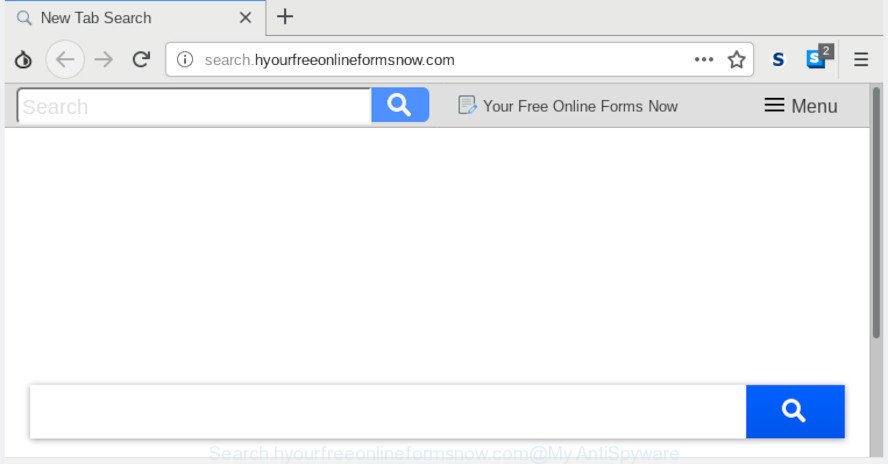
Search.hyourfreeonlineformsnow.com
The browser hijacker can also set up the Search.hyourfreeonlineformsnow.com web-site as the Mozilla Firefox, Microsoft Internet Explorer, Edge and Google Chrome default search engine that cause search redirections via the website. In this way, makers of the hijacker have an opportunity to display various advertisements together with the search results for your query. These unwanted ads will be combined in the redirected web site. This can bring a large number of money for authors of the hijacker infection.
As well as unwanted browser redirects to Search.hyourfreeonlineformsnow.com, the hijacker infection can collect your Internet surfing activity by recording URLs visited, IP addresses, web-browser version and type, cookie information, Internet Service Provider (ISP) and web-sites visited. Such kind of behavior can lead to serious security problems or privacy info theft. This is another reason why the hijacker that redirects the web browser to Search.hyourfreeonlineformsnow.com, is classified as potentially unwanted application (PUA).
So, if you happen to encounter undesired Search.hyourfreeonlineformsnow.com home page, then be quick and take effort to remove hijacker responsible for changing your web browser settings to Search.hyourfreeonlineformsnow.com without a wait. Follow the few simple steps below to remove Search.hyourfreeonlineformsnow.com search. Let us know how you managed by sending us your comments please.
Remove Search.hyourfreeonlineformsnow.com from Windows 10 (8, 7, XP)
There are a simple manual instructions below that will assist you to delete Search.hyourfreeonlineformsnow.com from your MS Windows computer. The most effective method to delete this browser hijacker infection is to follow the manual removal guide and then use Zemana Anti Malware, MalwareBytes Free or Hitman Pro automatic tools (all are free). The manual way will help to weaken this browser hijacker and these malware removal tools will completely get rid of Search.hyourfreeonlineformsnow.com and return the Google Chrome, IE, Firefox and Microsoft Edge settings to default.
To remove Search.hyourfreeonlineformsnow.com, complete the steps below:
- Manual Search.hyourfreeonlineformsnow.com startpage removal
- How to get rid of Search.hyourfreeonlineformsnow.com automatically with free programs
- Run AdBlocker to stop Search.hyourfreeonlineformsnow.com redirect and stay safe online
- How did you get infected with browser hijacker
- To sum up
Manual Search.hyourfreeonlineformsnow.com startpage removal
Most common browser hijackers may be deleted without any antivirus programs. The manual browser hijacker removal is step-by-step instructions that will teach you how to remove Search.hyourfreeonlineformsnow.com start page. If you do not want to remove Search.hyourfreeonlineformsnow.com in the manually due to the fact that you are not skilled at computer, then you can run free removal tools listed below.
Remove suspicious programs using Microsoft Windows Control Panel
Some of potentially unwanted programs, adware software and hijacker can be removed using the Add/Remove programs tool that is located in the Microsoft Windows Control Panel. So, if you’re using any version of MS Windows and you have noticed an unwanted program, then first try to remove it through Add/Remove programs.
Make sure you have closed all browsers and other programs. Press CTRL, ALT, DEL keys together to open the Microsoft Windows Task Manager.

Click on the “Processes” tab, look for something questionable that is the Search.hyourfreeonlineformsnow.com browser hijacker and other web-browser’s harmful add-ons then right-click it and select “End Task” or “End Process” option. In most cases, malicious software masks itself to avoid detection by imitating legitimate Microsoft Windows processes. A process is particularly suspicious: it’s taking up a lot of memory (despite the fact that you closed all of your programs), its name is not familiar to you (if you’re in doubt, you can always check the program by doing a search for its name in Google, Yahoo or Bing).
Next, uninstall any undesired and suspicious software from your Control panel.
Windows 10, 8.1, 8
Now, press the Windows button, type “Control panel” in search and press Enter. Select “Programs and Features”, then “Uninstall a program”.

Look around the entire list of software installed on your personal computer. Most likely, one of them is the hijacker that causes browsers to show undesired Search.hyourfreeonlineformsnow.com webpage. Select the dubious program or the application that name is not familiar to you and uninstall it.
Windows Vista, 7
From the “Start” menu in MS Windows, select “Control Panel”. Under the “Programs” icon, choose “Uninstall a program”.

Choose the questionable or any unknown programs, then click “Uninstall/Change” button to uninstall this undesired application from your computer.
Windows XP
Click the “Start” button, select “Control Panel” option. Click on “Add/Remove Programs”.

Choose an undesired program, then click “Change/Remove” button. Follow the prompts.
Remove Search.hyourfreeonlineformsnow.com homepage from Firefox
If your Mozilla Firefox internet browser homepage has changed to Search.hyourfreeonlineformsnow.com without your permission or an unknown search engine shows results for your search, then it may be time to perform the browser reset. Essential information like bookmarks, browsing history, passwords, cookies, auto-fill data and personal dictionaries will not be removed.
First, launch the Mozilla Firefox. Next, click the button in the form of three horizontal stripes (![]() ). It will open the drop-down menu. Next, press the Help button (
). It will open the drop-down menu. Next, press the Help button (![]() ).
).

In the Help menu click the “Troubleshooting Information”. In the upper-right corner of the “Troubleshooting Information” page press on “Refresh Firefox” button as shown on the image below.

Confirm your action, click the “Refresh Firefox”.
Remove Search.hyourfreeonlineformsnow.com redirect from IE
In order to restore all web browser new tab page, home page and search engine you need to reset the Microsoft Internet Explorer to the state, which was when the MS Windows was installed on your PC.
First, run the Internet Explorer. Next, click the button in the form of gear (![]() ). It will open the Tools drop-down menu, click the “Internet Options” as displayed in the following example.
). It will open the Tools drop-down menu, click the “Internet Options” as displayed in the following example.

In the “Internet Options” window click on the Advanced tab, then click the Reset button. The Internet Explorer will show the “Reset Internet Explorer settings” window as displayed in the figure below. Select the “Delete personal settings” check box, then press “Reset” button.

You will now need to reboot your PC system for the changes to take effect.
Remove Search.hyourfreeonlineformsnow.com from Chrome
Another solution to get rid of Search.hyourfreeonlineformsnow.com from Chrome is Reset Chrome settings. This will disable malicious addons and reset Chrome settings including search engine, new tab page and homepage to default state. It will save your personal information such as saved passwords, bookmarks, auto-fill data and open tabs.

- First, run the Chrome and press the Menu icon (icon in the form of three dots).
- It will show the Google Chrome main menu. Select More Tools, then click Extensions.
- You will see the list of installed add-ons. If the list has the extension labeled with “Installed by enterprise policy” or “Installed by your administrator”, then complete the following guide: Remove Chrome extensions installed by enterprise policy.
- Now open the Chrome menu once again, click the “Settings” menu.
- Next, press “Advanced” link, that located at the bottom of the Settings page.
- On the bottom of the “Advanced settings” page, press the “Reset settings to their original defaults” button.
- The Chrome will show the reset settings prompt as shown on the screen above.
- Confirm the internet browser’s reset by clicking on the “Reset” button.
- To learn more, read the article How to reset Google Chrome settings to default.
How to get rid of Search.hyourfreeonlineformsnow.com automatically with free programs
If you are not expert at computers, then we recommend to run free removal tools listed below to delete Search.hyourfreeonlineformsnow.com for good. The automatic method is highly recommended. It has less steps and easier to implement than the manual way. Moreover, it lower risk of system damage. So, the automatic Search.hyourfreeonlineformsnow.com removal is a better option.
How to automatically remove Search.hyourfreeonlineformsnow.com with Zemana
If you need a free tool that can easily detect and remove browser hijacker responsible for changing your internet browser settings to Search.hyourfreeonlineformsnow.com, then use Zemana Anti Malware. This is a very handy program, which is primarily made to quickly detect and remove adware and malware infecting browsers and changing their settings.

- Installing the Zemana Free is simple. First you will need to download Zemana AntiMalware (ZAM) on your computer by clicking on the following link.
Zemana AntiMalware
165054 downloads
Author: Zemana Ltd
Category: Security tools
Update: July 16, 2019
- After the downloading process is finished, close all applications and windows on your personal computer. Open a file location. Double-click on the icon that’s named Zemana.AntiMalware.Setup.
- Further, press Next button and follow the prompts.
- Once installation is finished, click the “Scan” button to perform a system scan for the hijacker which designed to redirect your web-browser to the Search.hyourfreeonlineformsnow.com web-site. A system scan can take anywhere from 5 to 30 minutes, depending on your computer. While the Zemana Anti Malware (ZAM) is checking, you can see number of objects it has identified either as being malicious software.
- Once the scan is finished, you will be opened the list of all detected items on your system. Next, you need to click “Next”. After the task is finished, you can be prompted to reboot your machine.
Scan and clean your personal computer of browser hijacker with Hitman Pro
HitmanPro is a free program that made to remove malicious software, potentially unwanted applications, adware and hijackers from your PC running Windows 10, 8, 7, XP (32-bit and 64-bit). It will help to locate and remove browser hijacker infection responsible for Search.hyourfreeonlineformsnow.com home page, including its files, folders and registry keys.
Download Hitman Pro on your computer by clicking on the link below.
Download and use HitmanPro on your computer. Once started, click “Next” button to start checking your PC system for the browser hijacker responsible for Search.hyourfreeonlineformsnow.com . This task can take quite a while, so please be patient. .

Once HitmanPro has completed scanning, Hitman Pro will open you the results.

Make sure all items have ‘checkmark’ and click Next button.
It will show a dialog box, click the “Activate free license” button to start the free 30 days trial to remove all malware found.
How to automatically delete Search.hyourfreeonlineformsnow.com with MalwareBytes
Remove Search.hyourfreeonlineformsnow.com browser hijacker manually is difficult and often the hijacker is not completely removed. Therefore, we recommend you to run the MalwareBytes Anti-Malware that are fully clean your PC. Moreover, this free program will help you to remove malicious software, PUPs, toolbars and adware that your PC system can be infected too.
Visit the following page to download MalwareBytes Anti-Malware. Save it to your Desktop so that you can access the file easily.
327280 downloads
Author: Malwarebytes
Category: Security tools
Update: April 15, 2020
When the download is complete, close all apps and windows on your computer. Double-click the setup file called mb3-setup. If the “User Account Control” prompt pops up as displayed below, click the “Yes” button.

It will open the “Setup wizard” that will help you install MalwareBytes Free on your computer. Follow the prompts and do not make any changes to default settings.

Once setup is finished successfully, press Finish button. MalwareBytes Anti-Malware will automatically start and you can see its main screen like below.

Now press the “Scan Now” button to begin scanning your PC system for the hijacker that responsible for internet browser redirect to the undesired Search.hyourfreeonlineformsnow.com website. This procedure may take some time, so please be patient. During the scan MalwareBytes Free will detect threats present on your computer.

After the system scan is finished, MalwareBytes Free will create a list of undesired programs adware. All found items will be marked. You can get rid of them all by simply press “Quarantine Selected” button. The MalwareBytes will remove browser hijacker responsible for redirections to Search.hyourfreeonlineformsnow.com and add items to the Quarantine. After disinfection is complete, you may be prompted to reboot the system.

We suggest you look at the following video, which completely explains the procedure of using the MalwareBytes AntiMalware to remove adware software, hijacker and other malicious software.
Run AdBlocker to stop Search.hyourfreeonlineformsnow.com redirect and stay safe online
Run ad blocking program like AdGuard in order to block advertisements, malvertisements, pop-ups and online trackers, avoid having to install malicious and adware browser plug-ins and add-ons that affect your personal computer performance and impact your computer security. Surf the Net anonymously and stay safe online!
- Click the following link to download the latest version of AdGuard for MS Windows. Save it to your Desktop so that you can access the file easily.
Adguard download
26903 downloads
Version: 6.4
Author: © Adguard
Category: Security tools
Update: November 15, 2018
- When downloading is complete, start the downloaded file. You will see the “Setup Wizard” program window. Follow the prompts.
- Once the install is complete, press “Skip” to close the install program and use the default settings, or click “Get Started” to see an quick tutorial which will assist you get to know AdGuard better.
- In most cases, the default settings are enough and you do not need to change anything. Each time, when you run your PC, AdGuard will start automatically and stop unwanted ads, block Search.hyourfreeonlineformsnow.com, as well as other malicious or misleading web sites. For an overview of all the features of the program, or to change its settings you can simply double-click on the icon named AdGuard, which is located on your desktop.
How did you get infected with browser hijacker
Many hijacker infections such as Search.hyourfreeonlineformsnow.com are included in the free software setup file. In most cases, a user have a chance to disable all included “offers”, but some installers are created to confuse the average users, in order to trick them into installing an adware or potentially unwanted applications. Anyway, easier to prevent the hijacker infection rather than clean up your PC after one. So, keep the internet browser updated (turn on automatic updates), use a good antivirus programs, double check a freeware before you run it (do a google search, scan a downloaded file with VirusTotal), avoid harmful and unknown web pages.
To sum up
Once you’ve finished the few simple steps above, your system should be clean from this hijacker and other malicious software. The Google Chrome, MS Edge, Internet Explorer and Mozilla Firefox will no longer display intrusive Search.hyourfreeonlineformsnow.com web page on startup. Unfortunately, if the steps does not help you, then you have caught a new hijacker, and then the best way – ask for help.
Please create a new question by using the “Ask Question” button in the Questions and Answers. Try to give us some details about your problems, so we can try to help you more accurately. Wait for one of our trained “Security Team” or Site Administrator to provide you with knowledgeable assistance tailored to your problem with the annoying Search.hyourfreeonlineformsnow.com search.




















