Q. I am getting pop-ups from Maranhesduve.club and can’t figure out how to get rid of it. My antivirus doesn’t seem to see it as a threat. Any hints?
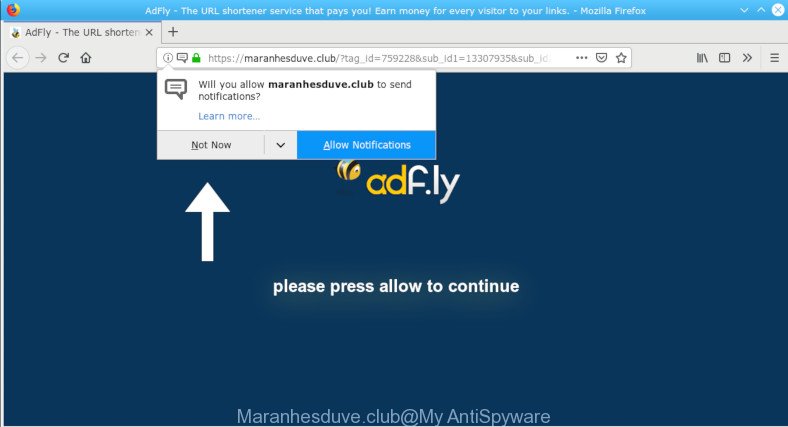
Maranhesduve.club pop-ups
A. If you’re experiencing various advertising pop-ups, trips to web-sites you did not intend to visit, then it is a sign that your personal computer has been affected by the nasty malicious software from the adware (also known as ‘ad-supported’ software) family.
What does adware mean? Adware can cause issues for your computer. Adware software can redirect your web-browser to shady web-sites, and it can cause undesired web sites to pop up on your web-browser. Adware might end up on your machine after you download and install free programs from a questionable source. The adware can show advertisements on internet browser so that users cannot block them, including Maranhesduve.club ads. This instructions will allow you to get rid of adware and thus delete Maranhesduve.club pop-ups from your browser.
Remove Maranhesduve.club pop-ups, ads, notifications (removal tutorial)
Fortunately, we have an effective way that will help you manually or/and automatically get rid of Maranhesduve.club from your web browser and bring your browser settings, including search engine by default, newtab and homepage, back to normal. Below you will find a removal steps with all the steps you may need to successfully remove adware and its traces. Read it once, after doing so, please print this page as you may need to shut down your internet browser or reboot your computer.
To remove Maranhesduve.club pop-ups, execute the following steps:
- Manual Maranhesduve.club popup advertisements removal
- How to remove Maranhesduve.club pop-up advertisements with free software
- Stop Maranhesduve.club popups
- Do not know how your browser has been hijacked by adware?
- To sum up
Manual Maranhesduve.club popup advertisements removal
Manually uninstalling the Maranhesduve.club pop-ups is also possible, although this approach takes time and technical prowess. You can sometimes find adware software in your computer’s list of installed software and uninstall it as you would any other unwanted application.
Remove Maranhesduve.club related software through the Control Panel of your PC system
The main cause of Maranhesduve.club pop up advertisements could be PUPs, adware or other undesired applications that you may have unintentionally installed on the PC. You need to find and uninstall all questionable applications.
Windows 8, 8.1, 10
First, click the Windows button
Windows XP, Vista, 7
First, click “Start” and select “Control Panel”.
It will open the Windows Control Panel as shown on the screen below.

Next, click “Uninstall a program” ![]()
It will open a list of all software installed on your PC system. Scroll through the all list, and uninstall any suspicious and unknown programs. To quickly find the latest installed software, we recommend sort programs by date in the Control panel.
Remove Maranhesduve.club advertisements from Firefox
Resetting your Firefox is good initial troubleshooting step for any issues with your web-browser application, including the redirect to Maranhesduve.club web-site. It will keep your personal information such as browsing history, bookmarks, passwords and web form auto-fill data.
First, run the Firefox and press ![]() button. It will open the drop-down menu on the right-part of the web-browser. Further, click the Help button (
button. It will open the drop-down menu on the right-part of the web-browser. Further, click the Help button (![]() ) as on the image below.
) as on the image below.

In the Help menu, select the “Troubleshooting Information” option. Another way to open the “Troubleshooting Information” screen – type “about:support” in the browser adress bar and press Enter. It will open the “Troubleshooting Information” page as shown below. In the upper-right corner of this screen, click the “Refresh Firefox” button.

It will show the confirmation dialog box. Further, click the “Refresh Firefox” button. The Mozilla Firefox will start a task to fix your problems that caused by the Maranhesduve.club adware software. Once, it’s done, click the “Finish” button.
Remove Maranhesduve.club pop-ups from Google Chrome
Reset Google Chrome settings will remove Maranhesduve.club pop up ads from web browser and disable harmful add-ons. It will also clear cached and temporary data (cookies, site data and content). When using the reset feature, your personal information such as passwords, bookmarks, browsing history and web form auto-fill data will be saved.

- First start the Google Chrome and click Menu button (small button in the form of three dots).
- It will open the Google Chrome main menu. Choose More Tools, then click Extensions.
- You’ll see the list of installed add-ons. If the list has the extension labeled with “Installed by enterprise policy” or “Installed by your administrator”, then complete the following tutorial: Remove Chrome extensions installed by enterprise policy.
- Now open the Google Chrome menu once again, press the “Settings” menu.
- You will see the Chrome’s settings page. Scroll down and click “Advanced” link.
- Scroll down again and click the “Reset” button.
- The Google Chrome will display the reset profile settings page as on the image above.
- Next click the “Reset” button.
- Once this process is finished, your browser’s default search provider, newtab page and homepage will be restored to their original defaults.
- To learn more, read the post How to reset Chrome settings to default.
Remove Maranhesduve.club pop up ads from Internet Explorer
The Internet Explorer reset is great if your web-browser is hijacked or you have unwanted addo-ons or toolbars on your internet browser, which installed by an malware.
First, start the Microsoft Internet Explorer. Next, click the button in the form of gear (![]() ). It will show the Tools drop-down menu, click the “Internet Options” as shown on the image below.
). It will show the Tools drop-down menu, click the “Internet Options” as shown on the image below.

In the “Internet Options” window click on the Advanced tab, then click the Reset button. The Internet Explorer will show the “Reset Internet Explorer settings” window as shown in the following example. Select the “Delete personal settings” check box, then press “Reset” button.

You will now need to restart your computer for the changes to take effect.
How to remove Maranhesduve.club pop-up advertisements with free software
If you are not expert at computer technology, then we advise to run free removal tools listed below to delete Maranhesduve.club ads for good. The automatic solution is highly recommended. It has less steps and easier to implement than the manual way. Moreover, it lower risk of system damage. So, the automatic Maranhesduve.club removal is a better option.
Use Zemana Anti Malware (ZAM) to remove Maranhesduve.club redirect
Download Zemana Anti Malware to remove Maranhesduve.club advertisements automatically from all of your web browsers. This is a freeware utility specially created for malware removal. This utility can delete adware, browser hijacker infection from Firefox, Edge, Google Chrome and Internet Explorer and MS Windows registry automatically.

- Download Zemana AntiMalware from the link below. Save it directly to your MS Windows Desktop.
Zemana AntiMalware
165094 downloads
Author: Zemana Ltd
Category: Security tools
Update: July 16, 2019
- After downloading is complete, close all programs and windows on your computer. Open a folder in which you saved it. Double-click on the icon that’s named Zemana.AntiMalware.Setup.
- Further, click Next button and follow the prompts.
- Once installation is done, click the “Scan” button for checking your machine for the adware software that causes internet browsers to display unwanted Maranhesduve.club pop up ads. A system scan can take anywhere from 5 to 30 minutes, depending on your personal computer. While the Zemana Anti Malware (ZAM) program is checking, you may see number of objects it has identified as threat.
- After finished, Zemana Anti-Malware (ZAM) will show a list of found threats. Review the results once the tool has finished the system scan. If you think an entry should not be quarantined, then uncheck it. Otherwise, simply click “Next”. When finished, you can be prompted to restart your PC.
Scan and free your computer of adware with Hitman Pro
HitmanPro is a portable program that requires no hard installation to identify and delete adware that causes a large number of annoying Maranhesduve.club pop up advertisements. The program itself is small in size (only a few Mb). Hitman Pro does not need any drivers and special dlls. It’s probably easier to use than any alternative malicious software removal utilities you’ve ever tried. Hitman Pro works on 64 and 32-bit versions of Windows 10, 8, 7 and XP. It proves that removal utility can be just as effective as the widely known antivirus applications.
Download HitmanPro on your MS Windows Desktop by clicking on the following link.
Once the download is finished, open the directory in which you saved it and double-click the HitmanPro icon. It will run the Hitman Pro tool. If the User Account Control dialog box will ask you want to open the program, click Yes button to continue.

Next, press “Next” to perform a system scan with this utility for the adware responsible for redirects to the Maranhesduve.club. While the Hitman Pro program is scanning, you can see how many objects it has identified as threat.

When the scan is finished, the results are displayed in the scan report like below.

Review the results once the tool has done the system scan. If you think an entry should not be quarantined, then uncheck it. Otherwise, simply click “Next” button. It will display a dialog box, click the “Activate free license” button. The Hitman Pro will get rid of adware software that causes lots of undesired Maranhesduve.club ads and add threats to the Quarantine. When that process is complete, the utility may ask you to reboot your computer.
Scan and clean your machine of adware with MalwareBytes Free
We suggest using the MalwareBytes. You can download and install MalwareBytes Free to search for adware and thereby remove Maranhesduve.club pop-up ads from your internet browsers. When installed and updated, this free malware remover automatically scans for and removes all threats present on the PC.
MalwareBytes Free can be downloaded from the following link. Save it directly to your MS Windows Desktop.
327319 downloads
Author: Malwarebytes
Category: Security tools
Update: April 15, 2020
After the downloading process is complete, close all programs and windows on your personal computer. Open a directory in which you saved it. Double-click on the icon that’s named mb3-setup as shown in the figure below.
![]()
When the installation begins, you’ll see the “Setup wizard” which will help you install Malwarebytes on your PC.

Once installation is complete, you will see window as shown in the following example.

Now press the “Scan Now” button . MalwareBytes Anti Malware program will scan through the whole machine for the adware which redirects your browser to the unwanted Maranhesduve.club web-site. Depending on your machine, the scan can take anywhere from a few minutes to close to an hour.

Once the scanning is finished, MalwareBytes Anti-Malware will show a screen that contains a list of malicious software that has been detected. Review the report and then click “Quarantine Selected” button.

The Malwarebytes will now begin to get rid of adware responsible for Maranhesduve.club popups. When finished, you may be prompted to restart your computer.

The following video explains few simple steps on how to remove hijacker infection, adware and other malware with MalwareBytes Anti-Malware.
Stop Maranhesduve.club popups
Use ad blocking application like AdGuard in order to block ads, malvertisements, pop-ups and online trackers, avoid having to install harmful and adware browser plug-ins and add-ons that affect your computer performance and impact your personal computer security. Surf the Internet anonymously and stay safe online!
- Visit the following page to download AdGuard. Save it to your Desktop.
Adguard download
26913 downloads
Version: 6.4
Author: © Adguard
Category: Security tools
Update: November 15, 2018
- After downloading is finished, start the downloaded file. You will see the “Setup Wizard” program window. Follow the prompts.
- When the setup is finished, click “Skip” to close the installation application and use the default settings, or click “Get Started” to see an quick tutorial that will assist you get to know AdGuard better.
- In most cases, the default settings are enough and you do not need to change anything. Each time, when you start your PC system, AdGuard will launch automatically and stop undesired ads, block Maranhesduve.club, as well as other harmful or misleading sites. For an overview of all the features of the application, or to change its settings you can simply double-click on the icon named AdGuard, which can be found on your desktop.
Do not know how your browser has been hijacked by adware?
The adware usually is bundled within free software that downloaded from the Internet. Which means that you need to be proactive and carefully read the Terms of use and the License agreement properly. For the most part, the adware software will be clearly described, so take the time to carefully read all the information about the software that you downloaded and want to install on your personal computer. In the Setup wizard, you should choose the Advanced, Custom or Manual installation method to control what components and third-party software to be installed, otherwise you run the risk of infecting your computer with an adware software like the adware that responsible for the appearance of Maranhesduve.club popup ads.
To sum up
After completing the steps outlined above, your personal computer should be clean from adware software that causes annoying Maranhesduve.club advertisements and other malware. The IE, Chrome, Microsoft Edge and Firefox will no longer reroute you to various intrusive web-pages like Maranhesduve.club. Unfortunately, if the few simple steps does not help you, then you have caught a new adware, and then the best way – ask for help here.



















