If you find that your internet browser from time to time redirects to the Sitionne.pro then it is possible that you unintentionally installed malicious software from the ‘ad-supported’ software (also known as adware) category on your personal computer.
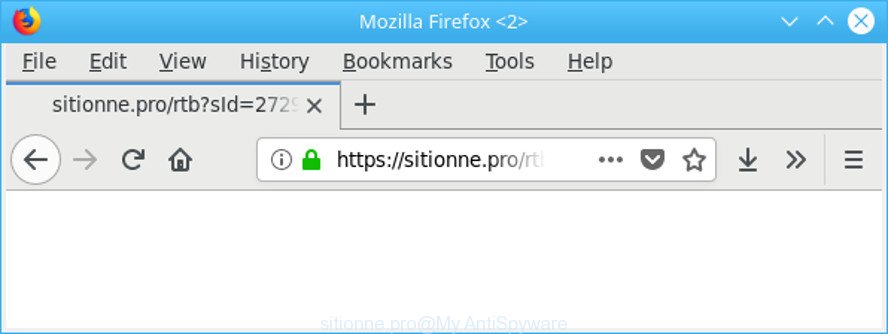
https://sitionne.pro/ …
Technically, the ad supported software is not a virus. It’s is designed to make a revenue by displaying tons of pop-ups or redirecting the web browser on intrusive web pages. Once started, the adware injects a small code within the content of webpages that you visit. This malicious code may pop-up a new internet browser window with an undesired site like Sitionne.pro or add lots of advertisements directly into the sites you are viewing.
The adware related to Sitionne.pro pop-ups, may insert a lot of ads directly to the pages that you visit, creating a sense that the advertisements have been added by the creators of the web-page. Moreover, a legal sponsored links may be replaced on the fake advertisements, that will offer to download and install various unnecessary and malicious applications.
As well as unwanted web browser redirects to Sitionne.pro, the ad supported software can gather your Internet browsing activity by recording URLs visited, IP addresses, web browser version and type, cookie information, Internet Service Provider (ISP) and pages visited. Such kind of behavior can lead to serious security problems or confidential information theft. This is another reason why the ad supported software responsible for redirections to Sitionne.pro, is classified as potentially unwanted application (PUA).
If you are unfortunate have adware or malicious software running on your PC system, you can follow the steps here to remove Sitionne.pro redirect from your web browser.
How to remove Sitionne.pro pop up ads
As with uninstalling ad supported software, malicious software or potentially unwanted apps, there are few steps you can do. We recommend trying them all. If you do only one part of the guide, then it should be run malware removal utility, because it should remove adware and block any further infection. But to completely delete Sitionne.pro redirect you will have to at least reset your web browser settings like newtab, default search provider and startpage to default state, disinfect PC system’s internet browsers shortcuts, uninstall all unwanted and suspicious software, and remove adware with malicious software removal utilities. Read this manual carefully, bookmark or print it, because you may need to shut down your browser or restart your personal computer.
To remove Sitionne.pro, execute the following steps:
- How to remove Sitionne.pro ads without any software
- Scan your personal computer and remove Sitionne.pro popups with free tools
- How to block Sitionne.pro advertisements
- How to avoid installation of adware
- To sum up
How to remove Sitionne.pro ads without any software
Read this “How to remove” section to know how to manually get rid of adware related to Sitionne.pro redirect. Even if the few simple steps does not work for you, there are several free malicious software removers below that can easily handle such ad-supported software which cause unwanted Sitionne.pro popup ads to appear.
Remove potentially unwanted programs using MS Windows Control Panel
We advise that you start the machine cleaning procedure by checking the list of installed apps and delete all unknown or dubious software. This is a very important step, as mentioned above, very often the harmful software such as adware and hijackers may be bundled with free software. Remove the unwanted apps can get rid of the undesired advertisements or browser redirect.
Windows 10, 8.1, 8
Click the Microsoft Windows logo, and then click Search ![]() . Type ‘Control panel’and press Enter as shown in the following example.
. Type ‘Control panel’and press Enter as shown in the following example.

After the ‘Control Panel’ opens, press the ‘Uninstall a program’ link under Programs category as displayed in the figure below.

Windows 7, Vista, XP
Open Start menu and choose the ‘Control Panel’ at right as shown below.

Then go to ‘Add/Remove Programs’ or ‘Uninstall a program’ (MS Windows 7 or Vista) as displayed in the following example.

Carefully browse through the list of installed apps and delete all suspicious and unknown software. We recommend to click ‘Installed programs’ and even sorts all installed applications by date. Once you’ve found anything questionable that may be the adware which cause unwanted Sitionne.pro popups to appear or other PUP (potentially unwanted program), then choose this program and click ‘Uninstall’ in the upper part of the window. If the suspicious program blocked from removal, then run Revo Uninstaller Freeware to fully remove it from your PC system.
Remove Sitionne.pro redirect from Chrome
Another method to remove Sitionne.pro pop-up ads from Chrome is Reset Google Chrome settings. This will disable malicious add-ons and reset Google Chrome settings to default state. However, your saved bookmarks and passwords will not be lost. This will not affect your history, passwords, bookmarks, and other saved data.

- First start the Chrome and click Menu button (small button in the form of three dots).
- It will display the Google Chrome main menu. Select More Tools, then press Extensions.
- You will see the list of installed addons. If the list has the extension labeled with “Installed by enterprise policy” or “Installed by your administrator”, then complete the following guide: Remove Chrome extensions installed by enterprise policy.
- Now open the Chrome menu once again, click the “Settings” menu.
- You will see the Google Chrome’s settings page. Scroll down and click “Advanced” link.
- Scroll down again and click the “Reset” button.
- The Google Chrome will open the reset profile settings page as shown on the screen above.
- Next click the “Reset” button.
- Once this task is finished, your internet browser’s new tab, search engine by default and start page will be restored to their original defaults.
- To learn more, read the article How to reset Chrome settings to default.
Get rid of Sitionne.pro pop up ads from Mozilla Firefox
Resetting your Mozilla Firefox is first troubleshooting step for any issues with your web browser application, including the redirect to Sitionne.pro web page. When using the reset feature, your personal information such as passwords, bookmarks, browsing history and web form auto-fill data will be saved.
First, run the Mozilla Firefox. Next, press the button in the form of three horizontal stripes (![]() ). It will show the drop-down menu. Next, click the Help button (
). It will show the drop-down menu. Next, click the Help button (![]() ).
).

In the Help menu press the “Troubleshooting Information”. In the upper-right corner of the “Troubleshooting Information” page click on “Refresh Firefox” button like below.

Confirm your action, click the “Refresh Firefox”.
Remove Sitionne.pro popup advertisements from IE
If you find that Internet Explorer internet browser settings such as home page, search provider and new tab had been replaced by adware that reroutes your web-browser to annoying Sitionne.pro webpage, then you may return your settings, via the reset web browser procedure.
First, open the Internet Explorer. Next, click the button in the form of gear (![]() ). It will show the Tools drop-down menu, press the “Internet Options” as shown in the following example.
). It will show the Tools drop-down menu, press the “Internet Options” as shown in the following example.

In the “Internet Options” window click on the Advanced tab, then click the Reset button. The Internet Explorer will show the “Reset Internet Explorer settings” window as on the image below. Select the “Delete personal settings” check box, then click “Reset” button.

You will now need to reboot your personal computer for the changes to take effect.
Scan your personal computer and remove Sitionne.pro popups with free tools
Many antivirus companies have designed programs that allow detect adware and thereby remove Sitionne.pro from the Microsoft Edge, Firefox, Google Chrome and Microsoft Internet Explorer browsers. Below is a a few of the free applications you may want to run. Your computer may have a huge number of potentially unwanted applications, adware and browser hijacker infections installed at the same time, so we recommend, if any unwanted or harmful program returns after rebooting the system, then boot your personal computer into Safe Mode and use the anti-malware utility again.
Scan and clean your web browser of Sitionne.pro pop up advertisements with Zemana Anti-Malware (ZAM)
You can download and use the Zemana Anti-Malware for free. This antimalware utility will scan all the MS Windows registry keys and files in your PC system along with the system settings and browser extensions. If it finds any malware, adware or harmful plugin that is made to redirect your browser to the Sitionne.pro advertisements then the Zemana will get rid of them from your PC system completely.
Download Zemana from the link below. Save it directly to your Windows Desktop.
165082 downloads
Author: Zemana Ltd
Category: Security tools
Update: July 16, 2019
When the downloading process is complete, start it and follow the prompts. Once installed, the Zemana Anti-Malware will try to update itself and when this procedure is complete, click the “Scan” button to scan for adware that causes a large number of intrusive Sitionne.pro pop-up ads.

While the Zemana Free is checking, you can see count of objects it has identified either as being malicious software. All detected items will be marked. You can remove them all by simply press “Next” button.

The Zemana Free will delete adware that responsible for the appearance of Sitionne.pro pop ups and add threats to the Quarantine.
Use Hitman Pro to remove Sitionne.pro pop up advertisements
Hitman Pro frees your machine from browser hijacker infections, potentially unwanted software, unwanted toolbars, web-browser extensions and other unwanted apps such as adware responsible for redirecting your internet browser to Sitionne.pro web-site. The free removal tool will help you enjoy your computer to its fullest. HitmanPro uses advanced behavioral detection technologies to detect if there are undesired applications in your computer. You can review the scan results, and select the threats you want to remove.

- Download Hitman Pro on your Windows Desktop by clicking on the following link.
- Once the downloading process is finished, double click the HitmanPro icon. Once this utility is started, click “Next” button to perform a system scan for the adware which redirects your browser to undesired Sitionne.pro web site. A scan may take anywhere from 10 to 30 minutes, depending on the count of files on your personal computer and the speed of your PC. While the utility is scanning, you may see how many objects and files has already scanned.
- As the scanning ends, a list of all threats found is produced. Next, you need to click “Next” button. Now click the “Activate free license” button to start the free 30 days trial to remove all malicious software found.
Use Malwarebytes to remove Sitionne.pro pop ups
We suggest using the Malwarebytes Free. You can download and install Malwarebytes to find out adware and thereby get rid of Sitionne.pro pop-up ads from your browsers. When installed and updated, the free malware remover will automatically check and detect all threats exist on the PC.

- Visit the following page to download MalwareBytes. Save it on your Desktop.
Malwarebytes Anti-malware
327301 downloads
Author: Malwarebytes
Category: Security tools
Update: April 15, 2020
- At the download page, click on the Download button. Your internet browser will display the “Save as” prompt. Please save it onto your Windows desktop.
- When the downloading process is finished, please close all programs and open windows on your computer. Double-click on the icon that’s called mb3-setup.
- This will open the “Setup wizard” of MalwareBytes Free onto your PC. Follow the prompts and do not make any changes to default settings.
- When the Setup wizard has finished installing, the MalwareBytes Anti Malware (MBAM) will open and open the main window.
- Further, click the “Scan Now” button to perform a system scan for the adware that responsible for the appearance of Sitionne.pro pop ups. Depending on your computer, the scan can take anywhere from a few minutes to close to an hour. When a threat is found, the count of the security threats will change accordingly.
- After the system scan is complete, you can check all threats detected on your personal computer.
- Once you’ve selected what you wish to remove from your system click the “Quarantine Selected” button. Once that process is finished, you may be prompted to restart the PC system.
- Close the Anti-Malware and continue with the next step.
Video instruction, which reveals in detail the steps above.
How to block Sitionne.pro advertisements
By installing an ad-blocker program like AdGuard, you are able to block Sitionne.pro, autoplaying video ads and delete a large number of distracting and unwanted ads on pages.
- Download AdGuard on your Windows Desktop from the link below.
Adguard download
26908 downloads
Version: 6.4
Author: © Adguard
Category: Security tools
Update: November 15, 2018
- After downloading it, run the downloaded file. You will see the “Setup Wizard” program window. Follow the prompts.
- After the installation is complete, click “Skip” to close the installation program and use the default settings, or press “Get Started” to see an quick tutorial which will help you get to know AdGuard better.
- In most cases, the default settings are enough and you don’t need to change anything. Each time, when you start your PC, AdGuard will start automatically and stop ads, pages like Sitionne.pro, as well as other malicious or misleading web-sites. For an overview of all the features of the program, or to change its settings you can simply double-click on the icon named AdGuard, that can be found on your desktop.
How to avoid installation of adware
The ad-supported software is usually is bundled within free applications and install themselves, with or without your knowledge, on your machine. This happens especially when you’re installing a free programs. The application setup file tricks you into accepting the setup of bundled software, that you do not really want. Moreover, some paid software may also install bundled applications that you do not want! Therefore, always download freeware and paid applications from reputable download sites. Use ONLY custom or manual setup method and never blindly click Next button.
To sum up
Now your system should be free of the ad-supported software that responsible for browser redirect to the undesired Sitionne.pro web-page. We suggest that you keep Zemana Anti-Malware (ZAM) (to periodically scan your PC system for new adwares and other malware) and AdGuard (to help you block undesired advertisements and harmful webpages). Moreover, to prevent any adware, please stay clear of unknown and third party applications, make sure that your antivirus program, turn on the option to look for PUPs.
If you need more help with Sitionne.pro redirect related issues, go to here.


















