The Techysystools.org is just one of the many misleading webpages. It’s developed to fill the web-browser with constant flow of alerts. These alerts are created in order to trick you into downloading and installing a questionable software. If your Mozilla Firefox, Safari and Google Chrome opens automatically to the Techysystools.org then most probably that a PUP (potentially unwanted program) from the adware (also known as ‘ad-supported’ software) family get installed on your MAC OS.
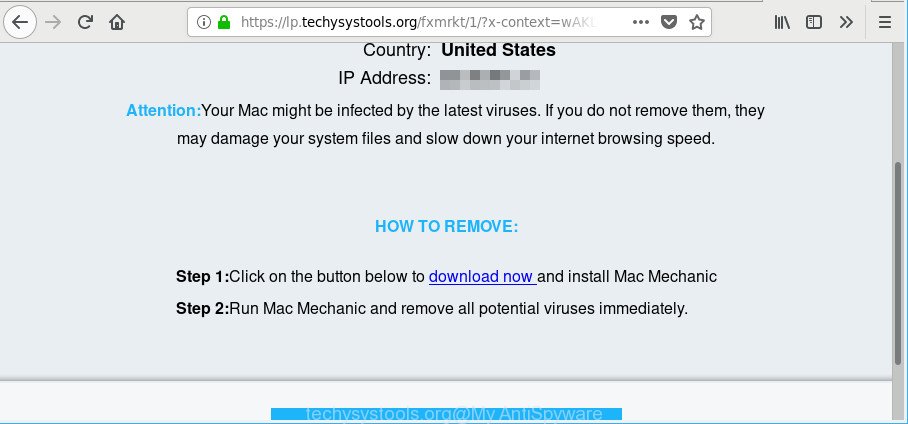
https://lp.techysystools.org/fxmrkt/1/ …
In many cases, the adware installs on the machine in a bundle with freeware that you downloaded and installed from the World Wide Web. Once it gets inside your MAC, it will alter some MAC’s settings in order to reroute your’s web-browser to unwanted websites or show a large number of intrusive pop up advertisements from various third-party ad networks.
The adware responsible for redirecting your internet browser to Techysystools.org site can attack your MAC OS’s web-browsers such as the Safari, Firefox and Google Chrome. Maybe you approve the idea that the pop-up ads from it is just a small problem. But these annoying Techysystools.org ads eat MAC OS resources and slow down your Apple Mac’s performance.
Even worse, the adware be able to gather marketing-type data about you such as what sites you are opening, what you are looking for the Net and so on. This personal information, subsequently, may be transferred to third parties.
Therefore it is very important to follow the tutorial below without a wait. The few simple steps will allow you to get rid of ad supported software as well as clean your machine from the Techysystools.org pop up ads. What is more, the instructions below will help you get rid of other malicious software like unwanted toolbars and browser hijackers, which can be installed onto MAC system along with the adware.
Remove Techysystools.org popups
In the few simple steps below we will have a look at the adware and how to delete Techysystools.org from Mozilla Firefox, Google Chrome and Safari web browsers for Apple Mac, natively or by using a few free removal tools. Read this manual carefully, bookmark or print it, because you may need to exit your web-browser or restart your MAC system.
To remove Techysystools.org, execute the following steps:
- How to manually get rid of Techysystools.org
- Scan your MAC and delete Techysystools.org redirect with free tools
- Run AdBlocker to block Techysystools.org and stay safe online
- How can you prevent your Apple Mac from the attack of Techysystools.org ads
- Finish words
How to manually get rid of Techysystools.org
Most common ad-supported software may be deleted without any antivirus apps. The manual adware removal is guide that will teach you how to remove the Techysystools.org ads.
Delete ad supported software through the Finder
The process of ad-supported software removal is generally the same across all versions of Mac OS. To start with, it’s necessary to check the list of installed programs on your MAC OS and uninstall all unused, unknown and questionable software.
Open Finder and click “Applications”.

Very carefully look around the entire list of programs installed on your machine. Most likely, one of them is the adware that responsible for web browser reroute to the unwanted Techysystools.org webpage. If you’ve many applications installed, you can help simplify the search of harmful programs by sort the list by date of installation.
Once you’ve found a suspicious, unwanted or unused application, right click to it and choose “Move to Trash”. Another method is drag the application from the Applications folder to the Trash.
Don’t forget, choose Finder -> “Empty Trash”.
Remove Techysystools.org pop ups from Chrome
If you have adware, Techysystools.org ads problems or Google Chrome is running slow, then reset Google Chrome can help you. In this guide we will show you the method to reset your Google Chrome settings and data to original settings without reinstall.
First launch the Chrome. Next, click the button in the form of three horizontal dots (![]() ).
).
It will open the Chrome menu. Select More Tools, then press Extensions. Carefully browse through the list of installed plugins. If the list has the extension signed with “Installed by enterprise policy” or “Installed by your administrator”, then complete the following instructions: Remove Google Chrome extensions installed by enterprise policy.
Open the Google Chrome menu once again. Further, click the option named “Settings”.

The internet browser will display the settings screen. Another solution to open the Google Chrome’s settings – type chrome://settings in the web browser adress bar and press Enter
Scroll down to the bottom of the page and click the “Advanced” link. Now scroll down until the “Reset” section is visible, as displayed in the following example and click the “Reset settings to their original defaults” button.

The Chrome will display the confirmation prompt as shown on the image below.

You need to confirm your action, press the “Reset” button. The browser will start the task of cleaning. Once it is done, the web browser’s settings including search provider, newtab page and homepage back to the values which have been when the Google Chrome was first installed on your MAC system.
Delete Techysystools.org pop-ups from Safari
If you find that Safari web-browser settings such as default search provider, newtab page and startpage having been changed by adware that responsible for the appearance of Techysystools.org ads, then you may return your settings, via the reset web-browser procedure.
Click Safari menu and select “Preferences”.

It will open the Safari Preferences window. Next, click the “Extensions” tab. Look for unknown and suspicious addons on left panel, select it, then press the “Uninstall” button. Most important to remove all unknown extensions from Safari.
Once complete, click “General” tab. Change the “Default Search Engine” to Google.

Find the “Homepage” and type into textfield “https://www.google.com”.
Remove Techysystools.org from Mozilla Firefox by resetting browser settings
If the Firefox settings like new tab page, startpage and search engine have been modified by the ad-supported software, then resetting it to the default state can help. However, your saved bookmarks and passwords will not be lost. This will not affect your history, passwords, bookmarks, and other saved data.
First, start the Mozilla Firefox and press ![]() button. It will show the drop-down menu on the right-part of the browser. Further, press the Help button (
button. It will show the drop-down menu on the right-part of the browser. Further, press the Help button (![]() ) as shown in the figure below.
) as shown in the figure below.

In the Help menu, select the “Troubleshooting Information” option. Another way to open the “Troubleshooting Information” screen – type “about:support” in the internet browser adress bar and press Enter. It will show the “Troubleshooting Information” page as shown on the screen below. In the upper-right corner of this screen, click the “Refresh Firefox” button.

It will show the confirmation prompt. Further, click the “Refresh Firefox” button. The Mozilla Firefox will start a task to fix your problems that caused by the adware responsible for redirecting your web-browser to Techysystools.org site. Once, it’s complete, press the “Finish” button.
Scan your MAC and delete Techysystools.org redirect with free tools
Use malicious software removal tools to delete Techysystools.org redirect automatically. The free software utilities specially designed for hijackers, adware and other potentially unwanted programs removal. These utilities can remove most of adware from Chrome, Mozilla Firefox and Safari. Moreover, it may remove all components of ad supported software from Windows registry and system drives.
Run MalwareBytes AntiMalware (MBAM) to delete Techysystools.org redirect
We advise using the MalwareBytes AntiMalware. You can download and install MalwareBytes to find adware and thereby remove Techysystools.org ads from your browsers. When installed and updated, the free malicious software remover will automatically scan and detect all threats present on the computer.
Please go to the link below to download MalwareBytes Free.
21020 downloads
Author: Malwarebytes
Category: Security tools
Update: September 10, 2020
After downloading is done, close all windows on your Apple Mac. Further, launch the saved file. Follow the prompts.
The MalwareBytes will automatically start and you can see its main window as shown below.
Next, click the “Scan Now” button . MalwareBytes AntiMalware (MBAM) tool will start scanning the whole MAC system to find out adware that causes web-browsers to show unwanted Techysystools.org pop up advertisements. This process can take quite a while, so please be patient. While the MalwareBytes is scanning, you may see how many objects it has identified either as being malware.

Once MalwareBytes Anti Malware (MBAM) completes the scan, MalwareBytes will display a list of all threats found by the scan. Once you have selected what you wish to get rid of from your MAC OS press “Remove Selected Items” button.

The MalwareBytes Free will remove ad supported software which cause undesired Techysystools.org pop-ups to appear and move items to the program’s quarantine.
Run AdBlocker to block Techysystools.org and stay safe online
We suggest to install an adblocker program which may block Techysystools.org and other unwanted webpages. The adblocker utility like AdGuard is a program that basically removes advertising from the Web and blocks access to malicious web-sites. Moreover, security experts says that using ad blocking programs is necessary to stay safe when surfing the Web.

Visit the following page to download AdGuard.
3780 downloads
Author: © Adguard
Category: Security tools
Update: January 17, 2018
When downloading is finished, run the downloaded file. The “Setup Wizard” window will show up on the computer screen.
Follow the prompts. AdGuard will then be installed. A window will show up asking you to confirm that you want to see a quick guidance. Click “Skip” button to close the window and use the default settings, or click “Get Started” to see an quick instructions that will allow you get to know AdGuard better.
Each time, when you start your computer, AdGuard will launch automatically and stop advertisements, websites such as Techysystools.org, as well as other malicious or misleading pages.
How can you prevent your Apple Mac from the attack of Techysystools.org ads
In many cases, the free applications installer includes additional programs like this ad supported software responsible for redirects to Techysystools.org. So, be very careful when you agree to install anything. The best way – is to choose a Custom, Advanced or Manual installation mode. Here reject all bundled apps in which you are unsure or that causes even a slightest suspicion. The main thing you should remember, you don’t need to install any additional software which you do not trust!
Finish words
Now your computer should be clean of the ad-supported software that designed to redirect your browser to various ad webpages like Techysystools.org. We suggest that you keep AdGuard (to help you block unwanted pop-ups and unwanted harmful pages) and MalwareBytes Anti-Malware (to periodically scan your Apple Mac for new malware, browser hijackers and ad-supported software). Make sure that you have all the Critical Updates recommended for Mac operating system. Without regular updates you WILL NOT be protected when new hijackers, malicious applications and ad-supported software are released.
If you are still having problems while trying to get rid of Techysystools.org pop up ads from your internet browser, then ask for help here.



















