The Yllanorin.com web page appeared on your personal computer without any notice? After that, you are faced with the fact that your web browser is now re-directed to other intrusive websites and filled with a variety of pop up ads and banners. The cause of all your problems with your computer is adware (also known as ‘ad-supported’ software).
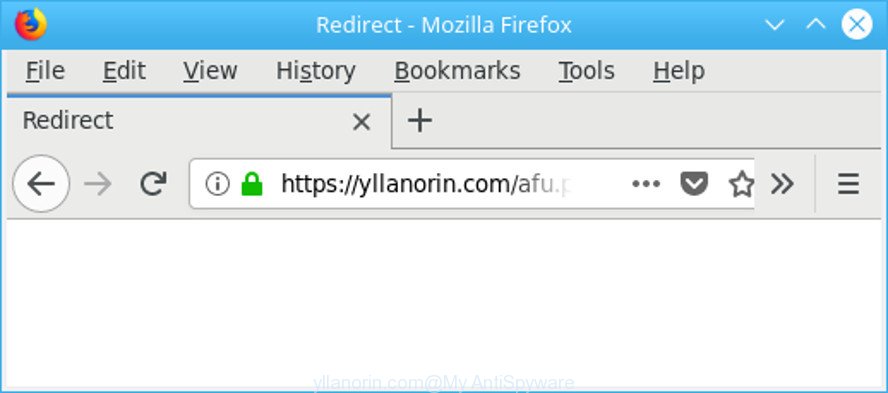
https://yllanorin.com/ …
The ad supported software responsible for redirecting your web-browser to Yllanorin.com web site can attack your PC system’s web-browsers like the Internet Explorer, Google Chrome, Firefox and MS Edge. Maybe you approve the idea that these pop up advertisements from it is just a small problem. But these undesired Yllanorin.com ads eat computer resources and slow down your PC’s performance.
The worst is, it be able to gather your browsing history and confidential info, including passwords and credit card numbers. In the future, your user info can be transferred third party companies.
Therefore it is very important to follow the steps below sooner. The step-by-step instructions will allow you to delete adware as well as clean your system from the Yllanorin.com popup ads. What is more, the tutorial below will help you get rid of other malicious applications such as unwanted toolbars and browser hijackers, that can be installed onto computer along with the adware.
Remove Yllanorin.com pop up ads (removal instructions)
The ad supported software is a form of malicious software that you might have difficulty in deleting it from your system. Luckily, you’ve found the effective Yllanorin.com pop-up ads removal tutorial in this article. Both the manual removal solution and the automatic removal method will be provided below and you can just choose the one that best for you. If you’ve any questions or need assist then type a comment below. Read it once, after doing so, please print this page as you may need to exit your web browser or restart your PC.
To remove Yllanorin.com, complete the steps below:
- How to remove Yllanorin.com pop up ads without any software
- Use free malware removal tools to completely remove Yllanorin.com ads
- How to stop Yllanorin.com pop up ads
- How did you get infected with adware
- Finish words
How to remove Yllanorin.com pop up ads without any software
Read this “How to remove” section to know how to manually get rid of ad-supported software that causes web browsers to show annoying Yllanorin.com pop-ups. Even if the steps does not work for you, there are several free malware removers below that can easily handle such ad supported software responsible for Yllanorin.com advertisements.
Delete PUPs through the MS Windows Control Panel
The process of adware removal is generally the same across all versions of MS Windows OS from 10 to XP. To start with, it’s necessary to check the list of installed applications on your personal computer and uninstall all unused, unknown and questionable apps.
Press Windows button ![]() , then click Search
, then click Search ![]() . Type “Control panel”and press Enter. If you using Windows XP or Windows 7, then click “Start” and select “Control Panel”. It will open the Windows Control Panel as displayed on the image below.
. Type “Control panel”and press Enter. If you using Windows XP or Windows 7, then click “Start” and select “Control Panel”. It will open the Windows Control Panel as displayed on the image below.

Further, click “Uninstall a program” ![]()
It will show a list of all programs installed on your computer. Scroll through the all list, and remove any dubious and unknown programs.
Remove Yllanorin.com popup ads from Google Chrome
If you are getting Yllanorin.com redirect, then you can try to get rid of it by resetting Google Chrome to its default state. It will also clear cookies, content and site data, temporary and cached data. However, your saved bookmarks and passwords will not be lost. This will not affect your history, passwords, bookmarks, and other saved data.
Open the Google Chrome menu by clicking on the button in the form of three horizontal dotes (![]() ). It will open the drop-down menu. Select More Tools, then click Extensions.
). It will open the drop-down menu. Select More Tools, then click Extensions.
Carefully browse through the list of installed plugins. If the list has the plugin labeled with “Installed by enterprise policy” or “Installed by your administrator”, then complete the following steps: Remove Google Chrome extensions installed by enterprise policy otherwise, just go to the step below.
Open the Chrome main menu again, click to “Settings” option.

Scroll down to the bottom of the page and click on the “Advanced” link. Now scroll down until the Reset settings section is visible, as displayed below and press the “Reset settings to their original defaults” button.

Confirm your action, click the “Reset” button.
Get rid of Yllanorin.com from Mozilla Firefox by resetting internet browser settings
Resetting Mozilla Firefox web browser will reset all the settings to their default values and will remove Yllanorin.com redirect, malicious add-ons and extensions. However, your themes, bookmarks, history, passwords, and web form auto-fill information will not be deleted.
First, launch the Mozilla Firefox and press ![]() button. It will show the drop-down menu on the right-part of the web browser. Further, click the Help button (
button. It will show the drop-down menu on the right-part of the web browser. Further, click the Help button (![]() ) as on the image below.
) as on the image below.

In the Help menu, select the “Troubleshooting Information” option. Another way to open the “Troubleshooting Information” screen – type “about:support” in the internet browser adress bar and press Enter. It will open the “Troubleshooting Information” page as displayed on the image below. In the upper-right corner of this screen, click the “Refresh Firefox” button.

It will show the confirmation dialog box. Further, press the “Refresh Firefox” button. The Mozilla Firefox will begin a task to fix your problems that caused by the ad-supported software that causes a lot of unwanted Yllanorin.com pop-ups. After, it is finished, click the “Finish” button.
Get rid of Yllanorin.com redirect from Internet Explorer
If you find that IE browser settings like new tab page, homepage and default search provider had been changed by ad supported software that cause undesired Yllanorin.com advertisements to appear, then you may return your settings, via the reset web-browser procedure.
First, run the Internet Explorer, then click ‘gear’ icon ![]() . It will show the Tools drop-down menu on the right part of the browser, then click the “Internet Options” as displayed in the following example.
. It will show the Tools drop-down menu on the right part of the browser, then click the “Internet Options” as displayed in the following example.

In the “Internet Options” screen, select the “Advanced” tab, then click the “Reset” button. The Internet Explorer will open the “Reset Internet Explorer settings” dialog box. Further, press the “Delete personal settings” check box to select it. Next, click the “Reset” button as shown below.

Once the procedure is finished, press “Close” button. Close the Microsoft Internet Explorer and restart your machine for the changes to take effect. This step will help you to restore your web-browser’s start page, new tab page and search provider to default state.
Use free malware removal tools to completely remove Yllanorin.com ads
Manual removal guidance does not always allow to completely get rid of the ad-supported software, as it’s not easy to identify and remove components of ad supported software and all malicious files from hard disk. Therefore, it is recommended that you use malware removal tool to completely remove Yllanorin.com off your web browser. Several free malicious software removal utilities are currently available that can be used against the adware. The optimum solution would be to use Zemana Free, MalwareBytes AntiMalware and HitmanPro.
Scan and free your browser of Yllanorin.com popup ads with Zemana Free
We recommend using the Zemana Anti Malware (ZAM). You may download and install Zemana Free to detect and delete Yllanorin.com pop-up advertisements from the Firefox, Internet Explorer, Chrome and MS Edge web-browsers. When installed and updated, the malware remover will automatically check and detect all threats present on your system.
Installing the Zemana Free is simple. First you will need to download Zemana Free on your PC by clicking on the following link.
165043 downloads
Author: Zemana Ltd
Category: Security tools
Update: July 16, 2019
After the downloading process is done, close all windows on your computer. Further, run the setup file named Zemana.AntiMalware.Setup. If the “User Account Control” dialog box pops up as displayed below, click the “Yes” button.

It will display the “Setup wizard” that will help you install Zemana Anti Malware (ZAM) on the personal computer. Follow the prompts and do not make any changes to default settings.

Once install is complete successfully, Zemana Free will automatically start and you can see its main window as displayed in the figure below.

Next, click the “Scan” button . Zemana Anti Malware (ZAM) program will scan through the whole PC for the ad-supported software that created to redirect your internet browser to various ad web pages such as Yllanorin.com. This procedure can take some time, so please be patient. During the scan Zemana will detect threats exist on your PC.

As the scanning ends, Zemana Free will show a screen that contains a list of malicious software that has been found. Next, you need to click “Next” button.

The Zemana Free will remove adware responsible for redirects to Yllanorin.com and move threats to the program’s quarantine. After finished, you can be prompted to reboot your personal computer.
Scan and free your PC of adware with HitmanPro
HitmanPro is a portable utility that searches for and deletes unwanted software like hijacker infections, ad-supported software, toolbars, other web browser extensions and other malicious software. It scans your computer for adware related to Yllanorin.com pop-ups and prepares a list of threats marked for removal. HitmanPro will only remove those undesired programs that you wish to be removed.
Installing the Hitman Pro is simple. First you’ll need to download Hitman Pro on your computer by clicking on the following link.
When the downloading process is complete, open the directory in which you saved it. You will see an icon like below.

Double click the Hitman Pro desktop icon. When the utility is opened, you will see a screen as displayed in the figure below.

Further, click “Next” button for scanning your system for the ad supported software responsible for redirects to Yllanorin.com. Depending on your PC system, the scan can take anywhere from a few minutes to close to an hour. After the scanning is complete, HitmanPro will show a list of found threats as shown on the screen below.

All detected items will be marked. You can remove them all by simply click “Next” button. It will open a dialog box, click the “Activate free license” button.
Use Malwarebytes to remove Yllanorin.com redirect
You can delete Yllanorin.com pop-up ads automatically with a help of Malwarebytes Free. We suggest this free malware removal utility because it can easily remove hijackers, ad supported software, potentially unwanted programs and toolbars with all their components such as files, folders and registry entries.

- Installing the MalwareBytes Free is simple. First you’ll need to download MalwareBytes AntiMalware on your MS Windows Desktop by clicking on the following link.
Malwarebytes Anti-malware
327273 downloads
Author: Malwarebytes
Category: Security tools
Update: April 15, 2020
- After the download is finished, close all software and windows on your machine. Open a file location. Double-click on the icon that’s named mb3-setup.
- Further, click Next button and follow the prompts.
- Once installation is finished, click the “Scan Now” button . MalwareBytes AntiMalware (MBAM) application will scan through the whole computer for the ad supported software which causes unwanted Yllanorin.com pop-up advertisements. Depending on your PC, the scan can take anywhere from a few minutes to close to an hour. While the MalwareBytes AntiMalware program is checking, you can see how many objects it has identified as threat.
- When the checking is complete, you will be shown the list of all detected items on your PC. Next, you need to click “Quarantine Selected”. After the procedure is done, you may be prompted to reboot your computer.
The following video offers a steps on how to remove hijacker infections, ad-supported software and other malicious software with MalwareBytes.
How to stop Yllanorin.com pop up ads
One of the worst things is the fact that you cannot block all those annoying sites like Yllanorin.com using only built-in Microsoft Windows capabilities. However, there is a program out that you can use to stop annoying internet browser redirects, advertisements and pop-ups in any modern web browsers including Firefox, IE, Microsoft Edge and Chrome. It’s called Adguard and it works very well.
Download AdGuard from the link below. Save it directly to your Windows Desktop.
26902 downloads
Version: 6.4
Author: © Adguard
Category: Security tools
Update: November 15, 2018
Once the downloading process is finished, start the downloaded file. You will see the “Setup Wizard” screen as displayed in the figure below.

Follow the prompts. After the setup is complete, you will see a window as shown on the screen below.

You can press “Skip” to close the install application and use the default settings, or click “Get Started” button to see an quick tutorial that will help you get to know AdGuard better.
In most cases, the default settings are enough and you don’t need to change anything. Each time, when you run your PC, AdGuard will start automatically and block unwanted pop-up ads, Yllanorin.com redirect, as well as other harmful or misleading webpages. For an overview of all the features of the program, or to change its settings you can simply double-click on the AdGuard icon, which is located on your desktop.
How did you get infected with adware
Most of undesired pop-up advertisements like Yllanorin.com ads come from web-browser toolbars, browser extensions, BHOs (browser helper objects) and optional applications. In many cases, these items claim itself as software which improve your experience on the Net by providing a fast and interactive home page or a search engine that does not track you. Remember, how to avoid the unwanted applications. Be cautious, launch only reputable programs which download from reputable sources. NEVER install any unknown and suspicious software.
Finish words
Once you’ve done the step-by-step instructions outlined above, your computer should be clean from this ad-supported software and other malicious software. The Firefox, Chrome, Microsoft Edge and IE will no longer show annoying Yllanorin.com web site when you surf the Net. Unfortunately, if the guidance does not help you, then you have caught a new adware, and then the best way – ask for help.
Please create a new question by using the “Ask Question” button in the Questions and Answers. Try to give us some details about your problems, so we can try to help you more accurately. Wait for one of our trained “Security Team” or Site Administrator to provide you with knowledgeable assistance tailored to your problem with the intrusive Yllanorin.com pop-ups.




















