If you keep getting unwanted Cprmatix.com popups, ads or notifications in your web browser than it is possible that you’re a victim of ‘ad-supported’ software (also known as adware).
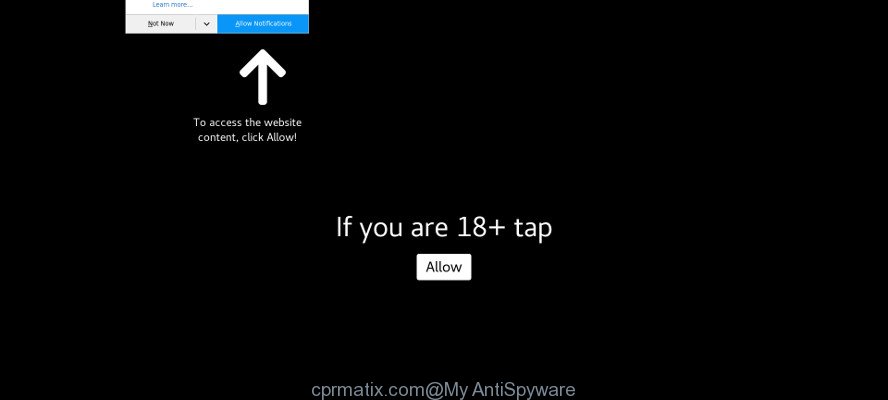
https://cprmatix.com/?h= …
Ad supported software is designed to display unwanted ads on the system or redirect your search requests to advertising web sites. Ad-supported software has been installed on many machines around the world without users permission, so you are one of many. Most probably, you do not even know how and where Adware has got into your machine. In the step-by-step guide below, we will explain its typical behavior on your computer, as well as effective solutions of removing Cprmatix.com pop ups from your web browser.
The adware responsible for annoying Cprmatix.com popups can attack your personal computer’s browsers such as the MS Edge, Mozilla Firefox, IE and Google Chrome. Maybe you approve the idea that the popup ads from it is just a small problem. But these annoying Cprmatix.com ads eat PC system resources and slow down your PC’s performance.
When adware gets inside your machine, it might carry out various malicious tasks. It can analyze the location and which World Wide Web webpages you visit, and then present advertisements to the types of content, goods or services featured there. Adware creators can gather and sell your surfing information and behavior to third parties.
To find out how to delete Cprmatix.com pop-ups and notifications, we suggest to read the steps added to this article below. The guide was prepared by experienced security researchers who discovered a way to delete the annoying adware out of the system.
How to remove Cprmatix.com pop-ups, ads, notifications (Virus removal guide)
The answer is right here on this web-page. We have put together simplicity and efficiency. It will allow you easily to free your machine of adware which causes intrusive Cprmatix.com popup advertisements. Moreover, you may choose manual or automatic removal way. If you’re familiar with the system then use manual removal, otherwise run the free anti malware tool created specifically to get rid of adware. Of course, you can combine both methods. Read this manual carefully, bookmark or print it, because you may need to shut down your web browser or reboot your PC.
To remove Cprmatix.com, complete the following steps:
- How to delete Cprmatix.com pop-up ads without any software
- Run free malware removal utilities to completely get rid of Cprmatix.com pop-up ads
- Use AdBlocker to block Cprmatix.com and stay safe online
- How does your computer get infected with adware
- Finish words
How to delete Cprmatix.com pop-up ads without any software
Most common ad-supported software may be deleted without any antivirus programs. The manual adware removal is guidance that will teach you how to get rid of the Cprmatix.com pop-up advertisements.
Delete PUPs through the MS Windows Control Panel
Some programs are free only because their installer contains an adware. This unwanted software generates money for the makers when it is installed. More often this adware can be deleted by simply uninstalling it from the ‘Uninstall a Program’ that is located in Microsoft Windows control panel.
Make sure you have closed all web-browsers and other applications. Next, remove any undesired and suspicious apps from your Control panel.
Windows 10, 8.1, 8
Now, click the Windows button, type “Control panel” in search and press Enter. Choose “Programs and Features”, then “Uninstall a program”.

Look around the entire list of software installed on your personal computer. Most probably, one of them is the ad supported software which redirects your internet browser to intrusive Cprmatix.com web page. Select the dubious application or the program that name is not familiar to you and uninstall it.
Windows Vista, 7
From the “Start” menu in MS Windows, select “Control Panel”. Under the “Programs” icon, choose “Uninstall a program”.

Choose the suspicious or any unknown programs, then click “Uninstall/Change” button to delete this unwanted application from your PC system.
Windows XP
Click the “Start” button, select “Control Panel” option. Click on “Add/Remove Programs”.

Choose an undesired program, then click “Change/Remove” button. Follow the prompts.
Get rid of Cprmatix.com pop-up ads from Mozilla Firefox
If the Mozilla Firefox browser is redirected to Cprmatix.com and you want to recover the Mozilla Firefox settings back to their default state, then you should follow the tutorial below. However, your saved bookmarks and passwords will not be lost. This will not affect your history, passwords, bookmarks, and other saved data.
Click the Menu button (looks like three horizontal lines), and press the blue Help icon located at the bottom of the drop down menu as shown on the screen below.

A small menu will appear, click the “Troubleshooting Information”. On this page, click “Refresh Firefox” button as on the image below.

Follow the onscreen procedure to restore your Firefox web browser settings to their default values.
Remove Cprmatix.com ads from IE
If you find that IE internet browser settings like newtab, home page and search provider by default had been changed by ad-supported software responsible for Cprmatix.com advertisements, then you may restore your settings, via the reset web-browser procedure.
First, launch the IE. Next, click the button in the form of gear (![]() ). It will open the Tools drop-down menu, press the “Internet Options” as on the image below.
). It will open the Tools drop-down menu, press the “Internet Options” as on the image below.

In the “Internet Options” window click on the Advanced tab, then press the Reset button. The IE will display the “Reset Internet Explorer settings” window as on the image below. Select the “Delete personal settings” check box, then press “Reset” button.

You will now need to reboot your system for the changes to take effect.
Remove Cprmatix.com pop-ups from Google Chrome
Run the Reset browser utility of the Google Chrome to reset all its settings including search provider, start page and new tab page to original defaults. This is a very useful tool to use, in the case of annoying pop-up ads such as these Cprmatix.com pop-ups.

- First start the Chrome and click Menu button (small button in the form of three dots).
- It will open the Chrome main menu. Choose More Tools, then press Extensions.
- You will see the list of installed extensions. If the list has the extension labeled with “Installed by enterprise policy” or “Installed by your administrator”, then complete the following guidance: Remove Chrome extensions installed by enterprise policy.
- Now open the Chrome menu once again, click the “Settings” menu.
- You will see the Chrome’s settings page. Scroll down and click “Advanced” link.
- Scroll down again and press the “Reset” button.
- The Chrome will open the reset profile settings page as on the image above.
- Next click the “Reset” button.
- Once this process is finished, your internet browser’s search provider, homepage and newtab will be restored to their original defaults.
- To learn more, read the blog post How to reset Google Chrome settings to default.
Run free malware removal utilities to completely get rid of Cprmatix.com pop-up ads
Manual removal is not always as effective as you might think. Often, even the most experienced users can not completely get rid of adware related to Cprmatix.com pop up advertisements. So, we suggest to check your personal computer for any remaining malicious components with free ad-supported software removal programs below.
Scan and clean your browser of Cprmatix.com ads with Zemana AntiMalware (ZAM)
Zemana is a free application for Microsoft Windows OS to scan for and get rid of potentially unwanted software, adware, malicious web browser add-ons, browser toolbars, and other undesired apps such as ad supported software that responsible for internet browser redirect to the undesired Cprmatix.com webpage.
Visit the following page to download Zemana Anti Malware. Save it on your MS Windows desktop.
165036 downloads
Author: Zemana Ltd
Category: Security tools
Update: July 16, 2019
Once downloading is done, close all windows on your personal computer. Further, start the set up file called Zemana.AntiMalware.Setup. If the “User Account Control” dialog box pops up as on the image below, click the “Yes” button.

It will open the “Setup wizard” that will assist you install Zemana on the PC. Follow the prompts and do not make any changes to default settings.

Once installation is done successfully, Zemana Anti Malware will automatically start and you can see its main window as on the image below.

Next, click the “Scan” button . Zemana Free application will scan through the whole PC for the ad-supported software responsible for redirections to Cprmatix.com. A system scan may take anywhere from 5 to 30 minutes, depending on your computer. During the scan Zemana Free will search for threats present on your computer.

After the system scan is done, you can check all threats found on your computer. Review the results once the tool has done the system scan. If you think an entry should not be quarantined, then uncheck it. Otherwise, simply press “Next” button.

The Zemana Anti-Malware will delete ad-supported software that responsible for the appearance of Cprmatix.com popup advertisements and add items to the Quarantine. When finished, you can be prompted to reboot your machine.
Scan and free your machine of adware with Hitman Pro
If Zemana Free cannot get rid of this ad supported software, then we suggests to use the Hitman Pro. Hitman Pro is a free removal tool for hijackers, potentially unwanted programs, toolbars and ad supported software which made to reroute your web-browser to various ad web sites such as Cprmatix.com. It is specially created to work as a second scanner for your computer.
Hitman Pro can be downloaded from the following link. Save it to your Desktop.
Download and use Hitman Pro on your computer. Once started, press “Next” button . HitmanPro program will scan through the whole PC for the adware which redirects your browser to undesired Cprmatix.com webpage. A scan can take anywhere from 10 to 30 minutes, depending on the count of files on your computer and the speed of your system. .

As the scanning ends, HitmanPro will produce a list of unwanted programs adware.

Make sure all items have ‘checkmark’ and click Next button.
It will open a dialog box, click the “Activate free license” button to start the free 30 days trial to delete all malware found.
Scan and clean your computer of ad-supported software with Malwarebytes
Remove Cprmatix.com ads manually is difficult and often the adware is not completely removed. Therefore, we recommend you to run the Malwarebytes Free which are completely clean your machine. Moreover, the free program will allow you to remove malicious software, PUPs, toolbars and hijackers that your computer can be infected too.

- Visit the following page to download MalwareBytes Anti-Malware. Save it to your Desktop so that you can access the file easily.
Malwarebytes Anti-malware
327265 downloads
Author: Malwarebytes
Category: Security tools
Update: April 15, 2020
- After the downloading process is finished, close all applications and windows on your PC system. Open a folder in which you saved it. Double-click on the icon that’s named mb3-setup.
- Further, click Next button and follow the prompts.
- Once installation is complete, click the “Scan Now” button to begin checking your computer for the ad supported software that responsible for web-browser redirect to the annoying Cprmatix.com web-site. A scan can take anywhere from 10 to 30 minutes, depending on the number of files on your PC and the speed of your computer. When a threat is detected, the number of the security threats will change accordingly.
- Once the scan get completed, MalwareBytes Free will display a scan report. Review the scan results and then click “Quarantine Selected”. After finished, you can be prompted to restart your PC system.
The following video offers a few simple steps on how to remove browser hijacker infections, ad supported software and other malware with MalwareBytes.
Use AdBlocker to block Cprmatix.com and stay safe online
The AdGuard is a very good adblocker application for the Edge, IE, Mozilla Firefox and Google Chrome, with active user support. It does a great job by removing certain types of intrusive advertisements, popunders, pop ups, intrusive newtab pages, and even full page advertisements and site overlay layers. Of course, the AdGuard can stop the Cprmatix.com pop up advertisements automatically or by using a custom filter rule.
AdGuard can be downloaded from the following link. Save it to your Desktop.
26898 downloads
Version: 6.4
Author: © Adguard
Category: Security tools
Update: November 15, 2018
After downloading it, double-click the downloaded file to start it. The “Setup Wizard” window will show up on the computer screen like below.

Follow the prompts. AdGuard will then be installed and an icon will be placed on your desktop. A window will show up asking you to confirm that you want to see a quick instructions like below.

Press “Skip” button to close the window and use the default settings, or click “Get Started” to see an quick tutorial which will allow you get to know AdGuard better.
Each time, when you start your personal computer, AdGuard will start automatically and stop unwanted ads, Cprmatix.com pop-ups, as well as other malicious or misleading web pages. For an overview of all the features of the program, or to change its settings you can simply double-click on the AdGuard icon, that can be found on your desktop.
How does your computer get infected with adware
Probably adware get installed onto your machine when you’ve installed certain free applications such as E-Mail checker, PDF creator, video codec, etc. Because, most commonly, the adware can be bundled within the installers from Softonic, Cnet, Soft32, Brothersoft or other similar pages that hosts free software. So, you should start any files downloaded from the Web with great caution! Always carefully read the ‘User agreement’, ‘Software license’ and ‘Terms of use’. In the procedure of installing a new application, you need to choose a ‘Manual’, ‘Advanced’ or ‘Custom’ setup option to control what components and third-party apps to be installed. Nevertheless, even removing the program that contains adware, does not help you get rid of annoying Cprmatix.com ads from your web-browser. Therefore, you must follow the guidance above to get rid of adware and thereby get rid of all intrusive popup ads and redirects to unwanted pages.
Finish words
Now your personal computer should be free of the adware that causes a huge number of unwanted Cprmatix.com pop-ups. We suggest that you keep AdGuard (to help you block unwanted advertisements and intrusive malicious web-sites) and Zemana Free (to periodically scan your computer for new adwares and other malicious software). Probably you are running an older version of Java or Adobe Flash Player. This can be a security risk, so download and install the latest version right now.
If you are still having problems while trying to remove Cprmatix.com pop-ups from the Chrome, Firefox, IE and MS Edge, then ask for help here here.


















